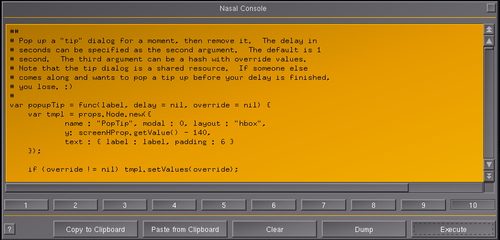Howto:Creating fullscreen Canvas applications
| This article is a stub. You can help the wiki by expanding it. |
| The FlightGear forum has a subforum related to: Canvas |
Objective
Demonstrate how to easily create Canvas-based fullscreen applications, i.e. for creating a standalone instrument/MFD viewer, FGPanel or FGCanvas mode for master/slave setups. This is just very basic boilerplate code, it can be used for all sorts of applications, including GUI/Widget designers, graph plotting, a fullscreen ATC client or even an instructor console, all implemented on top of Nasal scripting and the Canvas system.
You can also use the same approach to implement a fullscreen mode for instruments, so that they are easier to use, e.g. a CDU/MCDU).
Example for the Nasal Console
Open the Nasal Console.
##
# Here's a short demo, open the Nasal Console, copy this to your clipboard and then
# paste it into the Nasal console in FlightGear, next click "Execute".
##
# hide menubar
#
setprop("/sim/menubar/visibility",0);
##
# you can also toggle the menubar automatically:
#
# setprop("/sim/menubar/autovisibility/enabled",1);
##
# get the screen coordinates
var x = getprop("/sim/startup/xsize");
var y = getprop("/sim/startup/ysize");
##
# create a new canvas fullscreen window
#
var dlg = canvas.Window.new([x,y]);
##
# set rgba
#
var my_canvas = dlg.createCanvas()
.setColorBackground(1,1,1,1);
##
# create the toplevel canvas group
#
var root = my_canvas.createGroup();
##
# show an NDB symbol
canvas.parsesvg(root, "gui/dialogs/images/ndb_symbol.svg");
##
# add a simple event handler, clicking destroys the window
#
my_canvas.addEventListener("click",
func dlg.del()
);
Submodule Example
Here's pretty much the same example, but this time not intended to be pasted into the Nasal console, but instead added to a separate Nasal submodule, and with some more elements added (a text area and a texture)
- Create a new folder named 'fullscreen' in $FG_ROOT/Nasal/
- add a new nasal file named demo.nas
- paste the following code into demo.nas and save the file
###
# $FG_ROOT/Nasal/fullscreen/demo.nas
#
var demo = func {
##
# enable menubar hiding
#
setprop("/sim/menubar/autovisibility/enabled",1);
##
# get the screen coordinates
var x = getprop("/sim/startup/xsize");
var y = getprop("/sim/startup/ysize");
##
# create a new canvas fullscreen window
#
var dlg = canvas.Window.new([x,y]);
##
# set rgba
#
var my_canvas = dlg.createCanvas()
.setColorBackground(1,1,1,1);
##
# create the toplevel canvas group
#
var root = my_canvas.createGroup();
##
# show an NDB symbol
canvas.parsesvg(root, "gui/dialogs/images/ndb_symbol.svg");
##
# add a text area
#
var text =
root.createChild("text")
.setText("Fullscreen Canvas Windows demo - click to close !")
.setTranslation(50, 50)
.setAlignment("left-top")
.setFontSize(35)
.setFont("LiberationFonts/LiberationSans-Regular.ttf")
.set("max-width", x)
.setColor(1,0,0);
##
# add a raster image from the Instruments folder
#
root.createChild("image")
.setFile("Aircraft/Instruments/Textures/gyro-fronts.rgb")
.setSize(240,180)
.setTranslation(50,100);
##
# add a simple event handler, clicking destroys the window
#
my_canvas.addEventListener("click",
func dlg.del()
);
} # end of demo function
##
# register a submodule listener to ensure that our demo function is called
#
_setlistener("/nasal/fullscreen/loaded", demo );
Some standalone fullscreen applications are unlikely to require most FlightGear subsystems while they're running/maximized, such as the FDM, sound, AI-traffic manager, weather/environment etc - you should explicitly disable those to free computing resources. The draw-otw property that would normally disable scenery rendering is currently broken, but you can basically achieve the same thing by reducing visibility to 0m and setting a high value for fog.
For some additional info, please see:
An application class
var CanvasApplication = {
##
# constructor
new: func(x=300,y=200) {
var m = { parents: [CanvasApplication] };
m.dlg = canvas.Window.new([x,y],"dialog");
m.canvas = m.dlg.createCanvas().setColorBackground(1,1,1,1);
m.root = m.canvas.createGroup();
m.init();
return m;
},
##
# show something and register an event listener
init: func() {
canvas.parsesvg(me.root, "gui/dialogs/images/ndb_symbol.svg");
me.canvas.addEventListener("click", func me.dlg.del() );
},
}; # end of CanvasApplication
var test = CanvasApplication.new(x:400, y:200);
print("Success!");What's next
Next, you'll probably want to learn more about:
- Howto:Canvas applications as Nasal submodules
- Howto:Use SVG inside a Canvas
- Canvas Nasal API
- Howto:Using raster images and nested canvases
- Canvas Image
- Canvas - Event Handling
For additional examples, see Tom's canvas-gui-demo branch at [1].