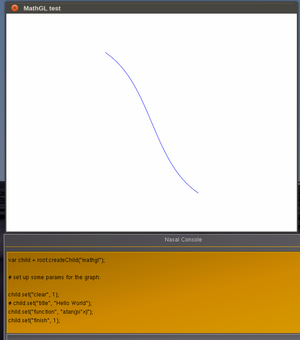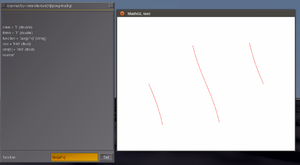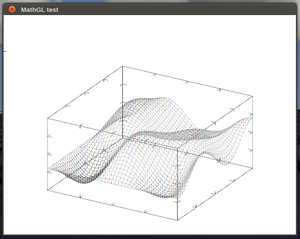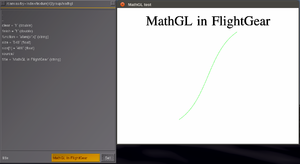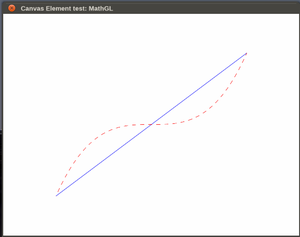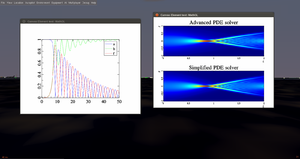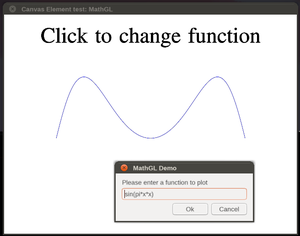Howto:Extending Canvas to support MathGL
| This article is a stub. You can help the wiki by expanding it. |
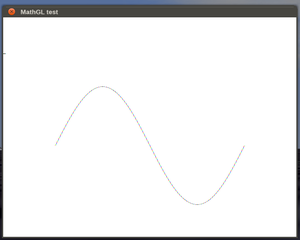
MathGL is a Mathematical Graphics Library (MathGL), a collection of classes and routines for scientific plotting. [1]. MathGL is ...
- a library for making high-quality scientific graphics under Linux and Windows
- a library for the fast data plotting and handling of large data arrays
- a library for working in window and console modes and for easy embedding into other programs
- a library with large and growing set of graphics
To learn more about key concepts, see: http://mathgl.sourceforge.net/doc_en/General-concepts.html
For details, see the reference manual: https://kumisystems.dl.sourceforge.net/project/mathgl/mathgl/mathgl%202.4.4/mathgl-2.4.4.eng.pdf
For testing purposes, use any of the examples from: http://mathgl.sourceforge.net/doc_en/All-samples.html#All-samples
To integrate MathGL as a custom Canvas drawing primitive (element), the steps are basically:
- downloading/installing MathGL locally
- modifying $SG_SRC/CMakeLists.txt to add MathGL detection (includes & linker)
- adding a new Canvas element to $SG_SRC/elements, e.g. named "MathGL"
- registering the new element via the sc::Group<> registry
- updating $FG_DATA/Nasal/canvas/api.nas to add the new element there
- adding one of the MathGL examples to the new Canvas element
- obtaining the raw image data from MathGL by drawing in-memory:
- updating the osg::Image directly via osg::Image::setImage()
- exposing useful MathGL APIs in the form of dedicated element-specific properties
- some APIs are not easily mapped to a SGPropertyNode based structure, so that dedicated Nasal/CppBind bindings would make more sense, and be less work
This Canvas element merely sub-classes sc::Image to update the osg::Image in memory by using MathGL's GetRGBA() API to obtain the raw RGBA image and update the corresponding osg::Image/Texture in memory respectively by calling osg::Image::setImage()
| The FlightGear forum has a subforum related to: Canvas |
You will want to add a new Canvas::Element subclass whenever you want to add support for features which cannot be currently expressed easily (or efficiently) using existing means/canvas drawing primitives (i.e. via existing elements and scripting space frameworks).
For example, this may involve projects requiring camera support, i.e. rendering scenery views to a texture, rendering 3D models to a texture or doing a complete moving map with terrain elevations/height maps (even though the latter could be implemented by sub-classing Canvas::Image to some degree).
Another good example for implementing new elements is rendering file formats like PDF, 3d models or ESRI shape files.
To create a new element, you need to create a new child class which inherits from Canvas::Element base class (or any of its child-classes, e.g. Canvas::Image) and implement the interface of the parent class by providing/overriding the correspond virtual methods.
To add a new element, these are the main steps:
- Set up a working build environment (including simgear): Building FlightGear
- update/pull simgear,flightgear and fgdata
- check out a new set of topic branches for each repo: git checkout -b topic/canvas-MathGL
- Navigate to $SG_SRC/canvas/elements
- Create a new set of files MathGL.cxx/.hxx (as per Adding a new Canvas element)
- add them to $SG_SRC/canvas/elements/CMakeLists.txt (as per Developing using CMake)
- edit $SG_SRC/canvas/elements/CanvasGroup.cxx to register your new element (header and staticInit)
- begin replacing the stubs with your own C++ code
- map the corresponding OSG/library APIs to properties/events understood by the Canvas element (see the valueChanged() and update() methods)
- alternatively, consider using dedicated Nasal/CppBind bindings
Below, you can find patches illustrating how to approach each of these steps using boilerplate code, which you will need to customize/replace accordingly:
Caution This custom Canvas element requires a 3rd party library which is not currently used by SimGear/FlightGear, so that the top-level CMakeLists.txt file in $SG_SRC needs to be modified to add a corresponding findPackage() call and you also need to download/install the corresponding library for building sg/fg. In addition, the CMake module itself may need to be placed in $SG_SRC/CMakeModules:
MathGL: (required cmake changes)
|