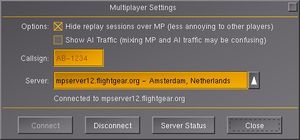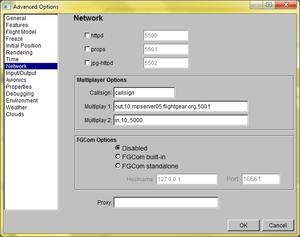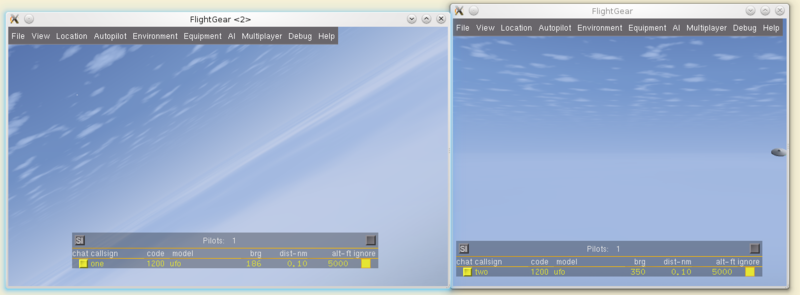Howto:Multiplayer
| This article or section contains out-of-date information
Please help improve this article by updating it. There may be additional information on the talk page. |
| This article or section contains obsolete information. |
The multiplayer feature of FlightGear makes it possible to see other pilots and vice-versa. This makes it possible to fly in formation, perform mid-air refueling with tankers controlled by real people or contact real air traffic controllers to ask for guidance.
Multiplayer may cause extreme framerate drops during the loading of aircraft models, especially heavy models such as the Boeing 777 or Airbus A320neo. It is suggested to fly in locations other than the default San Francisco International Airport, as there are often lots of pilots in the area who are often new, and do not follow ATC, or respect traffic.
Notes
- Callsigns can be a maximum of seven characters.
- You might want to check the Known issues section.
Connecting to Multiplayer
Built-in launcher and in-sim dialog
The easiest way to get online is to use the built-in launcher or the in-sim Multiplayer dialog. All you need to do is enter a callsign and select a server from the menu. Press Connect to go online.
Using FGRun
From the main page
- Select your aircraft and starting airport as normal in FGRun.
- On the last screen, tick the "Multiplayer" box. Also make sure that the "AI models" box is checked or you will not be able to see the other pilots' aircraft.
- Enter the …
- Callsign of your choice.
- Hostname: Enter
mpserverXX.flightgear.org(withXXbeing the server number). - In/Out: Set both ports to 5000.
- Click Run to start FlightGear.
To confirm that it's working, you can go to the multiplayer map at http://mpmap02.flightgear.org/ (in Hong Kong). Once FlightGear has started, you will notice chat messages that say "Hello" indicating pilots that are online. They will also pop up when a pilot joins the MP network. You can change this message by add command line option, e.g.:
--prop:string:/sim/multiplay/chat="Greetings pilots"
You may wish to use a different server, especially one closer to you.
From Network Settings
You can also change multiplayer settings in the Network tab of FGRun's Advanced Options.
- On the last page, click Advanced.
- Click Network in the left column.
- In the Multiplayer Options area …
- Type your desired callsign into the box.
- Set the parameters for the two other boxes; see below for correct syntax.
- Click OK, then run FlightGear.
Using multiplayer from the command line
When running FlightGear from the command line, you can specify multiplayer settings. The two arguments are as follows:
--multiplay=direction,10,ip.address,port
--callsign=anything
Obviously, --callsign can be anything you wish but it must be limited to 7 (seven) characters in length counting any dashes. If your callsign is too long, it will be cut off in the various displays where it is shown. Generally speaking, callsigns are of the form X-XXXXX. Check this page to see whether your callsign is already in use or not. Do not pick a callsign that is already used, as that will create problems! Please don't leave your callsign as "CALLSIG".
There are four arguments to --multiplay:
- direction
- Either
inorout.intells FlightGear to listen to packets of data coming in through the specified port.outtells FlightGear to send data out through the port.
- ip.address
- IP address of network interface being used by FlightGear. If left blank, FlightGear will listen to all network interfaces. If direction is set to
in, FlightGear will listen to only this IP address.
- port
- Port that data is either being sent or received through. Usually set to
5000and above.
Advanced usage of multiplayer
Local setup for testing
It is possible to set up a local multiplayer network between two FlightGear instances without using a multiplayer server. All you need to do is map each I/O port of one instance to the corresponding port(s) of the other instance:
Note
|
Command line parameters for the first instance:
--multiplay=out,10,127.0.0.1,5000 --multiplay=in,10,127.0.0.1,5001 --callsign=Test1
Command line parameters for the second instance:
--multiplay=out,10,127.0.0.1,5001 --multiplay=in,10,127.0.0.1,5000 --callsign=Test2
You can use this kind of setup to test multiplayer related features or troubleshoot multiplayer related bug reports that may be otherwise hard to reproduce over MP. As you can't access the configuration of other people's FlightGear, this technique allows you to have complete control over FlightGear's settings.
You can add an arbitrary number of channels to mirror your flight onto other servers, e.g. to a private fgms (FlightGear Multiplayer Server) using
--multiplay=out,10,my.private.server.ip,5000
Additionally, the in argument above tells FG to listen only on the loopback/local interface - it will not receive packets arriving on the other network interface(s). If you want to also bind to other interfaces, just omit the IP address by using
--multiplay=in,10,,5000
Check this page to see whether your callsign is already in use or not. Do not pick a callsign that is already used, as that will create problems!
Now, going more slowly for those who are completely lost...
| Note This section may contain out of date or inaccurate information. |
This section ought to be unnecessary now with recent versions of the FG server. If you have problems though, it won't hurt to follow through.
First of all, you need to know the IP address of the network interface you'll be using for multiplayer FG.
If your Internet connection is via an ADSL modem that plugs directly into your computer, you should be able to find your IP address by visiting http://www.whatismyip.com.
| Note Your ISP might not give you the same IP address each time. |
If your connection is via an Ethernet connector or by a wireless link.
- Linux: Log in as root and run
ifconfigin the terminal. In the text that is returned, you should to look for an interface name such aseth0orwlan0. Finally, look in the text below the interface name forinet addr:ip.address. For example, this should read something likeinet addr:192.168.0.150. - Windows:
- Windows XP or later: Start Command Prompt and
ipconfiginto the terminal. Write the IP address down. - Windows 98, click start, run, and type "winipcfg" to get information about your IP address.
- Windows XP or later: Start Command Prompt and
Now, all that remains is to configure your router to forward UDP port 5000 to the IP address you've just found. This is not something that can be described in step-by-step detail, because each manufacturer's configuration interfaces differ greatly. Some tips are given here – if you get stuck, ask nicely on the FlightGear IRC channel for help (details on the FlightGear website).
You should know how to log on to your router's configuration page, usually via a web browser. You are looking for settings pertaining to "port forwarding," "virtual server," "Forwarding Rules," or similar. When you have found the relevant settings, you need to add a rule that forwards port 5000 to the IP address you discovered earlier. If there is a choice given, ensure it is UDP ports that are forwarded. If there is no choice, you may assume that both TCP and UDP are being forwarded. Save your configuration, and most routers will probably then need to be rebooted to apply the changes.
| Note BSD users: If you are using a ADSL modem, you might have to put the port forward command into the ppp.conf file rather than firewall. This is because the firewall script will only run each time the machine is booted rather than the ppp line coming back online. |
Finally, start FG using the command line given right at the start (if you're using the Windows launcher you will find entry boxes for Multiplayer arguments – insert the relevant details there). You will end up with something like this:
<other arguments> --callsign=test --multiplay=in,10,192.168.0.2,5000 --multiplay=out,10,mpserver05.flightgear.org,5000 --airport=KSFO --runway=28R --aircraft=hunter
Choose your own callsign, but check this page first to see whether your desired callsign is already in use or not. Do not pick a callsign that is already used, as that will create problems!
Once you have started FG, you should, if others are flying, see messages in the terminal from which FG was started, similar to the following;
Initialising john51a using 'Aircraft/ufo/Models/ufo.xml' FGMultiplayRxMgr::ProcessRxData - Add new player. IP: 10.0.0.36, Call: john51a,model: Aircraft/ufo/Models/ufo.xml
You MUST give your local, behind-the-router IP address for multiplayer to work. Trust me on this one!
You should check that your firewall is not causing problems - either turn it off temporarily or add an exception to allow incoming connections on port 5000.
If it's still just not working for you, ask nicely on the IRC channel or the forum ![]() and someone should be able to assist.
and someone should be able to assist.
Multiple connections per computer
It is possible to run multiple FlightGear instances on a single computer and connect them all to the multiplayer network. However, this requires some extras to keep in mind:
- Both instances use the same
outport. - One instance uses
inport5001, the other port5002. - Both instances have unique callsigns.
Optional collision detection in multiplayer
A patch has been added to FlightGear (since Version 3.5) to allow optional collision detection in multiplayer. To enable collision detection, start FlightGear with:
--prop:bool:/sim/multiplay/hot=trueThose who are able to patch FGData themselves, can download mp-hot-fgdata.patch, which adds a checkbox to the Multiplayer Settings dialog to enable or disable the collision detection at runtime.
Multiplayer chat
|
|
To chat with other pilots, go to the Multiplayer menu and select Chat Menu at the bottom of the menu. Note that the other pilots may not have their chat box open nor chat messages enabled, so they may not see your messages.
The shortcut for chatting is - (hyphen). This will bring up some text in the upper-left of the FlightGear window. By pressing the corresponding number keys, you can send pre-made messages. Pressing 1 will let you type in a custom message, which you can send by pressing enter. By default, other people's messages are displayed at the top of FlightGear's window for a few seconds, but it will appear for a much longer time in the window at Network > Chat. So if you think you have missed anything, go check there.
Dealing with abusive behavior
Should you become victim of abusive or annoying behavior by any pilot, you have option to ignore him or her. To activate the ignore function open the Multiplayer > Pilot list dialog and click the ignore button next to the pilot's callsign. This will prevent chat messages from the ignored pilot appearing and prevent his aircraft from appearing.
Multiplayer map

|
|
There is a very nice online map which displays the location of online pilots at mpmap02. You will also find this useful to check that you are successfully connecting to the server, as well as looking up navaids, waypoints, airports, frequencies, weather, and more!
Servers
The multiplayer servers are interconnected. With few exceptions you do not need to connect to a specific server in order to see other pilots who are on that server. For best performance, you should connect to the server that is either geographically closest to you, has the lowest latency (ping time), or is the least busy.
| Tip Use this link to check if the MP servers are online. Page is automatically generated. The in-sim dialog will only display servers that are available. |
| Server address | Status | Location | Tracked (by fgtracker.ml unless otherwise specified) | Maintainer | Maintainer's IRC name | Maintainer's forum |
Comments |
|---|---|---|---|---|---|---|---|
| mpserver01.flightgear.org | Up | Germany | Yes | Oliver Schröder | os | N/A | None |
| mpserver02.flightgear.org | Up | Los Angeles, USA | N/A | Lloyd Stevens | ls4680 | ls4680 | None |
| mpserver03.flightgear.org | Up | Germany | Yes | Hergen | N/A | N/A | mpserver03.flightgear.org |
| mpserver04.flightgear.org | Up | UK | No | Jon Stockill | Nav | JonS |
None |
| mpserver05.flightgear.org | Down | Chicago, USA | N/A | Brant | IonCannon218 | N/A | None |
| mpserver06.flightgear.org | Down | Berlin, Germany | N/A | Sven Teichmann | N/A | D-SAMI |
Unlimited traffic |
| mpserver07.flightgear.org | Down | Wisconsin, USA | N/A | Tom Betka | TB | N/A | Offline |
| mpserver08.flightgear.org | Down | Frankfurt am Main, Germany | N/A | Roland | Quix0r | Quix0r |
10 TByte traffic, mostly short pings |
| mpserver09.flightgear.org | Down | Köln, Germany | N/A | Daniel Vigano | Fauchi95 | N/A | Offline |
| mpserver10.flightgear.org | Down | Montpellier, France | N/A | Alexis Bory | xiii | xiii |
None |
| mpserver11.flightgear.org | Down | Vilnius, Lithuania | N/A | Darius | N/A | ffg |
None |
| mpserver12.org | No | Amsterdam, the Netherlands | No (mpserver12.org) | Rob | evilslut | N/A | Formerly mpserver12.flightgear.org[1] |
| mpserver13.flightgear.org | Up | Beauvais, France | N/A | Charles Ingels | charles | cbz-026 |
None |
| mpserver14.flightgear.org | Up | UK | No | Pete | N/A | N/A | None |
| mpserver15.flightgear.org | Up | North Point, Hong Kong | Yes | Hazuki Amamiya | Hazuki | Hazuki |
None |
| mpserver16.flightgear.org | Down | Kansas City, Missouri, USA | N/A | Rob Rozestraten | truthsolo | truthsolo |
Offline |
| mpserver17.flightgear.org | Down | Cluj, Romania | N/A | Marius | tuxum | tuxum |
Offline |
| mpserver18.flightgear.org | Down | Germany | N/A | N/A | N/A | N/A | N/A |
| mpserver19.flightgear.org | Up | London, UK | Yes | Marisa Giancarla | marisag | marisag |
flightgearuk.gameplayer.club |
| mpserver20.flightgear.org | Up | South San Francisco, California, USA | Yes | Marisa Giancarla | marisag | marisag |
None |
| mpserver21.flightgear.org | Up | Tokyo, Japan | Yes | Marisa Giancarla | marisag | marisag |
None |
| mpserver22.flightgear.org | Up | Munich, Germany | No | Fabian Gilgen | ivelischt | ivelischt | None |
| mpserver25.flightgear.org | Up | Mumbai, India | Yes | Marisa Giancarla | marisag | marisag |
flightgearin.gameplayer.club |
| mpserver26.flightgear.org | Up | Frankfurt, Germany | Yes | Marisa Giancarla | marisag | marisag |
flightgearde.gameplayer.club |
| mpserver51.flightgear.org | Up | Atlanta, Georgia, USA | Yes | Marisa Giancarla | marisag | marisag |
flightgearat.gameplayer.club |
| mpserver87.flightgear.org | Up | London, England | Yes | Megaf | Megaf | Megaf |
2000 nmi Range and Radar Range. |
| mpcn01.fgprc.org | Up | Shanghai, China | No | Weihao Lee | N/A | N/A | 100 nm Range and 2000nm Radar Range. |
| mpcn02.fgprc.org | Up | NewYork, US | No | Sidi Liang | N/A | sidi762 |
200 nm Range and 2000nm Radar Range. |
Geographic locations of the servers are also available at Google Maps.
If you are interested in hosting your own multiplayer server, you may want to check out Howto: Set up a multiplayer server.
Known issues
Fibertel (Argentina)
In December 2014, it was reported that UDP connection through port 5000 was not possible for users whose ISP was Fibertel ![]() (Argentina).
(Argentina).
Fibertel Argentina apparently uses the port for setup purposes. "It should be open for the user but it might not be fully functional."
Port 5000 is a generic port, and neither FlightGear nor the UPnP ![]() protocol are an "official" usage of the port.
protocol are an "official" usage of the port.
A solution would be to spread the ports between the servers; e.g., mpserver01.flightgear.org → 5001, mpserver02.flightgear.org → 5002
See also the forum thread ![]() and ticket #1617.
and ticket #1617.
Related content
- FlightGear Multiplayer Server
- Howto: Set up a multiplayer server
- Multiplayer protocol
- Howto:Transmit_properties_over_MP
- Pilot List dialog
| References |