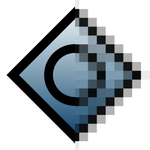Howto:Edit a livery

By editing a livery you can give an aircraft a new paint job, a new livery. In some other flight simulators and games a livery can be called a paint (scheme) or repaint. A livery consists of one or more textures, wrapped around the 3D model representing the aircraft, together with an XML file needed for FlightGear to know which texture(s) to use.
This howto is intended to be a help guiding potential livery artists as well as the more experienced ones needing a refresher.
Where to find an aircraft livery
The installed aircraft can be found in $FG_ROOT/data/Aircraft, where $FG_ROOT is where FlightGear is installed. Each aircraft has a directory that contains a few text, 3D model and image files organized in several subdirectories. In that structure is one or more liveries and one or more text files, XML files, describing it's use. The liveries can usually be found in the ../Models, ../Liveries, ../Models/Liveries or some other directory, depending on how the aircraft's author organized the files and directories.
General work flow
There are a few ways to make a new livery. First of all have a look at the FlightGear livery database, to make sure you don't duplicate someones else's work. You can also download templates for liveries, called paintkits, there for a few aircraft, but usually paintkits are included with the aircraft.
When creating the livery, the work flow is basically in this order:
- Check the FlightGear Livery Database, to avoid duplicate work,
- Find reference images,
- Get a paintkit, if available,
- Make the livery,
- Share the livery.
Finding reference images
To do a good livery based on a real aircraft you simply have to have reference images to look at while making the livery. You will need images from both sides of the fuselage, images of the top and bottom, and a lot of close in images of details. Make sure you also have images from an angle. Having a three way drawing can be helpful, specially if you want to add rivet lines, or if there was no paintkit available.
Make sure you have a lot of good reference images of the aircraft livery you want to make. A list of websites containing such images can be found at the bottom of this article.
Editing the texture
To be on the safe side copy the aircraft folder to some other place and work on the livery in the copied directory.
Vector or raster
There are in general two ways to edit the livery: Using a raster image editor such as GIMP or Photoshop or using a vector graphics editor such as Inkscape or Illustrator. GIMP and Inkscape are both free and open source software. If you don't have experience with a vector editor there's a bit of a learning curve, but after you have passed it a vector editor can be more rewarding, as you can more easily adjust, scale and rotate elements in the livery such as warning labels, stripes and cabin windows. Vector images also have the great advantage of having the possibility to later make a higher resolution livery in a snap.
Using layers
When editing the livery, have the template in one or more layer, adding the elements of your livery in other layers. Another good idea if you are using a raster editor is to have individual elements as separate layers to be able to move them around if necessary.
Saving the files
Start the work by saving your livery while it is still empty. That way you will not get carried away, forgetting to save it just to be reminded in the harshest way, maybe having hours of work lost. The file should usually have a size of 1024*1024 pixels, but it does not have to be a square and any rectangle with 2n pixels side, for example 256, 512 and 2048 pixels, will do. Larger image size will result in more detail being shown, but also a slower running FlightGear. In particular, users with lower end computer might experience a delay when loading the model and texture of other multiplayer aircraft coming within a certain distance.
If you are working with raster files, remember to use a two or four times larger size, while working on the livery, in case you later on need a livery in a larger size. When you are done you can save a version in the right size. Save the file in a larger size also when creating a raster image paintkit from scratch.
While working on the livery save the file in different versions while you are adding new features, so you don't end up messing your only file up by mistake. Copy the file, with the right size, to the aircraft's Models directory or Models/Liveries directory, depending on how the original author organized the aircraft's folders, and name it default.png.
Viewing the livery in 3D
While you are working on the livery it is a good idea to load it into a 3D viewer, turning the model around and comparing it to your reference images at regular intervals.
To be able to check the livery on a model there are three ways, you can either
- use FGRun's built in viewer at the aircraft page to look at the model, which is rather slow.
- use 3DViewer, a neat, small and fast viewer.
- use the 3D modeller Blender, which has quite a steep learning curve.
My recommendation is 3DViewer, since it is small and fast.
Naming your livery
Lastly, when done give the livery a proper name. For hints on airliners etc. have a look at the livery database's contribute page. It is usually a good idea to have aircraft model and airline, possibly also years it was used in the file name.
Editing the livery XML file
On aircraft that supports changing the livery shown to other MP pilots there are one XML file for each livery. The livery XML file usually is named as the livery file, except for the file type extension, and in its simplest form it can look something like this:
<?xml version="1.0"?>
<propertylist>
<sim>
<model>
<livery>
<name>Full livery name</name> <!-- The full livery name that will be shown in the MP livery dialog. -->
<texture>Livery.png</texture> <!-- The livery file name. Needs no path if in the same directory as the XML. -->
</livery>
</model>
</sim>
</propertylist>The livery XML file sets up a few properties used by the aircraft when changing the livery. In the above example the properties will be sim/model/livery/name=Full livery name and sim/model/livery/texture=Livery.png.
Many aircraft has additional properties that are set up in a similar way. There can for example be separate livery textures for the fuselage, wings and tail. As always it is a good idea to look at the existing XML files of the aircraft you want to make additional liveries for. Also the simplest way to make a new one is to copy and modify an existing file and save it under a new name.
Sharing your work
Please consider sharing your work on the forum, and in the case it is a real livery and doesn't have parts of non-free images, also the livery database under the GPL license.
Showing your livery at the FlightGear forum
In order to show your liveries at the forum you have to be registered and have uploaded your images of the livery to some external image host like Picasa, Flickr, imageshed or something similar.
On the forum there are sometimes a topic for the development of an aircraft as well as a sparate topic for liveries to the same aircraft. Use the forums search function to find any already existing topics. If you cannot find one, make a new one in the liveries development subforum with the name of the aircraft somewhere in the topic's title.
To add the image to your post use your image host's share function or if you do not find it use [img] tags like this [img]<URL to image>[/img].
To share your livery you have to upload it to a file host and link to it with the [url] tags like this [url=<URL to file>]<Description of file>[/url].
Uploading to the FlightGear Livery Database
You can upload your liveries to the official livery database using a web form. Please read the rules and tips carefully before sending in your livery.
A pledge to aircraft developers and livery artists
Some one else would likely want to have a try at liveries for the aircraft you are working on. When you are developing an aircraft or are making a new livery for an aircraft without a painkit, please consider making a paintkit for that aircraft. Also consider that the aircraft will more likely get higher quality liveries and more liveries if your paintkit is of high quality.
Related content
- Livery over MP, describes how to equip an aircraft with a livery system.
External links
Web sites for reference images
A small selection. Many, many more are available these days.
- Google image search The obvious
- Airliners.net Well known
- Airplane-Pictures.net Many ways to browse through the images
- JetPhotos.Net
- PlanePictures
3D Viewers
- 3DViewer Small, neat and fast.