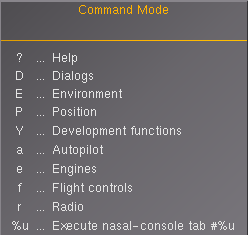Howto:Add multi-key commands to an aircraft
This tutorial will guide you through how to add multi-key commands to an aircraft and how they work.
The multi-key commands are vi-like key sequences that begin with : and is followed by other keys.
Define the multi-key commands
- Begin the aircraft-specific sequences with :A.
- If for example an instrument have many bindings, begin its sequences with :A and a uppercase letter specific for that instrument followed by the rest of the sequence.
The multikey.xml file
The multi-key commands are defined in a property-list xml file, named for example aircraft-multikey.xml.
<?xml version="1.0" encoding="UTF-8"?>
<!--
This file defines vi-like key sequences which are started with the ':'-key.
It's evaluated by $FG_ROOT/Nasal/multikey.nas.
- <Esc> always aborts.
- <Return>/<Enter> executes and terminates the command mode, given that
<binding>s exist (use "null" if there's nothing else to do) and <no-exit/>
isn't defined.
- Keys with defined <exit/> property execute their bindings immediately,
that is: without having to press <Return>/<Enter>.
- Format placeholder values are available to Nasal code via arg[].
- Nasal code can set the dialog title by assignment to the _ variable.
- <key> indices aren't used by the system, but are recommended to allow
reliable overwriting by aircraft or user xml files.
- Cursor keys are equivalent to characters <, >, ^, _.
-->
<PropertyList>
<key n="65"> <!-- "65" is the key code -->
<name>A</name>
<desc>Aircraft</desc> <!-- reserved for aircraft extensions -->
<!--
List of keys.
- Due to the key sequences, keys can also be nested.
- Only the leaf nodes have bindings.
-->
</key>
</PropertyList>
Syntax
The syntax builds up like a tree where the leaf nodes have bindings.
Non-leaf nodes
<key n="n"> <!-- n is a key code -->
<name><name> <!-- Name of the key -->
<desc></desc> <!-- Short description of what the key will do -->
<key n="n"> <!-- n is a key code -->
<!-- ... -->
</key>
<key n="n"> <!-- n is a key code -->
<!-- ... -->
</key>
<!-- ... -->
</key>
Leaf nodes
<key n="n"> <!-- n is a key code -->
<name><name> <!-- Name of the key -->
<desc></desc> <!-- Short description of what the key will do -->
<exit/> <!-- If added the binding will be executed immediately instead of when enter is pressed -->
<binding> <!-- Key bindings -->
<!-- ... -->
</binding>
<binding> <!-- One key can have more than one binding -->
<!-- ... -->
</binding>
</key>
Key codes
Name and description
It is a very good idea to use the key name and a short but meaningful description as those are used by the multi-key command on-screen help dialog (when it is toggled on with :Tab ↹).
Bindings
The bindings uses the same syntax as described in Bindings and Howto:Reassign keyboard keys#Adding or modifying key assignments.
Include the commands into the aircraft-set.xml file
Add this line to the aircraft-set.xml file:
<!-- ... -->
<input>
<keyboard n="0">
<multikey include="aircraft-multikey.xml"/> <!-- Does not have to specifically be "aircraft-multikey.xml" -->
<!-- ... -->
</keyboard>
</input>
<!-- ... -->
Technical details
| This section is a stub. You can help the wiki by expanding it. |
Among the nasal files in $FGDATA/Nasal that are loaded when FlightGear starts is multikey.nas that will load a number of Nasal functions. The keyboard configuration file $FGDATA/keyboard.xml will call multikey.start() when the : key is used.
Related content
Wiki articles
Source code
fgdata files
- $FG_ROOT/keyboard.xml#L634 Lines 634-641 of the keyboard configuration file delegates handling to multikey.start()
- $FG_ROOT/Nasal/multikey.nas The global Nasal multi-key handler.
F-14B files
These are a good example of how one can do.
- $FG_AIRCRAFT/Aircraft/f-14b/f-14-common.xml#l1367 Line 1367 delegates the handling to Systems/instruments-multikey.xml.
- $FG_AIRCRAFT/Aircraft/f-14b/Systems/instruments-multikey.xml