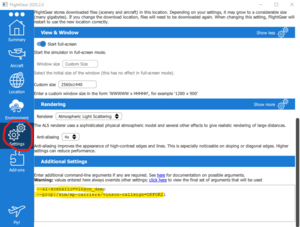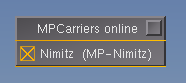Carrier over MP
Carrier over MP is available in FlightGear 2.0.0 and later and makes it possible to command the Nimitz and other aircraft carriers. Other pilots on the multiplayer network can elect to be able to see and land on the carrier controlled by the MP carrier player.
Installation
FlightGear 2.0.0 and later
NB: It is not enough that you can see carriers in AI mode. You have to have MPCarrier in your aircraft path.
This can easily be accomplished by using the FlightGear_Qt_launcher directly accessing FGAddon and downloading the MP Carriers.
Alternatively: Download from the FGAddon archive in [1].
FlightGear 1.9.1
The download the MPCarrier aircraft archive available here: http://www.gidenstam.org/FlightGear/misc/Carrier_over_MP/
- Unpack the archive into data/Aircraft. For windows users, you can use 7zip and apply it twice (one to unzip, one to untar), until you've got the MPCarrier folder. Once MPCarrier in your Aircraft directory, you will find a new "aircraft" called 'nimitz' in your aircraft list.
- Make sure that the AI scenario nimitz_demo is active.
- To see a mp carrier, set the property: /sim/mp-carriers/nimitz-callsign (see below "important")
- Optional: To get a MPCarrier dialog entry in the Network menu. Apply the changes in mpcarrier_menubar.diff to FG_ROOT/gui/menubar.xml. The diff is for FlightGear/CVS. However, the structure of menubar.xml is so simple that I expect almost anyone could figure out how to add the menu entry :)
Commander/Captain of the Carrier
Starting FlightGear
Command the Nimitz:
% fgfs --aircraft=nimitz
Command the Eisenhower:
% fgfs --aircraft=eisenhower
(same for Clemenceau and Vinson).
Command the Nimitz for MP operation:
% fgfs --aircraft=nimitz --callsign='Nimitz7' --multiplay=...
Commanding the Carrier
Here are some principal tips:
- First see the aircraft help. Press '?'.
- To change orientation and position of the carrier (apart from using the rudder and speed, but that take a long time to cross ocean :) ), you can use the properties. You need to change the properties of the ai-carrier you are driving, e.g. for the Nimitz,find the /ai/models/carrier[i] that got Nimitz as name. Use the Property_browser to do so:
- In /ai/models/carrier[i]/position/ you can change lat, and lon to put it where you want (note that specifying lon/lat on the command line or in menu "Location->Position Aircaft in Air" will not have an effect).
- In /ai/models/carrier[i]/orientation you can make it face wind. Facing wind is important (with real weather fetch) to make the FLOLS green on approach.
- Set speed using PgUp/PgDown in manual control.
- To have a better sync between the pilots using the Nimitz, consider keeping a speed of 0 so that there's no drift between pilots.
Pilot Using the Carrier
On next
[as of 2021-10-25]
Things will work without any special configuration.
Flightgear will automatically enable the appropriate matching AI scenario when an MP carrier appears.
Latching carriers
By default Flightgear uses Nasal to periodically change the AI carrier's velocity to make it approximately follow the MP carrier.
One can instead force the AI carrier to exactly follow the position and orientation of the MP carrier (done in C++ in each frame), by checking Always latch MP and AI carrier in the Multiplayer Settings dialogue (menu Multiplayer/Multiplayer Settings).
This can work much better but requires that MP motion is smooth, e.g. by using Real Time or Simple-time - see menu File/Time Mode.
For more information, see: flightgear/docs-mini/README-mp-carriers.md
On 2020.3 and earlier
NB: You need to know which callsign and which carrier model to use.
Make sure to enable the AI scenario for the corresponding carrier (e.g. nimitz_demo if the model is the Nimitz).
From the Launcher
The easiest way to configure your FlightGear session for an MP carrier is to use the Launcher like in the picture (the model is the Vinson and the callsign is OPFOR21 in the example).
From the Command Line
It is also possible to select MP carrier players from the command line using the following --prop: argument (change "nimitz" in 2 places to the carrier actually in use):
% fgfs --ai-scenario=nimitz_demo --prop:/sim/mp-carriers/nimitz-callsign=<callsign of the player commanding mp-nimitz> --multiplay=.....
For the Vinson it could e.g. be:
% fgfs --ai-scenario=vinson_demo --prop:/sim/mp-carriers/vinson-callsign=MP-029X --multiplay=.....
There is no need that the callsign reflects the TACAN setting - it is just a possible pattern do make it easier for others to use. There is no need to specify the --multiplay option either, if you are using the FlightGear launcher.
Within the Session
An alternative way to enable MP control of a carrier when on the multiplayer network use the MP carrier dialog available from Multiplayer->"MPCarrier selection" to select which MP carrier players you wish to see. A pre-requisite is that you already have the parameters set-up as per above.
Important
As a pilot you have to run by the books:
- Have the MPCarrier downloaded (The fact that you see the carrier when running AI scenarios is not enough proof that you actually have the MPCarrier. Try to find it in the aircraft dialog. If it is there, then you are good).
- You need to set the --prop:/... correct (note the carrier model name in the string before "-callsign"). This ensures that MPCarriers won't interfer with the normal AI scenarios.
- You need to have the corresponding AI scenario activated.
- In the AI scenarios you can find the carrier from 30+ nm with TACAN. In MP you might find it only from ca. 15+nm (as of 2020.1 version).