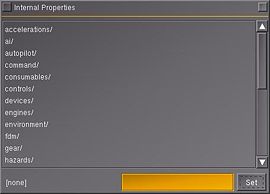Property browser
The FlightGear property browser is a dialog used to browse, in-simulator, through all properties. Properties are internal, runtime state variables in FlightGear. The property browser cannot only be used to inspect all sorts of internal variables at runtime, but it can also be used to change the values of most properties easily (some being conceptually read-only, i.e. because they're exclusively written-to by a certain subsystem such as the FDM). For instance, you cannot change your frame rate by changing the frame counter obviously.
Opening the property browser
The property browser can be opened while FlightGear is running either:
- By pressing the / key (forward slash)
- Through the main menu: Debug > Browse Internal Properties (in older version: File > Browse Internal Properties).
Browse around to see the different data fields that are available. Just about everything interesting/useful is published in the property system. The browser allows you to inspect and even change values in the live running copy of FG.
Property Key Handler
The property key handler provides a better experience for developers when using the property tree and is suited to keyboard operations. See Property Key Handler for more information.
Tied properties
Some properties are so called tied properties which are directly mapped to internal C++ variables and they cannot be modified using the property browser, we are currently trying to get rid of tied properties, see Howto:Use Property Tree Objects for details.
In addition, even some non-tied properties cannot be modified because they are by default constantly written/modified by another subsystem (in C++/Nasal space), possibly updating properties at frame rate, this applies for example to the frame rate counter, which is constantly updated by C++ code - so trying to set it from Nasal would be kind of pointless.
Also certain properties are only read/applied during initialization/re-initialization (startup/reset) of the sim, while others require the corresponding subsystems to be reinitialized.
Note
|
Tips and tricks
Apart from setting a property by clicking it and using the text field and Set button, there is many things that can be done through the property browser:
| Mouse click while holding on keyboard | Function | Comment |
|---|---|---|
| Ctrl | on '.' toggle verbose mode
on '..' goto root on any bool property: toggle true/false value |
Verbose mode is explained below |
| ⇧ Shift | on '.' dump properties to console
display property in top left corner of the flightgear screen |
To remove the property, Ctrl+⇧ Shift and click on another property |
| Alt | toggle trace_write attribute of the selected property | Since 04/2024 on 'next'; details below in 'verbose mode' |
| Ctrl+Alt | toggle trace_read attribute of the selected property | Since 04/2024 on 'next'; details below in 'verbose mode' |
Verbose mode
In verbose mode, toggled by ctrl-clicking an "." entry or toggling /sim/gui/dialogs/property-browser/show-flags, some additional information is shown as flags like this
foo = '123.456' (double; AT)
| Flag | Meaning | Comment |
|---|---|---|
| r | Read protected | Showing that a property can not be read. |
| w | Write protected | Showing that a property can not be written to. |
| R | Trace read operations | In --log-level=info create log line with TRACE prefix on write/read operation; set with <foo trace-write="y">.
Since 04/2024 on next R and W flag can be set on the fly via the property browser (see above) |
| W | Trace write operations | |
| A | Archive bit set | Makes writeProperties() also save this property in restricted mode ("save flight"), while all others are only saved in full mode. |
| U | User archive bit set | Saved into ~/.fgfs/autosave.xml, and restored next time. |
| T | Tied property | Only the C/C++ code that owns a tied property can write to it. Also, listeners will not be triggered. |
| L<N> | Number of listeners | |
| => <path> | Alias target | This prop is an alias for <path> (since 04/2024 on 'next') |
props.globals.getNode("/sim/aircraft").getAttribute("references")
does now return the reference counter -- the number of co-owners
of the shared pointer. This is really only useful for debugging.
And here's again a summary of all the attribute names:
children ... returns number of children (faster than size(n.getChildren()!)
listeners ... return number of attached listeners
references ... returns number of co-owners (+ 2 for own consumption)
tied ... returns whether a node is "tied" (in which case listeners
might not get triggered)
alias ... whether the node is an alias to another node
read ... whether the node is read-protected
write ... whether the node is write-protected
archive ... whether the "archive" flag is set, which makes the
node saved with "Save Flight" in the menu
trace-read ... whether the node is being traced for read operations
trace-write ... whether the node is being traced for write operations
userarchive ... whether the node will be saved to ~/.fgfs/autosave.xml
on exit
— Melchior FRANZ (Oct 21st, 2007). Re: [Flightgear-devel] FlightGear/Plib periodic stutter notes.
(powered by Instant-Cquotes) |
Other ways to open the property browser
Forcing open the browser on startup
You can force the browser to open on startup, through the following command:
--prop:browser=/sim/path/that/you/want/to/show
More than one property browser can be opened like this.
--prop:browser=position --prop:browser[1]=orientation
Opening the property browser through nasal
Calling gui.property_browser(<path>) opens a property browser for <path>. While it can be called more than once, though all the dialogues will be drawn on top of each other in the centre of the screen. Example:
settimer(func {
gui.property_browser("/position");
gui.property_browser("/orientation");
}, 0);Displaying On-Screen property values through nasal
Create a file (let's call it display-props.nas) with instructions such below:
# On-screen displays
var enableOSD = func {
var left = screen.display.new(20, 10);
var right = screen.display.new(-300, 10);
left.add("/orientation/heading-deg");
left.add("/environment/wind-from-heading-deg");
left.add("/environment/wind-speed-kt");
right.add("/controls/flight/rudder");
}
enableOSD();Add the path/to/display-props.nas in your aircraft-set.xml or in your $FG_HOME/ inside a Nasal/ folder.