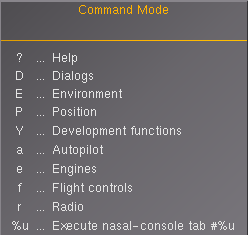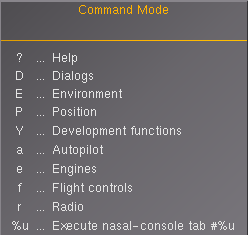
The on-screen help for the multi-key commands.
FlightGear have a set of useful vi-like multi-key commands that can be used to change some settings quicker than if going through the menus.
Basic keys
All multi-key sequence starts with :
:Tab ↹ toggles on-screen command help
↵ Enter sends the command
Esc cancels the command
:? display help on standard output (console)
List of commands
Dialogs
| Sequence |
Use
|
| :Da |
Autopilot Settings
|
| :Df |
Fuel & Payload
|
| :Dg |
GPS Settings
|
| :Dh |
Chat History
|
| :Di |
Instrument Settings
|
| :Dm |
Multiplayer Pilot List
|
| :Dpa |
Position aircraft in air
|
| :Dpg |
Position aircraft on ground
|
| :Dr |
Radio Settings
|
| :Ds |
Sound Configuration
|
| :Dt |
Time Settings
|
| :Dv |
View Options
|
| :Dw |
Weather Conditions
|
| :DY |
Nasal Console
|
Environament
Weather
| Sequence |
Use
|
| :Ewb |
Enable Basic Weather
|
| :Ewd |
Enable Detailed Weather
|
| :Ewsr↵ Enter |
Weather scenario = Live Data
|
| :EwsH↵ Enter |
Weather scenario = Core high pressure region
|
| :Ewsh↵ Enter |
Weather scenario = High pressure region
|
| :EwsB↵ Enter |
Weather scenario = Border of a high pressure region
|
| :Ewsb↵ Enter |
Weather scenario = Border of a low pressure region
|
| :Ewsl↵ Enter |
Weather scenario = Low pressure region
|
| :EwsL↵ Enter |
Weather scenario = Core low pressure region
|
| :Ewsw↵ Enter |
Weather scenario = Warm sector
|
| :Ewsf↵ Enter |
Weather scenario = Fair weather
|
| :Ewst↵ Enter |
Weather scenario = Thunderstorm
|
| :Ewss↵ Enter |
Weather scenario = Stormy Monday
|
| :Ewsm↵ Enter |
Weather scenario = Marginal VFR
|
| :Ewse↵ Enter |
Weather scenario = Early morning fog
|
| :Ews1↵ Enter |
Weather scenario = CAT I minimum
|
| :Ews2↵ Enter |
Weather scenario = CAT II minimum
|
| :Ews3↵ Enter |
Weather scenario = CAT IIIb minimum
|
Time
| Sequence |
Use
|
| :Etc |
Time of day = Clock time
|
| :Et1 |
Time of day = Dawn
|
| :Et2 |
Time of day = Morning
|
| :Et3 |
Time of day = Noon
|
| :Et4 |
Time of day = Afternoon
|
| :Et5 |
Time of day = Dusk
|
| :Et6 |
Time of day = Evening
|
| :Et7 |
Time of day = Midnight
|
Position
on Ground
| Sequence |
Use
|
| :Pg<ICAO>space<RWY>↵ Enter |
Position aircraft at airport + optional runway number, e.g. :Pgbikfspace11↵ Enter means go to BIKF airport, runway 11.
|
Development functions
Fog
| Sequence |
Use
|
| :Yf/ |
Disable fog
|
| :Yff |
Fog fastest
|
| :Yfn |
Fog nicest
|
On screen statistics
| Sequence |
Use
|
| :Ys0 |
OSG statistic level = off
|
| :Ys1 |
OSG statistic level = show FPS
|
| :Ys2 |
OSG statistic level = 1 + Viewer Graph
|
| :Ys3 |
OSG statistic level = 2 + Camera
|
| :Ys4 |
OSG statistic level = 3 + Viewer Scene
|
Others dev
| Sequence |
Use
|
| :Yc |
Reload tile cache
|
| :Yd |
Toggle FDM data logging
|
| :Yl |
Force lighting update
|
| :Ym |
Dump link to Google Maps of your location on standard output
|
| :Yp |
Reload 2D panel
|
| :Yw |
Toggle wireframe
|
| :<number> |
Execute Nasal console tab given by number from 1 to 10
|
Autopilot
LNAV
| Sequence |
Use
|
| :ah/↵ Enter |
Disable heading control
|
| :ahb<degrees>↵ Enter |
Set heading bug, e.g. :ahb180↵ Enter
|
| :ahn↵ Enter |
NAV1 hold
|
| :aht<degrees>↵ Enter |
Set true heading, e.g. :aht180↵ Enter
|
| :ahw↵ Enter |
Wing level hold
|
VNAV
| Sequence |
Use
|
| :ap/↵ Enter |
Disable pitch/altitude control
|
| :apa<feets>↵ Enter |
Altitude hold MSL, e.g. :apa5000↵ Enter
|
| :apf<degrees>↵ Enter |
FPA hold (available in next release)
|
| :apg<feets>↵ Enter |
Altitude hold AGL, e.g. :apg1000↵ Enter
|
| :apn↵ Enter |
Enable glideslop (NAV1)
|
| :apo<degrees>↵ Enter |
AoA hold (available until version 2020.3)
|
| :app<degrees>↵ Enter |
Pitch hold
|
| :apv<fpm>↵ Enter |
Vertical speed hold
|
Velocity
| Sequence |
Use
|
| :av/↵ Enter |
Disable velocity control
|
| :avp<kts>↵ Enter |
Hold given speed by pitch
|
| :avt<kts>↵ Enter |
Hold given speed by throttle
|
Route Manager
| Sequence |
Use
|
| :ara<ID[@alt]>↵ Enter |
Append given waypoint (optional with altitude), e.g. :aratrz@6000↵ Enter which add VOR TRZ at 6000 ft
|
| :arc↵ Enter |
Clear waypoints
|
| :ard<index>↵ Enter |
Delete selected waypoint, counting from 1
|
| :ari<index><ID[@alt]>↵ Enter |
Insert given waypoint (optional with altitude), e.g. :ari2trz@6000↵ Enter which insert VOR TRZ at 6000 ft in second position
|
| :arp↵ Enter |
Remove first waypoint
|
Engines
| Sequence |
Use
|
| :em^ |
Mixture rich gradually
|
| :em_ |
Mixture lean gradually
|
| :em<value>↵ Enter |
Set mixture by value from 0.0 to 1.0
|
| :ep^ |
Propeller pitch up gradually
|
| :ep_ |
Propeller pitch down gradually
|
| :ep<value>↵ Enter |
Set propeller pitch by value from 0.0 to 1.0
|
| :et^ |
Throttle up gradually
|
| :et_ |
Throttle down gradually
|
| :et<value>↵ Enter |
Set throttle by value from 0.0 to 1.0
|
| :e<engine>m^ |
Mixture rich gradually for selected engine
|
| :e<engine>m_ |
Mixture lean gradually for selected engine
|
| :e<engine>m<value>↵ Enter |
Set mixture by value from 0.0 to 1.0 for selected engine
|
| :e<engine>p^ |
Propeller pitch up gradually for selected engine
|
| :e<engine>p_ |
Propeller pitch down gradually for selected engine
|
| :e<engine>p<value>↵ Enter |
Set propeller pitch by value from 0.0 to 1.0 for selected engine
|
| :e<engine>t^ |
Throttle up gradually for selected engine
|
| :e<engine>t_ |
Throttle down gradually for selected engine
|
| :e<engine>t<value>↵ Enter |
Set throttle by value from 0.0 to 1.0 for selected engine
|
Flight controls
Ailerons
| Sequence |
Use
|
| :fat< |
Ailerons trim adjustment left
|
| :fat> |
Ailerons trim adjustment right
|
| :fat<value>↵ Enter |
Ailerons trim adjustment by value from -1.0 to 1.0
|
| :fa<value>↵ Enter |
Ailerons adjustment by value from -1.0 to 1.0
|
Elevator
| Sequence |
Use
|
| :fet^ |
Elevator trim adjustment up
|
| :fet_ |
Elevator trim adjustment down
|
| :fet<value>↵ Enter |
Elevator trim adjustment by value from -1.0 to 1.0
|
| :fe<value>↵ Enter |
Elevator adjustment by value from -1.0 to 1.0
|
Rudder
| Sequence |
Use
|
| :frt< |
Rudder trim adjustment left
|
| :frt> |
Rudder trim adjustment right
|
| :frt<value>↵ Enter |
Rudder trim adjustment by value from -1.0 to 1.0
|
| :fr<value>↵ Enter |
Rudder adjustment by value from -1.0 to 1.0
|
Initialize
| Sequence |
Use
|
| :fia↵ Enter |
Initialize all trims
|
Wings
| Sequence |
Use
|
| :fwf↵ Enter |
Toggle wings fold
|
| :fws<value>↵ Enter |
Wings sweep by value from 0.0 to 1.0
|
Radio
ADF
| Sequence |
Use
|
| :raf<kHz>↵ Enter |
Set active frequency for ADF
|
COMM
| Sequence |
Use
|
| :rc<which>f<MHz>↵ Enter |
Set active frequency for selected COMM, e.g. :rc1f123.45↵ Enter will set active frequency for COMM1 on 123.45 MHz.
|
| :rc<which>s<MHz>↵ Enter |
Set standby frequency for selected COMM, e.g. :rc1s123.45↵ Enter will set standby frequency for COMM1 on 123.45 MHz.
|
| :rc<which>t↵ Enter |
Toggle active/standby frequency for selected COMM
|
NAV
| Sequence |
Use
|
| :rn<which>f<MHz>↵ Enter |
Set active frequency for selected NAV, e.g. :rn1f116.8↵ Enter will set active frequency for NAV1 on 116.80 MHz.
|
| :rn<which>s<MHz>↵ Enter |
Set standby frequency for selected NAV, e.g. :rn1s116.8↵ Enter will set standby frequency for NAV1 on 116.80 MHz.
|
| :rn<which>t↵ Enter |
Toggle active/standby frequency for selected NAV
|
TACAN
| Sequence |
Use
|
| :rt<channel>x↵ Enter |
Set TACAN with given channel X, e.g. :rt123x↵ Enter will set TACAN on 123X.
|
| :rt<channel>y↵ Enter |
Set TACAN with given channel Y, e.g. :rt123y↵ Enter will set TACAN on 123Y.
|
Related content
Wiki articles
Source code