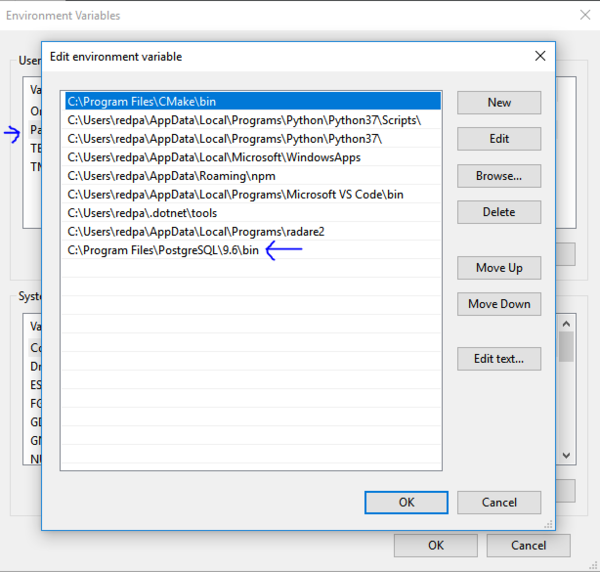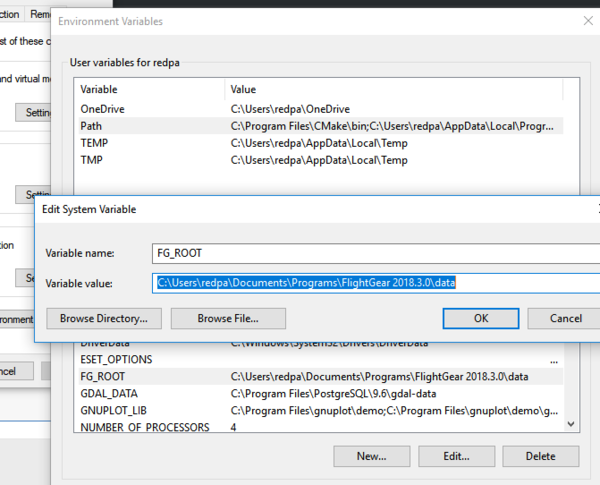Howto:Using osm2city.py on Windows
This is a guide for Windows use of osm2city:
Preparation
Database
First, I downloaded Enterprise DB's version of PostgreSQL from: https://www.enterprisedb.com/downloads/postgres-postgresql-downloads I tested version 9.6 for Windows 64.
I will use the 'super-user' "postgres" and port 5432.
After installation, I launched the Stack Builder app included and I then installed PostGIS 2.5 under Spatial Extensions:
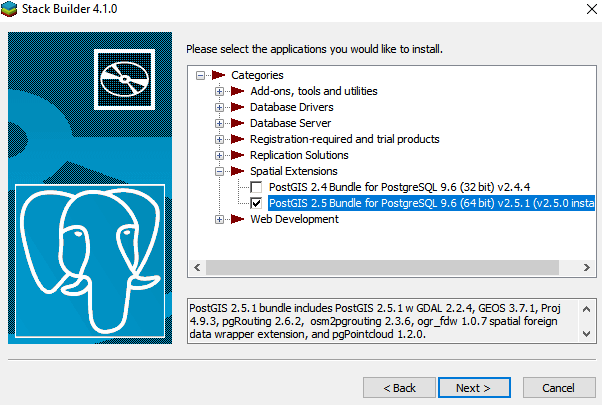
After installation was finished, I then got PGAdmin 4 from https://www.pgadmin.org/download/ - this helps for managing databases (although I use commandline for most operations).
Python
Next, using Python 3.7 I installed these:
- descartes
- matplotlib
- networkx
- numpy (on Windows you need Numpy+MKL)
- pil (Pillow)
- pyproj
- requests
- scipy
- shapely
- psycopg2-binary
My pip freeze output: C:\Users\redpa> pip freeze
- certifi==2018.11.29
- chardet==3.0.4
- cycler==0.10.0
- Cython==0.28.5
- decorator==4.3.0
- descartes==1.1.0
- ez-setup==0.9
- idna==2.8
- kiwisolver==1.0.1
- matplotlib==3.0.1
- networkx==2.2
- numpy==1.14.6+mkl
- Pillow==5.3.0
- psycopg2==2.7.6
- psycopg2-binary==2.7.6
- pyparsing==2.3.0
- pyproj==1.9.5.1
- PyQt5==5.10.1
- pyshp==1.2.12
- python-dateutil==2.7.5
- requests==2.21.0
- scipy==1.1.0
- Shapely==1.6.4.post1
- sip==4.19.8
- six==1.11.0
- urllib3==1.24.1
Though, maybe not all of these are needed, some may be for other things; regardless that is all the modules installed on my system. Some packages did not work properly with pip; I got those from http://www.lfd.uci.edu/~gohlke/pythonlibs/, installing using the "wheel" file
Environment Variables
Then, in Environment Variables (search for Edit System Environment Variables on Windows 10 and hit on the bottom right "Environment Variables") I made sure PostgreSQL was in my PATH, which it was:
Then added FG_ROOT manually:
Installing OSM2City tools
Next, I installed osm2city and osm2city-data from https://gitlab.com/fg-radi/osm2city-data and https://gitlab.com/fg-radi/osm2city. Both were installed in a new folder Documents/FlightGear/osm2city-work.
Under that folder I also created a "projects" folder.
Next, I installed osmosis from [1] and installed in osm2city-work.
Creating and Loading Database
Then, opening a CMD window, I created a database: this time I will make OSM scenery for Jan Mayen (a convenient tiny area).
createdb --encoding=UTF8 --owner=postgres --username=postgres janmayen
psql --username=postgres --dbname=janmayen -c "CREATE EXTENSION postgis;"
psql --username=postgres --dbname=janmayen -c "CREATE EXTENSION hstore;"
psql --username=postgres -d janmayen -f "C:\Users\redpa\Documents\FlightGear\osm2city-work\osmosis\script\pgsnapshot_schema_0.6.sql"
psql --username=postgres -d janmayen -f"C:\Users\redpa\Documents\FlightGear\osm2city-work\osmosis\script\pgsnapshot_schema_0.6_bbox.sql"
Then, downloading data from http://download.geofabrik.de/, navigating to Europe -> Norway and downloading the .pbf file: norway-latest.osm.pbf
I cropped it with osmosis as such:
cd Documents/FlightGear/osm2city-work/osmosis/bin/
osmosis --read-pbf file="C:/Users/redpa/Downloads/norway-latest.osm.pbf" --bounding-box completeWays=yes top=71.3 left=-9.5 bottom=70.7 right=-7.5 --write-pbf file="C:/Users/redpa/Downloads/norway-cropped.pbf"
Note that this can take up to ten - fifteen minutes. I used TerraGUI to get the coordinates, but any method will work.
And finally loaded it to the database:
osmosis --read-pbf file="C:/Users/redpa/Downloads/norway-cropped.pbf" --log-progress --write-pgsql database=janmayen host=localhost:5432 user=postgres password=YOURPW
and indexed the database:
psql --username=postgres --dbname=janmayen -c "CREATE INDEX idx_nodes_tags ON nodes USING gist(tags);"
psql --username=postgres --dbname=janmayen -c "CREATE INDEX idx_ways_tags ON ways USING gist(tags);"
psql --username=postgres --dbname=janmayen -c "CREATE INDEX idx_relations_tags ON relations USING gist(tags);"
Running osm2city
Next I create the params.ini file. For my purposes it is this - modify it according to docs at https://osm2city.readthedocs.io/en/latest/parameters.html
I ended up with:
PREFIX = "JanMayen"
PATH_TO_SCENERY = "C:\\Users\\redpa\\Documents\\FlightGear\\TerraSync-b"
PATH_TO_OUTPUT = "C:\\Users\\redpa\\Documents\\FlightGear\\Custom Scenery\\JanMayen-OSM-fg-CustomScenery"
PATH_TO_OSM2CITY_DATA = "C:\\Users\\redpa\\Documents\\FlightGear\\osm2city-work\\osm2city-data"
NO_ELEV = False
FG_ELEV = "C:\\Users\\redpa\\Documents\\Programs\\FlightGear 2018.4.0\\bin\\fgelev.exe"
DB_HOST = "localhost"
DB_PORT = 5432
DB_NAME = "janmayen"
DB_USER = "postgres"
DB_USER_PASSWORD = ""
LOD_ALWAYS_ROUGH_ABOVE_LEVELS = 3
LOD_ALWAYS_DETAIL_BELOW_LEVELS = 1
LOD_PERCENTAGE_DETAIL = 0.6
BUILDING_NEVER_SKIP_LEVELS = 2
BUILDING_REDUCE_CHECK_TOUCH = True
BUILDING_SKEL_ROOFS_MIN_ANGLE = 15
BUILDING_MIN_AREA = 1
BUILDING_FORCE_EUROPEAN_INNER_CITY_STYLE = True
HIGHWAY_TYPE_MIN = 1
POINTS_ON_LINE_DISTANCE_MAX = 10
MIN_ABOVE_GROUND_LEVEL = 0.035
BRIDGE_MIN_LENGTH = 30
C2P_PROCESS_POWERLINES_MINOR = True
C2P_PROCESS_OVERHEAD_LINES = True
C2P_PROCESS_AERIALWAYS = True
C2P_PROCESS_STREETLAMPS = False
OVERLAP_CHECK_CONSIDER_SHARED = True
This goes in projects/JanMayen/params.ini Also, create the folder where you want osm2city to generate files - in my case: Documents/FlightGear/Custom Scenery/JanMayen-OSM-fg-CustomScenery
Then, finally,
cd ../../projects
C:\Users\redpa\Documents\FlightGear\osm2city-work\osm2city\build_tiles.py -f JanMayen/params.ini -b *-9.5_70.7_-7.5_71.38 -p 1