Environment variables
| This article is a stub. You can help the wiki by expanding it. |
Environment variables ![]() are a way of defining settings that can be used by applications like FlightGear. Environment variables are set by using the operating system interfaces.
are a way of defining settings that can be used by applications like FlightGear. Environment variables are set by using the operating system interfaces.
Note: Most (all?) settings used by FlightGear can be set without using environment variables - for example configuring settings from the Qt launcher, the GUI inside the simulator, or the command-line. However, parts of FlightGear like 3rd party opensource libraries such as OSG, or parts like SimGear, may have advanced or experimental settings that can only be set using environment variables - these types of settings are only useful for power users and developers.
Setting environment variables from your Operating System
Linux
The most common way to define environment variables in a UNIX / Linux system is to include them into environment files.
You can do that :
- at system level (for all users on the system) : define your FlightGear environment variables in /etc/environment file (add one line for each variable).
- at user level : on your home directory ($HOME) exists a user profile file, according to your login shell. For example, if you are using BASH, a file named
.bashrccontains your user-defined environment. Define your FlightGear environment variables into this file (add one line for each variable).
FG_ROOT=/usr/games/flightgear
FG_AIRCRAFT=/usr/games/flightgear/aircraft
FG_SCENERY=/usr/games/flightgear/scenery
export FG_ROOT FG_AIRCRAFT FG_SCENERY
Windows
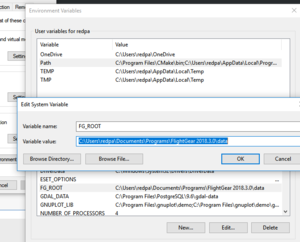
Windows allows you to set environment variables from a graphical user interface (GUI) dialog box or the command-prompt.
GUI
User environment variables (docs - archive Feb 2020) are only visible to programs run by the current user, you should probably just define the environment variables for FlightGear settings here.
Open the Advanced System settings dialog box:
Right click on My Computer on the desktop > click Properties > click Advanced System Settings linkControl Panel > System > click Advanced System Settings link
Add a new environment variable for a FlightGear setting, and assign a value to it
Click environment variables > User variables for [your account name here] > click New- Enter the name of the Environment variable, Enter the value of the environment variable
Command-prompt
Open command-prompt. Type setand press Enter to show all defined environment variables. Type set [variable_name for the setting]=[value to set]to define an environment variable and set it to a value.