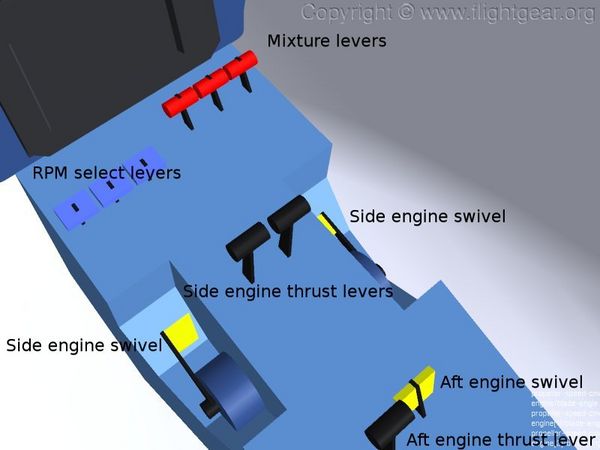Zeppelin NT
 | |
|---|---|
 | |
| Type | Airship, Aerostat |
| Author(s) | Anders Gidenstam |
| FDM | JSBSim |
| --aircraft= |
ZLT-NT ZLT-NT-copilot |
| Status | Beta |
| FDM |
|
| Systems |
|
| Cockpit |
|
| Model |
|
| Supports |
|
| Development | |
| Website |
|
| Repository |
|
| Download |
|
| License | GPLv2+ |
|
| |
Important controls / keys
Aerodynamic flight controls
- Rudder (Aileron input is also transferred to the rudder since the real NT has a side stick.) At low speed the rudder is automatically augmented by a tail mounted side thruster controlled by the flight control system.
- Elevator (The elevator trim is seldom used see below for pitch trim.)
Engines and thrust vectoring
The Zeppelin NT has a non-standard set of engine controls. The engines' throttles are controlled by govenors - the throttle levers select the desired RPM.
Engine controls
- RPM select levers (PgUp/PgDown) - Increase/decrease selected engine RPM.
- Mixture levers (M/m) - Leaner/richer mixture.
Thrust vectoring
- Side engine swivel ([/]) - Swivel side engines up/down. 0 - 120 degrees.
- Aft engine swivel (G/g) - Swivel aft engine down/up. -90/0 degrees.
- Thrust levers (N/n) - Decrease/increase thrust (i.e. propeller blade angle).
The levers in the cockpit can also be controlled via the mouse pointer, either by clicking on a lever (left mouse button increases / middle mouse button decreases) or pointing at it and rotating the scroll wheel.
Gas and Envelope
- F/f - Open/close the gas valve.
- Q/q - Inflate/deflate fore ballonet.
- A/a - Inflate/deflate aft ballonet.
The fore and aft ballonets (air-filled bags inside the envelope) serve two purposes: (i) by inflating/deflating they maintain the pressure differential and volume of the envelope when the gas changes volume; and (ii) the trim of the airship can be changed by the relative inflation of the ballonets. While the required envelope pressure dictate the total volume of the ballonets the airship can be trimmed by having one ballonet more or less inflated than the other.
Envelop pressure management
When the airship rises the gas in the envelope expands and consequently the the total volume of the ballonets has to decrease or the envelope pressure will increase. There are pressure relief valves that automatically open when the pressure in the ballonet exceeds a set limit (which is lower than that of the gas relief valve to prevent gas being valved before both ballonets are empty) but the prudent airship pilot would rather use the manual ballonet valves than rely on the relief valves.
When the airship descends the increasing ambient pressure causes the gas in the envelope to contract and to maintain the envelope pressure above the ambient pressure total volume of the ballonets has to increase. The pilot has to set the ballonet controls for inflation. If the envelope pressure drops too low an alarm will sound. Monitor the gas pressure gauge!
Pitch trim
On the Zeppelin NT pitch trimming is done via the relative inflation of the fore/aft ballonets rather than with the elevator trim. Shifting air between the ballonets moves the center of gravity.
- To trim towards nose heavy - set the fore ballonet valve for inflation and/or the aft for deflation.
- To trim towards tail heavy - set the aft ballonet valve for inflation and/or the fore for deflation.
If the airship is above pressure height, i.e. the altitude where the lifting gas occupies the entire volume of the envelope, the ballonets are empty and cannot be used for pitch trimming (and the simulated airship is likely to go badly out of trim). Ascending above pressure height also result in loss of lifting gas, beware of losing too much or you will be unable to maintain the envelope pressure when descending to the ground again.
Center of gravity range
Take off and Landing Maximum Forward 1344.5 in Maximum Aft 1374.0 in In Flight Maximum Forward 1315.0 in Maximum Aft 1374.0 in
Ballast
The Zeppelin NT has no ballast approved for inflight adjustment. Use on ground only.
- w - Show current on-ground weight. Only works when on the ground.
- W - Weigh off to 700lbs heavy by adding/removing ballast. Takes about 10 seconds and is only applicable when on the ground.
- D/d - Drop ballast in 1%/0.1% decrements.
Ground crew / Mooring mast
- Y - Release mooring mast connection or wire.
- U - Attach mooring wire. Only possible when close to a mooring mast.
- y/u - Play out/winch in mooring wire.
- Alt + click on terrain - Place the mooring mast.
When landing to a stationary mast (which is the usual case in FlightGear), approach straight into the wind and land slightly short of the mast and taxi up to it under precision control. Use the rear thruster to keep the tail wheel in the air while taxing. The Zeppelin NT is very maneuverable and can land with great precision. The Road & Track Magazine wrote this about the real one "can ... almost land on a dime (Jim Dexter actually tried this, and missed by the length of a dollar bill)". Achieving that (or any) kind of precision is by no means easy, though.
The mooring mast is visible over the multiplayer network. It is also possible for other pilots using Zeppelin NT to dock with your mast.
Note: The mooring force calculations are sensitive to long frame times (i.e. very low fps). In particular this can cause instability during FlightGear startup. One workaround is to pause the simulation immediately on startup and continue when scenery objects and multiplayers have been loaded. A better option is to reduce /sim/max-simtime-per-frame to a sane number, e.g. 0.1 meaning that each frame is at most 0.1 simulated seconds (so if your fps drops below 10 the simulation will run slower than real-time). This can be done in preferences.xml by modifying the line
<max-simtime-per-frame>1.0</max-simtime-per-frame>
to
<max-simtime-per-frame>0.1</max-simtime-per-frame>
Cockpit and instruments
Handling instructions
Disclaimer: These instructions are derived only from common sense together with certain data from the certificate of airworthiness and have no connection whatsoever to any instructions for the real Zeppelin NT.
At all times
- Maintain envelope pressure above 1.2 inH2O (300 Pa; 6.3 psf)
Engine start
- Mixture rich
- Low RPM (PgDn)
- Thrust levers set for propeller blade angle close to 0
- Magnetos set to both (} } })
- Run starter as required (s)
Pre-take off
- Weigh off (W)
- Make sure the center of gravity is within the take off range (See "Pitch trim" above and the aircraft help.)
- Swivel engines as needed (usually side engines to 80 - 90 degrees up and aft engine 90 degrees down)
- Thrust levers set for propeller blade angle close to 0
- Max RPM selected
Take off
- Raise the tail using the thrust lever for the aft engine
- Rotate around the mast using rudder until the nose points straight into the wind
- Increase thrust on the side engines
- Release from the mooring mast (Y)
- Control the aircraft's attitude and climb with the side and aft engine thrust levers
- Transit to forward flight by gradually swivel the side engines down
- Don't return the aft engine to 0 degrees too soon.
Cruise
- Mixture rich of peak EGT
- Thrust levers set to max thrust/blade angle
- Use engine RPM select for thrust control
- Pitch trim for level flight as needed by moving the center of gravity (within the legal limits) (See "Pitch trim" above and the aircraft help.) (It usually needs to move forward quite a bit)
Approach
- Make sure the center of gravity is within the landing range (See "Pitch trim" above and the aircraft help.)
- Mixture rich
- Max RPM selected
- Engine swivel as needed (usually side 90 degrees up, aft 90 degrees down)
- Use thrust levers for thrust control
- Approach the mast straight into the wind
Landing
- Land and hold just short of the mast
- Connect the mooring wire (U + u)
- Slowly taxi towards the mast assisted by the winch until contact is made.
Multiplayer dual control
This aircraft is equipped for Dual control over the FlightGear multiplayer network.
To use this feature the pilot and copilot select each other in their Co/Pilot selection dialogs available from the "Zeppelin NT"->"MP-(Co)Pilot" menu.
Alternatively the pilot sets the property /sim/remote/pilot-callsign to the callsign of the prospective copilot. This property can be set in the property browser, on the command line or in fgrun. Command line example:
fgfs --aircraft=ZLT-NT --prop:/sim/remote/pilot-callsign="someone"
The copilot uses the copilot "aircraft" ZLT-NT-copilot and sets the property /sim/remote/pilot-callsign to the callsign of the pilot. Command line example:
fgfs --aircraft=ZLT-NT-copilot --prop:/sim/remote/pilot-callsign="anybody"
Note:
1. The Co/Pilot dialog is only available in FlightGear 2.0.0 or later and might still have some flaws. Switching between different copilots might sometimes cause problems. It is usually enough if the copilot restarts her/his FlightGear instance or moves far away and then back using the location menu in these cases.
2. If the pilot sets /sim/remote/pilot-callsign at runtime the copilot should preferably join MP after the pilot set /sim/remote/pilot-callsign or things might not work correctly. This doesn't seem to be an issue in FlightGear 2.0.0 or later.
3. Using the ZLT-NT-copilot it is possible to hitch a ride with any ZLT-NT on MP. However, unless you are the pilot "approved" copilot you will only be an observer (and will not, if there is no approved copilot, receive the full aircraft state from the pilot).
Known problems
- If the airship is in a sufficiently heavy state when FlightGear starts it might crash at the mast. In particular this may happen at high altitude airports. Initializing with a significantly reduced amount of fuel and payload may help.
- The mooring force calculations are sensitive to long frame times (i.e. very low fps), which can cause FlightGear to crash during startup or make the airship start in a bad state.
Workaround: Try setting /sim/max-simtime-per-frame to 0.1 seconds or less. This can be done in preferences.xml by modifying the line
<max-simtime-per-frame>1.0</max-simtime-per-frame>
to
<max-simtime-per-frame>0.1</max-simtime-per-frame>
- The engines sometimes behave oddly, in particular in landing configuration (high RPM and varying blade angles). The engine sound is also too loud and a bit strange as well. Work in progress.
- (FlightGear 1.9.x) Unfortunately the pressure alarm will sound at startup since the envelope isn't initialized in a pressurized state. The ballonet inflation levers are preset to maximum inflation so the operating pressure is usually reached within 60 seconds.
- (FlightGear 1.9.x) Obsolete copies of mp_broadcast.nas (e.g. from the WildFire or Air racing add-ons) could cause problems. The up to date version now resides in $FG_ROOT/Nasal/mp_broadcast.nas. Remove the others - there should be no need for them.
External links
- Download page with other lighter-than-air aircraft for FlightGear. Requires the LTA support available in FlightGear 1.9.0 or later. Note: The most up to date version of the Zeppelin NT is available here for FlightGear/git.
- A user drivable Scania mast truck add-on is included in the GitHub repository but not in FGAddon.
| |||||