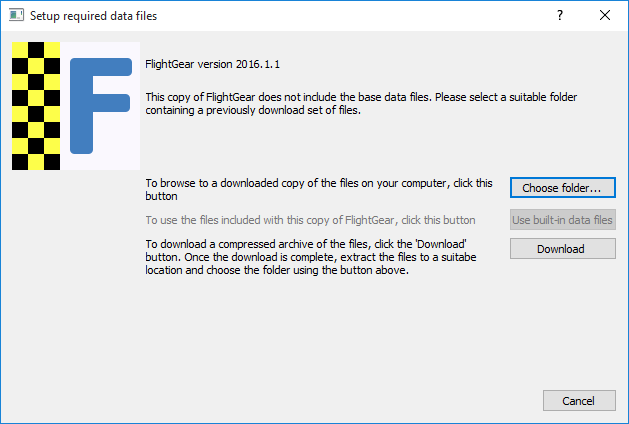Microsoft Windows issues
Jump to navigation
Jump to search
Some Microsoft Windows issues that often appear and their cure is described in detail in this article.
Cant locate data files after installation
| Note The default location of $FG_ROOT, is the path of your installation directory. Examples are here $FG_ROOT. If you changed your installation directory during install of FlightGear then use that path instead |
After a first time install and upon running FlightGear for the first time you see this dialog
Resolution
Tell FlightGear where to find the data files that were installed. I present here 3 options. Whichever you choose, make sure you update the PATH according to your installation directory
- Choose Folder and point it to $FG_ROOT
- Paste these 3 lines inside of Notepad.exe, or some other editor, save as
fg-root.regfile to desktop, then double click the file and add the entry to registry
| Note Yes, you need the double \\ in the path |
Windows Registry Editor Version 5.00 [HKEY_CURRENT_USER\SOFTWARE\FlightGear\FlightGear] "fg-root"="C:\\Program Files\\FlightGear 2016.1.1\\data"
- Open up regedit and add
fg-rootKey as a string value of $FG_ROOT
Known TerraSync issues
|
|
Some common issues are error messages about:
Related content
- FAQ – Answers to some other common questions