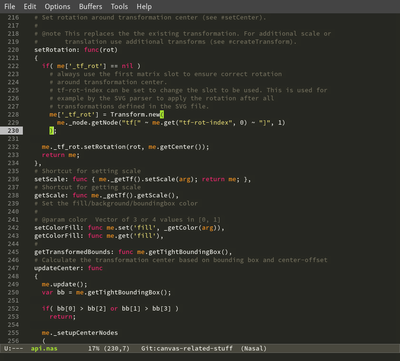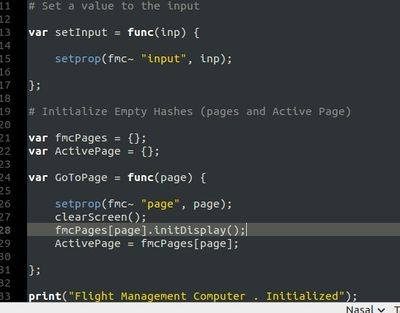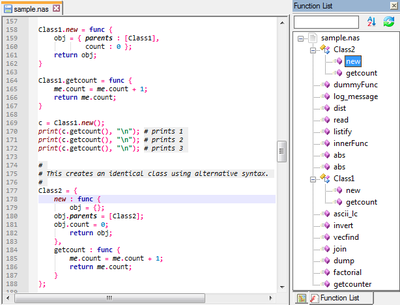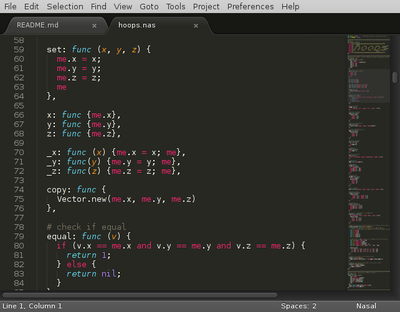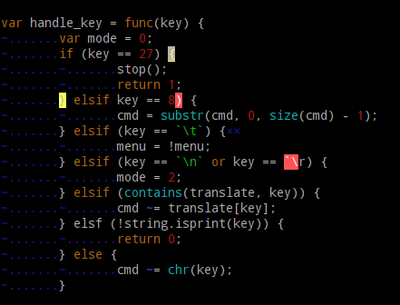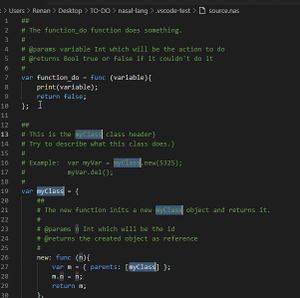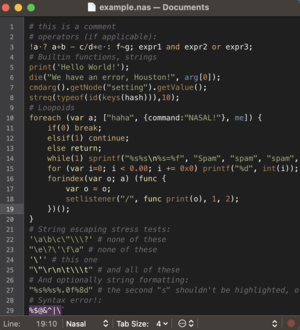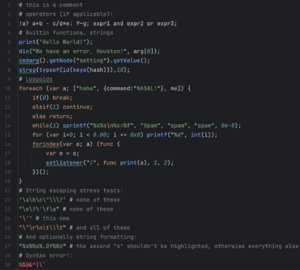Howto:Syntax highlighting for Nasal
There's Nasal syntax-highlighting support available for some editors, which is a big advantage, as it makes Nasal coding much easier.
Syntax highlighting can often point to syntax errors and so reduce the number of tedious time-consuming and unproductive FlightGear runs. It can also be a sort of "guide" to the language, highlighting functions or keywords that are builtin, so you can quickly check if it is "type" or "typeof" by typing each. In addition makes understanding other people's code easier, since you have all of the parts visually separated out, like loops, strings, constants, and builtin functions.
Atom
Script is available from Github and can also be found in the Atom's packages repository.
Manual installation:
- Download the latest release from https://github.com/www2000/atom-language-nasal
- Unpack the tar.bz2
- Copy/move the language-nasal package to ~/.atom/packages
For installation from atom's packages repository:
- Open Atom
- Go to Preferences Edit -> Preferences or Ctrl++,
- Click on packages and search for nasal
- Click install for Language Nasal
Emacs
There is an Emacs major mode for Nasal available in SimGear, that is based on Andy Ross' original version. In order to use it, you can copy the nasal-mode.el file where you have the rest of your manually installed packages and add the following line to your Emacs initialization file:
(require 'nasal-mode)
In case you don't already have a directory to place your manually installed packages, put the file for instance in ~/.emacs.d/manual-installs/ (first create this directory if necessary) and insert the following in your Emacs initialization file before the above require line:
;; Tell Emacs it can load ELisp files from there (add-to-list 'load-path "~/.emacs.d/manual-installs")
Once this is done, restart Emacs, check that no error is reported and open a .nas file.
Optional step: in order to speed up loading of nasal-mode.el, you can open it and choose Byte-compile this file from the Emacs-Lisp menu (or equivalently, run M-x byte-compile-file).
| Tip In case you have a clone of the SimGear repository on your hard drive, you may create a symbolic link from ~/.emacs.d/manual-installs/nasal-mode.el to the file inside that repository; this way, you'll get automatic updates of nasal-mode.el when your SimGear repository is updated (Emacs will ignore the .elc file resulting from byte compilation if the corresponding .el file is more recent). |
The true and false keywords introduced in January 2023 are already supported.[1]
Geany
A syntax highlighting solution for Geany, a lean text editor/IDE is available from this thread in the FlightGear forum.
gedit
Philosopher on the FlightGear Forum has created syntax highlighting for gedit, a popular and simple text editor for Mac OS X, Linux, and Windows.
To install, copy the nasal.lang file from the first post of the forum topic [1] ![]() and:
and:
- If you use Mac, move it into your Applications/gedit/Contents/Resources/share/gtksourceview-X.0/language specs folder.
- For Linux, move it into your /usr/share/gtksourceview-X.0/language-specs folder.
In the same post given above, there are instructions for how to edit xml.lang (in the same directory) to add the embedded XML content support (with this minor edit, Nasal highlighting will be used inside of certain tags, instead of plain text).
For "snippets" support, nasal.xml from the above post has to be moved into /usr/share/gedit/plugins/snippets/ folder or installed using the "import" feature. See this image for more details:
jEdit
There's a syntax highlighting mode for jEdit, programmer's text editor
Included are some of Nasal's internal functions and those functions currently implemented in NasalSys.cxx To use, add the content of the catalog inside your own catalog (do NOT overwrite the file) and nasal.xml in /home/USER/.jedit/modes
Restart jEdit and you can use it. Current extension is .nas, you can add your own extension and functions. This mode is heavily based on the Javascript mode.
Get it here: https://sourceforge.net/projects/fgscheduleview/files/jedit/catalog.zip/download
KDE Editors
There's a highlighting definition for nasal available at opendesktop.org (https://www.opendesktop.org/p/1187022/)
Download the file and copy it into:
- ~/.kde4/share/apps/katepart/syntax/ (for KDE4)
- or
- ~/.local/share/katepart5/syntax/ (for KF5 pre 5.29)
- or
- ~/.local/share/org.kde.syntax-highlighting/syntax/ (for current KF5 versions)
(you can create the folders if they don't exist yet).
Note that the syntax highlighting in KDE doesn't set colors, it just identifies structural elements, colors are defined by the schemas used by each editor, thus you get consistent highlighting between different languages.
The highlighting file should work with all editors based on the katepart: KWrite, Kate, and the editor component of KDevelop.
Notepad++
Provides comprehensive syntax highlighting and a function list parser with support for hierarchical display of both inline and out-of-body class member functions.
For Windows 10 and Windows 11 you can just follow these simplified instructions.
Download the file userDefineLang.xml from https://github.com/slaiyer/nasal-npp.git and rename it to Nasal.xml.
The other files are no longer necessary.
Copy Nasal.xml to the directory /home/users/username/Appdata/roaming/Notepad++/userDefineLangs.
Close Notepad++.
Open a nasal file with Notepad++.
If the file is not highlighted (as in the image on the right) use the Language menu from the toolbar and select Nasal.
Alternative (syntax highlighting only):
Sublime Text 2
Scripts and installation instructions are here: https://github.com/freevryheid/nasal
Sublime Text 4
Scripts and installation instructions are here: https://github.com/NikolaiVChr/sublime-nasal
Vim
One such editor is the free vim or its GUI variant gvim.
It's not for everyone but it's free, and testing it doesn't hurt: http://www.vim.org/.
The syntax definition file comes with the FlightGear code (flightgear/scripts/syntax/nasal.vim). Highlighting works even for Nasal embedded in XML files (type ":set ft=nasal", where ft stands for file-type)
Here's an example, which demonstrates a short code segment with three syntax errors as well as the highlighting of a matching pair of parentheses (yellow) and trailing spaces (blue x). (The leading blue dots aren't on by default. They help to spot tab crimes.)
Vim Setup
Nasal highlighting in Vim can be set up thusly:
mkdir -p ~/.vim/syntax
Download nasal.vim such as from here:
https://sourceforge.net/p/flightgear/flightgear/ci/next/tree/scripts/syntax/nasal.vim?format=raw
Or get nasal.vim from your flightgear/flightgear git repo: scripts/syntax/nasal.vim.
Copy that file to here:
~/.vim/syntax/nasal.vim
Then create a file named ~/.vim/filetype.vim and add this line:
au BufRead,BufNewFile *.nas set filetype=nasal
Visual Studio Code
Visual Studio Code is a source-code editor developed by Microsoft for Windows, Linux and macOS. Its open source and free.
The nasal extension is available from Github and can also be found in the VSCode's marketplace. It supports basic syntax highlighting and snippets to improve development speed.
For installation from the marketplace:
- Open VSCode
- Go to File -> Preferences -> Extensions or Ctrl+⇧ Shift+X,
- Search for nasal
- Click install for Nasal Language (FlightGear)
Manual installation:
- Download the latest release from the repository, it should be a .vsix file.
- Install the extension manually by doing the command 'code --install-extension path_to_extension.vsix'
TextMate
TextMate is a general-purpose GUI text editor for macOS created by Allan Odgaard. It is open source and free to use.
There is a TextMate Bundle for Nasal available on GitHub which can be installed in TextMate for basic syntax highlighting.
IntelliJ Family Editors (JetBrains)
IntelliJ IDEA is an integrated development environment written in Java for developing computer software written in Java, Kotlin, Groovy, and other JVM-based languages. It is developed by JetBrains and is available as an Apache 2 Licensed community edition, and in a proprietary commercial edition.
Although there is not a native IntelliJ plugin for Nasal, IntelliJ supports installing TextMate bundles for syntax highlighting, so the Nasal TextMate Bundle can be used. Installation instructions are available here.
There are many JetBrains products that are based on IntelliJ such as PyCharm (Python) and WebStorm (Javascript). These IDEs can also be used with nasal syntax highlighting, in the same way as above.
Other editors
Nasal being syntactically very close to other programming languages like C, Php or JavaScript, you can get some usable highlighting even without real Nasal support:
FlightGear Wiki
| Note As of 02/2016, we do not currently have a dedicated Nasal module available [4] |
|
|
Using the <syntaxhighight> tag with a lang="nasal" attribute, we can have highlighting right here on the wiki. Use enclose="div" to wrap the text, if it happens to be particularly wide.
<syntaxhighlight lang="nasal">
# hello.nas
print('Hello World!');
</syntaxhighlight>
Which renders into:
# hello.nas
print('Hello World!');Syntax highlighting test
Just a collection of keywords, etc. to test whether highlighting works (you can copy this to test your own highlighting):
# this is a comment
# operators (if applicable):
!a ? a+b - c/d*e : f~g; expr1 and expr2 or expr3;
# Builtin functions, strings
print('Hello World!');
die("We have an error, Houston!", arg[0]);
cmdarg().getNode("setting").getValue();
streq(typeof(id(keys(hash))),10);
# Loopoids
foreach (var a; ["haha", {command:"NASAL!"}, me]) {
if(0) break;
elsif(1) continue;
else return;
while(1) sprintf("%s%s\n%s=%f", "Spam", "spam", "spam", 0e-0);
for (var i=0; i < 0.00; i += 0x0) printf("%d", int(i));
forindex(var o; a) (func {
var o = o;
setlistener("/", func print(o), 1, 2);
})();
}
# String escaping stress tests:
'\a\b\c\"\\\?' # none of these
"\e\?\'\f\a" # none of these
'\'' # this one
"\"\r\n\t\\\t" # and all of these
# And optionally string formatting:
"%s%%s%.0f%8d" # the second "s" shouldn't be highlighted, otherwise everything else
# Syntax error!:
%$@&^|\`