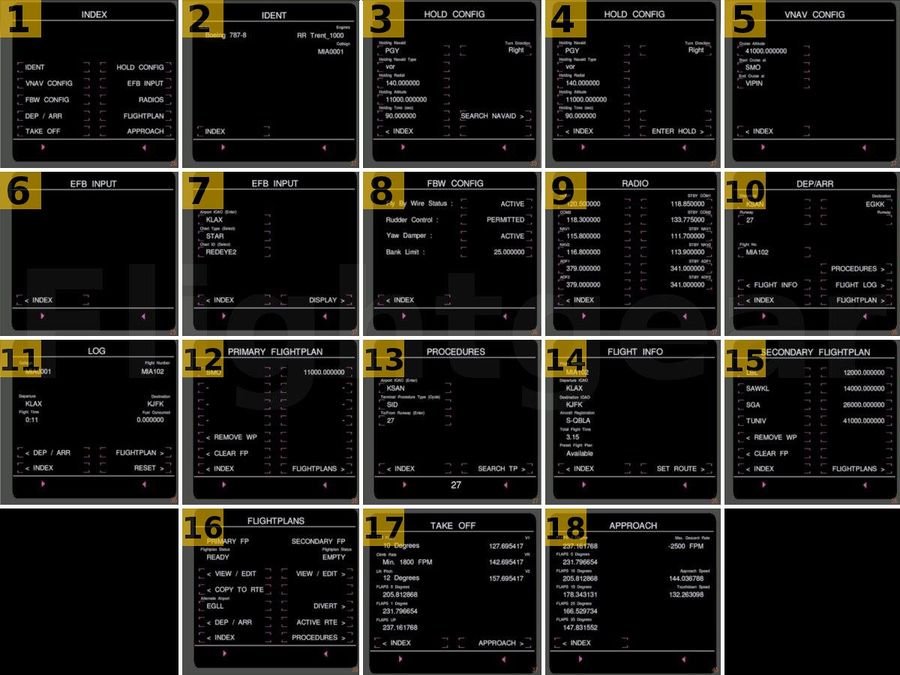Boeing 787-8 Dreamliner: Control display unit reference manual
Control Display Unit Pages
The Control Display Unit is a part of the Boeing 787-8 Dreamliner's Flight Management Computer. It is used to access the Computer's functions and modify different settings and values. Below, we will explain the different pages in the Control Display Unit.
This image will be used as a reference to help explain different pages on the CDU.
INDEX (1)
The INDEX page is the hub of the Control Display Unit from where you can navigate to different pages in the CDU.
- IDENT - Takes you to the IDENT page
- HOLD CONFIG - Takes you to the HOLD CONFIG page
- VNAV CONFIG - Takes you to the VNAV CONFIG page
- EFB INPUT - Takes you to the EFB INPUT page
- FBW CONFIG - Takes you to the FBW CONFIG page
- RADIOS - Takes you to the RADIOS page
- DEP/ARR - Takes you to the DEP/ARR page
- FLIGHTPLAN - Takes you to the FLIGHTPLAN page
- TAKE OFF - Takes you to the TAKE OFFpage
- APPROACH - Takes you to the APPROACH page
IDENT (2)
This page shows the Aircraft Model, Engines Installed and Callsign being used at the moment.
- INDEX - Takes you back to the INDEX
HOLD CONFIG (3,4)
This page allows you to search hold navaids, set hold settings and enter/exit an automated hold.
- Holding Navaid - Type in the Navaid you want to hold at and click here to set it.
- Holding Navaid Type - Cycle through VOR/FIX/NDB.
- Holding Radial - Type in the radial you want to hold at and click here to set it.
- Holding Altitude - Type in the altitude (feet) you want to maintain while holding and click here to set it.
- Holding Time - Type in the time (seconds) you want to fly the inbound leg and click here to set it.
- Turn Direction - Toggle between Left and Right for Turn Direction.
- SEARCH NAVAID - Click here to search for the navaid you typed in.
- ENTER HOLD - Click here to start flying the automated hold.
- EXIT HOLD - Click here to get back manual control from the hold.
- INDEX - Takes you back to the INDEX
VNAV CONFIG (5)
This page lets your change your Cruise Altitude and VNAV settings.
- Cruise Altitude - Type in your cruise altitude and click here to set it.
- Start Cruise at - Type in the first waypoint in your cruise phase and click here to set it.
- End Cruise at - Type in the waypoint you want to descend to right after you get out of the cruise phase and click here to set it.
- INDEX - Takes you back to the INDEX
EFB INPUT (6)
This page lets you type in different things that is required by the EFB. That can include typing in an airport to search for in the Airport Information/Diagram page, Runway to search for in the Runway Information page, Flight information in the Auto-PIREP System page, and selecting charts in the Charts Selection page.
To Send an input into the EFB, type it on the keypad and hit the EXEC/ENTER key.
- INDEX - Takes you back to the INDEX
Airport Charts Selection (7)
This is a specialized EFB INPUT Sub-page used to select a chart to display in the Airport Charts page.
- Airport ICAO - Type in the Airport ICAO of the chart you want and click here to set it.
- Chart Type - Cycle through SID/STAR/IAP for chart type.
- Chart ID - Cycle through available Terminal Procedures you wish to view in the EFB.
FBW CONFIG (8)
This page lets you manage the fly-by-wire settings.
- Fly By Wire Status - Click on the right side menu to ACTIVATE/DISABLE the fly-by-wire.
- Rudder Control - Click on the right side menu to toggle FBW Rudder Control.
- Yaw Damper - Click on the right side menu to toggle FBW Yaw Damper.
- Bank Limit - Cycle through different bank limits for the flight envelope protection.
- INDEX - Takes you back to the INDEX
RADIOS (9)
This page let's you set Standby Radio Frequencies and Switch them with active ones.
- Click on the Radio Setting on the Left side to switch between standby and active.
- Type in a radio frequency and click on the radio setting on the Right side to set that frequency to standby.
- INDEX - Takes you back to the INDEX
DEP/ARR (10)
Use this page to control your flight data and base for the route manager.
- Departure - Type in your Departure ICAO and click here to set it.
- Destination - Type in your Destination ICAO and click here to set it.
- Departure Runway - Type in your Departure Runway and Click here to set it.
- Destination Runway - Type in your destination Runway and click here to set it.
- Flight No. - Type in the flight number and click here to set it.
- PROCEDURES - Takes you to the TERMINAL PROCEDURE SEARCH page.
- FLIGHT INFO - Takes you to the FLIGHT INFO page.
- FLIGHT LOG - Takes you to the FLIGHT LOG page.
- INDEX - Takes you back to the INDEX
PROCEDURES (13)
This page is used to search for different terminal procedures from LevelD-767 navdata present in your $FG_ROOT/Aircraft/787-8/FMC-DB/ page. Note that this section is still under development and testing.
- Airport ICAO - Type in the Airport ICAO of the Airport you want to find a Terminal Procedure of and click here to set it.
- Terminal Procedure Type - Cycle through SID/STAR/IAP for TP type.
- To/From Runway - Type in the Procedure's Transition Runway and click here to set it.
- SEARCH TP - Click here to search for available Terminal Procedures with the given settings. This then displays a list of available TP and you can cycle through them.
- USE TP - Once you've selected (cycled through) available Terminal Procedures from the list, click here to use that in your flight. If the TP Type is SID, it adds the SID to the beginning of your active route, but if it's a STAR or IAP, it appends it to the end of your route.
- INDEX - Takes you back to the INDEX
FLIGHT LOG (11)
This page is used to get Flight Time and Fuel Consumed information for virtual airline Pilot Reports.
- DEP/ARR - Takes you to the DEP/ARR page
- FLIGHTPLAN - Takes you to the FLIGHTPLAN page
- RESET - Resets Flight Time and Fuel Consumed to 0 (to be used when you're doing a connecting flight)
- INDEX - Takes you back to the INDEX
FLIGHT INFO (14)
Displays the airline's flight information, of the flight number you entered in the DEP/ARR page. It only displays the information in the airline operating the aircraft has entered it's data in the FMC Database. If a preset Route is available in the database, it shows Preset Flight Type Available.
- SET ROUTE - If a preset route is available, clicking this will copy that route into the active route (route manager) and if a preset route is NOT available, clicking this will generate a route to the destination and copy it to the active route.
- INDEX - Takes you back to the INDEX
FLIGHTPLAN (16)
This page is used to manage the different flightplans and alternate airport. The Boeing 787-8 allows you to enter a Primary Flightplan and a Secondary Flightplan. If a flightplan is empty, it's status will show 'EMPTY', but if it's ready to be copied to active route, it'll show READY and a COPY TO RTE option will be available.
- VIEW/EDIT - Takes you to the respective flightplan page to view or edit the flightplan.
- COPY TO RTE - Copies the respective flightplan into the active route (route manager)
- Alternate Airport - Type in your flight's alternate airport (in case of emergency) and click here to set it.
- DIVERT - If you have an alternate airport set, clicking here will clear your active route and set the aircraft on a direct flight to your alternate airport.
- DEP/ARR - Takes you to the DEP/ARR page.
- ACTIVE RTE - Takes you to the Active route page where you can activate or work with your active route (route manager)
- PROCEDURES - Takes you to the TERMINAL PROCEDURES SEARCH page.
- INDEX - Takes you back to the INDEX
PRIMARY FLIGHTPLAN (12)
Enter your primary flightplan waypoints and altitudes.
- REMOVE WP - Click here and then on the Waypoint to remove it from the Flightplan.
- CLEAR FP - Click here to clear the fligthplan.
- SCROLL UP - Scroll the Flightplan Manager up
- SCROLL DOWN - Scroll the Flightplan Manager Down
- INDEX - Takes you back to the INDEX
SECONDARY FLIGHTPLAN (15)
Enter your secondary flightplan waypoints and altitudes.
- REMOVE WP - Click here and then on the Waypoint to remove it from the Flightplan.
- CLEAR FP - Click here to clear the fligthplan.
- SCROLL UP - Scroll the Flightplan Manager up
- SCROLL DOWN - Scroll the Flightplan Manager Down
- INDEX - Takes you back to the INDEX
TAKE-OFF (17)
This page shows your take-off data and reference speeds. This data is calculated by the Flight Management Computer 10 times every second according to your total weight.
- APPROACH - Takes you to the APPROACH page
- INDEX - Takes you back to the INDEX
APPROACH (18)
This page shows your approach and landing data and reference speeds. This data is calculated by the Flight Management Computer 10 times every second according to your total weight.
- INDEX - Takes you back to the INDEX