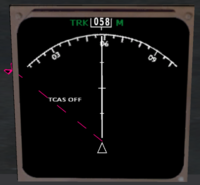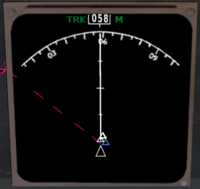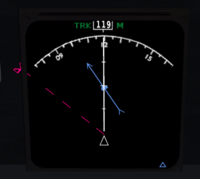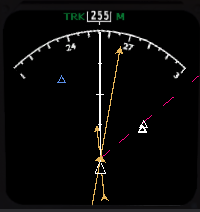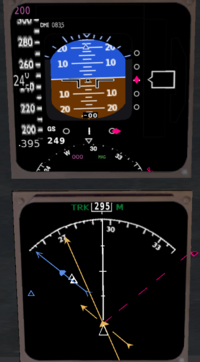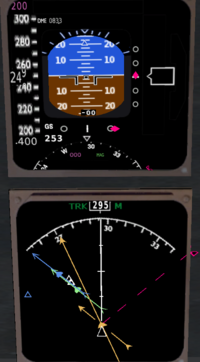Boeing 737-400
 Boeing 737-400 at Frankfurt Main EDDF | |
| Type | Airliner |
|---|---|
| Configuration | Narrow-body aircraft, Low wing aircraft |
| Propulsion | Jet aircraft |
| Manufacturer | Boeing |
| Author(s) |
|
| FDM | JSBSim |
| --aircraft= | 737-400 |
| Status | In-Development |
| Download |
|
|
| |
The Boeing 737-400 was launched in 1985 as a stretched 737-300, primarily for use by charter airlines.
Aircraft help
For information on engine startup, livery selection, auto brake, reject take off etc. press "?" or "Help --> Aircraft Help" when the simulation is running.
As far as I know, out of all airliners the 737-400 has the best modelled navigation panels available in FlightGear. You can set almost all frequencies and Autopilot settings from the 3D cockpit, and very detailed information is given back to you on the screens and instruments. Here are some features:
TCAS
The TCAS (Traffic Alert and Collision Avoidance System) displays other aircraft on the main screen. The radar has a range of 20nm. Each bar on the white line in the middle marks 5nm. To use TCAS, you have to switch it on:
TCAS off.
TCAS on. Blue triangles: Other multiplayer pilots. White triangles: AI aircraft. (This screenshot was taken at an airport.)
Switch on TCAS in the middle console. A voice will say "TCAS system test okay".
FMC (Flight Management Computer)
For example, I have set up the Route Manager to follow the fixes OMOGI, OKAVO, AKONI and OBERO.
Once route is programmed, it's displayed in the middle console. The distance to the next waypoint OMOGI is 13.5 nm. The total distance to the last waypoint is 31.9 nm.
The next waypoint is displayed on the screen as a yellow dot.
VOR
VOR arrows (vectors) are blue if in NAV1 and green if in NAV2. They point in the direction of the radial you defined in the radio settings (Equipment --> Radio Settings). In the 737-400, when are 20 nm or closer, the VOR will show up on the screen. In the following screenshot, a VOR, for which you have set a radial of 080, is 10 nm away from you and you are flying directly to it. Note that there is traffic at your 5 o'clock.
NDB
NDB arrows are dark yellowish. The long one points in the direction of the NDB, i.e. tells you where the NDB is relative to you. The short arrow indicates the radial you defined in the radio settings dialogue.
The NDB is at a heading of approximately 267 from you (long arrow), but you want to approach it at a radial of 250 (short arrow). Fly a little to the right to align both arrows:
ILS
ILS appear in the same way as VORs, as blue or green arrows. The thick dot in their center is the beginning of the runway. In the following example you approach runway 25R at EDDF from southwest. On the map you see several navaids:
On the extended runway, apart from the ILS localizer, there are also the VOR Frankfurt FFM and the NDB Frankfurt FR. In the two following screenshots, you use more than one navaid.
- Left image: ILS localizer and NDB (radial 250).
- Right image: You add the VOR (radial 250).
Have fun flying this cool plane and feel free to improve this article!
| |||||||||||