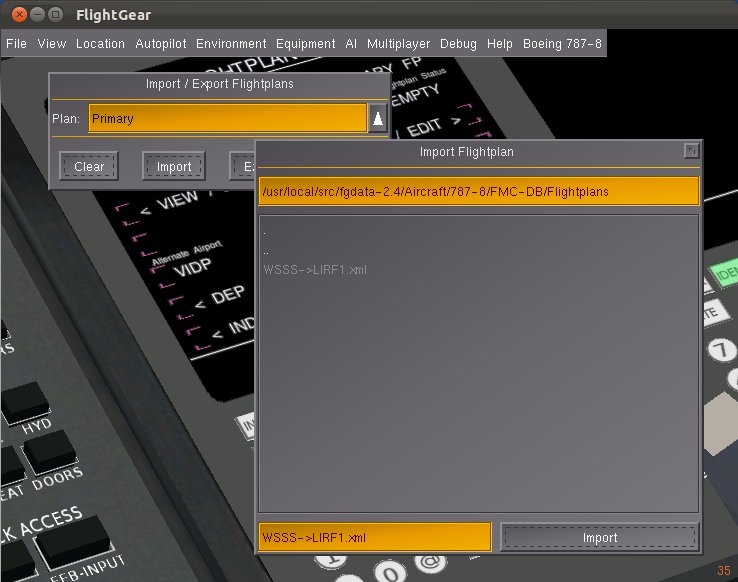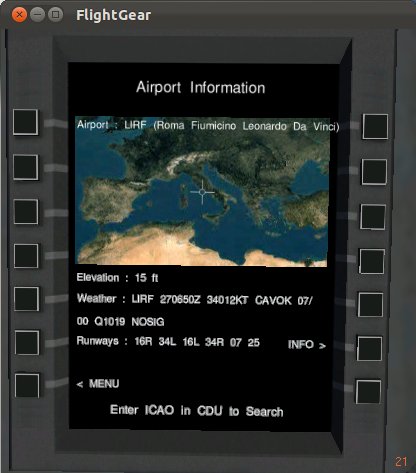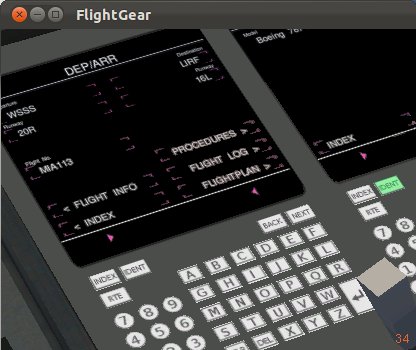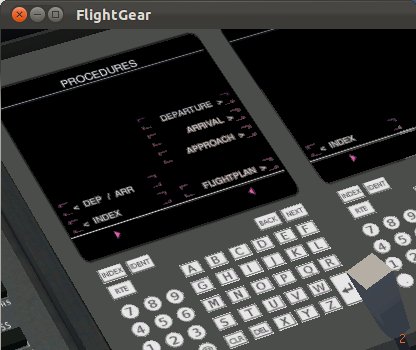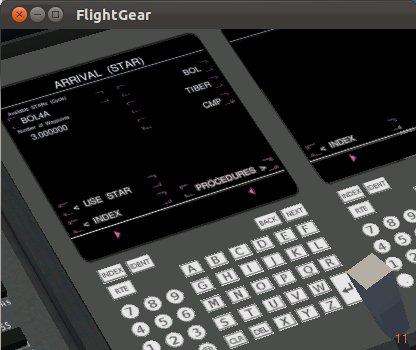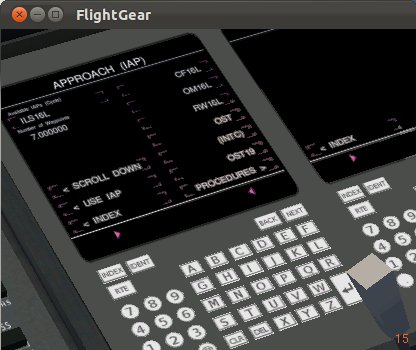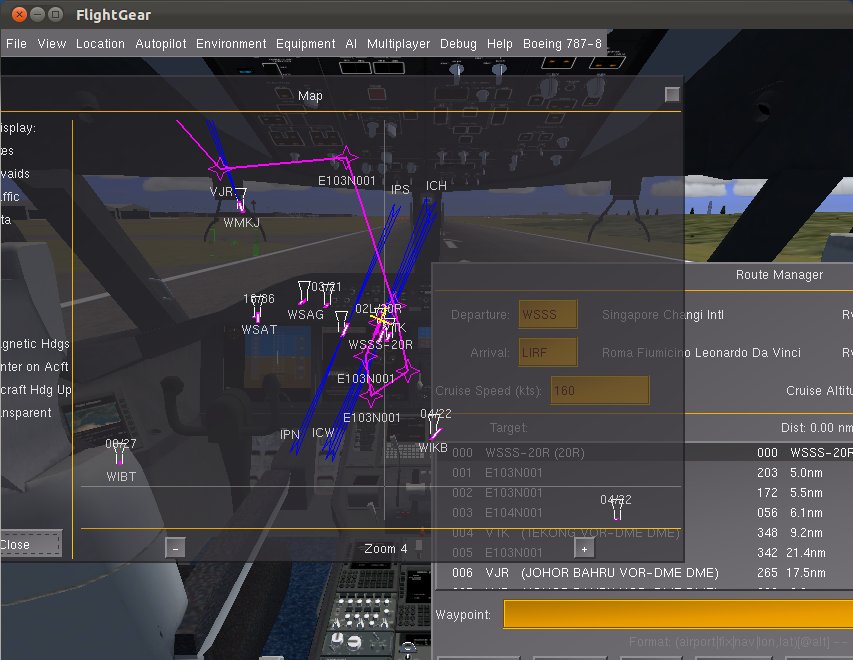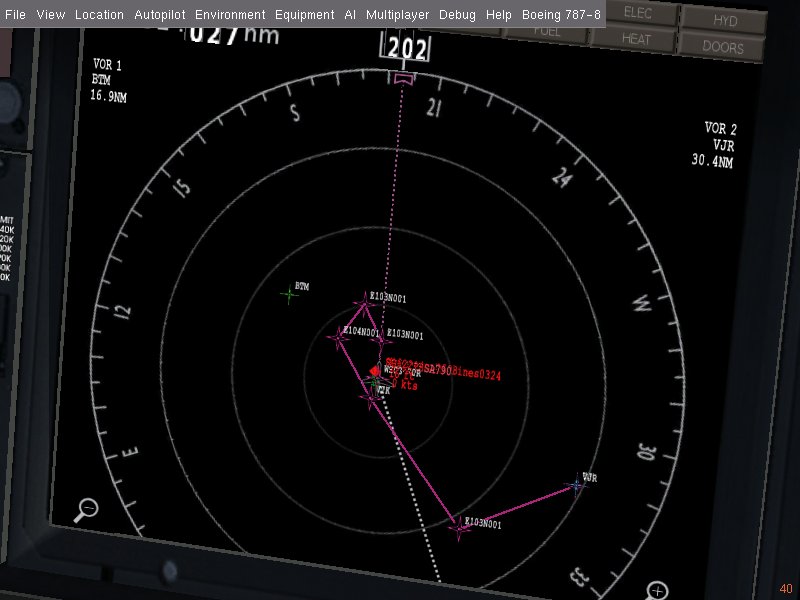Boeing 787-8 Dreamliner: Flightplan and procedures tutorial
This tutorial will should you how to:
- Use your airline's preset flight route
- Set an alternate airport for quick divert
- Import/Export Primary and Secondary Flightplans
- Edit Primary and Secondary Flightplans in the CDU(S)
- Copy Primary or Secondary Flightplan to Route
- Search for Terminal Procedures and use them
in the Boeing 787-8 Dreamliner.
NOTE: We'll be assuming that you're starting at the IDENT page in the CDU(s).
NOTE: We'll be using '>' to separate key/menu presses. For example, 'W > S > S > S' means that you typed in WSSS into the CDU Input.
Airline FMC Database
The Boeing 787-8 Dreamliner features an airline flight database where the operating (virtual) airline can specify the flights in the /FMC-DB/FMC-Flights.xml file. If you do not fly for a virtual airline, you can put in your own flight information and preset a route there. That way, you can still use this feature.
For this tutorial, we'll be using a preset route for merlion flight MIA113 from WSSS to LIRF. We're only using this as it's there by default in the Airline Flight Database and thus ideal for the tutorial. You can follow this whether you are a merlion pilot or not, so that you can get the hang of using the Flight Management Computer.
- Go to the DEP/ARR Page on any of the CDU(s).
INDEX > DEP/ARR
- Type in the Flight Number in the CDU and set it to the Flight Number Field. Then click on '< FLIGHT INFO'.
M > I > A > 1 > 1 > 3 > Flight No. > FLIGHT INFO
- This page shows you all available information on the flight. If a preset route is available, it will show 'Available' under that field. Whether a preset route is available or not, clicking 'SET ROUTE >' will either put in the preset route into the active route or generate a suitable route for the flight depending on availability of route.
SET ROUTE >
- Now, if you go to your Flightplan's active route section (or route manager), you'll see a route set.
INDEX > FLIGHTPLAN > ACTIVE ROUTE
Alternate Airport
The crew is always requested to have an alternate airport set in the FMC so that in case they need to divert, all they have to do click 'DIVERT >' and the FMC does the rest for them. In this section, we'll show you how to enter an alternate airport and divert in case of an emergency.
- Head over to the 'FLIGHTPLAN' Management Page
INDEX > FLIGHTPLAN
- Type in an alternate airport (here, we'll use HECA, but when you fly, you need to check METAR at the alternate airport to make sure you'll have good weather there. The alternate airport also needs to be in your flight path.)
V > I > D > P > Alternate Airport
Now, DO NOT click on 'DIVERT' until you want to divert. After you start your flight, and say you have an emergency, then you click on 'DIVERT' and the plane automatically sets course for the alternate airport.
Import/Export Flightplans
Now, you could manually enter your primary and secondary flightplans, or you could simply import them. If you entered a flightplan which you want to use later, you could also export it.
The 787-8 has a flightplan for WSSS->LIRF available in the /FMC-DB/Flightplans folder you can use.
NOTE: you need to have WRITE ALLOW $FG_AIRCRAFT/787-8/FMC-DB/Flightplans/*.xml in your 'Nasal/IORules' file to be able to write there.
- First, click on the Boeing 787-8 Menu on the menubar and select Import/Export Flightplans.
- Then, select 'Primary' in the 'Plan:' dropbox to work with the Primary Flightplan.
- Now, click on 'Import' and select the file you want to import. (For this tutorial, select /Aircraft/787-8/FMC-DB/Flightplans/WSSS->LIRF1.xml)
- There you go! If you go to the primary flightplan page in the CDU, you should see the flightplan you just imported.
- To export a flightplan, have it ready in either your 'Primary' or 'Secondary' flightplan and instead of 'Import', click 'Export' and select where you want to export it.
Edit Flightplans in CDU
This section will demonstrate how you can edit flightplans in the CDU. Let's say you have imported WSSS->LIRF1.xml into your primary flight plan.
- Go to the Flightplan Management Page and click on < VIEW/EDIT under Primary FP.
NOTE: Primary FP Status shows READY as you have already imported a valid flightplan. It'll show empty if there's nothing there
INDEX > FLIGHTPLAN > VIEW/EDIT (PRIMARY FP)
- To add a Waypoint to the end, type in the waypoint and hit EXEC.
- To remove a waypoint, hit REMOVE WP and click on the Waypoint you want to remove.
- To Clear the flightplan, hit CLEAR FP
- To insert a Waypoint, type in the waypoint and click on the Waypoint you want it insert it above.
- To scroll down through the waypoints, click SCROLL DOWN and to scroll up, SCROLL UP
- You can also import/add your own Secondary Flightplan too.
Copy Flightplan to Active Route
- Once your flightplan(s) are ready, click on COPY TO RTE under the respective flightplan to move them to the route.
Terminal Procedures
The Boeing 787-8 uses XMLLINT versions of LevelD-767 NAVDATA. Make sure you have the required navigation data in your /FMC-DB/ folder.
Here, we'll use using departure airport as WSSS and destination as LIRF, so make sure you have WSSS.xml and LIRF.xml in the FMC-DB.
- First, go to the Departure / Arrival page and enter the airports and runways.
INDEX > DEP/ARR
W > S > S > S > Departure Airport
2 > 0 > R > Departure Runway (Assuming you want to take-off from Runway 20R)
L > I > R > F > Destination Airport
1 > 6 > L > Destination Runway (Assuming you want to land on runway 16L)
NOTE: To find available runways, go to the Airport Information page on the EFB and search for the airport.
Departure Terminal Procedure (SID)
- Now, click on PROCEDURES to select Terminal Procedures, Let's Start with Departure (SID).
PROCEDURES > DEPARTURE
NOTE: The terminal procedures might take a while to load depending upon the size of the XML file and your processor speed.
- Toggle through available SIDs by clicking on it. We'll use VJR8F for Runway 20R
NOTE: To get waypoint information, click on the wapoint. If the SID has more than 6 waypoints, you'll have to click SCROLL DOWN to see all of them.
- Once you decide on the SID (here, VJR8F), click on USE SID to add that to the Active Route. then, go back to procedures
USE SID > PROCEDURES
Standard Terminal Arrival Procedure (STAR)
- First, Go to the Arrival Selection page.
ARRIVAL
- Now, cycle through the available Arrival Procedures till you get the one you want.
- And finally, click on USE STAR to add it to the Active Route.
Instrument Approach Procedure (IAP)
Do the same as you did to Departure/Arrival.
Once you select all the procedures, opening Equipment > Map and you'll see the complete active route. :)
Or like me, you like flying 'dialog-less' flights, you can view the Terminal Procedure on the Full screen ND. ;)
Have a great flight!
NOTE: Flightgear's navigational database is incomplete and many fixes and navaids are not preset. These are still present in the Level-D 767 NAVDATA and thus will be there in the SIDs and STARs. If the FMC can't find the waypoint in FlightGear's NAVDATA, it adds that waypoint into the active route as Latitude and Longitude.