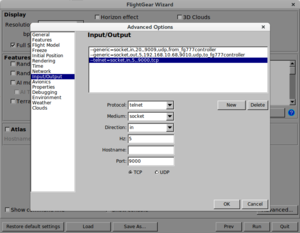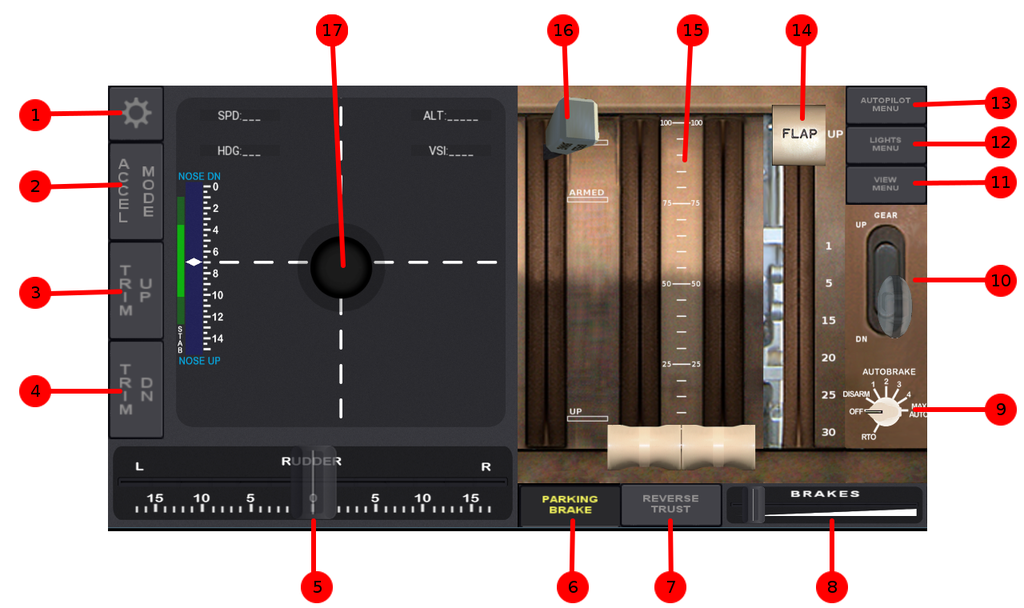FG777Controller
Jump to navigation
Jump to search
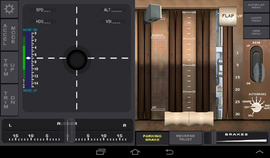 Controller Panel. | |
| Developed by | Eduardo Crispim |
|---|---|
| Initial release | 1.0.0 (July, 2016) |
| Latest release | 1.0.0 (July, 2016) |
| Written in | Python, kivy |
| OS | Android |
| Development status | active |
| License | GNU General Public License |
| Website | |
This application allows control the Boeing 777 Airplane with your android device (phone,tablet).
Before you start please follow the configuration guide.
Configuration
- Install/run FlightGear
- Install/Select Boeing 777 Aircraft
- Copy the xml files from_fg777controller.xml and to_fg777controller.xml and place in the FlightGear-installation-Directory/Protocol directory.
- Run the FlighGear with the following configuration parameters:
- From command line:
fgfs --generic=socket,in,20,,9009,udp,from_fgcontroller777 --generic=socket,out,5,android-device-ip,9010,udp,to_fgcontroller777 --telnet=9000- Or Use FGRun to set the required parameters via Advanced > Input/Output menu.
- Obs: Change android-device-ip with your local IP Wi-Fi network device.
- Install the apk from the play store (link).
- Go to the Settings (upper left corner button) and enter the IP of your computer running the FlightGear
Features
The basic features will work in any aircraft and if available. The boeing 777 features may work partially with other airplanes, like the flaps but these are designed specially with the 777 variables values acceptance.
Basic features
- Steering, available touchpad or accelerometer
- Elevator trim
- Rudder
- Landing gears, if the airplane allows extend and retract the landing gears.
- Brakes
- Throttle, if the airplane have one or two engine, if you try with more engines you may have airplane crash experiences.
Boeing 777 Features
- Parking brakes
- Reverse trust
- Autobrake
- Flaps
- Throttle
- Speedbrake
- Views: captain, CDU, OH Panel, etc...
- Lights
- Autopilot
Legend
- Settings menu (check settings section for more information)
- Enable Accelerometer / Enable Touchpad
- When enable the accelerometer it will popup a message to calibrate the device. This will give a 3 seconds timer so that the user must put the device (phone/tablet) in a comfortable position that will be the neutral steering position.
- When touchpad is enable the steering will be controlled by the pad (Item 17).
- Elevator trim up
- Elevator trim down, the current elevator trim is showed in the little white diamond
- Rudder / front wheel
- Parking brake
- Reverse trust, this also sets the throttle to 0.
- Brakes (wheels)
- Set autobrake, touch and swipe up or down, to rotate the button right or left accordingly.
- Landing gear up/down
- Open/Close view menu
- Open/Close lights menu
- Open/Close autopilot menu
- Flaps
- Throttle
- Speedbrakes
- Touchpad for steering. When accelerometer is enable it will show a steering image.
Settings
The Settings menu allows you to configure properly the FG777Controller to your FlightGear and network environment, other tweaks are available to set the application to a more enjoyable e comfortable controller.
- FlightGear IP - The local network ip where your flightGear is running
- Outgoing UDP Port - The port where the FlightGear is listening (check configuration section )
- Incoming UPD Port - The port where the Flightgear is sending information (check configuration section)
- Telnet port - The telnet port where the FlightGear is listening (check configuration section)
- Accelerometer elevator sensitivity - this slider configures the elevator sensitivity
- Accelerometer aileron sensitivity - this slider configures the aileron sensitivity
- Accelerometer/pad threshold - This slider configures the threshold for the steering. If it sets low threshold (slider left), small changes in the steering controller will change the airplane steering. If it sets high threshold, small changes will not affect/change the airplane steering.
- Pad auto center - it auto centers the Pad/steering when touch release
- Rudder auto center - it auto centers the rudder when touch release
- Smooth rudder - it applies a smooth (non linear transformation) rudder response. It gives a better rudder control for small rudder flight corrections.
- Brakes auto disable - it sets no brakes when touch is released
- Anchor Throttle - If enable the throttle knobs will act as one.
- Disable FlightGear Controller update (time s) - This is the time in seconds that the controller will not update any changes that came form the flightgear. Example: if we change the throttle in the controller, the controller will wait some seconds before will listen to changes that came from flightgear.
Related content
- FlightGear_TQPanel twin engine throttle Quadrant, flaps, speedbrakes, buttons