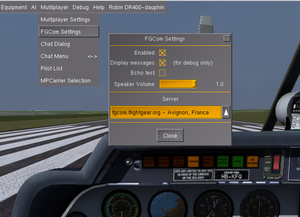FGCom 3.0: Difference between revisions
(→FAQ) |
No edit summary |
||
| Line 1: | Line 1: | ||
{{note| | {{note|Le contenu de cette page s'applique uniquement pour Flightgear 2.99+ et FGCom 2.99+}} | ||
{{Infobox Software | {{Infobox Software | ||
| Line 10: | Line 10: | ||
}} | }} | ||
= | = Qu'est ce que FGCom ? = | ||
FGCom | FGCom est un moyen de communication vocale, vous permettant de communiquer avec les autres pilotes et contrôleurs aériens pendant votre vol, et dont le but est de reproduire des conditions de radio-communication les plus réalistes possibles. | ||
FGCom | FGCom se présente sous deux formes: | ||
* | * Application Integrée dans FlightGear (FGCom builtin) | ||
* | * Application externe autonome (FGCom standalone) | ||
'''IMPORTANT:''' | '''IMPORTANT:''' | ||
* FGCom | * FGCom intégré est destiné à FlightGear 3.0 ou supérieur, c'est certainement la solution la plus commode | ||
* FGCom standalone | * FGCom autonome (standalone) sera seulement pour ceux qui veulent une installation complexe, ou qui n'utilisent pas FlightGear 3.0 ou supérieur. | ||
* | * Si vous n'utilisez pas FlightGear 3.0 ou supérieur reportez-vous à [[FGCom_3.0#FGCom_standalone|FGCom standalone section]] et suivez les instructions "Si FlightGear n'est pas installé" . | ||
= FGCom | = FGCom intégré = | ||
=== Installation === | === Installation === | ||
Bonne nouvelle: FGcom est inclus dans le software FlightGear, aucune d'installation supplémentaire à faire, vous avez FlightGear, vous pouvez immédiatement utiliser FGcom. | |||
=== | === Comment démarrer FGCom intégré ? === | ||
# | # Lancer FlightGear | ||
# | # Ouvrir la fenêtre de dialogue "Multiplayer > FGCom Settings" | ||
# | # Cocher la case "Enable" | ||
# | # Fermer la fenêtre | ||
Si vous préférez, lancez la commande | |||
--enable-fgcom (equivalent | --enable-fgcom (equivalent de--prop:/sim/fgcom/enabled=true ) | ||
--disable-fgcom (equivalent | --disable-fgcom (equivalent de --prop:/sim/fgcom/enabled=false ) | ||
FGCom | FGCom sera automatiquement programmé pour vos sessions futures, jusqu'à ce que vous décochiez la case "enable" | ||
=== | === Comment tester votre installation ? === | ||
Pour vérifier que micro et haut-parleurs sont correctement connectés et opérationnels, effectuez les étapes suivantes: | |||
# | # Lancez FlightGear (si ce n'est pas déja fait) | ||
# | # Ouvrez la boîte de dialogue dans "Multiplayer > FGCom Settings" | ||
# | # Cochez la case "Enable" checkbox (si ce n'est pas déja fait) | ||
# | # Cochez la case "Test" | ||
Vous devez alors entendre votre voix en écho, avec un bref délai. Si ce n'est pas le cas, votre micro ou vos HP sont mal installés | |||
# | # Décochez la case "Test" | ||
# | # Fermez la fenêtre dialog | ||
=== | === Comment utiliser FGCom intégré ? === | ||
Une fois FGCom démarré [[FGCom_3.0#How_to_start_FGCom_builtin_.3F|How to start FGCom builtin]] , vous pouvez utiliser votre radio comme dans la réalité | |||
Quand vous voulez parler, vous appuyez sur la touche {{Key press|Space}}"Espace". Quand {{Key press|Shift}} est appuyé, vous n'entendez pas les autres pilotes | |||
Vous pouvez basculer entre COM1 et COM2 en appuyant {{Key press|Shift}} + {{Key press|Space}} | |||
=== | === Détails de dialog === | ||
[[File:FGCom dialog.png|thumb|FGCom dialog]] | [[File:FGCom dialog.png|thumb|FGCom dialog]] | ||
La fenêtre située dans "Multiplayer > FGCom Settings" montre: | |||
* Enable : | * Enable : vous pouvez cocher/décocher pour activer/désactiver le mode FGCom | ||
* Display messages : | * Display messages : affiche le message en cours seulement pour debug | ||
* Speaker volume : | * Speaker volume : règle le volume des HP | ||
* Registration > Enabled : | * Registration > Enabled : activer/désactiver l'enregistrement sur le serveur (Vous devez désactiver FGCom, activer registration et mettre votre nom d'utilisateur/pwd quand on recoche FGCom) | ||
* Registration > Username : | * Registration > Username : nom d'utilisateur à mettre pour l'enregistrement sur le serveur | ||
* Registration > Password : | * Registration > Password : mot de passe à mettre pour l'enregistrement sur le serveur | ||
* Server > Test : | * Server > Test : cocher/décocher ici pour tester le serveur (Echo-Box) | ||
* Server > List : | * Server > List : Selectionne le serveur à connecter ( effet immédiat) | ||
| Line 189: | Line 188: | ||
You have to follow "If FlightGear is not installed" instructions until you upgrade your FlightGear installation. | You have to follow "If FlightGear is not installed" instructions until you upgrade your FlightGear installation. | ||
[[fr:FGCom 3.0]] | |||
Revision as of 11:19, 15 November 2013
| Note Le contenu de cette page s'applique uniquement pour Flightgear 2.99+ et FGCom 2.99+ |
 | |
| Developed by |
Holger Wirtz Martin Spott Csaba Halasz Clément de l'Hamaide |
|---|---|
| Development status | Active |
| License | GNU GPL v2 |
| Website | |
Qu'est ce que FGCom ?
FGCom est un moyen de communication vocale, vous permettant de communiquer avec les autres pilotes et contrôleurs aériens pendant votre vol, et dont le but est de reproduire des conditions de radio-communication les plus réalistes possibles.
FGCom se présente sous deux formes:
- Application Integrée dans FlightGear (FGCom builtin)
- Application externe autonome (FGCom standalone)
IMPORTANT:
- FGCom intégré est destiné à FlightGear 3.0 ou supérieur, c'est certainement la solution la plus commode
- FGCom autonome (standalone) sera seulement pour ceux qui veulent une installation complexe, ou qui n'utilisent pas FlightGear 3.0 ou supérieur.
- Si vous n'utilisez pas FlightGear 3.0 ou supérieur reportez-vous à FGCom standalone section et suivez les instructions "Si FlightGear n'est pas installé" .
FGCom intégré
Installation
Bonne nouvelle: FGcom est inclus dans le software FlightGear, aucune d'installation supplémentaire à faire, vous avez FlightGear, vous pouvez immédiatement utiliser FGcom.
Comment démarrer FGCom intégré ?
- Lancer FlightGear
- Ouvrir la fenêtre de dialogue "Multiplayer > FGCom Settings"
- Cocher la case "Enable"
- Fermer la fenêtre
Si vous préférez, lancez la commande
--enable-fgcom (equivalent de--prop:/sim/fgcom/enabled=true ) --disable-fgcom (equivalent de --prop:/sim/fgcom/enabled=false )
FGCom sera automatiquement programmé pour vos sessions futures, jusqu'à ce que vous décochiez la case "enable"
Comment tester votre installation ?
Pour vérifier que micro et haut-parleurs sont correctement connectés et opérationnels, effectuez les étapes suivantes:
- Lancez FlightGear (si ce n'est pas déja fait)
- Ouvrez la boîte de dialogue dans "Multiplayer > FGCom Settings"
- Cochez la case "Enable" checkbox (si ce n'est pas déja fait)
- Cochez la case "Test"
Vous devez alors entendre votre voix en écho, avec un bref délai. Si ce n'est pas le cas, votre micro ou vos HP sont mal installés
- Décochez la case "Test"
- Fermez la fenêtre dialog
Comment utiliser FGCom intégré ?
Une fois FGCom démarré How to start FGCom builtin , vous pouvez utiliser votre radio comme dans la réalité
Quand vous voulez parler, vous appuyez sur la touche Space"Espace". Quand ⇧ Shift est appuyé, vous n'entendez pas les autres pilotes
Vous pouvez basculer entre COM1 et COM2 en appuyant ⇧ Shift + Space
Détails de dialog
La fenêtre située dans "Multiplayer > FGCom Settings" montre:
- Enable : vous pouvez cocher/décocher pour activer/désactiver le mode FGCom
- Display messages : affiche le message en cours seulement pour debug
- Speaker volume : règle le volume des HP
- Registration > Enabled : activer/désactiver l'enregistrement sur le serveur (Vous devez désactiver FGCom, activer registration et mettre votre nom d'utilisateur/pwd quand on recoche FGCom)
- Registration > Username : nom d'utilisateur à mettre pour l'enregistrement sur le serveur
- Registration > Password : mot de passe à mettre pour l'enregistrement sur le serveur
- Server > Test : cocher/décocher ici pour tester le serveur (Echo-Box)
- Server > List : Selectionne le serveur à connecter ( effet immédiat)
FGCom standalone
Installation
If FlightGear is installed:
The good news here is that if you have FlightGear installed on your computer you already have FGCom standalone !
If FlightGear is not installed:
If you haven't installed FlightGear on the computer where you want to use FGCom standalone you can simply download FGCom standalone with the following steps:
- Download FGCom standalone: Windows 32 bits | Windows 64 bits | Linux 32 bits | Linux 64 bits (take care to select the correct version for your computer !)
- Unzip the downloaded file
- That's all ! Of course you can place the "FGCom" folder where you want on your computer
On Linux, you have to setup the permission as "executable" for the files "run_fgcom.sh" and "test_fgcom.sh"
How to start FGCom standalone ?
If FlightGear is installed:
On Windows you have to execute FGCom located in your Start menu > FlightGear > Tools > FGCom
On Linux you have to execute FGCom located in your Application menu > Games > FGCom
If FlightGear is not installed:
On Windows, in your unzipped "FGCom" folder, you have to execute (double clic on it) the file "run_fgcom.bat".
On Linux, in your unzipped "FGCom" folder, you have to execute (double clic on it) the file "run_fgcom.sh".
In both case
Now a terminal has been opened and you should be able to see the following lines:
Successfully parsed commandline options Loaded file [../share/flightgear/special_frequencies.txt]. Reading airports [../share/flightgear/positions.txt] loaded 46927 entries Initializing IAX client as guest:xxxxxxxxxxx@fgcom.flightgear.org
How to test your setup ?
If FlightGear is installed:
On Windows you have to execute FGCom located in your Start menu > FlightGear > Tools > FGCom-testing
On Linux you have to execute FGCom located in your Application menu > Games > FGCom-testing
If FlightGear is not installed:
On Windows, in your unzipped "FGCom" folder, you have to execute (double clic on it) the file "test_fgcom.bat".
On Linux, in your unzipped "FGCom" folder, you have to execute (double clic on it) the file "test_fgcom.sh".
In both case
Now you should be able to hear your own voice with a delay and see the following lines:
Successfully parsed commandline options Loaded file [../share/flightgear/special_frequencies.txt]. Reading airports [../share/flightgear/positions.txt] loaded 46927 entries Initializing IAX client as guest:xxxxxxxxxxx@fgcom.flightgear.org Originating an audio only call Failed video codec negotiation. Call 0 accepted Echo Box - For testing FGCOM Call 0 answered
In order to stop FGCom standalone you have to press Control + c
How to use FGCom standalone ?
Once you started FGCom from the How to start FGCom standalone procedure, you have to start FlightGear with the following option:
--generic=socket,out,1,127.0.0.1,16661,udp,fgcom
Now you have to leave FGCom standalone running and simply use FlightGear without taking care of FGCom standalone.
When you want to talk you have to press Space. When the Space is pressed you can't hear other pilots.
You can switch between COM1 and COM2 by pressing ⇧ Shift + Space
During your FlightGear session you should be able to see some lines in the FGCom standalone, it's totally normal, they are here to inform you about the state of FGCom standalone (when you are listening, talking, changing frequency, changing COM1/2...)
In order to stop FGCom standalone you have to press Control + c
Options details
Starting FGCom standalone with "-h" argument will show you all available options.
IMPORTANT: Keep in mind that FGCom standalone works fine for a standard operating system without options at all ! Use them only if you know exactly what they do.
FAQ
How to add the --generic option for FGCom standalone ?
On the last page of the FlightGear Launcher, press "Advanced" then select "Input/Output" item. Press "New" and set the fields as:
- Protocol : generic
- Medium : socket
- Direction : out
- Hz : 5
- Hostname : 127.0.0.1
- Port : 16661
- Select UDP
- Generic : fgcom
I want to use FGCom builtin but I haven't any item "Multiplayer > FGCom Settings" in FlightGear
Because you are not using FlightGear 3.0 or higher. FGCom builtin is only available for FlightGear 3.0 or higher. You have to use FGCom standalone until you upgrade your FlightGear installation.
I want to use FGCom standalone but I haven't any FGCom item in "Start menu > FlightGear > Tools"
Because you are not using FlightGear 3.0 or higher. FGCom standalone is automatically installed only for FlightGear 3.0 or higher.
You have to follow "If FlightGear is not installed" instructions until you upgrade your FlightGear installation.