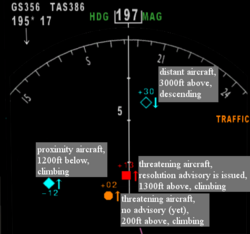Traffic alert and collision avoidance system
A traffic collision avoidance system or traffic alert and collision avoidance system (both abbreviated as TCAS) is an aircraft collision avoidance system ![]() designed to reduce the incidence of mid-air collisions between aircraft.
designed to reduce the incidence of mid-air collisions between aircraft.
FlightGear (version 2.3.0 and above) provides an instrument emulating the TCAS II Version 7 standard.
Introduction
TCAS monitors the airspace around an aircraft for other aircraft, independent of air traffic control, and warns pilots of the presence of other aircraft which may present a threat of mid-air collision. TCAS uses aural annunciation of all warnings - similar to the ground proximity warning system.
Rather than using fixed distances, threats are detected on a basis of time to conflict. Any aircraft on a flight path causing a conflict within the next 20-50 seconds triggers a traffic warning. Traffic coming even closer (15-35 seconds) may also trigger a resolution advisory, in essence advise each pilot of conflicting aircraft to climb or descend to provide optimal vertical separation.
Threat detection sensitivity increases with altitude, assuming that planes should have a much higher separation at high altitudes, while only a minimum separation can be maintained when flying low - usually in the vicinity of the destination or departure airport. TCAS II increases the threat sensitivity in 7 steps: From 20 seconds at 1000 ft to 50 seconds above 20000 ft for traffic alerts, and from 15 to 35 seconds for resolution advisories.
Features
The FlightGear TCAS has the following features and limitations:
- Works with AI and multiplayer traffic.
- Aural traffic alerts (TA) are issued, in essence Traffic, traffic! warnings.
- Aural resolution advisories (RA) are issued, in essence Climb, climb! or Descend, descend!.
- Provides traffic data in order to drive a TCAS display (no threat / proximity / traffic alert / resolution alert).
- Switchable TCAS mode: Off/standby/TA-only/TA-auto (to be connected to transponder cockpit switch).
Additional features
- Advisory reversion: This may be required due to late or incorrect reaction of the pilot, due to unforeseen changes of the flight path of the threatening aircraft, or due to new multiple aircraft threats. In such a situation an opposite vertical movement may become necessary to provide better separation. Reversed advisories are announced by Climb, climb now! or Descend, descend now! warnings.
- Normally TCAS II avoids altitude crossing advisories, in essence the aircraft at higher altitude is advised to climb, the aircraft at lower altitude advised to descend. However, there are specific situations where the minimum vertical separation can only be achieved by altitude crossing (for example if the lower aircraft already is climbing, or the higher aircraft already is descending fast). TCAS uses a specific advisory annunciation for such cases (Climb, crossing, climb! and Descend, crossing, descend!) to alert pilots of this specific situation.
- Parked/taxiing aircraft are ignored by the FlightGear TCAS (real life pilots switch their TCAS transponders off).
- Coordination of resolution advisories with AI aircraft. When a TCAS resolution advisory is issued, the conflicting AI plane moves in the opposite vertical direction (Caution: AI aircraft always want to be on schedule (no exceptions! ;-) ), so they might ignore any TCAS threat and try to return to their original flight path).
- Currently there is no coordination of resolution advisories for multiplayer traffic in FlightGear. So with two TCAS equipped multiplayer aircraft approaching each other, there is no guarantee that the respective resolution advisories are actually in opposite direction. However, due to the symmetry of the resolution algorithm, resolution advisories still will be in opposite direction in almost all cases.
- Multiplayer aircraft ignored in the pilot list are also ignored by the TCAS and TCAS display.
Warnings
In a threat situation a traffic alert is always annunciated first. A resolution advisory may follow several seconds later when the conflicting aircraft approach even closer.
However, there is no guarantee that TCAS always will issue a resolution advisory:
- No advisories are issued when the TCAS is switched to "TA-only" mode (or less). TCAS cockpit switch must be set to mode 3 (named "TA/RA" or "TA-auto") to enable resolution advisories.
- Below 1000 ft only traffic alerts are announced, but no advisories (TCAS II standard).
- No advisory is issued when the TCAS module is unable to determine a safe resolution based on vertical movement (in essence when there is no safe option due to multiple aircraft threats, or low altitude).
Description of aural alerts
The complete list of TCAS alerts supported by FlightGear is:
| Aural annunciation | Description |
|---|---|
| Traffic, traffic! | Warning: Conflicting traffic |
| Climb, climb! | Advisory: Climb immediately to avoid conflicting traffic |
| Climb, crossing, climb! | Advisory: Climb immediately; Conflicting traffic is descending and crossing your altitude |
| Climb, climb now! | Reversed advisory: Ignore previous descend advisory and climb immediately |
| Descend, descend! | Advisory: Descend immediately |
| Descend, crossing, descend! | Advisory: Descend immediately; Conflicting traffic is climbing and crossing your altitude |
| Descend, descend now! | Reversed advisory: Ignore previous climb advisory and descend immediately |
| Maintain vertical speed, maintain! | Advisory: Maintain climb or descent to avoid collision |
| Adjust vertical speed, adjust! | Advisory: Reduce climb or descent rate to avoid collision |
| Don't climb! | Advisory: Maintain altitude to avoid collision. Issued at low altitudes instead of a descend advisory. Pilots may descend if they can confirm safe terrain clearance. |
| Clear of conflict. | All clear: Follow ATC instructions. |
Display
The TCAS display shows any aircraft with enabled transponder (transponders should be switched off while taxiing or when the aircraft is parked).
The following symbols and colors are used by a TCAS display:
| Color | Symbol | Description |
|---|---|---|
| Blue or cyan | Open diamond | No threat: Distant traffic |
| Filled diamond | No threat: Traffic in proximity (within 6 NM range and ±1200 ft altitude) | |
| Yellow or orange | Filled circle | Threat: Traffic alert |
| Red | Filled square | Threat: Resolution advisory was issued to evade this aircraft |
Furthermore, an upward or downward arrow next to any TCAS symbol shows climbing or descending traffic.
Also, the relative altitude is shown in steps of 100 ft: For example +12 above a TCAS symbols means traffic 1200 ft above and -24 below a TCAS symbol means traffic is 2400 ft below.
ATC
Pilots should always follow the TCAS resolution advisory - Even in case it contradicts an ATC instruction (see ACAS II bulletin No 1).
However:
- Remember to immediately report any TCAS advisory to ATC.
- Phraseology: <Callsign> TCAS RA (pronounced "TEE-CAS-AR-AY")
- When an ATC instruction contradicts an active TCAS resolution advisory, keep following the TCAS advisory and report to ATC.
- Phraseology: <Callsign> Unable, TCAS RA.
- Pilots must report to ATC and return to their assigned altitude as soon as the conflict is cleared.
- Phraseology: <Callsign> Clear of conflict, returning to <assigned clearance>.
A detailed description of TCAS-related ATC procedures is available in the ACAS II bulletin No 10: When ATC meets TCAS II
Add to an aircraft
In many countries the installation of a TCAS instrument is mandatory for civil transport aircraft (Europe/EASA: mandatory for aircraft capable of carrying at least 19 passengers, USA/FAA: any aircraft capable of carrying at least 30 passengers).
TCAS instrument
Instrument List
Add the device to your plane by adding it to the sim/instrumentation section (usually in a separate instrumentation.xml file).
Example:
<PropertyList>
<sim>
<instrumentation>
<tcas>
<name>tcas</name>
<number>0</number>
</tcas>
</instrumentation>
</sim>
</PropertyList>
Usually planes only have a single TCAS installed. Using multiple instances would not be too common.
<Aircraft>-set.xml file
Configuration parameters are stored in a different section.
Add the following XML template to the instrumentation section Aircraft-set.xml file of the aircraft.
Do not mix up this section with the one above (section above was within the <sim> tag, this section is outside the <sim> tag).
XML Template:
<PropertyList>
<!-- here: other data from Aircraft-set.xml -->
<instrumentation>
<tcas> <!-- http://wiki.flightgear.org/index.php/TCAS -->
<serviceable type="bool">true</serviceable>
<!-- TCAS ENABLE -->
<inputs>
<mode type="int">3</mode> <!-- 0=off, 1=standby, 2=TA-only, 3=auto(TA/RA) -->
</inputs>
<!--
<voice>
<file-prefix type="string">Aircraft/MyAircraft/Sounds/tcas/</file-prefix>
<!-- custom sound path and/or file prefix -->
</voice>
-->
<speaker> <!-- Speaker Configuration -->
<max-dist> 2 </max-dist> <!-- Max. distance where speaker is heard -->
<reference-dist> 1 </reference-dist> <!-- Distance to pilot -->
<volume> 1.0 </volume> <!-- Volume at reference distance -->
</speaker>
</tcas>
</instrumentation>
</PropertyList>
Note
|
TCAS display
A TCAS display is implemented by a separate device which reuses information provided by the TCAS instrument.
Currently, only the wxradar instrument supports displaying traffic according to TCAS data.
The following example shows additional settings required for wxradar in order to enable the TCAS display mode:
<radar>
<!-- ... -->
<display-controls>
<!-- ... -->
<tcas type="bool">true</tcas>
</display-controls>
<font>
<tcas>
<color n="0"> <!-- distant targets -->
<red type="float">0</red>
<green type="float">1</green>
<blue type="float">1</blue>
</color>
<color n="1"> <!-- proximity targets -->
<red type="float">0</red>
<green type="float">1</green>
<blue type="float">1</blue>
</color>
<color n="2"> <!-- TA threat targets -->
<red type="float">1</red>
<green type="float">0.5</green>
<blue type="float">0</blue>
</color>
<color n="3"> <!-- RA threat targets -->
<red type="float">1</red>
<green type="float">0</green>
<blue type="float">0</blue>
</color>
</tcas>
</font>
<!-- ... -->
<echo-texture-path type="string">Aircraft/..../wxecho.png</echo-texture-path>
</radar>
Note
|
References
- FAA: Introduction to TCAS II Version 7
- EUROCONTROL ACAS Website
- ACAS II bulletin No 1: Follow the RA!
- ACAS II bulletin No 10: When ATC meets TCAS II
Related content
Wiki articles
- Transponder
- FLARM - A system with a similar purpose
Forum topics
- Looking for a cockpit voice (and new TCAS) topic on the forum
 (January 2011-June 2012)
(January 2011-June 2012)
Source code
- flightgear/flightgear/next/src/Instrumentation/tcas.hxx
- flightgear/flightgear/next/src/Instrumentation/tcas.cxx
| |||||