Modeling - Wings 3D
| This article is a stub. You can help the wiki by expanding it. |
Wings 3D is a free open source modeler based on Nendo Mirai and runs under Erlang. Wings 3D is available for Windows, Mac OS-X, and Linux. You can download it here: http://www.wings3d.com Wings3D.com
Anecdotally, "Wings" in Wings 3D has nothing to do with it being specific to modeling aircraft or anything of that sort. Rather, it refers to 'winged edge topography' which is a part of the mathematics used to describe the models created within the software. This means that the model must always be a closed solid, which works well for it's box modeling creation methods. It does provide a loophole for closed solids via the _hole_ material. You can find out more via the FAQ link below.
Using Wings 3D for FlightGear Model Creation
Wings 3D currently does not export to FlightGear's native AC3D format directly. In order to make a FlightGear usable 3D mesh you must follow these steps:
Model in Wings 3D → Export as .obj → Import .obj in Blender → Export as .ac from Blender.
While Importing Make Sure You Select the Object Tab, and Set the Clamp size as 0, For Proper Importing!
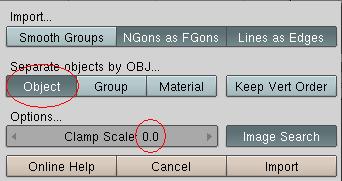
Scaling: Wings uses arbitrary units for dimensions.
Happily this works out as: 1 Wings 3D unit = 1 Blender Unit = 1 Meter in AC3D.
Note that you should make sure the scaling factor is set to 1.0 during import/export.
Links
Wings 3D FAQ: FAQ page at Wings Developer Forum
Wings 3D Tutorials:
- Basic/Introductory:
- General:
- Aircraft Specific:
- To be determined...
| ||||||||||||||||||||