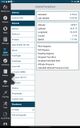Howto:Using FlightGear with an EFB
An Electronic Flight Bag (EFB) is an application that includes maps, weight-and-balance, and other tools that used to exist physically in a pilot's flight bag. The best-known EFB applications available on consumer mobile devices include ForeFlight ($$, iOS only, global), Garmin Pilot ($$, Android and iOS, global), FltPlan Go (cost-free, Android and iOS, Canada/U.S./Caribbean), and Avare (cost-free, Android only, U.S. only). Note that U.S. coverage typically overlaps slightly into southern Canada and northern Mexico.
FlightGear can feed data to most EFB applications to replace real GPS data in plane, so you can use your tablet for a moving map and flight planner beside your computer, just like you would in a real cockpit.
The instructions in this article are tested with FltPlan Go (because it's cost-free), but have been used in the past with Garmin Pilot as well, and should also work at least with ForeFlight.
Configuring FlightGear
The necessary protocol files already exist in FlightGear, so all you need to do is add the following two lines to your $HOME/.fgfsrc file or to the "Additional Settings" subsection of "Settings" in the visual launcher:
--generic=socket,broadcast,10,255.255.255.255,49002,udp,foreflight-xatt --generic=socket,broadcast,1,255.255.255.255,49002,udp,foreflight-xgps
Note: for older versions of FlightGear (before December 2024), you might need to try one of the following instead:
--generic=socket,out,10,255.255.255.255,49002,udp,foreflight-xatt --generic=socket,out,1,255.255.255.255,49002,udp,foreflight-xgps
or for even older versions,
--generic=broadcast,out,10,255.255.255.255,49002,foreflight-xgps --generic=broadcast,out,10,255.255.255.255,49002,foreflight-xatt
Configuring your EFB
Your mobile device must be connected to the same network as the computer running FlightGear. The following instructions apply to FltPlan Go, but the process for other EFBs will be similar (follow the instructions for connecting to X-Plane).
Go to the "External" side tab for FltPlan Go, and select "X-Plane" or "ForeFlight" under "Simulators". Then start FlightGear (in the same network), and wait for the altitude, latitude, longitude, course, and speed information to appear in the fields to the right: these will confirm that you have made a connection.
You can now navigate to other tabs, such as the moving map or airport diagrams and instrument procedures, and see your aircraft position live.