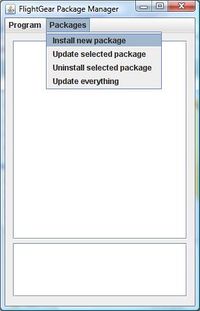FGFSPM
| This article is outdated but is kept for historical reference. |
FlightGear Package Manager (FGFSPM) allows for installation and update (and will allow for uninstallation) of all kinds of FlightGear-related resources (including scenery tiles and updates to global objects and shared models, and even FlightGear's binaries).
The latest version is .2 alpha, released in October 2008.
Status (06/2014)
This article is purely kept for reference here, it should be considered deprecated, the feature itself is currently being worked on as part of Catalog metadata and FlightGear Package Manager.
General
The program is developed in Java and requires Java version 1.6 (or later).
The Package Manager is based on the idea of packages, which are described by an XML document. The person who wants to provide a new resource, must simply pack the data in a ZIP file and create an XML document (a package descriptor) to describe it. When the ZIP file and the XML document are published on the internet, users will simply have to type the XML document's URL inside the program to get the content installed and all its dependencies satisfied.
Updates also get simpler using the Package Manager, as users will simply have to ask the program to check for updates and it will automatically scan the list of installed packages looking for new versions of each on the net.
Usage
The current version (a preliminary alpha release) of this program can be found at https://sourceforge.net/projects/fgfspm/
Installation
- Unzip the file somewhere on your computer.
- Launch dist/fgfspm.jar.
- You will be asked to set the FlightGear root. This must be your FlightGear/data directory.
Downloading new packages
- Launch the package manager and go to Packages > Install new package.
- Fill in the URL of the package descriptor file, mark URL, and click OK to install.
- The statuswindow seems to be down at the moment, so don't quit if you think nothing happens.
Updating packages
- Launch the package manager and go to Packages > Update selected if you just want to update a single package, or Packages > Update everything if you like to update all packages in once.
- In order for the update feature to work, you must have installed the package from an XML descriptor on the Internet. If the XML file you used was stored on your local machine, you'll have to act as if you wanted to install a new package in order to update it.