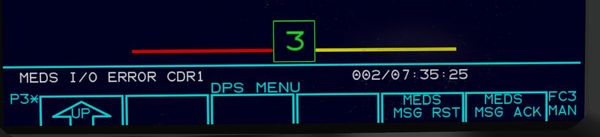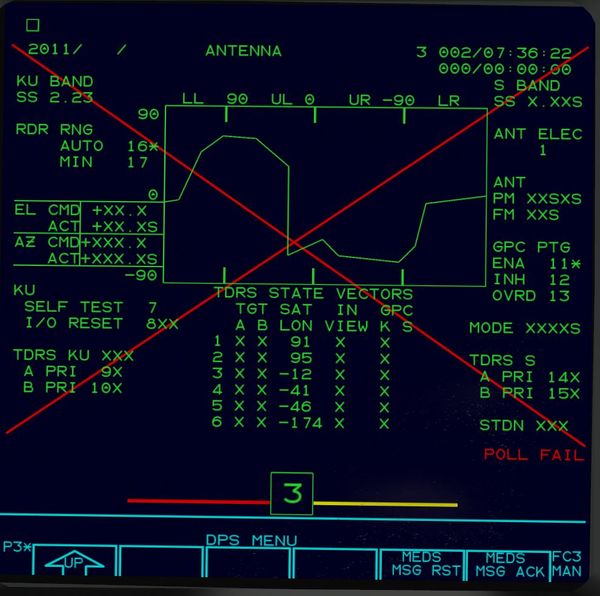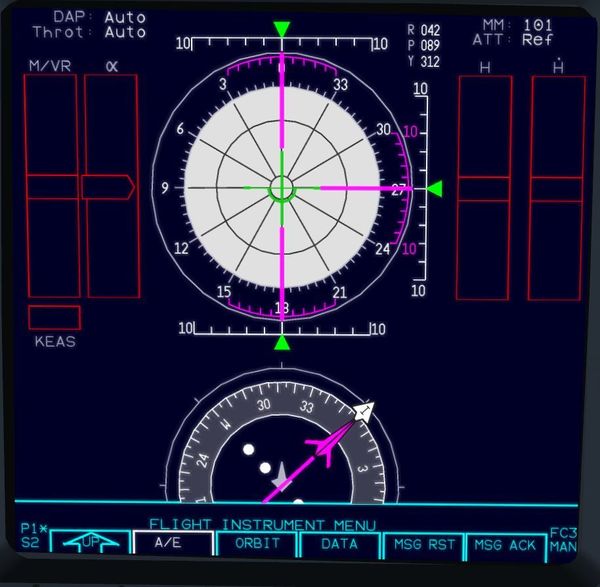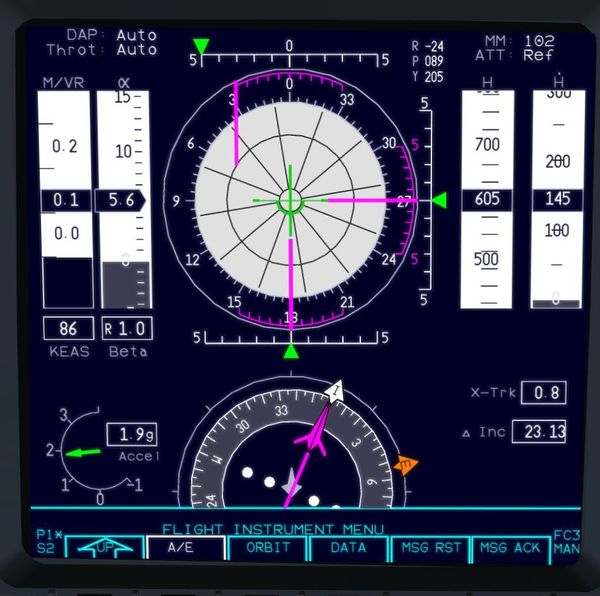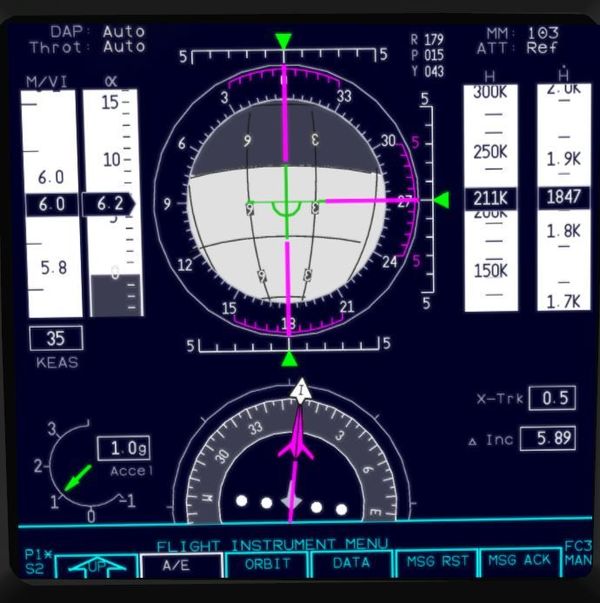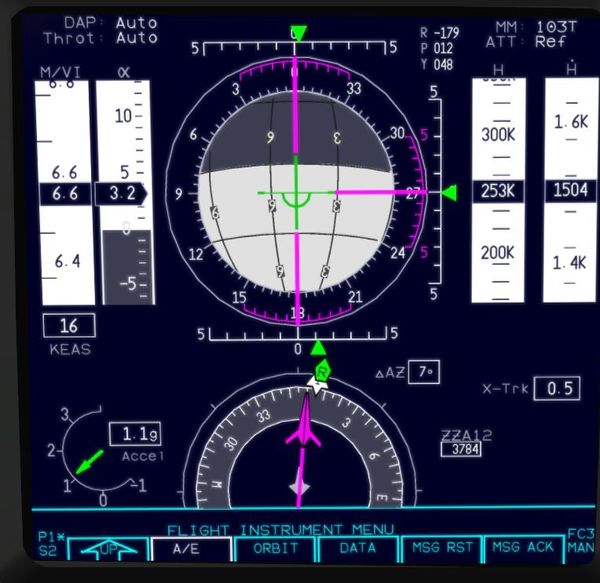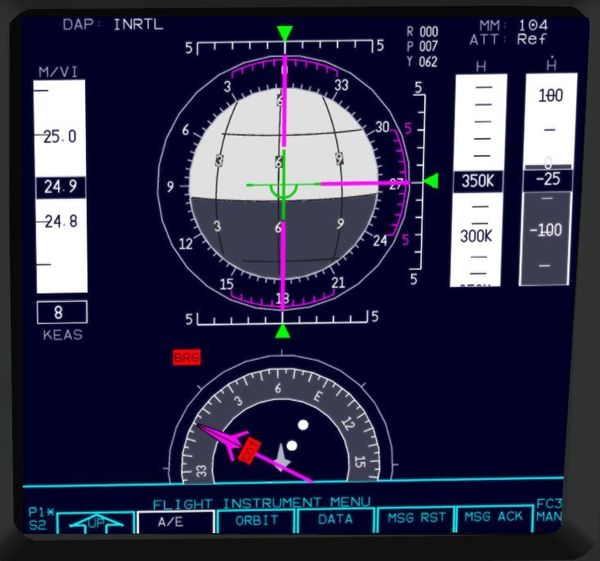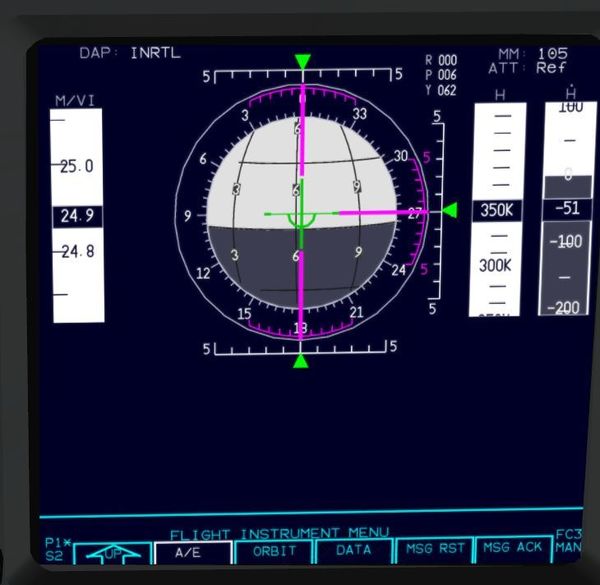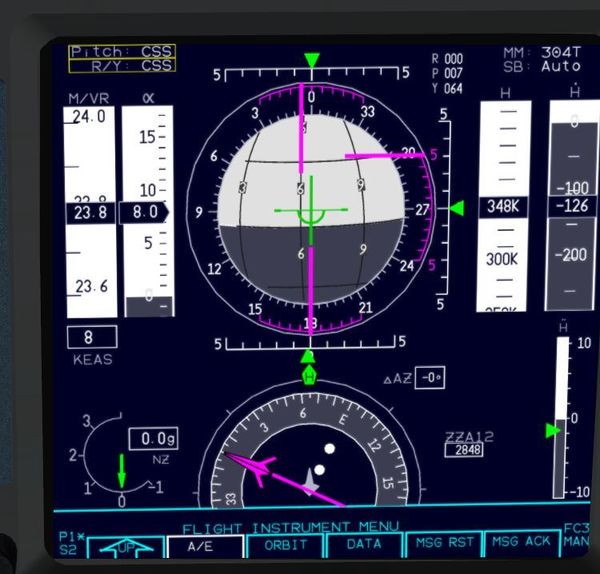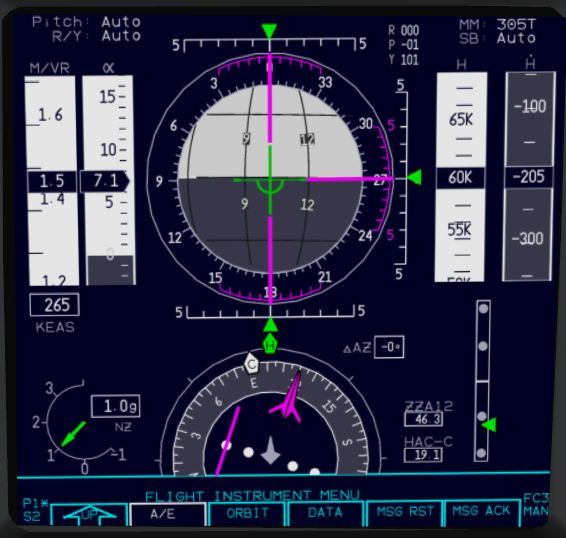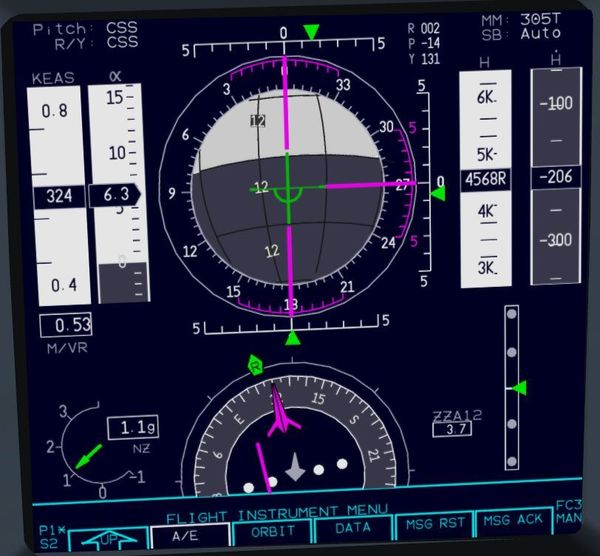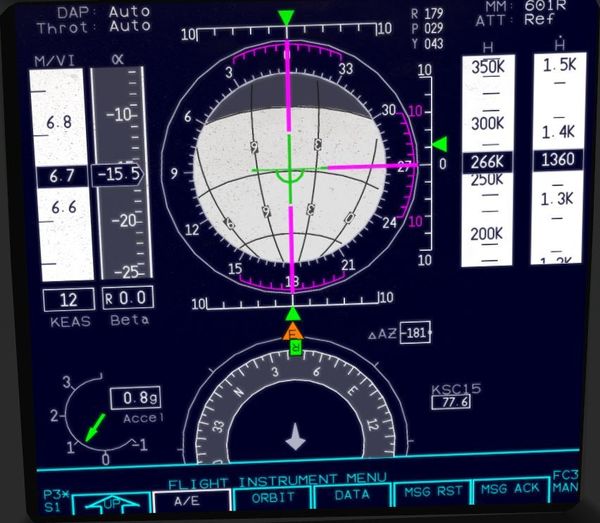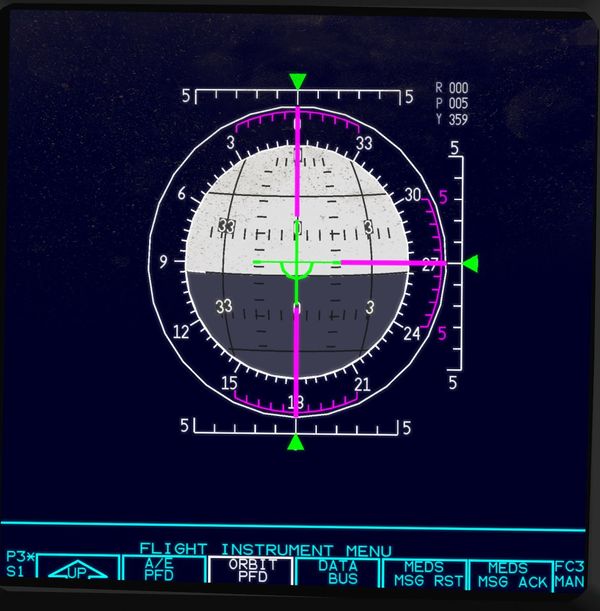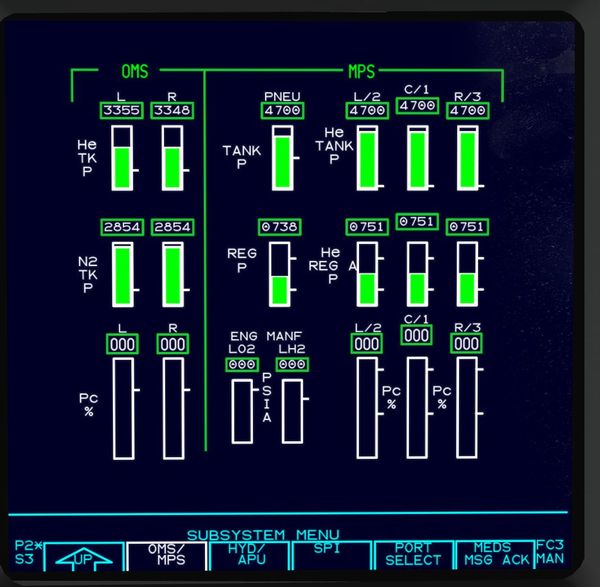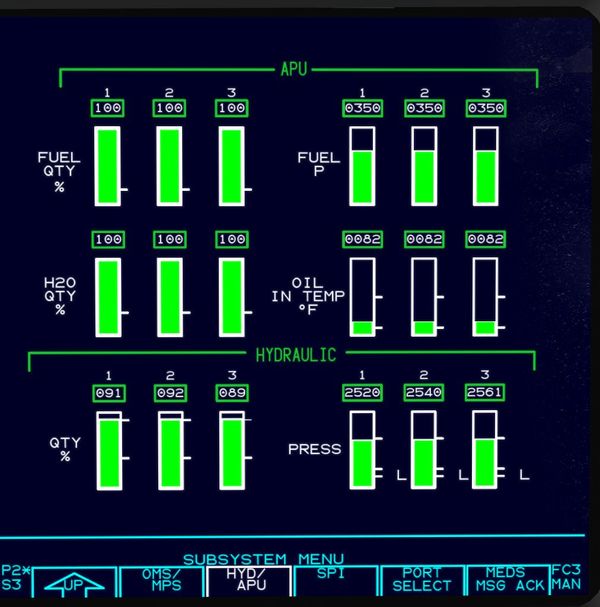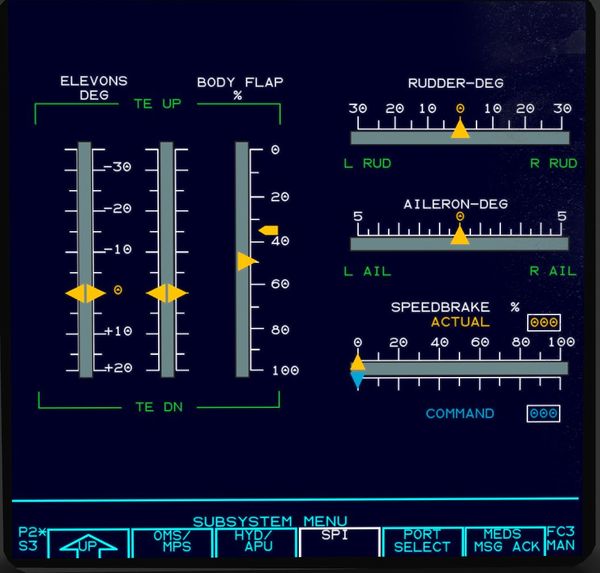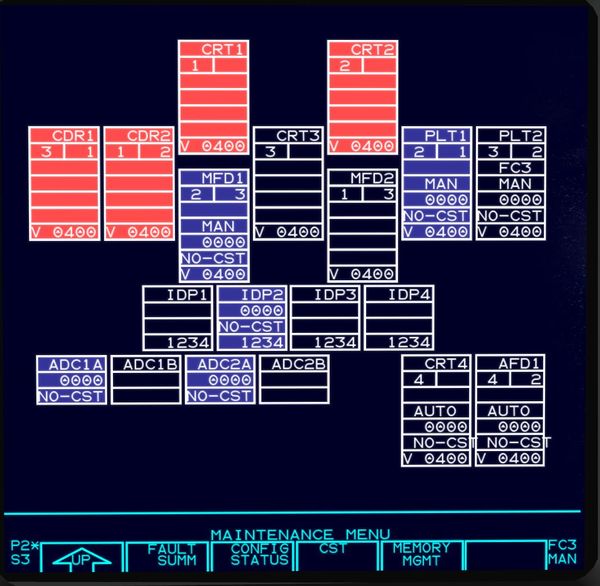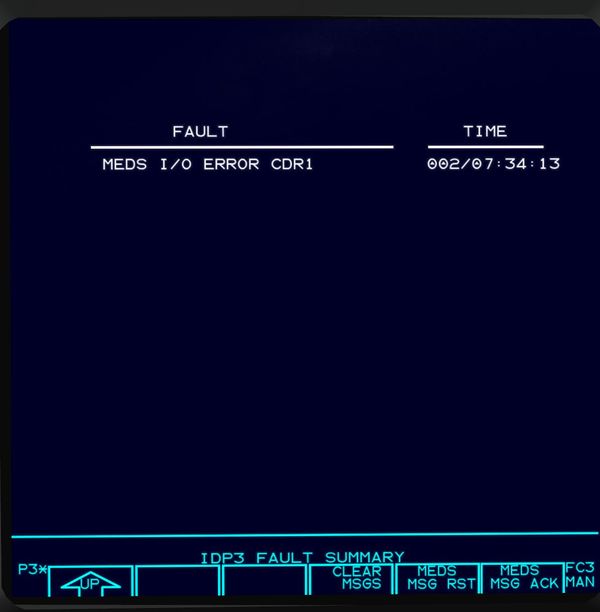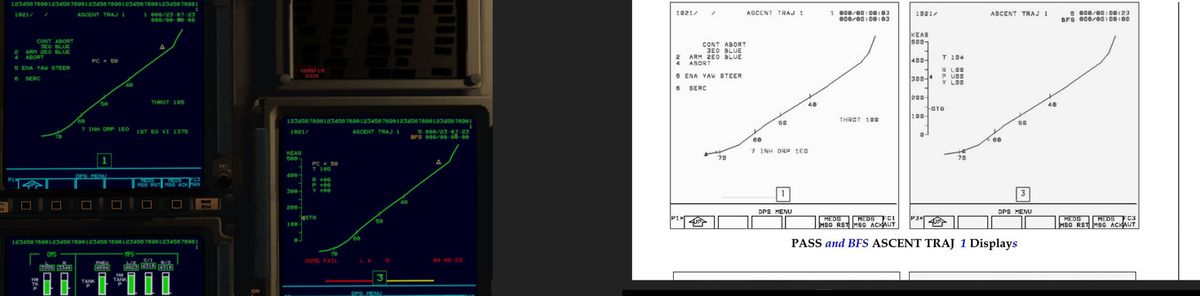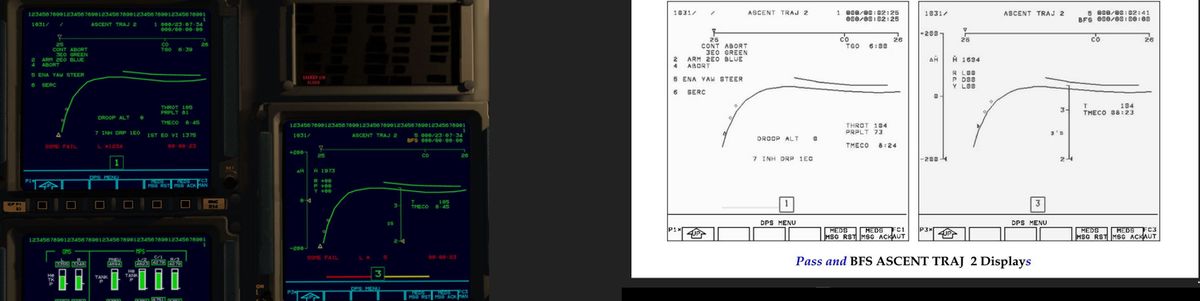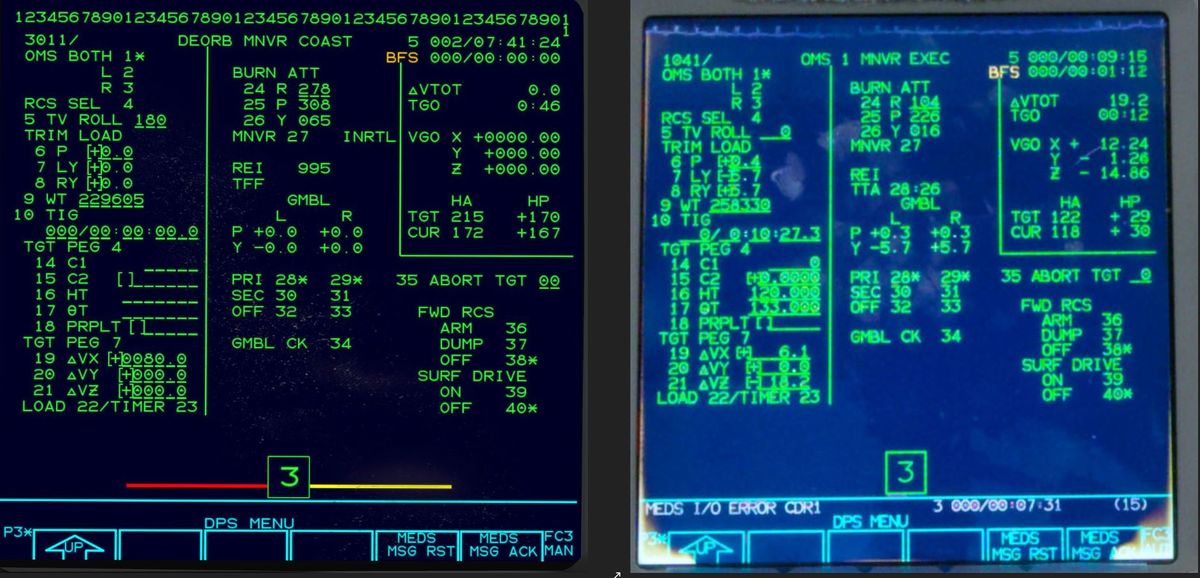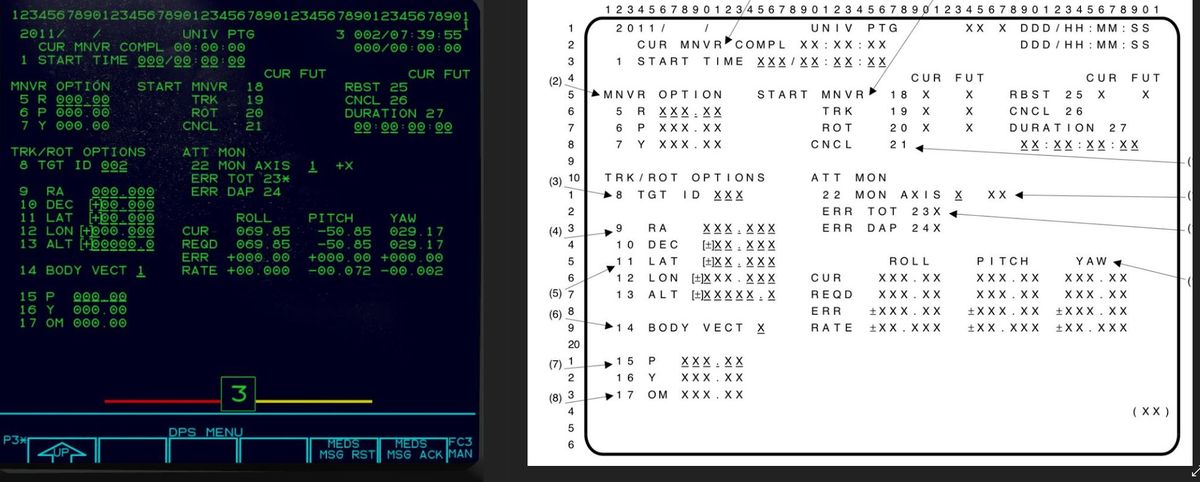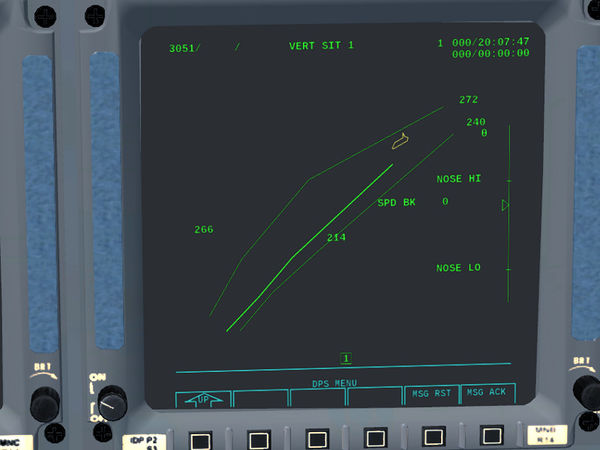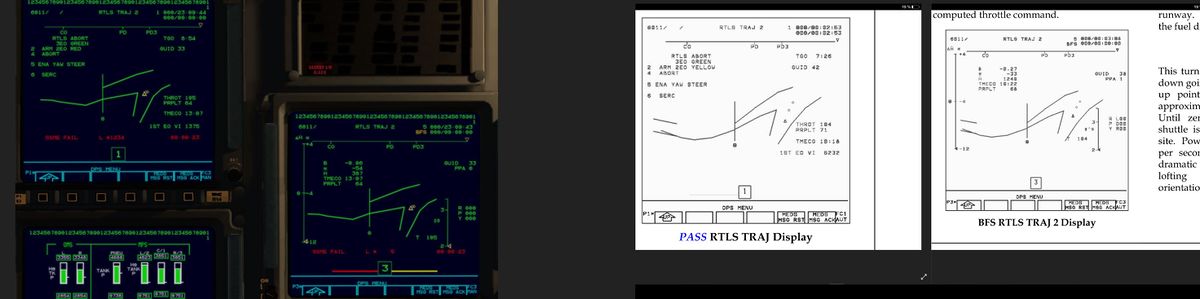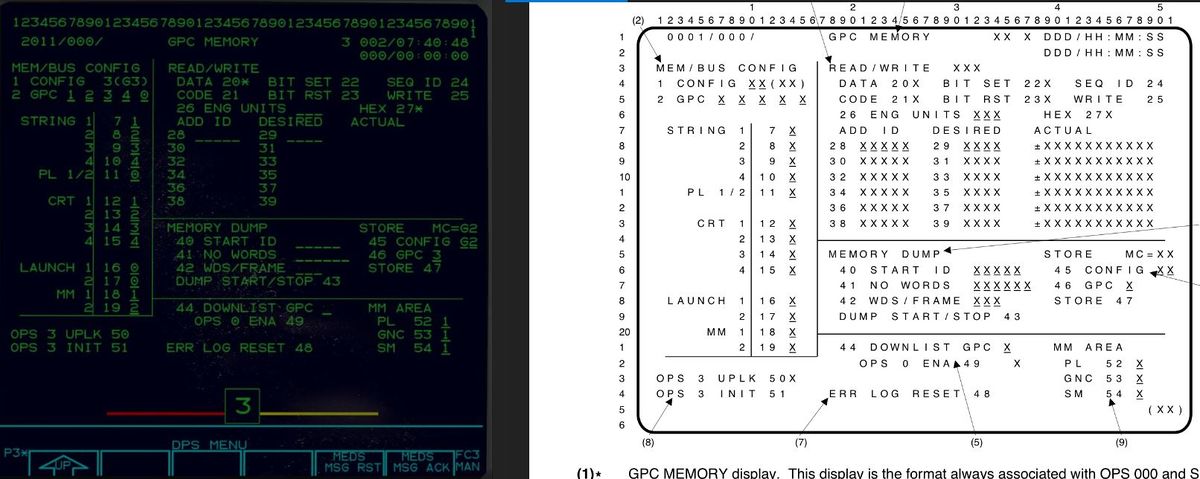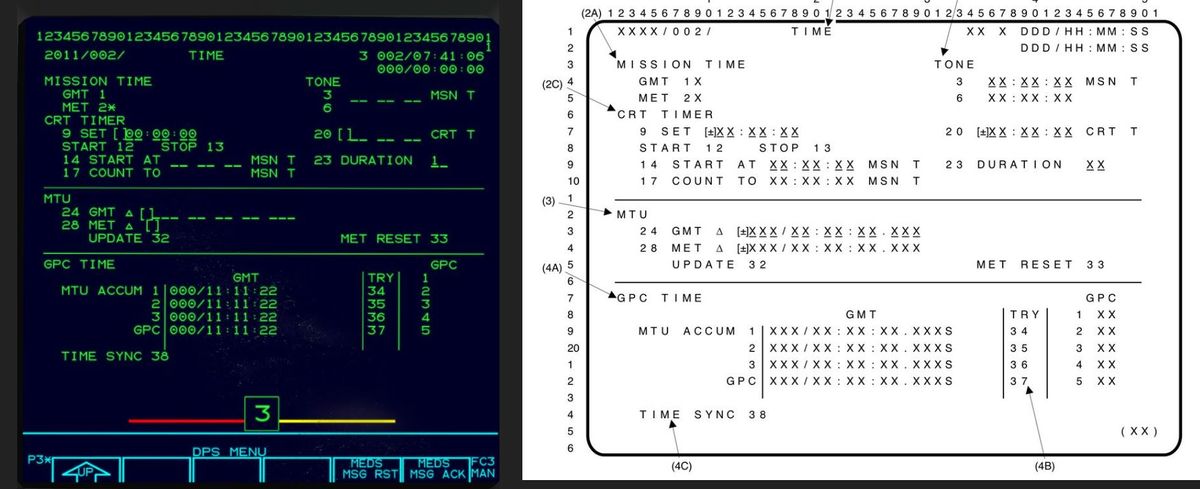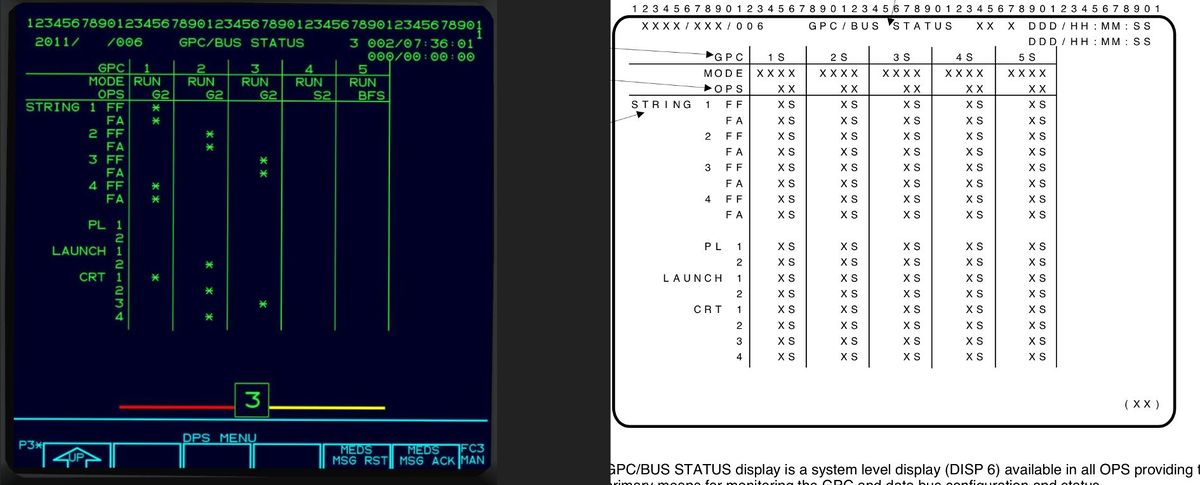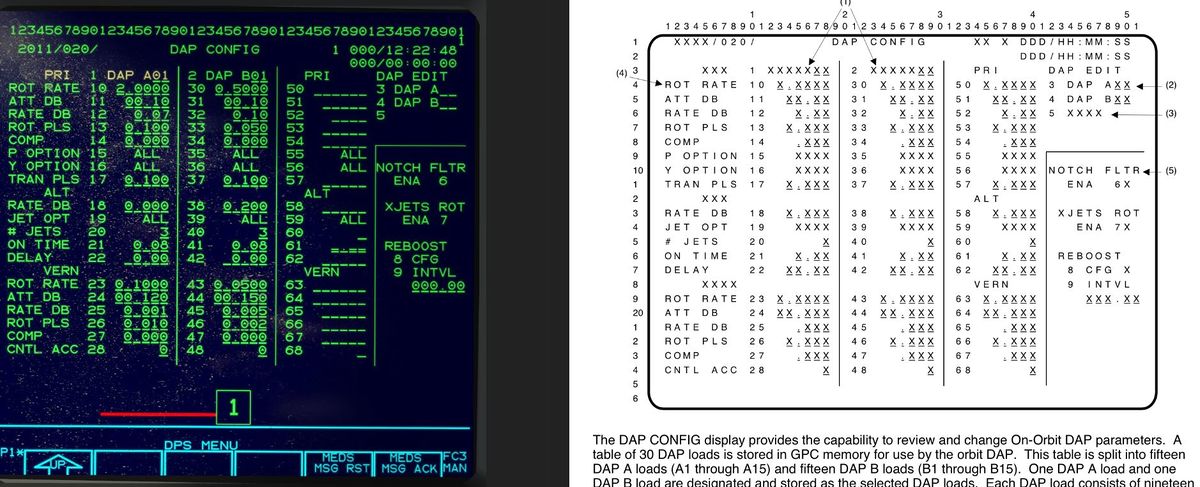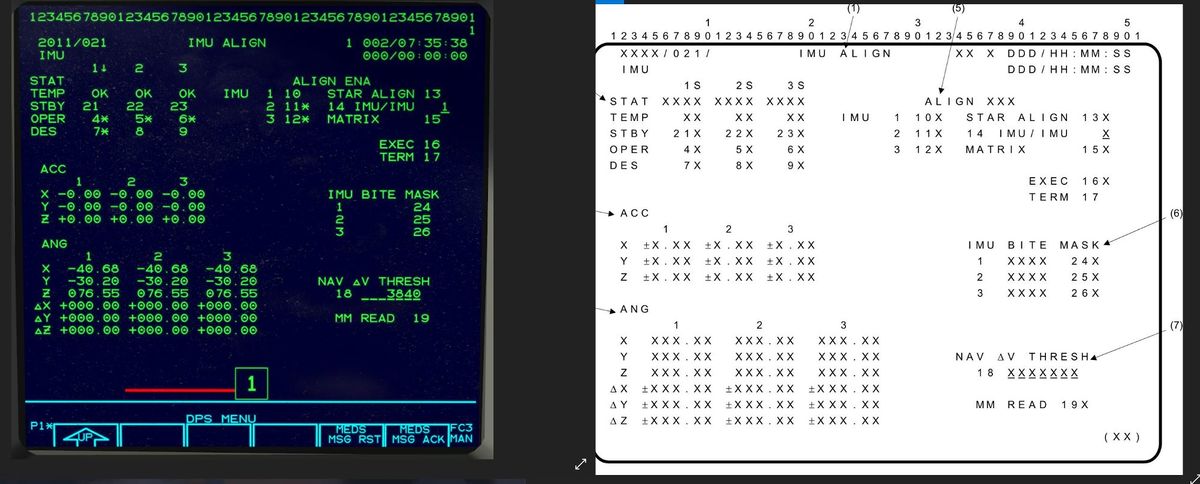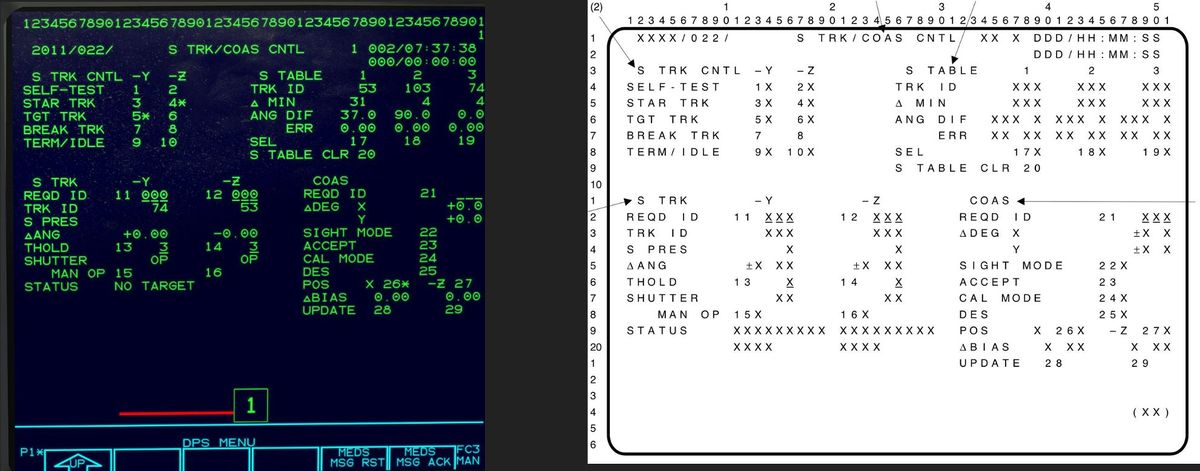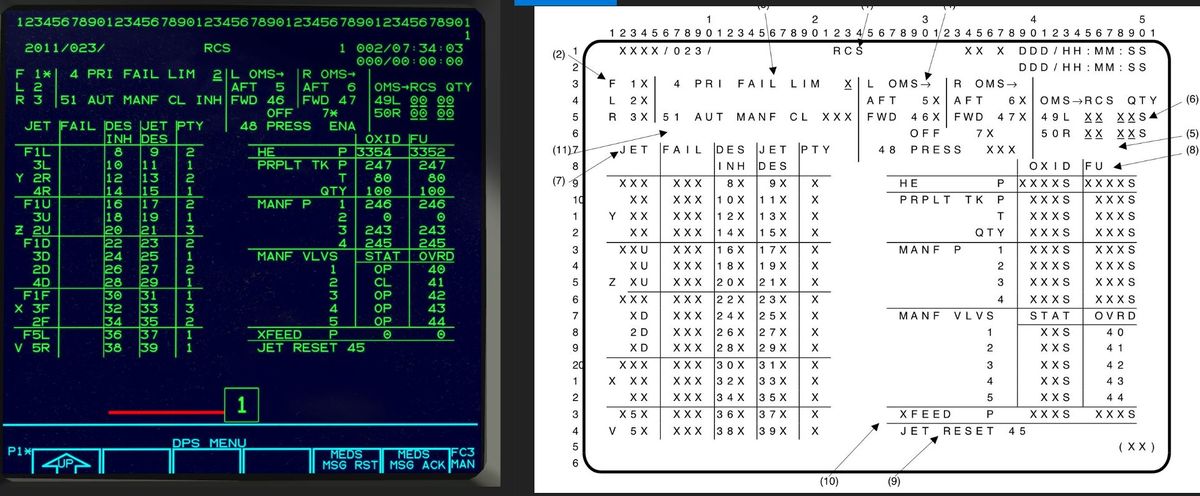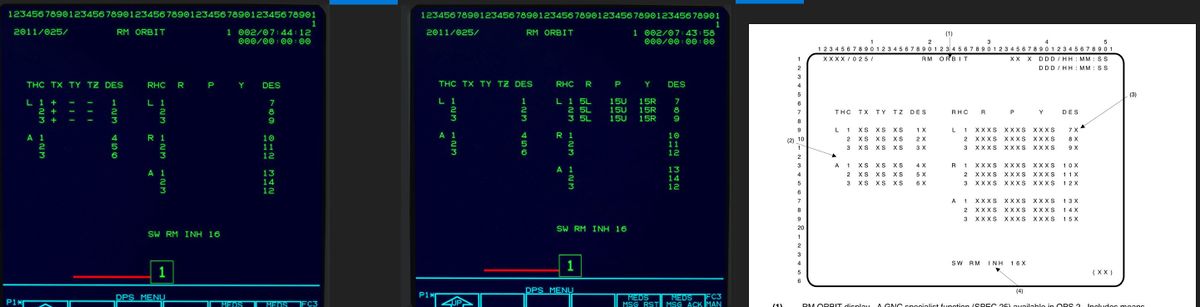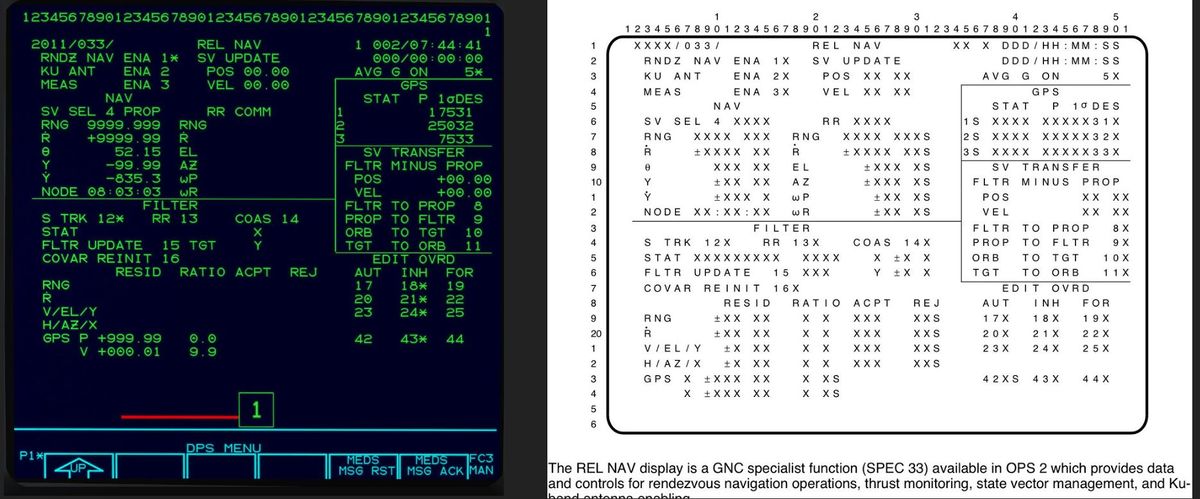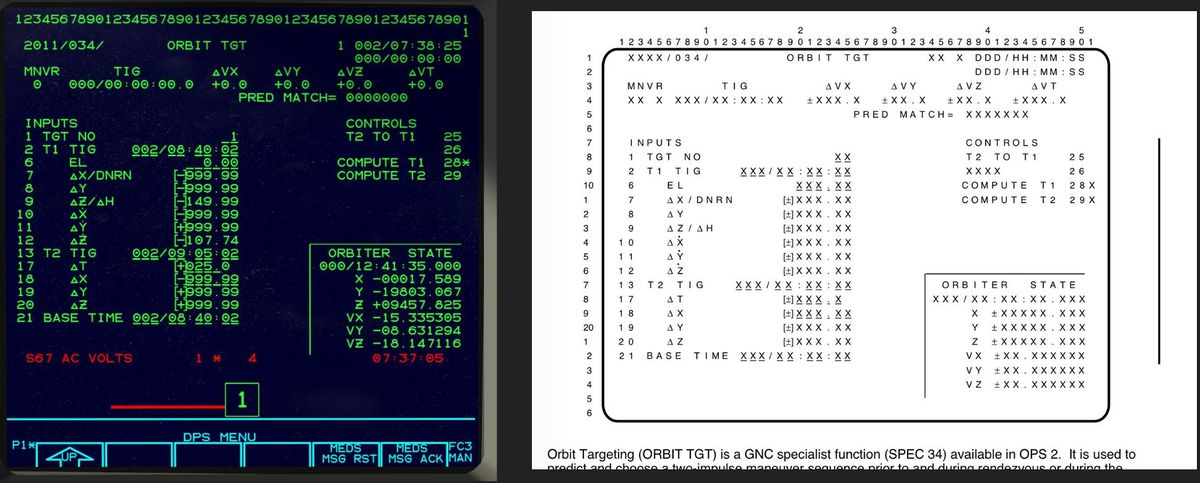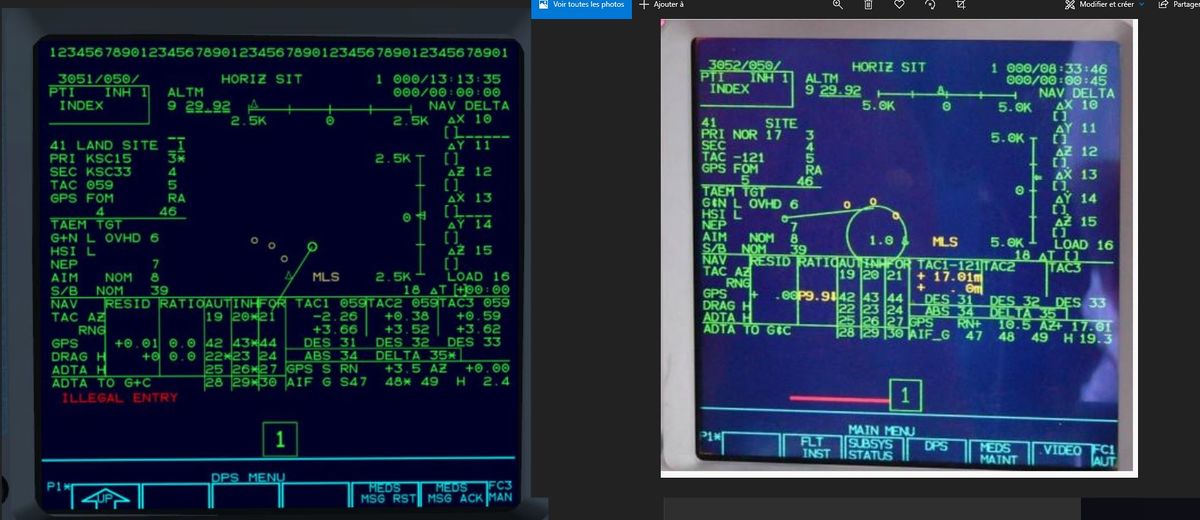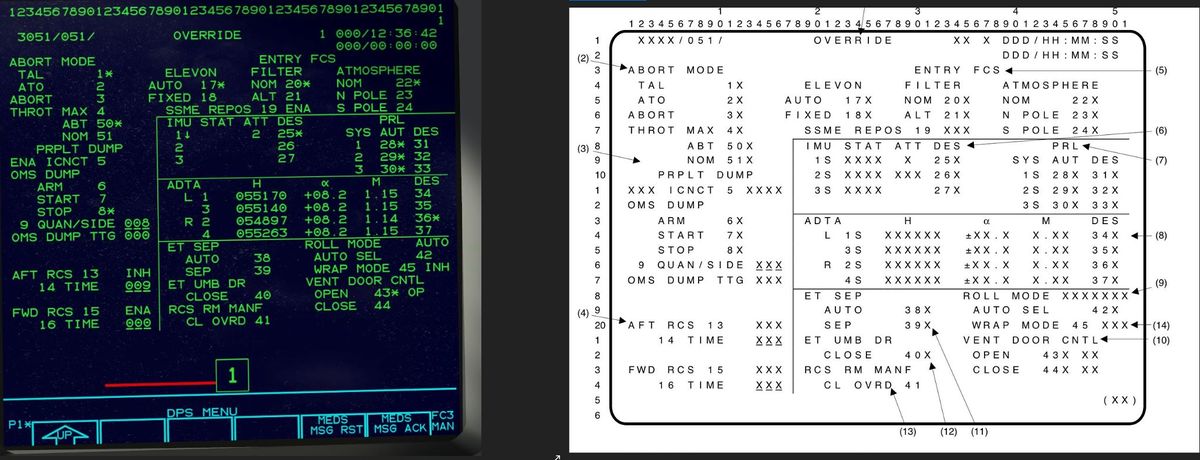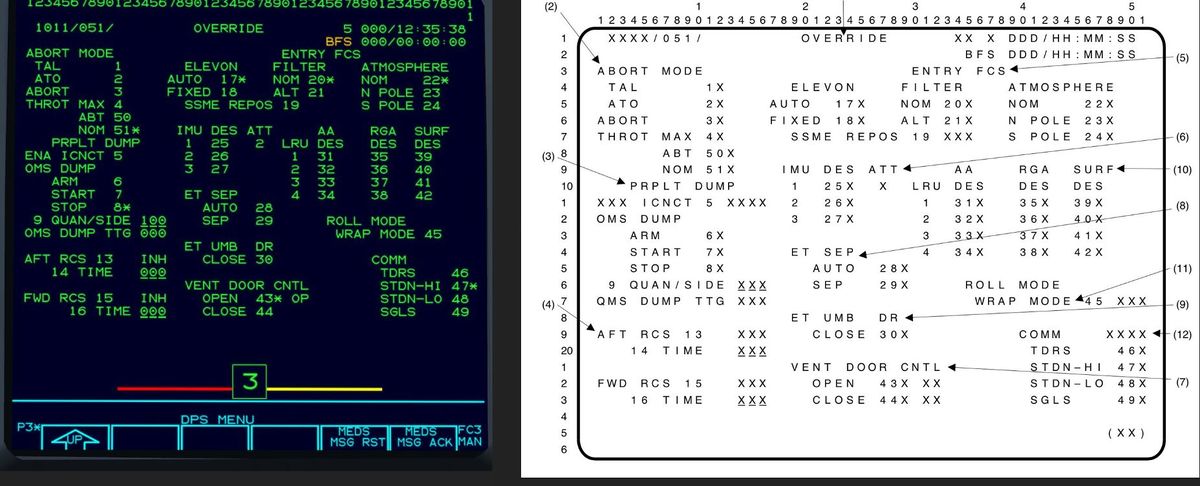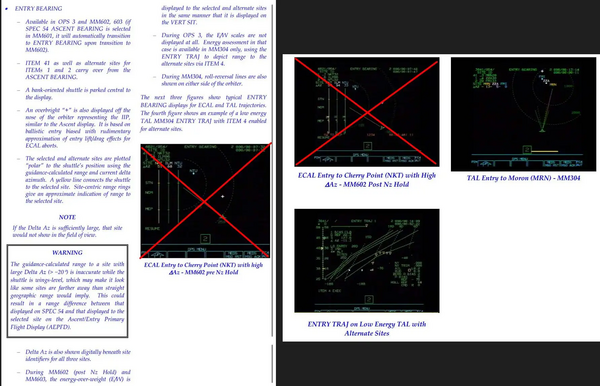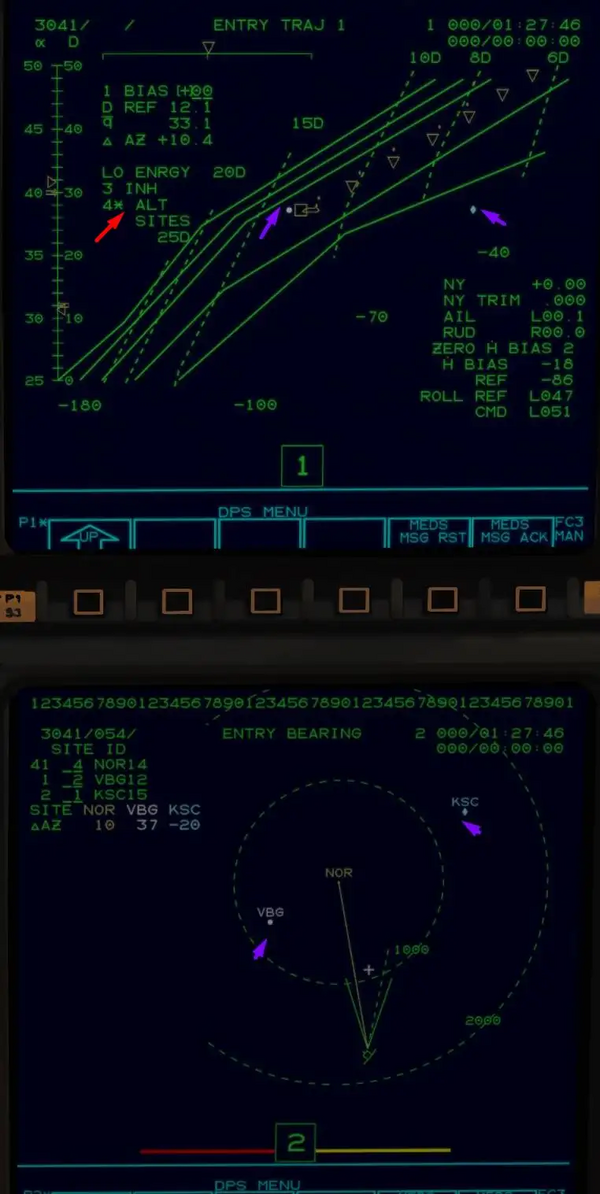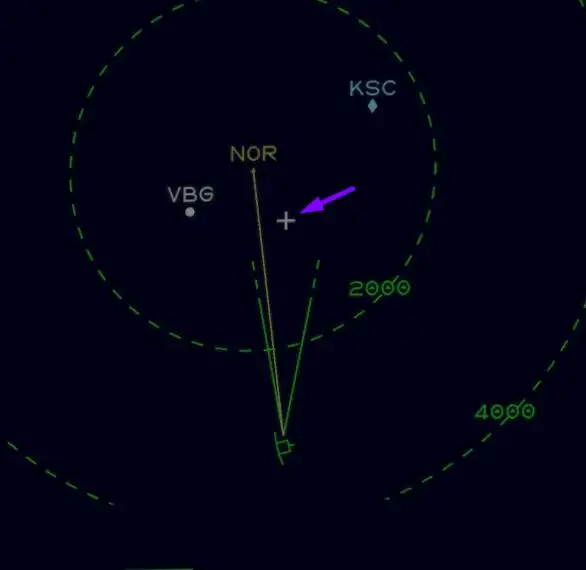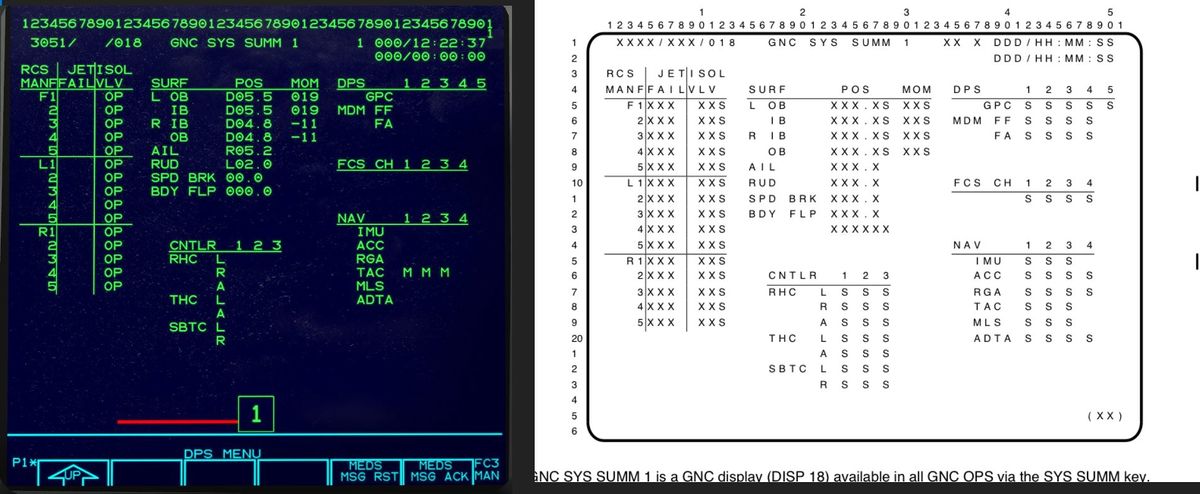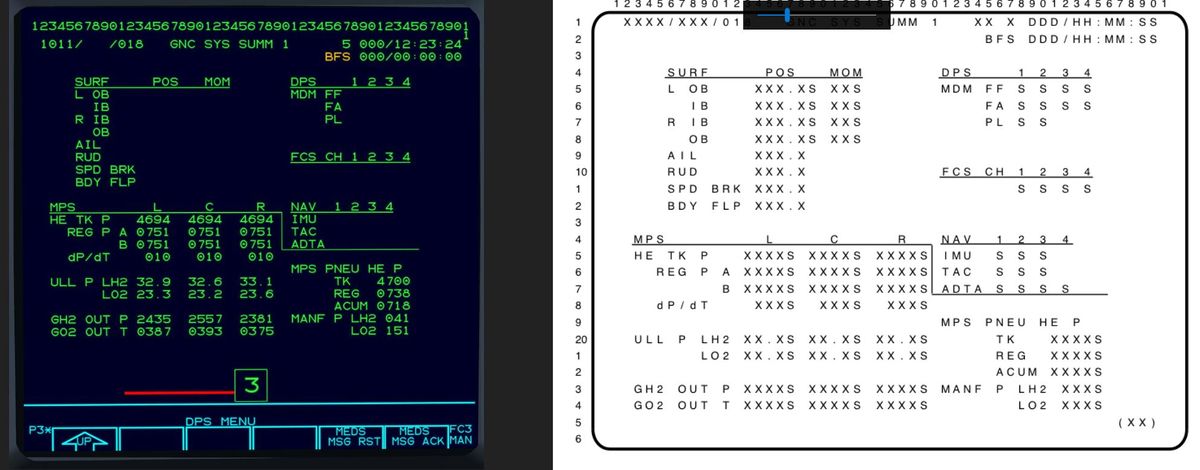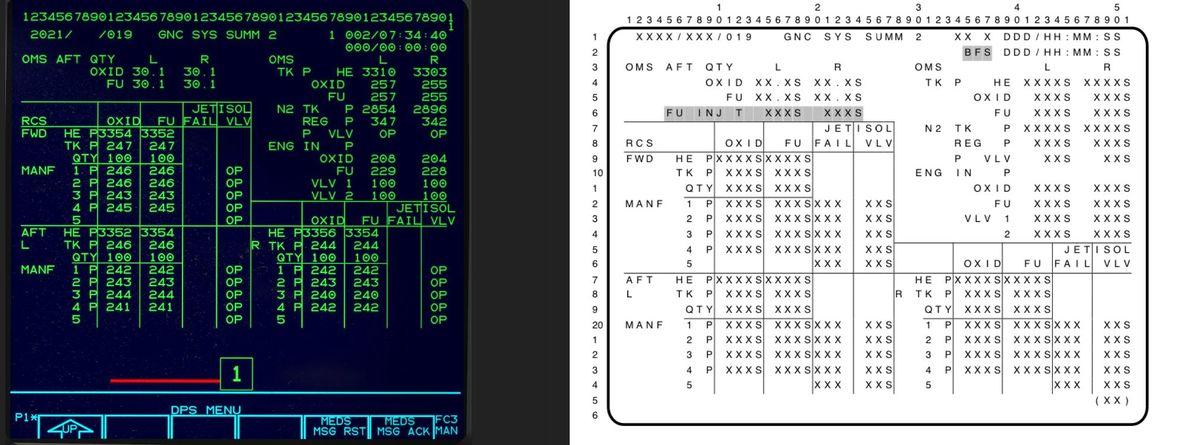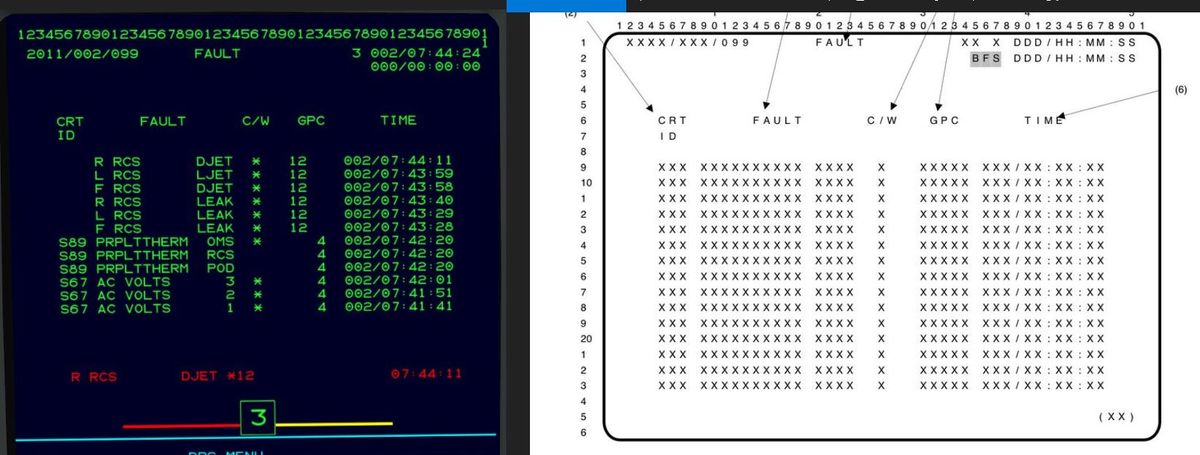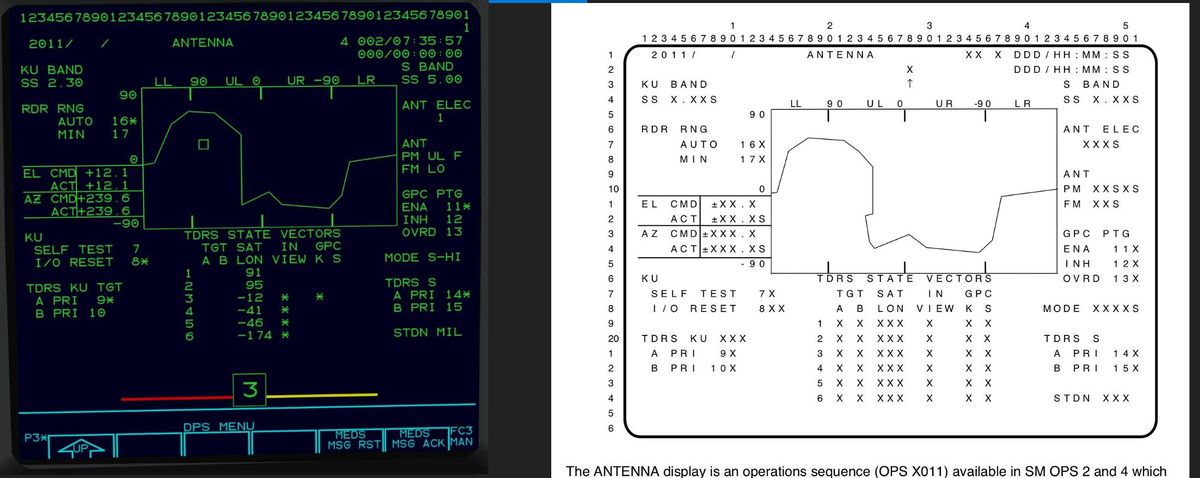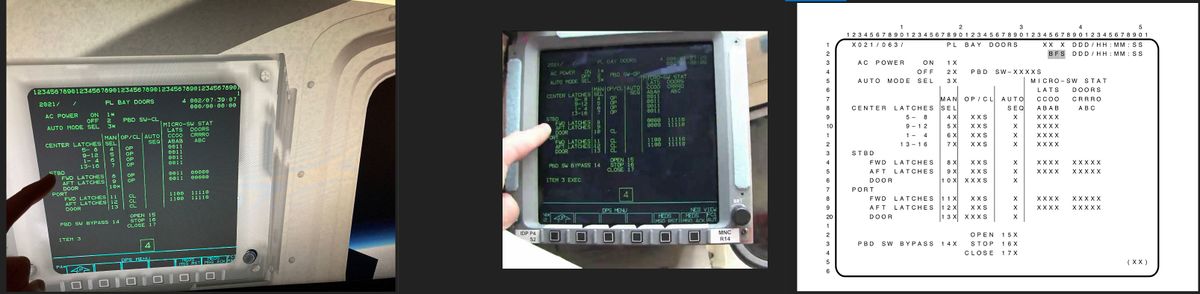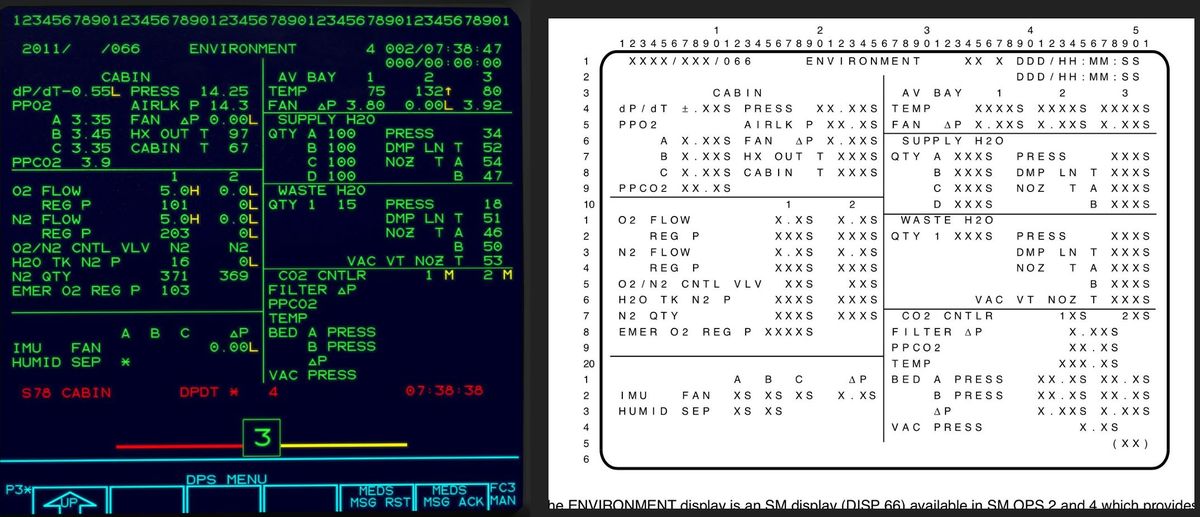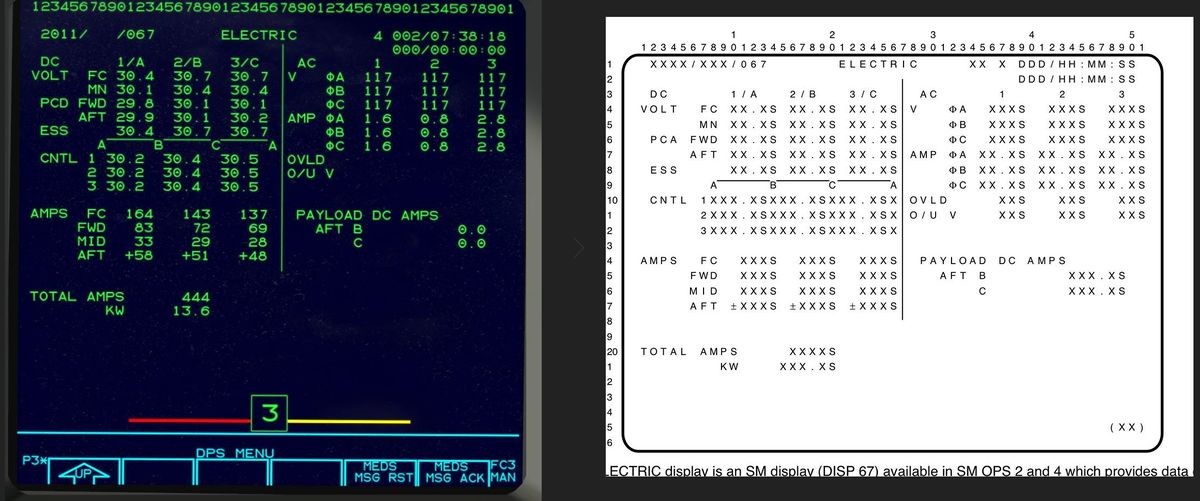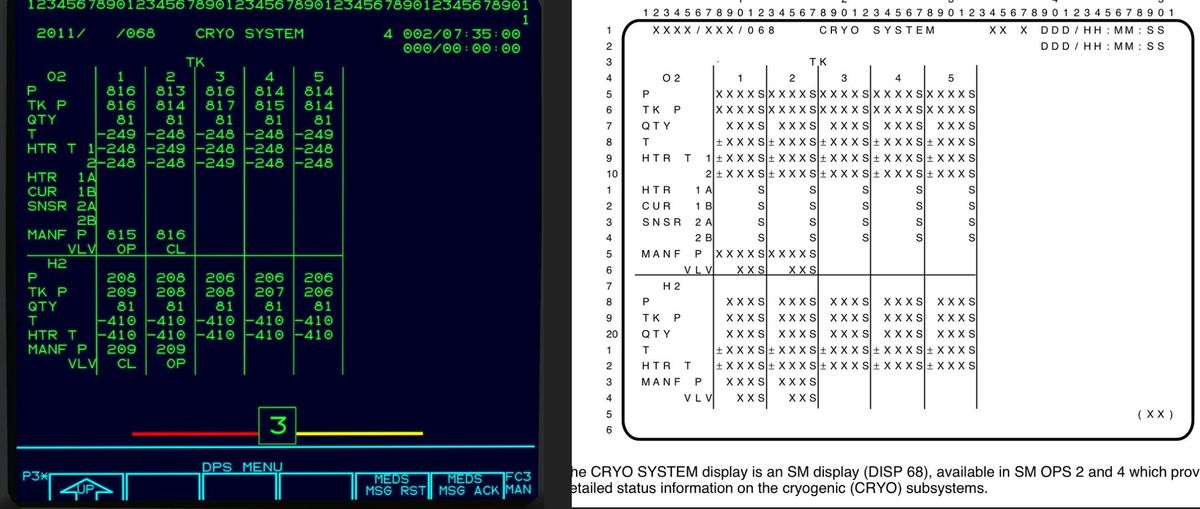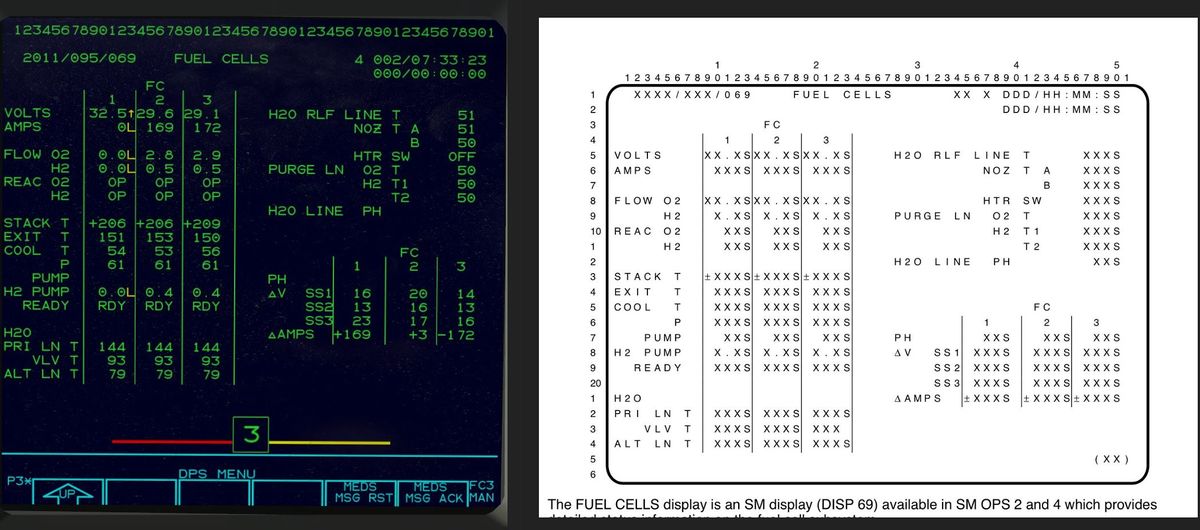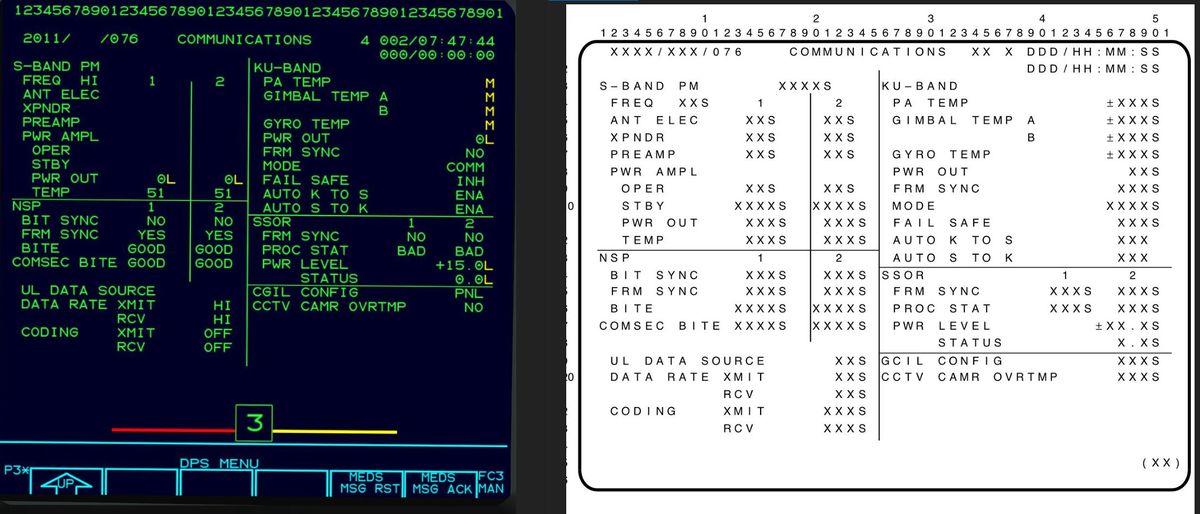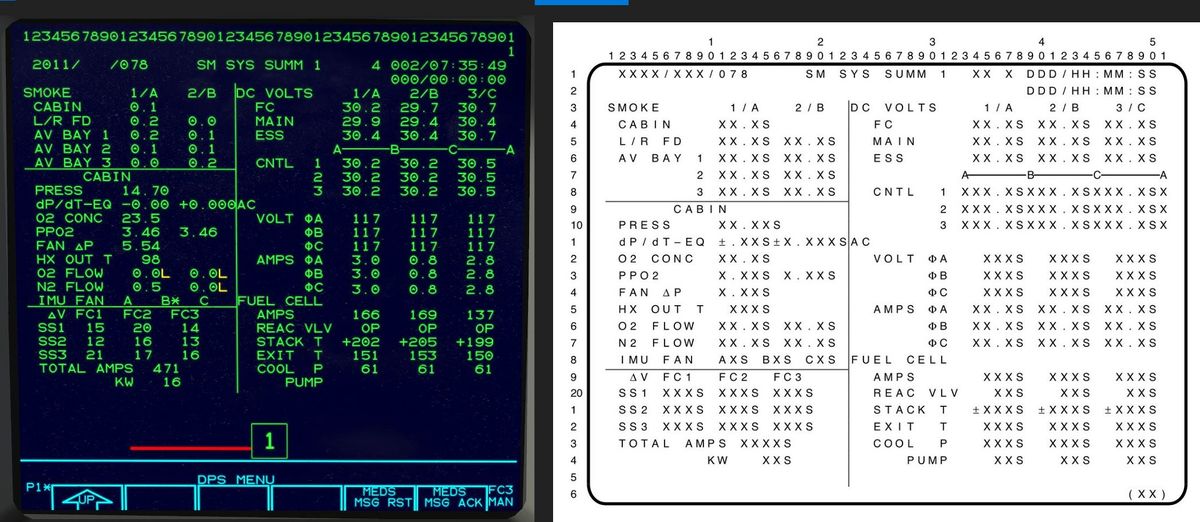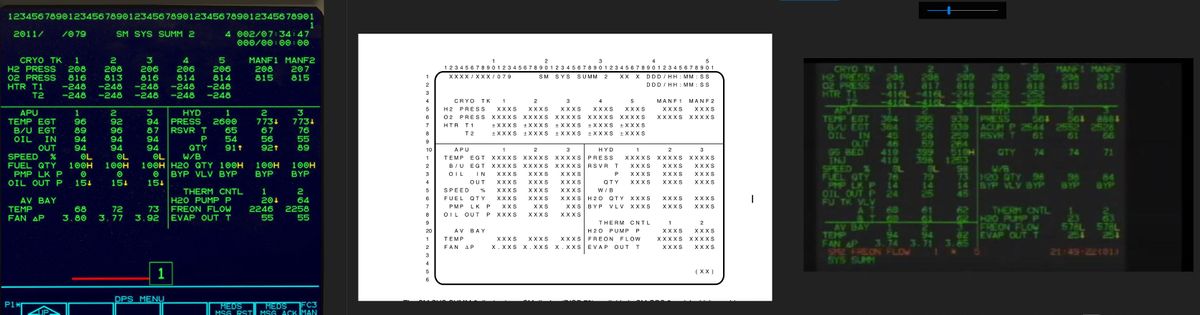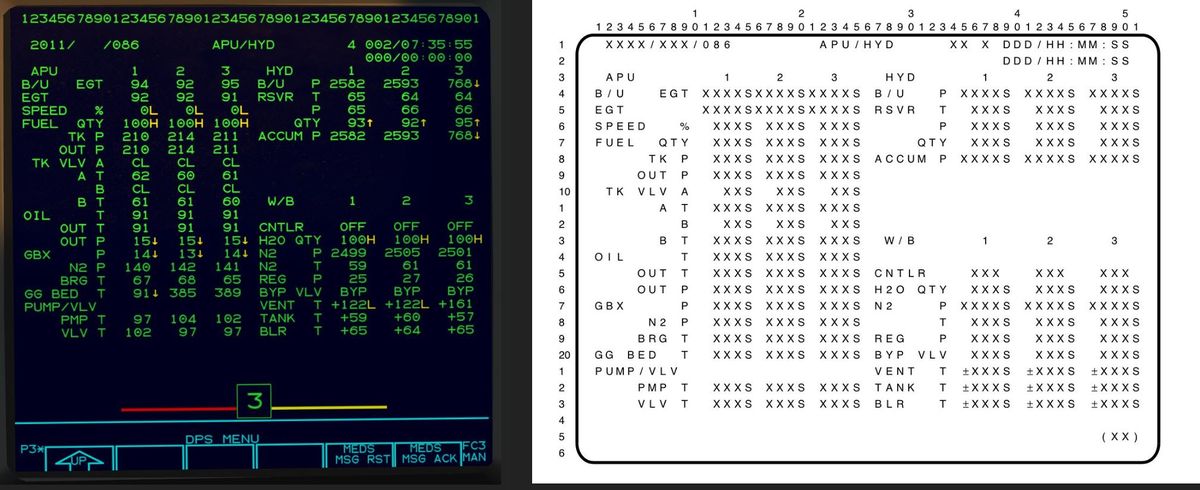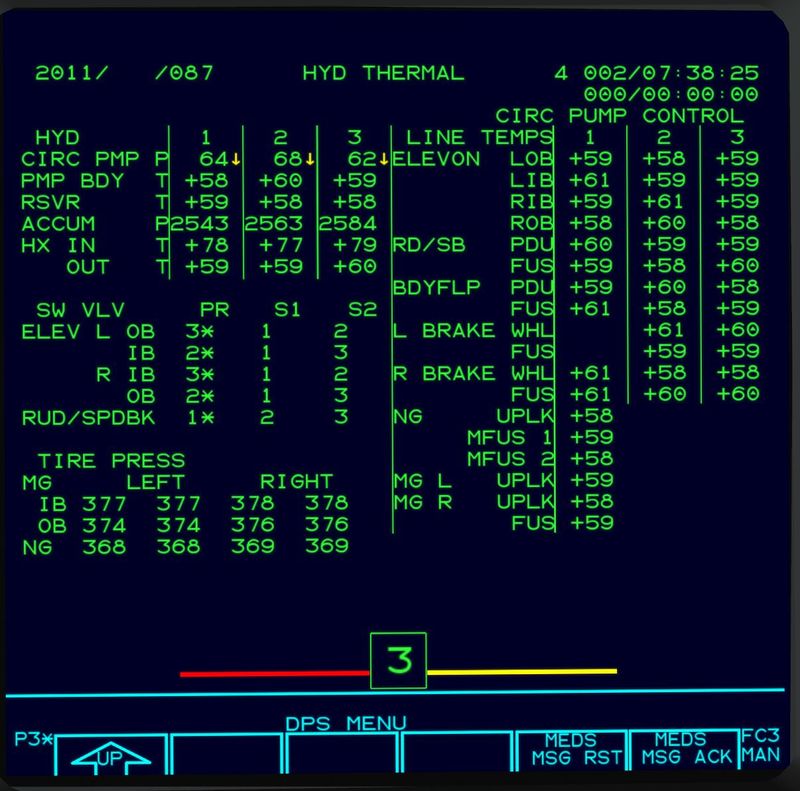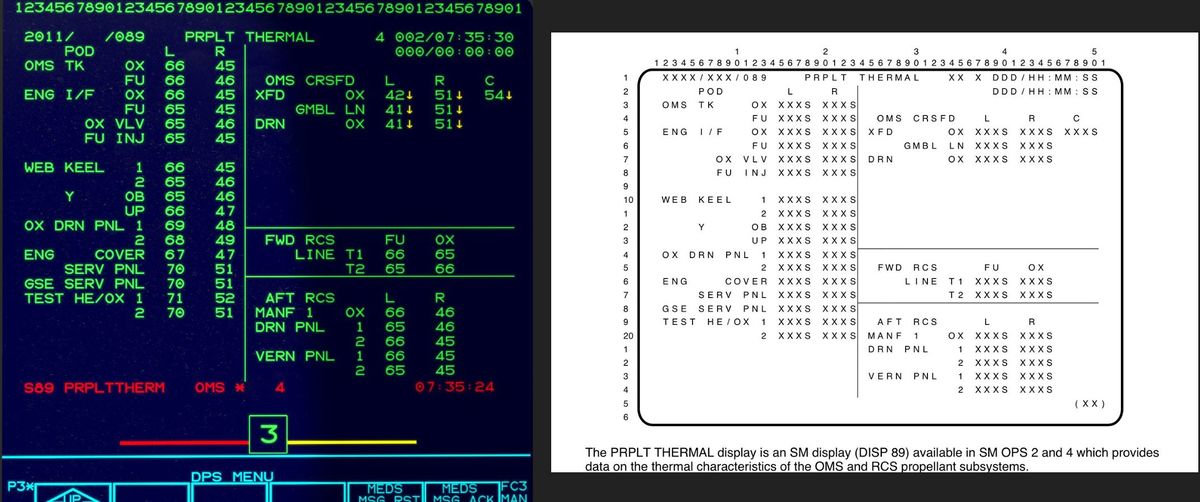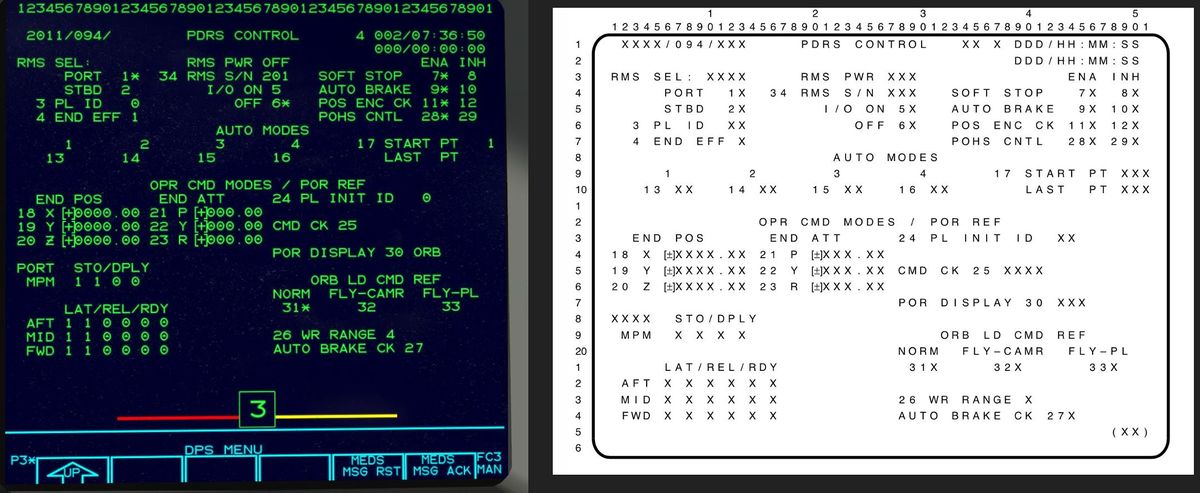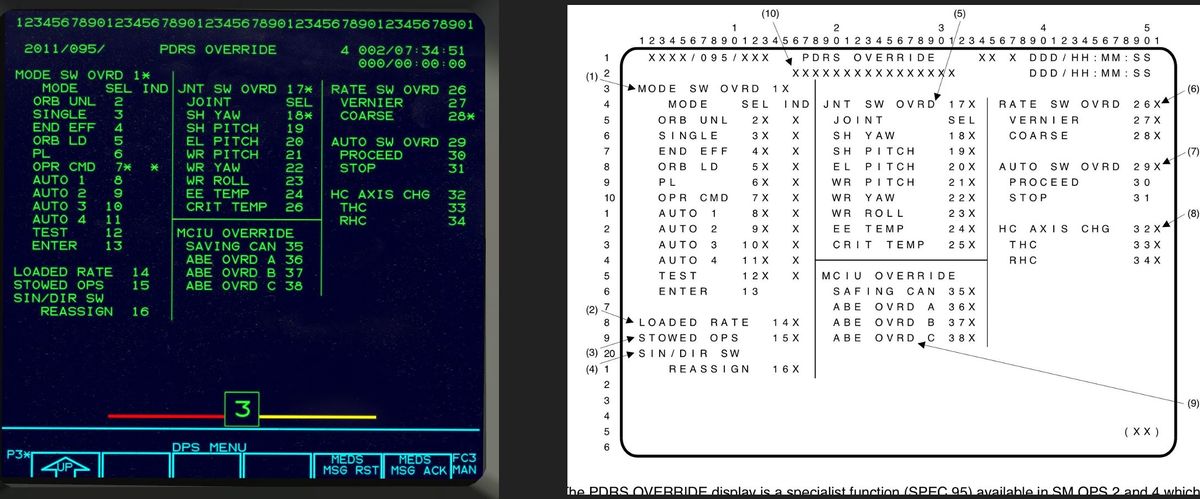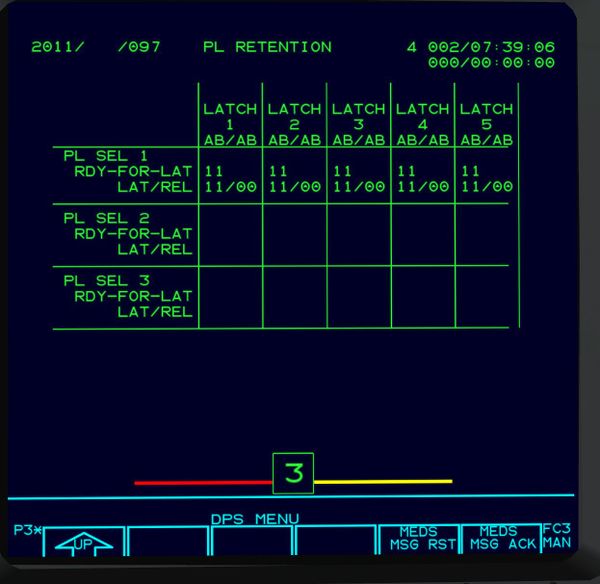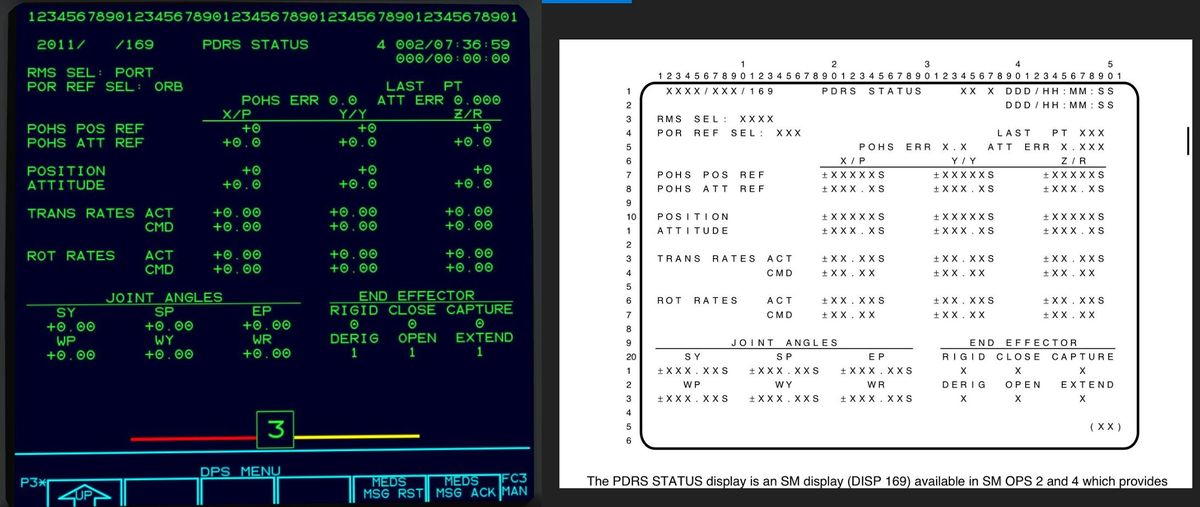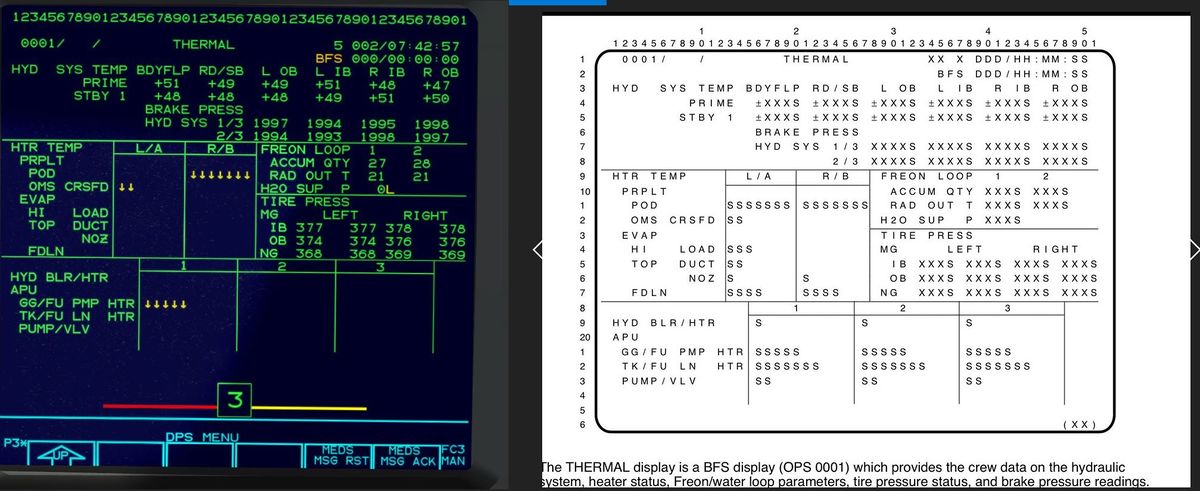Space Shuttle Avionics
| Space Shuttle |
|---|
| Main article |
| Technical |
| Checklists |
| Nominal Operations |
| Nominal Operations Advanced Tutorials |
| Intact Aborts |
| The other space shuttle |
The avionics of the Space Shuttle is designed to provide Guidance, Navigation and Control (GNC) through all phases of a mission as well as Systems Management (SM) functions. Like all systems aboard, it is designed with substantial redundancy in mind.
At the core of the avionics is the Data Processing System (DPS)[1]. In interaction with the DPS, the crew can monitor the status of systems aboard, enter maneuvering targets for the autopilot, re-configure the Digital Autopilots, control mechanical systems such as the payload bay door and perform similar tasks.
In FlightGear, the front-end is primarily implemented using Nasal scripting and the Canvas system for 2D rendering purposes. Most of the code can be found in Nasal/PFD. The display is using Richard's Canvas MFD Framework from the F15.
Hardware overview
The DAP physically runs on a set of five General Purpose Computers (GPCs)[2]. These are 1980 hardware, i.e. their performance and memory is limited, which means that no GPC ever runs the full set of avionics functions available, rather the functions are loaded as needed and distributed over the different GPCs.
The DPS information is displayed on the Multifunction Electronic Display System (MEDS), consisting of a set of nine multifunction display units (MDUs) at the front of the cockpit and two at the rear of the flightdeck. Three keyboards, two at the center console, one in the rear of the flight deck, allow to enter information, and edgekeys located below the MDU screens allow to change menu items.
Software overview
There are two independently written software suites used aboard the Space Shuttle - the Primary Avionics Software System (PASS) and the Backup Flight System (BFS). The reason is redundancy - if PASS fails due to a software bug, BFS will always be available, as it is unlikely that an independently developed system will experience an identical fault.
There are three major functions the software loaded on a GPC can perform in PASS:
- Guidance, Navigation and Control (GNC)
- Systems Management (SM)
- Payload (PL), usually unsupported
In contrast, BFS combines all major function, but contains only a minimal support for critical functions. Usually the Shuttle should be operated using PASS only.
The standard arrangement is to run PASS GNC on three GPCs in synchronized mode such that any hardware failure does not affect operations, PASS SM on one GPS and run the BFS on the last available GPC.
Since the memory of each GPC is limited, what software is run is determined by the current Operational Sequence (OPS). Relevant here are ascent (OPS 1), on-orbit maneuvering (OPS-2), de-orbit, entry and landing (OPS 3), on-orbit operations (OPS 4) and RTLS abort (OPS 6).
Each OPS is sub-divided into so-called Major Modes (MMs) which are all available if the OPS is loaded and each display as a separate interface page. For instance, MM 304 is the entry phase whereas MM 305 covers TAEM and landing.
Under each MM, there may in addition be specialist functions (SPEC) and displays (DISP) available which can be brought over the current OPS screen.
Interaction with the avionics
The top level of what is displayed on-screen is the MEDS menu. Historically, the MEDS functionality has been added when the Shuttle fleet received glass cockpits, the CRT screen displays the first generation of Shuttles had is now sorted summarily under the DPS menu item in the edge-key controlled menu.
In general, the MEDS displays involve drawn symbology and visually easy to parse information, the DPS screens involve alphanumerics and hard to read, information-dense displays, often with the possibility to enter data.
Somewhat confusingly, MEDS display menu hierarchy is controlled via edge-keys, whereas DPS screens are called up by entering multi-key commands on the keyboard. To call an OPS screen, for instance 304 (entry) it's number has to be entered as the sequence OPS 304 PRO after the DPS menu item has been called via edgekeys. To access a SPEC or DISP screen, the number has to be entered preceeded by the SPEC key, i.e. SPEC 18 PRO calls up DISP 018, the GNC Systems Summary display.
In addition there are shortcut keys on the pad --- SYS SUMM always brings up the available systems summary pages and toggles between them if there are more available, FAULT SUMM brings up the fault summary display.
The same mechanism is used to instruct a computer to re-load software and make an OPS transition - the transition is initiated by calling the first major mode of a different OPS. For instance in de-orbit preparation, to end on-orbit operations and load the entry guidance software, OPS 301 PRO needs to be entered.
Usually OPS and SPEC pages allow interaction of the user with the system. This is done via calling numbered items on the screen. If an item can be executed, say item 5, the sequence is ITEM 5 EXEC. If an item needs to be set to a value, a delimiter key, '+' or '-' needs to be used (if the value can take positive and negative values, the delimiter key is actually meaningful). For instance, ITEM 5 + 30 EXEC sets item five to the value of +30.
Choosing a screen
The forward panel of the Shuttle has nine MDUs with two keyboards available, and as mentioned above there are five GPCs running. So which GPC is affected when a command is typed and which screen shows it?
The connecting element between MDUs, GPCs and the keyboards are the integrated display processors (IDPs). There are three IDPs responsible for the forward panel. Each keyboard talks to an IDP, each IDP monitors the GPCs either for SM or GNC tasks, and each MDU is connected to at least one IDP (possibly two) via a primary and a secondary port.
For instance, the left-most screen of the commander (CDR1) is connected to IDP 3 via the primary (normally chosen) and IDP 1 via the secondary port. Since figuring out the connection isn't straightforward, a box with the IDP currently responsible for the screen is displayed in the lower part of the screen whenever a DPS page is selected. Dependent on which keyboard is currently connected to the IDP, colored bars are also displayed. A red bar extending to the left indicates that the left (Commander-side) keyboard is talking to the IDP, a yellow bar to the right indicates that the Pilot-side keyboard is active. For IDP 3, it is possible to have both keyboards talking to the same screen, in which case you can type command sequences affecting the IDP from both sides.
Thus, to use GNC functionality on this screen from the Commander's seat, it is necessary to
- select DPS MENU via the edgekeys
- switch the IDP 3 to GNC
- switch the left keyboard to talk to IDP 3
Then it is possible to work on the screen as described above. The IDP automatically picks one of the GPCs that runs the requested major function to communicate with. The GPC number currently accessed via the DPS screen is indicated in the top line of the screen (for instance, since SM by default runs on GPC 4, you'll see a 4 there whenever you use SM functionality).
To access SM rather than GPC functionality, the IDP controlling the screen needs to be switched to SM. A schematic of how IDPs and MDUs are connected is given in the crew manual on page 2.6-16.
Note that keyboard commands will affect all screens connected to the IDP in question as long as DPS MENU is selected for them.
Software Caution and Warning (CWS)
While critical systems all have a hardware fault detection and never rely on software running, less important systems send backup warning messages to the software in case of off-nominal situations.
These appear as red flashing messages below the DPS display in the so-called fault line. In case of multiple faults, only the latest message is displayed. Pressing MSG ACK once on the keypad ends the flashing of the message and allows to inspect it, a second press clears the fault line and brings up the next message from the stack (if there is any). A record of the last 15 fault messages is kept in the FAULT display (DISP 99), see below.
C/W messages may include a pointer to the utility function which allows to inspect the problem in more detail. Users should consult the Space Shuttle Crew Operations Manual for the procedures to deal with faults beyond acknowledging the message.
The complete fault messages available in Sim are summed up there ( December 2020):
MEDS fault messages
The MEDS system produces its own set of fault messages which only deal with failures of the MEDS system itself, not with problems elswhere in the Shuttle. These are displayed in the lower portion of the display, above the title of the current menu page.
Like the CWS messages, they need to be acknowledged, can be deleted from the line, and are available as a summary on the IDP FAULT SUMMARY page. However, unlike the CWS messages, they are not acknowledged by keyboard entries but by edgekey options.
MEDS messages are specific for one IDP and are preferentially shown on any DPS screens this IDP commands. Any MDU not commanded by the IDP which has detected the fault will not show the message in either the fault line or its summary page.
As the following example shows, it is possible to have CWS and MEDS fault messages on-screen simultaneously.
Illegal entry
When the DPS receives an input it cannot parse, it will reject it and write a message to the fault line. This can have a number of reasons which all require a different user response.
- The message is not properly formatted. For instance, ITEM 8 PRO is not valid syntax, PRO closes an OPS or SPEC command, not an ITEM. Check the syntax of the entered string.
- The selected item may not be legal in the current major mode / OPS. In general, the software cannot perform all possible functions in all phases of the flight. For instance, the DAP configuration utility (SPEC 20) is not available during ascent (OPS 1) or entry (OPS 3) and a request to bring it on screen under these conditions will be answered by 'Illegal entry'. Please refer to the DPS dictionary whether the operation you want to perform is legal in the circumstances.
- The selected item may not be supported in FG in spite of being supported in reality. Not all functions of the software are, please refer to the descriptions of the screens below which outline what functions of a display work in FG.
Data transmission errors
There are two special situations in which non-standard screens appear - an IDP may lose communication with a GPC and hence be unable to display DPS screens, and an MDU may lose contact with its driving IDP and hence not be able to display any information.
If the IDP cannot exchange information with a GPC, the DPS part of the screen appears crossed out to signal that it is no longer updated. In addition, the MEDS system throws a POLL ERROR message.
This can happen in two ways: Either there is no GPC available to support the requested major mode (for instance, in nominal launch configuration, no GPC runs system management software and hence any request to show SM DPS screens via the major mode switches leads to the error (since usually three or four GPCs run GNC software, it's unlikely that no GPC out of that redundant set of available).
The other possibility is that the GPC was intentionally isolated using the GNC/CRT key by assigning GPC 0 to the IDP (GPC/CRT 03 EXEC to do this to IDP3).
The situation is resolved by either making a GPC with the requested major function available or by re-connecting the GPC to the IDP in question using the key command.
If an MDU cannot reach an IDP at all, it goes into autonomous mode:
Basically the only thing it can try to do is to change ports, and the menu reflects this. If the reconfiguration mode is set to AUTO, the port change is tried automatically, and you may see the failure only as a PORT CHANGE message.
This situation can arise if you accidentially switch an IDP off or if it fails. The situation should be resolved by re-configuring ports such that the MDUs are driven by the functional IDPs as much as this is possible,
MEDS screens available
The MEDS screens are selectable via the display edge keys under their respective submenu.
A/E PFD
The primary flight display provides a summary of all GNC relevant parameters. Its core is the ADI ball on which the attitude of the Shuttle in the selected coordinate system is shown, surrounded by tapes for velocity, alpha, altitude and vertical speed. In the lower half, an accelerometer and the course deviation indicator are provided along with mission-phase specific alphanumerics.
Error needles on the ADI ball provide 'fly to' indicators based on the current guidance computations which can be used when piloting the Shuttle in CSS mode.
The PFD is a complicated instrument in which the meaning of various readings depends on switch settings and mission phase (for instance, the ADI reference can be standard pitch/heading/roll as for an aircraft in the final phase of the flight as well as inertial or LVLH in orbit; the range of the error rate display is also selectable, the accelerometer will show Nz during entry and TAEM rather than linear acceleration during launch,...) - so make sure you understand what it is showing before using its information.
Most of the original functionality is implemented in FG.
As stated above, PFD is complex and informations displayed on it differ quite a lot depending of the phase of flight and abort mode.
A complete explanation about that is available in DPS dictionnary Section 6.
We will go through the different modes implemented so far ( Dev version December 2020).
Major Mode 101 ( before SSME Ignition)
ADI is driven by nav software 4 mn before launch
SRB ignition , MM 102
SRB sep, MM 103
Beta and Vrel pointer (relative velocity) vanished above 200 kfeet
In case of TAL declared, MM 103 T.
Now, distance to TAL runway and bearing is displayed , some other informations are removed.
External Tank separation, MM 104.
PFD MM105 through 303 is normally just displaying the ADI ball.
However, some relevants informations were kept for On orbit better management ( rendez vous, ...)
Entry mode now, MM 304 or MM 602.
New layout for Pitch and Roll/yaw Auto or CSS and speebrake shown now below MM on the right ( Yellow rectangle when switched to Manual or CSS above mach 1).
Also HAC bearing and runway distance only displayed, with vertical acceleration.
TAEM interface ( mm 305 or 603)
Heading Alignement Cone (HAC) H pointer for WP1 (entry in the HAC) and C for HAC center.
Both distance to runway and to HAC center are displayed. Glideslope only and no vertical acceleration displayed anymore.
Entering the HAC.
DAz (Delta Azimuth) is replaced by HTA ( Hac turn angle). It displays remaining degrees in HAC before runway alignement.
Once in final Approach Landing mode (A/L), the only things remaining are Runway Bearing and Distance to Runway
Below Mach 0.9, Speed tape switches to EAS ( with still mach ladder behind) and Speed box switches to Mach.
Yellow Altimeter tape below 2000 feet ( either AGL or Baro depending if Radar altimeters are available or not).
A special Abort mode that changes a bit the different layouts.
If RTLS declared, MM 601.
Vrel pointer and Beta display appeared again.
Pre Pitch Power Around (PPA), Inertial Speed is displayed. Post PPA, Relative Speed is displayed and Bearing to runway with Earth relative tail pointer.
MM 601 Pre PPA
MM 601 Post PPA
ORBIT PFD
In orbit, the PFD has a special mode accessible via the edge keys which shows only the ADI ball and suppresses all other gauges and scales (which are not particularly meaningful for orbital operations anyway).
OMS/MPS
On the OMS/MPS status display, a quick overview over the function of the engines can be gained. The display shows the tank pressure of the Helium and N2 systems, Helium regulator pressure for the MPS and the engine chamber pressures for all engines.
If any quantity takes an off-nominal value, the bars change color to red.
All values are meaningful in the context of the FG simulation.
APU/HYD
To monitor the correct working of the three APUs and the hydraulic systems, the APU/HYD screen is used. It shows quantities of hydrazine fuel, coolant water and hydraulic fluid as well as hydrazine tank pressure, APU oil temperature and hydraulic pressure.
Any off-nominal values change the bars to red.
Except for the hydraulic fluid quantity (leaking of fluid is not yet simulated) all values shown are meaningful in FG.
SPI
The surface position indicator display shows the movement of the airfoils during the aerodynamical part of the flight. It can for instance be used to check how close, dependent to trim, the elevons are to saturation or how stable the spacecraft is.
(Note that since the Shuttle control surfaces are not driven by the stick but by a digital autopilot which takes the stick input as target, it is near impossible from the feedback to control inputs to gauge whether e.g. trim is off or not, so monitoring the display to ease the trim load of the elevons via body flap and/or speedbrake is important.)
MEDS MAINT
The MEDS maintenance display shows the current status of the display setup. For each MDU, a box shows connected ports, flight-critical buses, port reconfiguration mode and self-test results. For each IDP and ADC (analog-digital converter) self-test results are available.
Various submenus of the page allow to change ports, allow to change port re-configuration and are used to initiate self-tests (currently not implemented).
Note that the page is always constructed from the point of view of the IDP in command of the screen and hence displays only information known to this IDP (i.e. MDUs which are not connected to the current IDP via either primary or secondary port can not be accessed).
IDP FAULT SUMMARY
The IDP fault summary (one exists for every IDP, the one shown is always of the IDP in control of the screen) is a sub-page of the MEDS maintenance page and shows a summary of all the fault messages of the MEDS system and allows to clear the list.
Note that MEDS fault messages are a category different from DPS faults generated by the software caution and warning system- this display will not show any faults in systems outside the display system itself, general faults are shown on DPS SPEC 99.
GNC DPS screens available
The following section gives a rough overview of the DPS screens which are currently available for guidance, navigationand control functionality in FG. For detailed information on what the displayed parameters are and what their meaning is, refer to the Space Shuttle Crew Operations Manual
ASCENT TRAJ 1 (OPS 101 and 102)
This screen is almost as accurate as the original. It shows the vertical situation during the ascent - the central section is a plot of altitude vs. relative speed and the line is the planned ascent trajectory. If the Shuttle symbol moves above the line, it means the climbing angle is too steep and the spacecraft is too high for its velocity, if it falls below it means the ascent is too shallow. A predictor circle shows the anticipated state of the spacecraft 20 seconds in the future assuming no changes in attitude or throttle occur. This allows to plan the ascent path when flying manually.
In addition, SSME throttle setting is displayed.
ASCENT TRAJ 2 (OPS 103)
This screen becomes visible during the second part of the ascent (after SRB separation). It is an accurate version of the original (PASS and BFS) and shows the same vertical situation as the previous screen, but at different scales. In addition, it offers information in throttle setting and remaining propellant. The inertial speed scale is magnified from 25.000 to 26.000 ft/s in the upper part of the screen and shows the anticipated point of main engine cutoff (marked by CO).
Predictor circles show the anticipated state of the Shuttle assuming no changes in attitude and thrust occur for 30 s and 60 s in the future. This allows to aim to near ballistic climb onto the correct trajectory when flying manually.
MNVR (OPS 104, 105, 202, 301, 302, 303)
With this screen, orbital maneuvering is controlled. Changes to the current orbit can be entered as so called Powered Explicit Guidance (PEG) targets, and when the target is loaded, the guidance computes automatically burn attitude, duration and the resulting changes to apoapsis and periapsis. The Shuttle can then be instructed to maneuver automatically into burn attitude and fires the OMS engines when the EXEC key on the pad is pressed as soon as attitude is reached and an EXEC symbol is flashing.
December 2020 dev version:
There is support for both PEG 7 and PEG 4, and the timer is available - the rest of the items is fully functional.
UNIV PTG (OPS 201)
Using the maneuver screen, the attitude of the Shuttle can be automatically controlled. Various options are available, ranging from specifying an inertial yaw/pitch/roll to selecting a body axis and pointing this body axis automatically towards a target (the Sun, Earth, a location on Earth,...).
Most of this display is functional, except the timer is not available, the body axis cannot be configured and no other spacecraft or stars are available as tracking targets.
ENTRY TRAJ 1 (2,3,4,5) (OPS 304)
During entry, the ENTRY TRAJ display series is used to control the deceleration for successful range management to arrive at the desired TAEM interface. The series consists of five displays, all of them showing range to go on the x-axis vs. inertial speed on the y-axis - if the Shuttle symbol is above the desired trajectory, it is too fast and needs to establish a higher sinkrate (higher bank angle) to decelerate more, if it is below the sinkrate needs to be reduced. In addition, the display also shows Delta Azimuth for planning roll reversals and the current values of deceleration and dynamic pressure qbar. To display a meaningful range, a landing site needs to be selected and entry guidance needs to be active, otherwise the avionics does not know where the Shuttle is aimed.
The implementation in FG is now accurate ( January 2021 dev version).
VERT SIT 1 (2) (OPS 305)
To manage the Shuttle's energy as a function of range to the runway during TAEM, the VERT SIT 1 and 2 displays are used. They show a Shuttle symbol in comparison with a trajectory which displays altitude on the y-axis and range to touchdown on the x-axis. If the Shuttle is above the nominal trajectory, it is high on energy, if it is below it is low. Two limit trajectories are also shown - the left-most trajectory corresponds to the case of extending speedbrakes to 100% and flying the Shuttle close to the qbar limit, i.e. the fastest energy dissipation possible. The right-most trajectory is based on keeping the Shuttle on the optimum glidepath. Numbers indicate the KEAS values that need to be flown for the trajectories.
TAEM guidance needs to be available for the display to have any meaning, since the distance to touchdown is not a direct distance but includes the circle around the heading alignment cylinder (since the difference can be up to 20 miles, this is not a small correction).
The display is kept largely similar to the original version but does not display the automatic flight control settings of the real Shuttle since the FG version is supposed to be piloted during TAEM and has no routines for automatic aerodynamical flight.
RTLS TRAJ 2 (OPS 601)
For the powered stage of an RTLS abort, this display provides a set of sample trajectories to guide maneuvering. It is a representation of horizontal velocity component against altitude with a zero line in the center, i.e. at the left end of the display, the Shuttle is flying back to the launch site.
A set of predictors estimate the future state of the Shuttle, and the display also allows to read the remaining propellant, throttle setting and to activate single engine roll control (SERC).
GPC MEMORY (SPEC 0)
The GPC memory display is the base layer of the Shuttle software - it is what is available after a GPC has been moded to RUN. Consequently it is used to determine what application software the GPC should load.
This is done in two possible ways. A whole configuration for an OPS sequence can be edited using items 1 to 19 - GPCs can be assigned to a major function, to control the various data buses and to be in charge of an IDP (here called CRT for historical reasons). The assignment is then automatically executed once the OPS transition is called.
Alternatively, a single GPC can be assigned a software configuration right now using items 45 to 47. In this way, for instance systems management can be made available in OPS 1 by loading SM software into one GPC (which is not nominally done).
The rest of the display is in reality used for memory dumps, displays of actual memory content at a given address and similar things, however these items are not implemented in FG.
TIME (SPEC 2)
The time utility display is responsible for how time is displayed in the generic DPS display mask. It allows to switch between GMT and MET (mission elapsed time), to define a CRT timer which can count independently of the global timer, to set three alarms (two on MET, one on CRT time) and to arrange for a count-down of time to a specific MET in the upper third.
The middle third of the display allows to define offsets for MET and GMT (the latter only in maintenance mode, not supported by FG) which allows to for instance set the displayed time to any timezone desired. The remaining portion of the display is technical and manages the time synchronization between the master timing units (MTUs) and the GPCs. The display is only available in OPS 2.
The FG version supports the setting of alarms and managing MET and CRT time, but since time synchronization is not explicitly simulated, the lower portion of the display is non-functional.
GPC/BUS STATUS (DISP 6)
The GPC and bus status utility display contains an overview over the software configuration currently running. For each of the five GPCs, the current status (run, standby or halt) is shown along with the application software loaded (G for GNC, S for systems management, the number represents the OPS sequence.
Below is a summary which GPC is in command of which data bus and which GPC is communicating with which IDP (on this screen called 'CRT' - this is a legacy designation from the old Shuttle cockpit when a GPC was directly linked to a CRT screen).
DAP CONFIG (SPEC 20)
Using the DAP configuration, the maneuvering characteristics of the Shuttle in orbit can be customized. Both DAP-A and DAP-B can be accessed, as well as pre-loaded alternative configurations for both can be retrieved from memory or edited (the latter is not implemented in FG).
The utility allows to set for both primary and Vernier thrusters the rotation rates the controller aims to achieve when in a 'stick controls rates' scheme, the effect of a single stick movement ('pulse') for both translation and rotation when in a 'stick controls thruster' scheme, the deadbands for the rates and the deadbands for attitude hold modes.
In addition, various other options allow to (de-)select forward or aft thruster pods or to ask for compensation for mode-mixing when maneuvering.
IMU ALIGN (SPEC21)
This display allows to have access to Inertial Measurement Unit state.
Top left part is used to deselect an IMU if a dilemma or overheat is detected.
Top right part is the align option available. All begin with the Star Trackers that will be pointed to two known Stars inertial position wise ( Real Present Position). It will be then compared to the Current Position ( the one estimated by the IMU). The delta will be shown on the bottom left next top Delta X,Y and Z. That delta represents the drift of the IMU's compared to the real Shuttle position given by the Star Trackers feedback.
Torque will move (3D rotation) the IMU to zero the delta position and Matrix will just change the conversion Matrix without torquing the IMU ( usually not use as it might lead to one or more IMU in an Euler singularity at the same time in the future).
Both options lead to the same consequence: IMU will be re aligned and State Vector health will be positively increased.
S TRK/COAS CNTL (SPEC 22)
On the star tracker / COAS control display, two of the attitude sensors of the Shuttle can be operated.
The left half displays star tracker control and data and allows to select the various operation modes of the star tracker (upper half) as well as outputs the current state of the two trackers, whether a star is in the field of view, what the star ID is and what the angular deviation with respect to the database is.
The upper right displays a history of the last three stars which have been tracked (the 'star table') which can serve as input for navigation calculations.
The crew optical alignment system (COAS) is used when the Shuttle has drifted so much out of attitude that the tracker no longer operates correctly. It allows to select a star ID, switch the position of the COAS frame, accept a mark and forward a combination of two COAS marks for processing.
All displayed fields and items except the COAS calibration are meaningful in FG, and COAS procedures can be executed for a subset of 10 stars.
RCS (SPEC 23)
The RCS display page is used to monitor and manage the state of the RCS thrusters as well as (in a limited way) the propellant flow. For each individual thruster, its current state (i.e. whether it is operating normally, failed leaking, failed OFF i.e. refuses to ignite or failed ON i.e. refused a shutdown command), whether it is selected to be used and its priority in the jet table is shown.
In addition, propellant pressures and temperature along the feedlines and manifolds are displayed. The upper part of the display allows to set some general options and monitor the OMS to RCS interconnect fuel usage.
The display works in such a way that items 1-3 are used to select the RCS thruster pod, and all displayed information and all entered items then refer to this pod.
In FG, most of the displayed information is meaningful and corresponds to the internal state of the Shuttle. In particular, de-selected jets will not be used by the DAP, and jets failed on need to be extinguished by cutting the propellant flow and de-selecting the jet from the table.
RM ORBIT (SPEC 25)
The orbit redundancy management display is used to check (and if necessary) deselect the transducers of the various control sticks - the two forward and one aft rotational hand controller (RHC) and the forward and aft translational hand controller (THC). Whenever a controller is moved, it shows the signal picked up by the transducers.
In FG, since no transducer failures are modeled, this is basically an interesting way to check your joystick settings. The display shows whatever your equipment currently generates as signals in yaw, pitch and roll channel, and dependent on selected DAP and your view position this is assigned to one of the physical Shuttle controllers.
REL NAV (SPEC 33)
The REL NAV display is used for rendezvous and proximity operations to snow the relative position to a rendezvous target. It's a fairly complicated display which requires some knowledge on the theory of space navigation and state vector management to properly understand and operate.
Assuming ideal navigation, only the column of numbers below SV SEL are important, where range, approach rate, angular orientation, displacement along the angular momentum axis of the target and approach rate along the angular momentum axis (assumed to be the desired docking direction) is shown.
The rest of the display is used if the state vectors of Shuttle and target are not perfectly known and have errors. In this case, radar ranging (RR) can be used to directly measure distance and approach rate and various filters based on other sensors can be utilized to improve upon the computed state vector.
Many options are at least semi-quantitatively implemented in FG, i.e. filters will show residuals which allow to gauge their quality and can be used to update the state vectors, but there's no real simulation of the filter matrix done, the simulation just assigns a filter quality measuring how close to the true state of the craft a filter leads.
ORBIT TGT (SPEC 34)
While usually mission control would perform such tasks and uplink the results, the Shuttle has an on-board computer for calculating burn sequences to reach orbital targets. This functionality is controlled via SPEC 34.
The display allows to compute a sequence of two OMS burns (T1 and T2) that will bring the Shuttle close to a target such that rendezvous navigation (SPEC 33) can be used (the difference being that SPEC 34 assumes you are far from the target and orbital mechanics effects are important to reach it, while SPEC 33 assumes you are so close to the target that translational RCS burns are all that is needed).
In addition, in the lower right corner, the current state vector of the Shuttle as known by the avionics is displayed.
As of December 2020, the implementation in FG supports a quasi-Hohmann transfer computation. From a lower, reasonably circular orbit, item 28 calls a numerical trajectory solver which fits burn parameters to reach the target. The results are stored as PEG-7 targets and can directly be used in the MNVR display.
HORIZ SIT (SPEC 50)
With a somewhat misleading designation, the HORIZ SIT display is actually the central managing display for the landing site selection and area navigation, and only in addition to that it provides a horizontal view of the TAEM guidance.
The upper left is used to enter the landing site and choose the runway. Below the TAEM pattern is specified, i.e. whether to fly and overhead or straight-in approach and whether to use nominal or minimal entry point. The right portion of the display allows to enter navigation corrections manually. Finally, the lower portion contains the navigation data management during entry and TAEM - it shows the various sensors (TACAN, GPS, drag altitude, air data probe altitude), their residual with respect to the currently used state vector and their usability ratio as well as the target azimuth and target range obtained by using the respective sensor.
Finally, the graphical portion shows the heading alignment cone (HAC), the final approach and the touchdown point as well as predictors of the Shuttle position 20, 40 and 60 seconds into the future which allow to aim the trajectory properly onto the HAC.
Most of the items are meaningful in FG, in particular every sensor is characterized by a quality with respect to the currently propagated and the true state vector.
OVERRIDE (SPEC 51)
PASS display
BFS display
The purpose of the override display is to manage off-nominal situations. In particular, this includes software backups for failed hardware switches in the cockpit and reversing decisions of automated recognition of failed systems.
The display allows to select TAL or ATO abort procedures, set the throttle control mapping, set the parameters and initiate OMS and FWD/AFT RCS fuel dumps, set various control parameters for the entry DAP, to deselect input from failed IMUs, to override the decision of the flight computer to declare a hydraulic system failed, to monitor air data and deselect input of failed or suspicious air data probes and to by-pass failed switches for ET separation, umbilical door control, vent doors and roll mode selection.
As such, the display is used both during launch and entry and not all items are legal in all major modes.
In FG, currently only abort mode selection, throttle control, fuel dumps and ET separation, umbilical and vent door control are fully implemented, the air data section is partially functional (i.e. items are displayed but air data is not explicitly used by navigation) and the rest of the display can not be used.
BEARING (SPEC 54)
It is a display that was available in the latest Shuttle software update (OI-33) which debuted with STS-126: https://www.nasaspaceflight.com/2008/10/126-debut-oi-33-rco-ability/
It helps with situational awareness for Ascent, Entry and ECAL aborts. Only the Entry part of the Spec 54 is supported for now. Not too much datas about it. Here are the informations about the display coming from the OI-33 update at the end of the latest SCOM.
- Three items are available for crew inputs in Spec 54 display (item 41, 1 and 2).
Item 41 will choose the targeted site (and it will update the Entry guidance accordingly). Item 1 and 2 will allow to select the alternate sites to assess the range / delta azimuth / energy condition. [b]To use those latest items, the alternate site mode must be activated in OPS 304 display (item 4)[/b] (Red arrow). Two rings with some range indications in Nautical Miles are displayed (4000 / 2000 / 1000 / 500 / 250 / 125). A white azimuth line links the Shuttle symbol to the targeted landing site.
Pink arrows show the relative position of alt sites on spec 54 and the Shuttle energy status alt sites wise in OPS 304.
- Roll reversal lines are displayed to indicate when the Shuttle should roll in the opposite direction for crossrange consideration.
Dashed lines are for 10 degrees roll reversal and plain lines are for actual roll reversal logic (10° or 17°). First roll reversal will be done at 10° of delta azimuth (left picture). Then up to mach 4, roll reversal will happen at 17° of delta azimuth (plain lines "open" in the middle picture). Below mach 4, roll reversal will happen at 10° of delta azimuth again (right picture).
- Shuttle symbol will bank according to real bank experienced.
- An overbright blank “+” is also displayed off the nose of the orbiter representing the instantaneous impact point (iip). It represents where the Shuttle would end if nothing was changed to the L/D profile (ie. Shuttle bank roughly).
GNC SYS SUMM 1 (DISP 18)
This display gives an overview over the state of the maneuver-critical systems, i.e. RCS thrusters and aerosurfaces. All items are meaningful and show various implemented failure modes if applicable.
The display changes a bit for the BFS part, where more informations regarding the Main Propulsion System are added ( Helium subsytems, Pressure of H2 and O2, Gaseous parameters for O2 and H2 that go from the engines to the tanks to pressurize them)
GNC SYS SUMM 2 (DISP 19)
This display gives a detailed overview over the RCS and OMS systems, in particular propellant and oxidizer quantity, various pressure readings, valve settings etc. All items are meaningful and show the expected changes when the systems are operated or when simulated failure modes occur.
FAULT (DISP 99)
The fault summary display shows a historical record of the last 15 fault messages produced by the caution and warning software system, These are only visible if the display is called up using the FAULT SUMM key but they are erased if SPEC 99 PRO is used to access the page.
All information of this display is meaningful as far as the CWS fault detection is implemented.
SM DPS screens available
The following screens of the systems management software are available:
ANTENNA (OPS 201)
Using the antenna display, both the Ku-band and S-band antenna operations can be monitored and controlled. For both Ku and S modes tracking the TDRS satellite network are available, using the displayed TDRS state vectors. A primary pointing target can be assigned and is used by the GPC to direct the Ku antenna towards the chosen satellite.
The S-band antenna can connect with both ground stations and the TDRS network. In ground mode, the display shows the station currently in reach as well as what quadrants of the antennas are used. In TDRS mode, a pointing target for forward and return link is chosen similar to the Ku operation.
PL BAY DOORS (OPS 202)
The payload bay door management display is an operational sequence of the systems management functionality used in orbit. It allows detailed software control over opening and closing the payload bay door latches and doors and monitors the state of the individual microswitches leading to 'open' and 'closed' talkbacks.
In particular, it also allows to drive the opening sequence manually rather than automatically and has a software bypass implementation for the case of a failed main payload bay door switch. All functions of the original screen are implemented in FG.
ENVIRONMENT (DISP 66)
The crew monitors the cabin environment - atmosphere, water, temperatures - on DISP 66. The various sections show (clockwise from upper left): 1) Cabin atmosphere with pressure, partial pressure of O2, fan action and pressure change. 2) Avionics bay fans and temperature readings 3) supply water quantities, tank pressures and exhaust line and vent temperatures 4) waste water quantity, pressure and vent temperature, 5) regenerable CO2 removal system status (this is not installed on 'Atlantis') 6) IMU fan and humidity separator status and 7) oxygen and nitrogen system pressures, flows and valve status.
With the exception of waste water quantity, all parameters on the display are real in FG, i.e. simulated in some way. In particular, the simulation of cabin atmosphere is rather faithful.
ELECTRIC (DISP 67)
On this display, information on the power consumption and distribution throughout the Shuttle can be found. It shows the voltages measured at the main DC and AC buses as well as the current flowing through the systems and the total consumption of all systems aboard the orbiter.
Almost all data displayed (except the detailed distribution across the forward, mid and aft distribution assemblies) is meaningful and reflects the systems running aboard the Shuttle as well as the position of the bus connector and tie switches.
CRYO SYSTEM (DISP 68)
Cryogenic stores of hydrogen and oxygen are carried aboard the Shuttle both to provide reactants for the fuel cells and to provide water for the environment system. The state of the cryogenic tanks (temperature, pressure and quantity) can be monitored via the cryo system display.
Most of the data displayed in FG is generic as there are no failure modes for the cryo system implemented, i.e. it is assumed that temperatures and pressures are always nominal. The only non-trivial reading is the quantity of the stores.
FUEL CELLS (DISP 69)
The fuel cells display shows data on the electrical power generation aboard the Shuttle. It allows to monitor power output of the fuel cells, reactant consumption, stack temperatures and the function of the cooling pumps as well as temperatures of relief lines and purge lines and contains a detailed substack diagnostics monitoring system.
Almost all entries except the pH monitors are meaningful in FG and accurately reflect various possible failure modes.
COMMUNICATIONS (SPEC 76)
A display that shows the status of the different means of communication in the Shuttle ( Ku/S Band, UHF, ...).
Some failures are implemented, like low temperatures if no heaters powered and lack of datas if communication not established with a realy station for example.
SYS SUMM 1 (DISP 78)
The first SM systems summary contains an overview of the electric power generation and distribution as well as the readouts of the cabin environment system and smoke detection.
As of December 2020, all the parameters are implemented and showing subsystems real state (even the smoke in the cabin).
SYS SUMM 2 (DISP 79)
The second SM systems summary display duplicates much of the APU and hydraulics display information, but contains in addition monitors for the on-board stores of hydrogen and oxygen used in the fuel cells (and to replenish the water supplies) and readout of avionics bay temperatures and the operation of the freon cooling loop.
APU/HYD (DISP 86)
On this display, a summary of various pressure and temperature readings of the APU and hydraulics systems can be accessed. All parameters are meaningful and represent the internal state of the simulation and possible failure modes.
HYD THERMAL (DISP 87)
The hydraulic thermal properties display is used to monitor the status of the hydraulic system in orbit. It shows the basic pressures of the accumulators and the circulation pumps, as well as line temperatures for the various systems driven by the hydraulics. This allows to monitor the proper functioning of the circulation pumps to keep the lines from freezing in cold spots. In addition, the lower left part shows tire pressures for the gear.
This may come as a surprise, but all pressure and temperature readings of the display are real, i.e. reflect the actual simulated thermal state of the hydraulics system.
PRPLT THERMAL (DISP 89)
The thermal properties of the propellant feedlines for RCS and OMS thrusters can be monitored on DISP 89. It shows various temperature sensor readings distributed across the aft OMS pods and the forward RCS system. The heating elements are supposed to maintain temperatures between 55 and 75 F in the feedlines, temperature readings outside this range indicate a problem and potentially a frozen feedline. The fuel injector temperature is special in that it measures the temperature of the fuel after it has been circulated through the engine nozzle for cooling, hence it reflects the efficiency of OMS engine cooling. During engine operations, it increases and should be around 220 F.
In FG, the temperature readings are all meaningful represent the action of the heating element simulation in combination with the ambient temperature simulation.
PDRS CONTROL (SPEC 94)
Using the PDRS (payload deployment and retrieval system) control utility page, various readings of the RMS arm state can be monitored as well as automatic modes configured.
Most important is the central part of the display where a target position and attitude for the end effector can be entered, and in the operator commanded auto mode, the RMS arm can then be moved to the entered target.
In the lower portion of the screen, ready for latch indicators and the MPM status indicators are displayed.
PDRS OVERRIDE (SPEC 95)
The PDRS override special function page provides the ability to operate the RMS arm via software commands in case the hardware of one or more control switches fails. By selecting the override and then the corresponding item, all hardware inputs to the controller are ignored and replaced by software settings.
In FG, all items which are supported in the RMS operation dialog are also available as software switches, but not all RMS drive modes are supported, and these can also not be selected.
PL RETENTION (DISP 97)
The payload retention display is used to monitor the status of the payload retention system latch microswitches. It indicates the current latch status as well as whether a payload is in the correct position to be latched.
Currently only the payload position 1 is functional, the others are not yet implemented in FG.
PDRS STATUS (DISP 169)
The PDRS STATUS display is an SM display available in SM OPS 2 which provides data on point of resolution commanded and actual rates, position and attitudes of the different elements of the RMS arm.
It is a software duplication of the hardware RMS panel at the back of the Space Shuttle cockpit.
THERMAL (OPS 0001)
The THERMAL display is a BFS display only which provides the crew data on the hydraulic system, heater status, Freon/water loop parameters, tire pressure status, and brake pressure readings.
It is particularly useful to follow in OPS 1 and 3 the Freon loop temperature and the OMS pods thermal state ( for OMS 2 burn )