opentrack
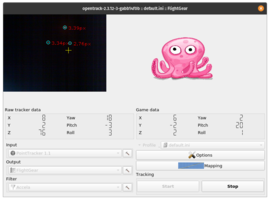 The opentrack interface | |
| Written in | C, C++ |
|---|---|
| OS | Cross-platform |
| Development status | Active |
| License | Most all code is under the ICS license |
| Website | |
opentrack is a head-tracking program with built-in support for the FlightGear interface, allowing head tracking data to be sent directly as input data to FlightGear. Licensed as open-source software, opentrack has its roots in the FaceTrackNoIR project, and maintains many of the projects ideas.
Installation
Compiling for Linux
Linux users may be disappointed to know that no binaries are provided for opentrack. Luckily, compiling opentrack is a fairly mild process.
The following dependencies are for Debian-based systems, however it should give users of other distros a rough idea of what they will need to hunt for in their own package manager. Users of other distributions are encouraged to expand upon this guide.
Dependencies
- cmake
- git
- qttools5-dev
- qtbase5-private-dev
- libprocps-dev
- libopencv-dev
If you are on Ubuntu 24.04 or higher and are building OpenTrack 2024.1.1, then you will need newer dependencies:
- cmake
- git
- qttools6-dev
- qtbase6-private-dev
- libproc2-dev on recent Ubuntu
- libopencv-dev
| Note While Opentrack will build without OpenCV, it will only compile with a very minimal subset of its functionality, making it of little use to the average user who does not have very specific usage requirements. |
Building Default
Compiling the project is the same as with any cmake project:
git clone https://github.com/opentrack/opentrack
cd opentrack/
cmake .
make
make install| Note The resulting build output will be placed in the install/ directory. It will not 'install' itself anywhere outside of the current directory. |
Building with Neuralnet
The Neuralnet Tracker uses a webcam and will interpret the position of your head automatically. The instructions are based on https://forums.x-plane.org/forums/topic/310414-howto-headtracking-aitrack-neuralnet-opentrack/ and assume you are user "pingu".
First create a directory, where your compiled stuff will be:
cd /home/pingu
mkdir binThen download onnxruntime-linux-x64-1.17.0.tgz from https://github.com/microsoft/onnxruntime/releases/tag/v1.17.0 and extract it into /home/pingu/bin.
Afterwards:
cd /home/pingu/bin
git clone https://github.com/opentrack/opentrack
cd opentrack/
cmake -DONNXRuntime_DIR=/home/vanosten/bin/onnxruntime-linux-x64-1.17.0 .
make
make installNB:
- The ONNX runtime has to stay in place. Otherwise you need to edit the LD_LIBRARY_PATH.
- The start OpenTrack change into the installation directory (e.g. /home/pingu/bin/opentrack/install) and then run bin/opentrack.
Configuration
| Tip If you use the UFO to place objects, disable the headtracker add-on before starting FlightGear. The ⇧ Shift+= binding for centering the view will interfere with the UFO's binding for showing the Adjust Model dialog. |
FlightGear will not automatically start accepting input from opentrack just because you have it running, because it has not been told to listen for input from opentrack, or what to do with it.
The simplest way to do so is to use the headtracker addon.
- Download the headtracker addon from flightgear/fgaddon/trunk/Addons/Headtracker (See FGAddon regarding how to download from an svn repository).
- Load the headtracker addon, either by adding it in the FlightGear launcher, or with the following command line option:
--addon=full-path-to-the-headtracker-folder- Add the following option either from the command line, or through the FlightGear launcher:
--generic=socket,in,60,localhost,5542,udp,opentrackUsage
| Note Proper calibration of your head-tracking setup is crucial for success, it may require lots of experimenting. Also ensure that no other software is trying to use your webcam, that FlightGear is selected as the "Output", and that your tracking is running before launching FlightGear |
A generic quickstart video demonstrating the usage of opentrack can be found below.
Related content
Wiki articles
Forum topics
- Re: Opentrack post on the forum
 (The original source of the XML code and startup options)
(The original source of the XML code and startup options)
