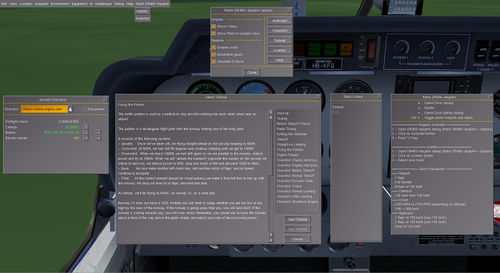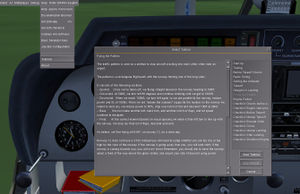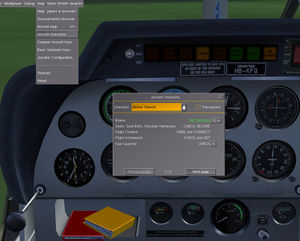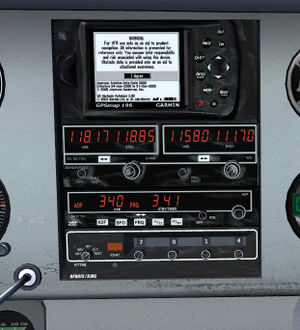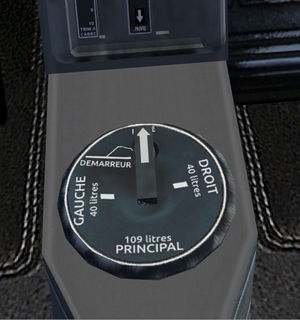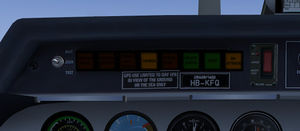Robin DR400 Dauphin: Difference between revisions
No edit summary |
|||
| Line 34: | Line 34: | ||
== Keyboard shorcut == | == Keyboard shorcut == | ||
== Options menu == | == Options menu == | ||
[[File:DR400 Dauphin Menu dialogs.jpg|500px]] | |||
= Features = | = Features = | ||
=== Tutorials === | === Tutorials === | ||
[[File:DR400 Dauphin Tuto.jpg|thumb|DR400 Dauphin Tuto]] | |||
A list of tutorials for training purpose are available in the menu Help > Aircraft tutorials | A list of tutorials for training purpose are available in the menu Help > Aircraft tutorials | ||
| Line 41: | Line 44: | ||
Once the tutorial dialog is opened, you can select a tutorial from the right list then press "Start", the tutorial is loading. | Once the tutorial dialog is opened, you can select a tutorial from the right list then press "Start", the tutorial is loading. | ||
=== Checklists === | === Checklists === | ||
[[File:DR400 Dauphin Checklist.jpg|thumb|DR400 Dauphin Checklist]] | |||
A list of checklists are available in the menu Help > Aircraft checklists | A list of checklists are available in the menu Help > Aircraft checklists | ||
| Line 49: | Line 60: | ||
Each items can be executed by pressing ">" and a focus marker can be displayed in the cockpit by pressing "?" | Each items can be executed by pressing ">" and a focus marker can be displayed in the cockpit by pressing "?" | ||
=== Slider/knob === | === Slider/knob === | ||
| Line 60: | Line 77: | ||
* Dragging left/right = Increase/Decrease | * Dragging left/right = Increase/Decrease | ||
* Mousewheel forward/backward = Increase/Decrease | * Mousewheel forward/backward = Increase/Decrease | ||
=== Text OSG === | === Text OSG === | ||
[[File:DR400 Dauphin TextOSG.jpg|thumb|DR400 Dauphin TextOSG]] | |||
The panel is plenty of helpful text available with Ctrl+c | The panel is plenty of helpful text available with Ctrl+c | ||
That way you know the name and use of each parts on the panel. | That way you know the name and use of each parts on the panel. | ||
=== Tooltips === | === Tooltips === | ||
| Line 95: | Line 128: | ||
==== Electric master ==== | ==== Electric master ==== | ||
[[File:DR400 Dauphin Magneto master.jpg|thumb|DR400 Dauphin Magneto master]] | |||
Electrical system is supplied by this switch. While this switch is OFF nothing is working but the GPS and chronometer. | Electrical system is supplied by this switch. While this switch is OFF nothing is working but the GPS and chronometer. | ||
| Line 103: | Line 137: | ||
Be carefull to switch it ON as soon as the engine is running to avoid electrical failure. | Be carefull to switch it ON as soon as the engine is running to avoid electrical failure. | ||
==== Avionics master ==== | ==== Avionics master ==== | ||
| Line 112: | Line 151: | ||
=== Lights === | === Lights === | ||
[[File:DR400 Dauphin Lighting.jpg|thumb|DR400 Dauphin Lighting and Avionic master]] | |||
==== Interior lights ==== | ==== Interior lights ==== | ||
Three knobs are available for lighting up three parts of the panel (Left, Right, Center) | Three knobs are available for lighting up three parts of the panel (Left, Right, Center) | ||
| Line 125: | Line 165: | ||
Exterior lights are only working once the [[Robin DR400 Dauphin #Electric master|electric master]] is ON. | Exterior lights are only working once the [[Robin DR400 Dauphin #Electric master|electric master]] is ON. | ||
=== Chronometer === | === Chronometer === | ||
[[File:DR400 Dauphin Chrono.jpg|thumb|DR400 Dauphin Chrono]] | |||
The chronometer is independant of electrical system he is using its own integrated battery. | The chronometer is independant of electrical system he is using its own integrated battery. | ||
| Line 134: | Line 181: | ||
* Stop: | * Stop: | ||
=== ELT === | === ELT === | ||
[[File:DR400 Dauphin ELT.jpg|thumb|DR400 Dauphin ELT]] | |||
=== Altimeter === | === Altimeter === | ||
Altimeter is a QNH based pressure. You can change the QNH by handling the knob on the bottom-right. | Altimeter is a QNH based pressure. You can change the QNH by handling the knob on the bottom-right. | ||
=== GPS === | |||
[[File:DR400 Dauphin Radio stack.jpg|thumb|DR400 Dauphin Radio stack]] | |||
=== Radio === | === Radio === | ||
| Line 149: | Line 219: | ||
He is only working once [[Robin DR400 Dauphin #Electric master|electric master]] AND [[Robin DR400 Dauphin #Avionics master|avionics master]] are ON | He is only working once [[Robin DR400 Dauphin #Electric master|electric master]] AND [[Robin DR400 Dauphin #Avionics master|avionics master]] are ON | ||
=== | === Transponder === | ||
A [[Bendix King KT 76A]] is installed, it's a transponder working over network. | |||
He is only working once [[Robin DR400 Dauphin #Electric master|electric master]] AND [[Robin DR400 Dauphin #Avionics master|avionics master]] are ON | |||
=== Fuel pump === | === Fuel pump === | ||
[[File:DR400 Dauphin Fuel pump.jpg|thumb|DR400 Dauphin Fuel pump]] | |||
=== Fuel tank selector === | === Fuel tank selector === | ||
[[File:DR400 Dauphin Fuel selector.jpg|thumb|DR400 Dauphin Fuel selector]] | |||
=== Starter === | |||
The Starter button is situated behind the fuel tank selector tip. | |||
You can only press it once the tip of the [[Robin DR400 Dauphin #Fuel tank selector|fuel tank selector]] has moved from CLOSED position. | |||
=== Elevator trim === | === Elevator trim === | ||
[[File:DR400 Dauphin Middle.jpg|thumb|DR400 Dauphin Middle]] | |||
The trim wheel is situated ahead of the fuel tank selector. The wheel is working like a knob regarding mouse action. | The trim wheel is situated ahead of the fuel tank selector. The wheel is working like a knob regarding mouse action. | ||
| Line 163: | Line 287: | ||
A warning light is light up green until flaps are not totally UP. | A warning light is light up green until flaps are not totally UP. | ||
=== Brakes === | === Brakes === | ||
[[File:DR400 Dauphin Brake mixture.jpg|thumb|DR400 Dauphin Brake mixture]] | |||
You can handle left and right brake independently. It can help for taxiing in addition of the rudder action. | You can handle left and right brake independently. It can help for taxiing in addition of the rudder action. | ||
| Line 170: | Line 304: | ||
Parking brake switch is situated on the top of the mixture parts, by pressing it will toggle the parking brake. | Parking brake switch is situated on the top of the mixture parts, by pressing it will toggle the parking brake. | ||
=== Throttle/Mixture === | |||
* Left/Middle mouse click = Increase/Decrease | |||
* Dragging up/down = Increase/Decrease | |||
* Mousewheel forward/backward = Increase/Decrease | |||
=== Warnings === | === Warnings === | ||
[[File:DR400 Dauphin Warning.jpg|thumb|DR400 Dauphin Warning]] | |||
The warnings are displaying the state of | The warnings are displaying the state of | ||
* Starter | * Starter | ||
| Line 182: | Line 329: | ||
* Bottom hotpsot: Test for no broken warning lights - Every warning lights should lightup, that way you are sure none are out of service | * Bottom hotpsot: Test for no broken warning lights - Every warning lights should lightup, that way you are sure none are out of service | ||
* Switch: Toggle day/night mode - At night mode, warning lights intensity is reduced | * Switch: Toggle day/night mode - At night mode, warning lights intensity is reduced | ||
Revision as of 22:20, 4 October 2013
 | |
| Type | Civilian aircraft |
|---|---|
| Author(s) |
|
| FDM | JSBSim |
| --aircraft= | dr400-dauphin |
| Status | Production |
| FDM |
|
| Systems |
|
| Cockpit |
|
| Model |
|
| Supports |
|
| Download |
|
PAGE UNDER CONSTRUCTION . . .
- breakable gears
Aircraft help
Procedures
Startup
Autostart
Manual
Takeoff
Climb
Cruise
Landing
Shutdown
Keyboard shorcut
Features
Tutorials
A list of tutorials for training purpose are available in the menu Help > Aircraft tutorials
They are also available in the Options menu.
Once the tutorial dialog is opened, you can select a tutorial from the right list then press "Start", the tutorial is loading.
Checklists
A list of checklists are available in the menu Help > Aircraft checklists
They are also available in the Options menu.
Once the checklist dialog is opened, you can select a checklist from the top droplist.
Each items can be executed by pressing ">" and a focus marker can be displayed in the cockpit by pressing "?"
Slider/knob
Throttle and mixture use the slider animation, it means you have several possibility to handle these parts:
- Left/Middle mouse click = Increase/Decrease
- Dragging up/down = Increase/Decrease
- Mousewheel forward/backward = Increase/Decrease
All knobs use the knob animation, it means you can handle these parts like:
- Left/Middle mouse click = Increase/Decrease
- Dragging left/right = Increase/Decrease
- Mousewheel forward/backward = Increase/Decrease
Text OSG
The panel is plenty of helpful text available with Ctrl+c
That way you know the name and use of each parts on the panel.
Tooltips
Tooltips are massively used for state information in the cockpit. Be sure the checkbox "Tooltips" is checked in Debug > User Preferences Interface
That way you can easily know the state of:
- Throttle (in percent %)
- Mixture (in percent %)
- Altimeter (in QNH)
- Switches (ON/OFF)
- Lights (in percent %)
- Flaps (in degrees)
- Avionics
- NAV/VOR instruments
Rembrandt
The DR400 Dauphin is fully Rembrandt compliant.
Taxi light, Landing light, Nav lights, Beacon light, Panel lights.
Liveries
You can change the livery by selcting one in the Options menu > Liveries
Changing your aircraft livery is shown to other players.
Shaders
A reflective shader is applied on exterior model. Take care your "Model" slider is at least at 4/5 in the Rendering dialog
HowTo use
Electrical system
The Robin DR400 Dauphin has a realistic electric system. Each electric parts (instruments, lights, pump...) are consumming electrical power. More electrical parts are ON, more electric is system is sought.
Electric master
Electrical system is supplied by this switch. While this switch is OFF nothing is working but the GPS and chronometer.
The first things you would do once you are seatting in this aircraft is to switch ON this switch.
Alternator
Until alternator switch is ON AND engine is OFF, the battery is the only electric provider.
Be carefull to switch it ON as soon as the engine is running to avoid electrical failure.
Avionics master
This switch is supplying electrical power to:
- Horizon artifical
- Radio
- Transponder
- NAV/VOR
Lights
Interior lights
Three knobs are available for lighting up three parts of the panel (Left, Right, Center)
Interior lights are only working once the electric master is ON.
Exterior lights
Available exterior lights are:
- Landing light - a powerful light for long distance lighting
- Taxi light - for short distance lighting
- Nav lights - situated on the end of wings
- Beacon light - situated on the top of the fuselage
Exterior lights are only working once the electric master is ON.
Chronometer
The chronometer is independant of electrical system he is using its own integrated battery.
- ON/OFF: Switch ON/OFF the chronometer
- Start/pause:
- Reset:
- Stop:
ELT
Altimeter
Altimeter is a QNH based pressure. You can change the QNH by handling the knob on the bottom-right.
GPS
Radio
A Bendix King KX165 is installed, its a 25KHz spacing and working well with FGCom.
He is only working once electric master AND avionics master are ON
Transponder
A Bendix King KT 76A is installed, it's a transponder working over network.
He is only working once electric master AND avionics master are ON
Fuel pump
Fuel tank selector
Starter
The Starter button is situated behind the fuel tank selector tip.
You can only press it once the tip of the fuel tank selector has moved from CLOSED position.
Elevator trim
The trim wheel is situated ahead of the fuel tank selector. The wheel is working like a knob regarding mouse action.
A trim indicator is situated on the left of the mixture, that way you know the state of the elevator trim.
Flaps
Flaps handle is situated on the right of the pilot, just between pilot and copilot seat.
Pressing on the front of the handle makes flaps UP while pressing on the back makes flaps DOWN.
A warning light is light up green until flaps are not totally UP.
Brakes
You can handle left and right brake independently. It can help for taxiing in addition of the rudder action.
Press "b" acting on both brakes.
Parking brake switch is situated on the top of the mixture parts, by pressing it will toggle the parking brake.
Throttle/Mixture
- Left/Middle mouse click = Increase/Decrease
- Dragging up/down = Increase/Decrease
- Mousewheel forward/backward = Increase/Decrease
Warnings
The warnings are displaying the state of
- Starter
- Flaps
- Alternator
- Fuel pressure
- Oil pressure
The swith on the left of the warnings light has two functions:
- Bottom hotpsot: Test for no broken warning lights - Every warning lights should lightup, that way you are sure none are out of service
- Switch: Toggle day/night mode - At night mode, warning lights intensity is reduced