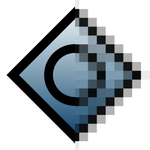User:Johan G/Howto: Edit a livery
Draft of new wording for the wiki page with the same name.
This HOWTO is intended to be a help guiding the potential livery artist as well as the more experienced one needing a refresher.
What is a livery?

A livery is the way an aircraft from as an example an airline or a fighter wing is painted, in some other flight simulators and games they are sometimes called textures instead, as they are wrapped around the 3D model representing the aircraft.
Most aircraft in FlightGear comes as a ZIP file which contains a few text, 3D model and image files organized in several directories. In that structure is one or more liveries and on or more text files, XML files, describing it's use. The liveries can usually be found in the ..Models, ..Liveries, ..Models/Liveries or some other directory, depending on how the aircraft's original author organized the files and directories.
General work flow
There are a few ways to make a new livery. First of all have a look at the FlightGear Livery Database, to make sure you don't duplicate someones else's work. You can also download templates for liveries, called paintkits, there for a few aircraft , but usually paintkits are included in ZIP file with the aircraft.
When creating the livery, the work flow is basically in this order:
- Check the FlightGear Livery Database, to avoid duplicate work,
- find reference images,
- get a paintkit if available,
- make the livery, and
- share the livery
Finding reference images
To do a good livery based on a real aircraft you simply have to have reference images to look at while making the livery. You will need images from both sides of the fuselage, images of the top and bottom, and a lot of close in images of details. Make sure you also have images from an angle as well. Having a three way drawing can be helpful, specially if you want to add rivet lines or if there was no paintkit available.
Make sure you have a lot of good reference images of the aircraft livery you want to make.
Editing the livery image
To be on the safe side copy the aircraft folder to some other place while you work on the livery.
Vector or raster
There are in general two ways to edit the livery: Using a raster image editor such as GIMP or Photoshop or using a vector editor such as Inkscape or Illustrator. If you don't have experience with a vector editor there's a bit of a learning curve, but after you have passed it a vector editor can be more rewarding, as you can more easily adjust and scale elements in the livery such as warning labels, stripes and cabin windows. Vector images also have the great advantage of having the possibility to later make a higher resolution livery in a snap.
Using layers
When editing the livery, have the template in one layer, adding the elements of your livery in other layers. If you would be using a raster editor it is a good idea to use a two or four times higher resolution in case you would want a higher resolution livery later on. Another good idea if you are using a raster editor is to have individual elements as separate layers to be able to move them around if necessary.
Saving the files
Start the work by saving the livery while it is still empty. That way you will not get carried away, forgetting to save it just to be reminded in the harshest way, maybe having hours of work lost. The file should usually have a size of 1024 x 1024 pixels, but any square with n2 pixels side, for example 256, 512 and 2048 pixels, will do. Larger image size will mean more detail shown, but also a slower running FlightGear.
If you are working with raster files, remember to use a two or four times larger size, while working on the livery, in case you later need a livery in a larger size. Save the file in a larger size also when creating a raster image paintkit from scratch.
While working on the livery save the file in different versions while you are adding new features, so you don't end up messing your only file up by mistake. Copy the file, with the right size, to the aircraft's ..Models directory or ..Models/Liveries directory, depending on how the original author organized the aircraft's folders, and name it default.png.
Viewing the livery in 3D
While you are working on the livery it is a good idea to load it into a 3D viewer, turning the model around and comparing it to your reference images at regular intervals.
To be able to check the livery on a model there are three ways, you can either
- use FGRun's built in viewer at the aircraft page to look at the model, which is rather slow, or
- use 3DViewer, a neat, small and fast viewer, or
- use the 3D modeller Blender, which has quite a steep learning curve.
My recommendation is 3DViewer, since it is small and fast.
Naming your livery
Lastly, when done give the livery a proper name. For hints on airliners etc. have a look at the livery database. It is usually a good idea to have aircraft model and airline, possibly also years it was used in the file name.
Details on the XML work needed here.
Sharing your work
Please consider sharing your work on the forum, and in the case it is a real livery, and doesn't have parts of non-free images, also the livery database under the GPL license.
Showing your livery at the FlightGear forum
In order to show your liveries at the forum you have to be registered and have uploaded your images of the livery to some external image host like Picasa, Flickr, imageshed or something similar.
On the forum there are sometimes a topic for the development of an aircraft as well as a sparate topic for liveries to the same aircraft. Use the forums search function to find any already existing topics. I you doesn't find one make a new one in the Development > Aircraft > Liveries subforum with the name of the aircraft somewhere in the new topic's title.
To add the image to your post use your image host's share function or if you do not find it use [img] tags like this [img]<URL to image>[/img].
To share your livery you have to upload it to a file host and link to it with the [url] tags like this [url=<URL to file>]<Description of file>[/url].
Uploading to the FlightGear Livery Database
You can upload your liveries to the livery database using a web form. When uploading, please consider the following (quoted from the contribution page):
- Your files have to comply with the GNU GPL V2 license.
- The livery must exist, or have existed in the real world; on the respective aircraft.
- Zip only the files you've changed and/or added (eg. textures and livery xmls) and upload them using the button below. Keep in mind that:
- you use the correct ICAO code (can be found at Airfleets.net) for your livery. If the airline does not have an ICAO code, or the livery is based on a private one, the registration of the aircraft can be used instead.
- the .xml file must be in the form of ICAO.xml.
- the texture must be in .png format and named like ICAO.png.
- both files should be placed inside the Models/Liveries/ directory.
- Each livery will be checked before it is commited; you might receive an e-mail with requests for improvements or additional files.
- Include a JPG image of the livery (of the flying (!) aircraft) in a 350*250 (w*h) resolution.
Uploading to Unitedfreeworld.com
Both real and fictional liveries can be uploaded to Unitedfreeworld.com using a web form.
Unitedfreeworld uses a Creative Commons-Attribution-Non commercial-No derivates (CC-by-nc-nd) licence and recommends you to adhere to that, and that your livery contains no copyrighted material, in essence that it is your own work entirely.
- "...we also encourage you to upload packages in accordance to terms and conditions of this site. Simply put, ensure your packages are works of your own, virus free, contains no copy right materials and most importantly, your willingness to share them for free and no commercial gains."
A pledge to aircraft developers and livery artists
Some one else would likely want to have a try at liveries for the aircraft you are working on. When you are developing an aircraft or are making a new livery for an aircraft without a painkit, please consider making a paintkit for that aircraft. Also consider that the aircraft will more likely get higher quality liveries and more liveries if your paintkit are of high quality.
See also
External links
Web sites for reference images
- Google image search The obvius
- Airliners.net Well known
- Airplane-Pictures.net Many ways to browse through the images
- JetPhotos.Net
- PlanePictures
- And many, many more.
3D Viewers
- 3DViewer Small, neat and fast.