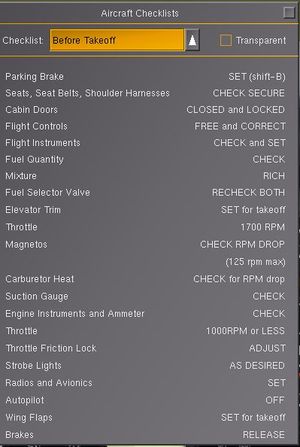Aircraft checklists: Difference between revisions
Jump to navigation
Jump to search
(Document page and marker tags) |
(Styling, wiki links, category) |
||
| Line 1: | Line 1: | ||
[[File:Aircraft Checklists dialog.jpg|thumb|The Aircraft Checklists dialog]] | [[File:Aircraft Checklists dialog.jpg|thumb|The Aircraft Checklists dialog]] | ||
As of V2.9, [[FlightGear]] can display '''aircraft checklists''' in a standardized way, under Help > Aircraft Checklists. | |||
Checklists are situated under <tt>/sim/checklists</tt>. As the checklists may be quite long, it is recommended that they are put in a separate file using the following entry in the <tt>-set.xml</tt> file of the aircraft: | |||
Checklists are situated under /sim/checklists. | |||
<syntaxhighlight lang="xml"> | |||
<checklists include="c172-checklists.xml"/> | <checklists include="c172-checklists.xml"/> | ||
</syntaxhighlight> | |||
Each individual checklist is created under a <checklist> XML tag, with the following sub-properties: | Each individual checklist is created under a <checklist> XML tag, with the following sub-properties: | ||
* <title> The name of the checklist | * <code><title></code> The name of the checklist | ||
* <page> | * <code><page></code> One or more pages from the checklist, containing one or more of the following: | ||
** <item> A checklist item, containing | ** <code><item></code> A checklist item, containing | ||
*** <name> The item name, to appear on the left hand side of the checklist | *** <code><name></code> The item name, to appear on the left hand side of the checklist | ||
*** <value> One or more values, to appear on the right hand side of the checklist. | *** <code><value></code> One or more values, to appear on the right hand side of the checklist. Second and and subsequent <value> tags are displayed underneath each other. It is recommended that the <value> tags are kept short, to minimize the size of the displayed checklist. | ||
*** <condition> An optional condition node that evaluates when the checklist item is complete. | *** <code><condition></code> An optional [[Howto:Animate models#Conditions|condition node]] that evaluates when the checklist item is complete. Incomplete checklist items are shown in yellow, while completed items are shown in green. | ||
*** <marker> An optional marker node that is used to display a circle around a control when the user clicks a "?" button next to the item. This contains <x-m>, <y-m>, <z-m> and <scale> sub-elements and uses the tutorial marker. | *** <code><marker></code> An optional marker node that is used to display a circle around a control when the user clicks a "?" button next to the item. This contains <x-m>, <y-m>, <z-m> and <scale> sub-elements and uses the [[Tutorials#Marker|tutorial marker]]. | ||
For simple checklists the <page> element can be omitted and <item> entries placed directly under the <checklist> | For simple checklists the <page> element can be omitted and <item> entries placed directly under the <checklist>. | ||
The following example shows a simple checklists XML file: | The following example shows a simple checklists XML file: | ||
| Line 57: | Line 58: | ||
</syntaxhighlight> | </syntaxhighlight> | ||
See the | See the [[Cessna 172P]] for an example of how this all fits together. | ||
== External link == | |||
* [http://www.mail-archive.com/flightgear-devel@lists.sourceforge.net/msg38325.html Aircraft Checklists] (mailing list) | |||
[[Category:Aircraft enhancement]] | |||
Revision as of 16:13, 3 March 2013
As of V2.9, FlightGear can display aircraft checklists in a standardized way, under Help > Aircraft Checklists.
Checklists are situated under /sim/checklists. As the checklists may be quite long, it is recommended that they are put in a separate file using the following entry in the -set.xml file of the aircraft:
<checklists include="c172-checklists.xml"/>
Each individual checklist is created under a <checklist> XML tag, with the following sub-properties:
<title>The name of the checklist<page>One or more pages from the checklist, containing one or more of the following:<item>A checklist item, containing<name>The item name, to appear on the left hand side of the checklist<value>One or more values, to appear on the right hand side of the checklist. Second and and subsequent <value> tags are displayed underneath each other. It is recommended that the <value> tags are kept short, to minimize the size of the displayed checklist.<condition>An optional condition node that evaluates when the checklist item is complete. Incomplete checklist items are shown in yellow, while completed items are shown in green.<marker>An optional marker node that is used to display a circle around a control when the user clicks a "?" button next to the item. This contains <x-m>, <y-m>, <z-m> and <scale> sub-elements and uses the tutorial marker.
For simple checklists the <page> element can be omitted and <item> entries placed directly under the <checklist>.
The following example shows a simple checklists XML file:
<PropertyList>
<checklist>
<title>After Landing</title>
<item>
<name>Carburetor Heat</name>
<value>COLD</value>
<condition>
<equals>
<property>/controls/anti-ice/engine[0]/carb-heat</property>
<value>0</value>
</equals>
</condition>
<marker>
<x-m>-0.3225</x-m>
<y-m>-0.0850</y-m>
<z-m>-0.2117</z-m>
<scale>2.0500</scale>
</marker>
</item>
<item>
<name>Wing Flaps</name>
<value>UP</value>
</item>
</checklist>
<checklist>
<title>Getting hamburger</title>
<page>
<item>
...
</item>
</page>
</checklist>
</PropertyList>
See the Cessna 172P for an example of how this all fits together.
External link
- Aircraft Checklists (mailing list)