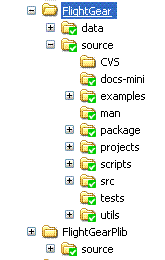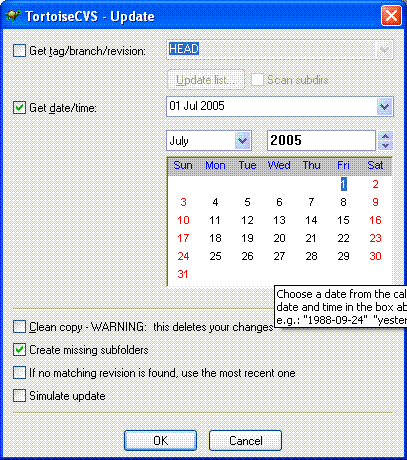Using TortoiseCVS with FlightGear
From wiki.flightgear.org
Contents |
Windows - Using TortoiseCVS with FlightGear
TortoiseCVS gives Windows users a set of tools to interact with CVS repositories. TortiseCVS includes command line utilities, a GUI interface, and extensions for the Windows Explorer context-menu.
Getting TortoiseCVS
Download the installer for the latest stable version of TortoiseCVS
Run the installer, using all of its default settings (the installation destination folder is up to you).
Modules and branches
The CVS repository contains several modules, of which you probably only care about one or two. There is the 'data' module, which contains all of the aircraft models, airport info, the default scenery and more. There is also the module 'FlightGear' where the source code lives. There are currently two versions of the FlightGear source code under development: the 'OSG' version whose source code is at CVS head and the 'PLIB' version which is in a branch called 'PRE_OSG_PLIB_20061029'.
NOTE: unless you're planning to try your hand at programming for FlightGear you probably only want the data module.
In the instructions below, we will assume that you are starting from nothing and only wish to check out one of following: the data, the OSG version source code or the PLIB branch source code. If you want more than one, some of the instructions will be redundant.
Checking out the FlightGear data
Make a base folder for your FlightGear stuff; In this example, we've chosen "C:\FlightGear"
In Windows Explorer, select the "C:\FlightGear" folder and right-click on it. From the resulting pop-up menu, choose "CVS Checkout...". On the "Module" tab, enter the following in the CVSROOT field:
:pserver:cvsguest@cvs.flightgear.org:/var/cvs/FlightGear-0.9
At the "Module" section near the bottom of the "Module" tab, click the "Fetch List" button. You will see some brief action and may see an error and a prompt for a password. Enter "guest" for the password (without the quote symbols). From the drop-down "Module" list, select "data" and click the "OK" button to begin the checkout.
Checking out the FlightGear source from CVS head (OSG version)
Make a base folder for your FlightGear stuff; In this example, we've chosen "C:\FlightGear"
In Windows Explorer, select the "C:\FlightGear" folder and right-click on it. From the resulting pop-up menu, choose "CVS Update". On the "Module" tab, enter the following in the CVSROOT field:
:pserver:cvsguest@cvs.flightgear.org:/var/cvs/FlightGear-0.9
At the "Module" section near the bottom of the "Module" tab, click the "Fetch List" button. You will see some brief action and may see an error and a prompt for a password. Enter "guest" for the password (without the quote symbols). From the drop-down "Module" list, select "source" and click the "OK" button to begin the checkout.
Checking out the FlightGear source from the plib branch
Make a base folder for your FlightGear plib branch; In this example, we've chosen "C:\FlightGearPlib"
In Windows Explorer, select the "C:\FlightGearPlib" folder and right-click on it. From the resulting pop-up menu, choose "CVS Update". On the "Module" tab, enter the following in the CVSROOT field:
:pserver:cvsguest@cvs.flightgear.org:/var/cvs/FlightGear-0.9
At the "Module" section near the bottom of the "Module" tab, click the "Fetch List" button. You will see some brief action and may see an error and a prompt for a password. Enter "guest" for the password (without the quote symbols). From the drop-down "Module" list, select "source". Switch to the "Revision" tab. In the "Branch or tag" section, select the "Choose branch or tag" radio button. Click the "Update list" button. From the "Branch or tag name" drop-down list, select PRE_OSG_PLIB_20061029. Click the OK button to begin the checkout.
Updating from CVS
Once you have installed TortoiseCVS and checked out a copy of one or more modules, you can easily keep them up to date as changes are committed to the official repository. In Windows Explorer, your CVS folders will be marked with a green check mark icon as below:
To update from CVS, just select the appropriate file or folder name in Windows Explorer, right-click and choose "CVS Update" from the resulting menu.
Checking out an older version of a file or folder
Sometimes you may wish to get an older version of a file than is at CVS head. As a made up example, let's say you just updated your source code from CVS head and now you get errors when you try to compile. You decide that a single file has been changed and the new version is causing your compile errors. You can get any previous version of that file (or any other file) from the CVS repository.
In Windows explorer, right-click on the file or folder that you want update from a certain date. From the pop-up menu, choose "CVS >" and then "Update special..." Check the "Get time/date" checkbox, select the desired date from the calendar shown and click the "OK" button to begin the checkout.
| {{{img_left}}} | Compiling/Building navigator | {{{img_right}}} | {{{img_large}}} |
|---|---|---|---|
|
Building... FlightGear • FlightGear (Windows) • FlightGear Launch Control • TerraGear • TerraGear (Ubuntu 64) Tools of the Trade • OpenSceneGraph • Using TortoiseCVS with FlightGear |