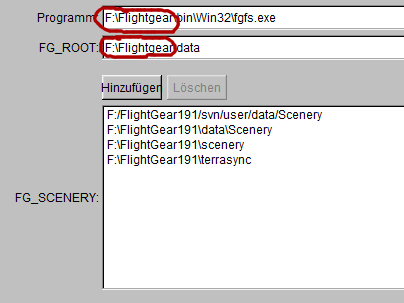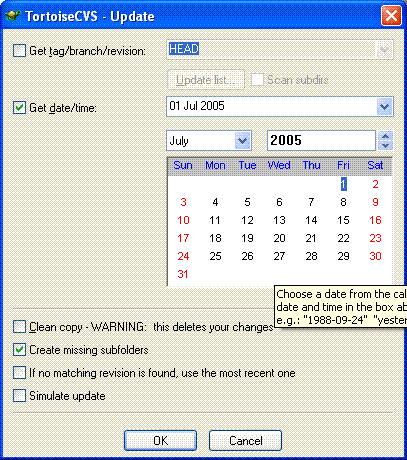Updating FlightGear on Windows
Due to a hardware failure, the CVS servers of the FlightGear source and data repository are currently down. As a result, many links on this or other pages describing the built of FlightGear from CVS are obsolete. Some highly skilled people are currently working on a substitute for the CVS system and it is already complete. Repository at: Gitorious.org
Some FlightGear users may want to test the latest version currently being developed, before the next stable release version is available as a regular download. Although getting the latest development version of FlightGear usually requires a complicated process of compiling source files (See Building FlightGear), there is a much easier way to get almost-the-latest development version, by downloading updated data files from the FlightGear CVS, and combining them with a pre-compiled binary executable.
New versions of the FlightGear development branch are available as pre-compiled binaries for Windows. These binaries are compiled from recent snapshots of the CVS version of the source code files. Combining these pre-compiled binaries along with the current FlightGear "data" from CVS makes it much easier and faster for users to try out very current versions of FlightGear. A big “thank you” to the developers for providing this service.
The following steps make it easy to keep up with the latest developments in FlightGear:
Download an Updated Windows Binary
Updated windows binaries are available for download from several FlightGear generous developers listed below. Every binary version is slightly different, based on the date it was built from CVS. Check the file-name to find the latest version.
- Pre-compiled FlightGear executables by Benoit Laniel, look for files like fgfs_win32_20100118.7z (Jan 2010)
- Pre-compiled FlightGear executables by Vivian Meazza, look for files like fgfs-20100104.zip (Jan 2010)
- Pre-compiled FlightGear executables by Frederic Bouvier, look for files like update fgrun+fgfs-osg-win32-cvs-20100117.zip (Jan 2010)
After downloading, unzip the update into your C:\FlightGear\bin\Win32\ folder (or equivalent).
Update your FlightGear Data using CVS
An updated version of the FlightGear executable works best with a current version of the FlightGear data from CVS (the base package). This is not only to get the newest developments but also because configuration files or data formats might have changed. And, an older version of the FlightGear executable program (fgfs.exe) may not be compatible with a more recent version of the base data package. Make sure your executable version matches your data version before reporting bugs.
You have to download the newest data from the FlightGear data CVS repository using a CVS client. If you don't have CVS client software already, download and install TortoiseCVS or WinCVS:
The following instructions assume you are using TortoiseCVS, but the process for using WinCVS is very similar.
The initial checkout from CVS is a lot of data (about 2 GB) so it helps if you have a fast internet connection.
First go to your desired directory and create a folder named Flightgear.Now Right click the folder and you will see a menu as follows
Click on CVS Checkout. Fill the CVS ROOT with
:pserver:cvsguest@cvs.flightgear.org:/var/cvs/FlightGear-0.9
User name with cvsguest
Module with data
You Should have something like this :
4: Just Click OK. If you are Prompted for Password Enter
guest
You should have something running on like this : File:CVS-2.JPG
5: If you cant keep your PC on for long time till the process completes, you can abort it and then the next time you start just right click the data folder inside the Flightgear folder. And click CVS Update
6: Now for the Binaries
This is even more Simple. First Go to your Old Flightgear 1.0 folder and copy the bin directory. Then Paste it in the new Flightgear folder
Note: If you don't have the old files, please request at the forums, and I or someone else will upload them.
7: Now go to the binaries download page -Binary Page
Get the latest file with the prefix fgrun+fgfs-osg-win32- and extract that into Flightgear/bin/win32
When starting fgrun.exe from that location, click "back" and make sure that the program and FG_root directories are set to the new location. You can use the scenery from the old location (as in the example below).
8: Repeat steps 5 and 7 regularly to keep updating.
Note: "Keep your CVS-data up to the binaries date" AND "DO NOT REPORT BUGS UNLESS YOUR PROGRAM AND DATA MATCH! "
Checking out an older version of a file or folder
Sometimes you may wish to get an older version of a file than is at CVS head. As a made up example, let's say you just updated your source code from CVS head and now you get errors when you try to compile. You decide that a single file has been changed and the new version is causing your compile errors. You can get any previous version of that file (or any other file) from the CVS repository.
In Windows explorer, right-click on the file or folder that you want update from a certain date. From the pop-up menu, choose "CVS >" and then "Update special..." Check the "Get time/date" checkbox, select the desired date from the calendar shown and click the "OK" button to begin the checkout.
All the steps described above are easy if you have read this document carefully. Have fun with FlightGear!
See Also
| |||||||||||