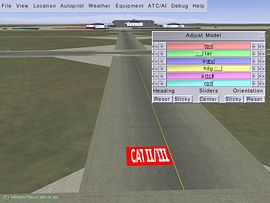UFO from the 'White Project' of the UNESCO: Difference between revisions
Jump to navigation
Jump to search
Jarl Arntzen (talk | contribs) m (→Export: Formatting) |
Jarl Arntzen (talk | contribs) m (→Formatting) |
||
| Line 44: | Line 44: | ||
== Aircraft controls == | == Aircraft controls == | ||
===Ufo positioning=== | |||
{| class="table" | {| class="table" | ||
|{{Key press|PgUp}} | |{{Key press|PgUp}} | ||
| Line 75: | Line 76: | ||
|} | |} | ||
== Object controls == | |||
===Object management=== | |||
{| class="prettytable" | {| class="prettytable" | ||
|Mouse click | |Mouse click | ||
| Line 95: | Line 98: | ||
|Move selected object(s) up/down and rotate. | |Move selected object(s) up/down and rotate. | ||
|- | |- | ||
|{{Key press| | |{{Key press|M}} | ||
|Toggle marker for active (last selected) object | |Toggle marker for active (last selected) object | ||
|- | |- | ||
| Line 102: | Line 105: | ||
|} | |} | ||
===Selection=== | |||
{| class="prettytable" | {| class="prettytable" | ||
|{{Key press|Ctrl|Mouse Click}} | |{{Key press|Ctrl|Mouse Click}} | ||
| Line 114: | Line 117: | ||
|} | |} | ||
[[File:Placing objects with UFO html 439816e9.jpg|thumb|270px|The model adjustment dialog]] | [[File:Placing objects with UFO html 439816e9.jpg|thumb|270px|The model adjustment dialog]] | ||
===Model=== | |||
{| class="prettytable" | {| class="prettytable" | ||
|{{Key press|Space}} | |{{Key press|Space}} | ||
| Line 122: | Line 127: | ||
|Cycle through model list | |Cycle through model list | ||
|- | |- | ||
|{{Key press| | |{{Key press|L}} | ||
|Load model file via file selector | |Load model file via file selector | ||
|} | |} | ||
===Export data=== | |||
{| class="prettytable" | {| class="prettytable" | ||
|{{Key press| | |{{Key press|D}} | ||
|Dump object data to terminal. | |Dump object data to terminal. | ||
|- | |- | ||
|{{Key press| | |{{Key press|E}} | ||
|Export object data | |Export object data | ||
|} | |} | ||
===Flight plan=== | |||
{| class="prettytable" | {| class="prettytable" | ||
|{{Key press| | |{{Key press|N}} | ||
|Export flight plan | |Export flight plan | ||
|- | |- | ||
Revision as of 22:12, 15 December 2014
 | |
| Type | Other |
|---|---|
| Author(s) | ET |
| FDM | Unknown |
| --aircraft= | ufo |
| Status | Unknown |
| Supports |
|
With the UFO you can place 3D objects in the FlightGear scenery (see Placing 3D Objects with the UFO). The UFO is not shown to other users over the MP network.
The UFO debuted in September 2002, with FlightGear 0.8.0.
Export
Exported data are written to:
- Object positions e: $FG HOME/Export/ufo-model-export.xml
- Flightplan n: $FG HOME/Export/ufo-flightplan-export.xml
Note for Mac: $FG HOME is a hidden directory. To enable viewing of the xml file from the Finder application:
- Choose "Go" from the Finder menu
- Choose "Go to Folder..."
- Key in the folder pathname as given above
- Replace (username) with your Mac user name
- Do not key in "ufo-model-export.xml"
- Click "Go"
- Select the "Export" sub-directory
Import
To import and continue working on previously saved You can later reload the XML file with --config= command-line parameter:
Example for Linux:
fgfs --config=$HOME/.fgfs/Export/ufo-model-export.xml
In Windows, this is done using the Advanced dialog, found on the last page of the FGRun GUI.
- Click Advanced
- Select General
- Locate the field Config and click ...
- Browse to the ufo-model-export.xml file and click OK.
Aircraft controls
Ufo positioning
| PgUp | Fly faster (accelerate) |
| PgDown | Fly slower (decelerate) |
| b+PgUp | Fly backward (hold key) |
| [/] | Decrease/Increase maximum speed (this will help you controlling the UFO that can be too fast sometimes) |
| Home | Hover Up (increase ufo altitude) |
| End | Hover down (decrease ufo altitude) |
| p | Toggle radar panel |
| Mouse Wheel | Hold down to move freely forward, backward and turn left and right while staying at the same altitude. Hold ⇧ Shift to move faster. |
| Mouse Wheel+Mouse Back | Hold down to move freely up, down and sideways without moving forwards or backwards. Hold ⇧ Shift to move faster. |
Object controls
Object management
| Mouse click | Add model to scenery |
| ← Backspace | Remove selected object(s) |
| Alt+Mouse Click | Move selected object(s) to new place. (Linux users may need to disable the built-in "Move window" functionality tied to this key combo) |
| Ctrl + ←/→/↑/↓ | Move selected object(s) away/nearer/left/right |
| Ctrl+Mouse Wheel | Move selected object(s) away/nearer/left/right |
| Ctrl+Mouse Wheel+Mouse Back | Move selected object(s) up/down and rotate. |
| M | Toggle marker for active (last selected) object |
| = | open/close adjustment dialog (versions older than 3.0 uses Tab ↹). =) holding Ctrl or ⇧ Shift down makes slider effects coarser/finer. |
Selection
| Ctrl+Mouse Click | Select nearest object |
| ⇧ Shift+Mouse Click | Add new object to selection |
| ⇧ Shift+Ctrl+Mouse Click | Add nearest object to selection |
Model
| Space | Open/Close model selection dialog |
| Ctrl+PgUp/PgDn | Cycle through model list |
| L | Load model file via file selector |
Export data
| D | Dump object data to terminal. |
| E | Export object data |
Flight plan
| N | Export flight plan |