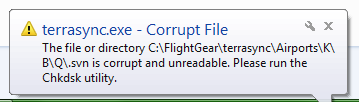TerraSync
To see the terrain below your aircraft, you have to install the respective scenery. This can happen by downloading certain bits of scenery before flying as described in the article installing scenery.
Alternatively, if you have a steady and reasonably fast internet connection, you can use TerraSync. It is a utility that automatically downloads the newest version of the needed FlightGear scenery while the simulator is running. TerraSync runs in the background (optionally as a separate process), monitors your position, and downloads (or updates) the latest scenery from the master scenery server "just in time".
The master repository for TerraSync, i.e. the online resource from which TerraSync downloads its files, is synchronized with the FlightGear Scenery Database once a day. So when using TerraSync, you will always have
- the latest .stg-files, which tell FlightGear where to place an object
- the latest static models for objects. (Static models define unique objects that exist in one place only, such as famous buildings or landmarks.)
- the latest shared models for objects. (Generic models used more than once in different places, each can represent many different objects, like generic houses or ships)
Enabling TerraSync
FlightGear 3.0 and later
As of the FlightGear 3.0 release, TerraSync has changed significantly. By default, when enabled with --enable-terrasync[1], TerraSync now downloads to the download_dir/TerraSync, where download_dir is FlightGear's download directory.
FlightGear's download directory may be explicitely set using FlightGear's --download-dir command line option, otherwise it defaults to:
- $FG_HOME on non-Windows systems;
- something such as C:\Users\username\Documents\FlightGear on Windows.
Optionally, the TerraSync directory may be explicitely set using FlightGear's --terrasync-dir command line option, or through the Advanced > General dialog of FGRun. TerraSync will then download to that directory, regardless of FlightGear's download directory. The directory is automatically given top priority, unless specified otherwise in $FG_SCENERY. No other configuration is needed.
In summary, if you neither pass --terrasync-dir nor --download-dir to FlightGear, then the default TerraSync directory[2] is:
- $FG_HOME/TerraSync on non-Windows systems;
- something such as C:\Users\username\Documents\FlightGear\TerraSync on Windows.
FlightGear 2.4 up to and including 2.12
As of FlightGear 2.4, TerraSync controls are integrated in the usual FlightGear menu, under Environment > Scenery Download. You can also check the "Download scenery on the fly" in the setup GUI. Note that if you set your aircraft to start in a new area, where you have not yet downloaded any scenery, your aircraft may first appear to be in the water until sufficient scenery has downloaded. You can go to Environment > Scenery Download and choose "Manual Refresh" to apply scenery updates.
POSIX compliant command line shell
Start TerraSync:
% nice terrasync -p 5500 -S -d "$HOME/fgfsScenery"
The -S option tells terrasync to use the SVN protocol to fetch data. If you omit it terrasync will use the rsync program instead (which has to be installed on your system).
Start FlightGear:
% fgfs --atlas=socket,out,1,localhost,5500,udp --fg-scenery="$FG_ROOT/Scenery/:$HOME/fgfsScenery"
The full documentation and source for TerraSync is located in the FlightGear source distribution (in utils/TerraSync/).
FGRun in FlightGear 2.2.0
- After starting FGRun, make sure you are in the first screen where you can set up directories. One time "Back" from the aircraft selection page. You are now at the "Path" page.
- You can create a list of scenery directories next to "FG_SCENERY". Select the line that TerraSync will be using and press the "TerraSync directory" button on the right. A small "T" will appear on the selected line, indicating that this one is set up as TerraSync direcotry.
- The directories are being loaded from top to bottom, so make sure TerraSync is on top (unless you want to "surpass" terrasync and display scenery from another directory). When two directories contain scenery for the same region, FlightGear will take the scenery from the directory higher in the list.
- Finally, go to the last screen. There you have to activate TerraSync as in the following screenshot. Now TerraSync should work.
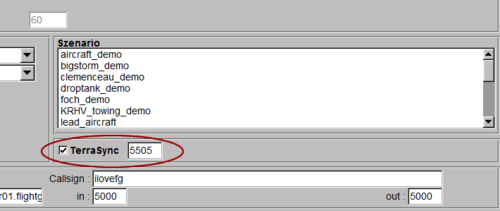
Note: Expect your firewall to block it the first time you run it; just tell the firewall to allow TerraSync to use the port.
FGRun in FlightGear 1.9.1
- After starting FGRun, make sure you are in the first screen where you can set up directories. One time "Back" from the aircraft selection page. You are now here:
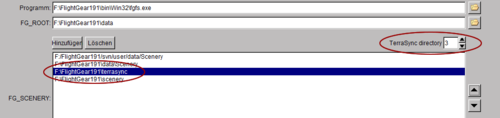
- Select the destination folder for all files downloaded by terrasync. Usually the folder
$FG_ROOT\terrasyncalready exists and you only have to add it to the list (as in the above example). Insure that it is positioned above your standard scenery folder (here that isFlightGear191\scenery) and all other directories over which the terrasync folder is supposed to have priority. When two directories contain information for the same region, FlightGear will take the information from the directory higher in the list. On Linux make sure the directory does not only to have a T, but also is the topmost folder. - For TerraSync to know where to deposit the downloaded files, you have to tell the program which folder is the destination folder. In the above example, it is the 3rd in the list.
- Finally, go to the last screen. There you have to activate TerraSync as in the following screenshot. Now TerraSync should work.
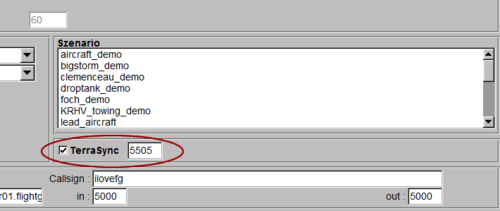
Note: Expect your firewall to block it the first time you run it; just tell the firewall to allow TerraSync to use the port.
Troubleshooting
Problem 1
If you get an error similar to the following in the command line console (black dialog):
Airports/L ... failed: Can't move 'C:\FlightGear\terrasync\Airports\L\E\.svn\tmp\entries' to 'C:\FlightGear\terrasync\Airports\L\E\.svn\entries': The file or directory is corrupted and unreadable.
and possibly the following popup appears:
Solution 1
You can probably fix the error by upgrading to Windows 7 Home Premium Service Pack 1.
Problem 2
You get an error indicating locked airport directories while TerraSync is running.
Working copy 'D:\Program Files\FlightGear 2.4.0\terrasync\Airports\K' locked
While those directories often actually are updated, the error is annoying.
Solution 2
Search the TerraSync directory for files named lock and delete them. They are supposed to be removed automatically when a TerraSync update is completed, but sometimes that fails.
Development
| The intention is to migrate to a pure HTTP solution for TerraSync (instead of SVN) after 2016.1 is released, since this will give us many more mirroring and hosting options. The cache files are tiny and reflect the current revision of each file in the local copy; they’re analogous to the data a real SVN client stores in its ‘.svn’ directory in the root of the checkout. I expect the pure HTTP solution will need some very similar files to record the HTTP cache stamps of files it downloads - either one file at the root of the tree, or per-directory. (There’s advantages and disadvantages to both). — James Turner (Jan 14th, 2016). Re: [Flightgear-devel] Launcher changes for 3.8.
(powered by Instant-Cquotes) |
Related content
Footnotes
- ↑ In FGRun, this can be done via the appropriate checkbox on the last page. In FFGo, just uncomment the
--enable-terrasyncoption from the default configuration in the Options Window (the “big window” on the left, below the aircraft list). - ↑ As derived from an inspection of the FlightGear 2016.2.0 source code on March 21, 2016.