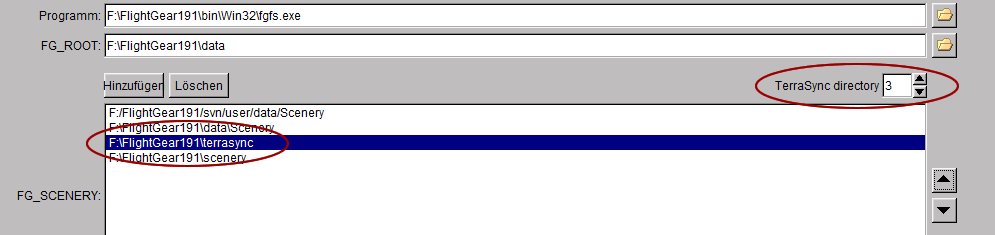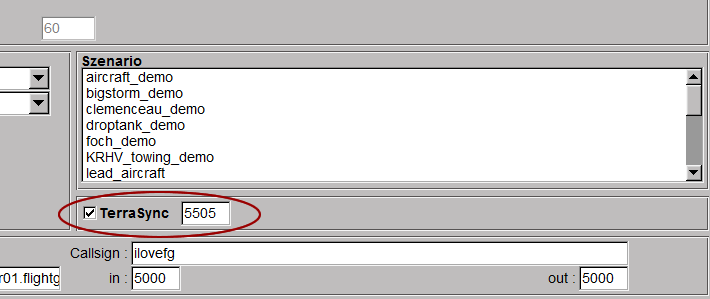TerraSync: Difference between revisions
m (Robot: Cosmetic changes) |
(Expanded discussion of shared/static models, brought description up-to-date RE shared model downloads) |
||
| Line 1: | Line 1: | ||
To see the terrain below your aircraft, you have to install the respective [[scenery]]. This can happen by downloading certain bits of scenery before flying as described in the article [[Installing Scenery]]. | To see the terrain below your aircraft, you have to install the respective [[scenery]]. This can happen by downloading certain bits of scenery before flying as described in the article [[Installing Scenery]]. | ||
Alternatively you can use '''TerraSync'''. It is a utility that automatically downloads the newest version of the needed [[FlightGear]] [[scenery]] while the simulator is running. TerraSync runs in the background in a separate process, monitors your position, and downloads (or updates) the latest greatest scenery from the master scenery server "just in time". | Alternatively, if you have a steady and reasonably fast internet connection, you can use '''TerraSync'''. It is a utility that automatically downloads the newest version of the needed [[FlightGear]] [[scenery]] while the simulator is running. TerraSync runs in the background in a separate process, monitors your position, and downloads (or updates) the latest greatest scenery from the master scenery server "just in time". | ||
The master repository for terrasync, i.e. the online resource from which TerraSync downloads its files, is synchronized with the [http://scenemodels.flightgear.org/ FlightGear Scenery Database] once a day. So when using TerraSync, you will always have 1) the latest [[File Formats#.2A.stg|.stg-files]], which tell FlightGear where to place an object and 2) the latest '''static''' | The master repository for terrasync, i.e. the online resource from which TerraSync downloads its files, is synchronized with the [http://scenemodels.flightgear.org/ FlightGear Scenery Database] once a day. So when using TerraSync, you will always have 1) the latest [[File Formats#.2A.stg|.stg-files]], which tell FlightGear where to place an object and 2) the latest '''static''' models for objects. (Static models define unique objects that exist in one place only, such as famous buildings or landmarks.) | ||
As of March 2011, TerraSync also downloads '''shared''' models, at least when it first runs. (Shared models are generic models used more than once in different places, each can represent many different objects, like generic houses or ships.) It does not, however, install the shared models, and until they are installed in the right place, you won't see any objects that are based on them. You will need to copy all the files from the Models directory inside your TerraSync directory to <code>[[$FG_ROOT]]/Models</code>, replacing the files that are already there. (If for some reason you suspect your models are not up-to-date, you can also manually download the newest [http://scenemodels.flightgear.org/download/SharedModels.tgz '''shared''' models archive] from the [http://scenemodels.flightgear.org/ FlightGear Scenery Database]. Unpack it to <code>$FG_ROOT/Models</code>. See also: [[Howto: Animated jetways#Usage]].) | |||
It is recommended to use a separate scenery directory for TerraSync (i.e. do not run it | It is recommended to use a separate scenery directory for TerraSync (i.e. do not run have it store its downloaded files in your main scenery directory) because network interruptions may upset the synchronization protocol and garble what is stored there. If/when that happens the easiest solution is to delete the affected subdirectory and let terrasync download it again. | ||
=== Usage example (for POSIX compliant [[command line]] shell) === | === Usage example (for POSIX compliant [[command line]] shell) === | ||
| Line 38: | Line 37: | ||
[[File:TerraSync 2.png]] | [[File:TerraSync 2.png]] | ||
''Note: Expect your firewall to block | ''Note: Expect your firewall to block it the first time you run it; just tell the firewall to allow TerraSync to use the port.'' | ||
Revision as of 04:34, 15 March 2011
To see the terrain below your aircraft, you have to install the respective scenery. This can happen by downloading certain bits of scenery before flying as described in the article Installing Scenery.
Alternatively, if you have a steady and reasonably fast internet connection, you can use TerraSync. It is a utility that automatically downloads the newest version of the needed FlightGear scenery while the simulator is running. TerraSync runs in the background in a separate process, monitors your position, and downloads (or updates) the latest greatest scenery from the master scenery server "just in time".
The master repository for terrasync, i.e. the online resource from which TerraSync downloads its files, is synchronized with the FlightGear Scenery Database once a day. So when using TerraSync, you will always have 1) the latest .stg-files, which tell FlightGear where to place an object and 2) the latest static models for objects. (Static models define unique objects that exist in one place only, such as famous buildings or landmarks.)
As of March 2011, TerraSync also downloads shared models, at least when it first runs. (Shared models are generic models used more than once in different places, each can represent many different objects, like generic houses or ships.) It does not, however, install the shared models, and until they are installed in the right place, you won't see any objects that are based on them. You will need to copy all the files from the Models directory inside your TerraSync directory to $FG_ROOT/Models, replacing the files that are already there. (If for some reason you suspect your models are not up-to-date, you can also manually download the newest shared models archive from the FlightGear Scenery Database. Unpack it to $FG_ROOT/Models. See also: Howto: Animated jetways#Usage.)
It is recommended to use a separate scenery directory for TerraSync (i.e. do not run have it store its downloaded files in your main scenery directory) because network interruptions may upset the synchronization protocol and garble what is stored there. If/when that happens the easiest solution is to delete the affected subdirectory and let terrasync download it again.
Usage example (for POSIX compliant command line shell)
Start terrasync:
% nice terrasync -p 5500 -S -d "$HOME/fgfsScenery"
The -S option tells terrasync to use the SVN protocol to fetch data. If you omit it terrasync will use the rsync program instead (which has to be installed on your system).
Start FlightGear:
% fgfs --atlas=socket,out,1,localhost,5500,udp --fg-scenery="$FG_ROOT/Scenery/:$HOME/fgfsScenery"
The full documentation and source for TerraSync is located in the FlightGear source distribution (in utils/TerraSync/).
Start TerraSync from fgrun.exe (Wizard in Windows) in FlightGear 1.9.1
1. Make sure you are in the first screen where you can set up directories. To get there, start fgrun.exe. You'll first be in the Aircraft selection screen, then hit "Back". You are now here:
2. Select the destination folder for all files downloaded by terrasync. Usually the folder [FG_ROOT]\terrasync already exists and you only have to add it to the list (as in the above example). Insure that it is positioned above your standard scenery folder (here that is FlightGear191\scenery) and all other directories over which the terrasync folder is supposed to have priority. When two directories contain information for the same region, FlightGear will take the information from the directory higher in the list. On Linux make sure the directory does not only to have a T, but also is the topmost folder.
3. For TerraSync to know where to deposit the downloaded files, you have to tell the program which folder is the destination folder. In the above example, it is the 3rd in the list.
4. Finally, go to the last screen. There you have to activate TerraSync as in the following screenshot. Now TerraSync should work.
Note: Expect your firewall to block it the first time you run it; just tell the firewall to allow TerraSync to use the port.