TerraMaster
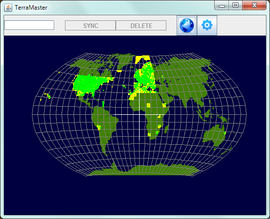 | |
| Developed by | reeed |
|---|---|
| Initial release |
18 July 2011 |
| Latest release |
r29, 25 February 2012 |
| Written in | Java |
| Platform | crossplatform |
| Type | Scenery manager |
| Website | |
TerraMaster is a graphical scenery manager that gives you a quick overview of your scenery and makes it easier to maintain that scenery. TerraMaster is a crossplatform application written in Java that uses TerraSync to update and download new scenery.
Using
Global view
When TerraMaster starts it will show a map of the Earth. Left-clicking will zoom you in on an area. Clicking the "globe" icon will get you back to the global view.
Tile border colours
The tiles are colour coded to represent the state of the tiles:
- Green tiles have both terrain and objects.
- Amber tiles have terrain but no objects.
- Red tiles are currently being selected for synchronisation.
- Blue tiles are queued for synchronisation.
Zooming and panning
Zoom using the scroll wheel and pan around by dragging the map while pressing the right mouse button.
Holding the mouse pointer over a downloaded tile gives you some information about it: The name of that tile, if there are terrain and objects in it and what airports it contains.
Syncing tiles
The scenery for download is available in 1x1 degree tiles. To select just one tile left-click it.
To select more tiles press the Ctrl key while left-clicking or left-dragging over the wanted tiles. If you accidentally selected a tile to many, Ctrl+left-click to deselect it.
Click the "sync" button to start the update and/or download. The tiles will be downloaded starting from the first tile you selected and proceed in order of distance from it. If you are downloading tiles for a long flight you should then begin by selecting a tile close to the departure airport.
Installing
Before installing, make sure you have Java 6, as it is needed.
- Download the newest version of TerraMaster from the download page.
- Unzip all the files in a suitably named and placed folder.
- Create a shortcut or script that runs
java -jar terramaster.jar. - When running TerraMaster the first time, click the "gear" icon and select the folder where your TerraSync scenery is located.
- Done!
External link
- TerraMaster: a new scenery manager topic on the FlightGear forum.