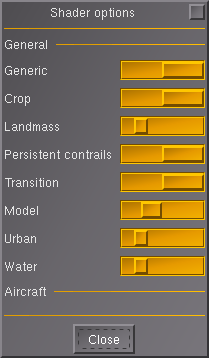Shader
A shader is a set of software instructions, which is used primarily to calculate rendering effects on graphics hardware, like water reflections and shadows.
Shaders in FlightGear
FlightGear supports shaders since the switch from PLIB to OSG (FlightGear 1.9.0). FlightGear 2.0 added the ability to program shaders and effects more easily (without modifying the core code) and use them for terrain and model materials. Old hard-coded shaders like the chrome shader or the random trees in the scenery were converted to the new system.
The Performance vs Quality slider in the View > Rendering Options dialog provides basic control. Setting it all the way to the left (Performance) will disable all shaders. At the right most position, all shaders will be shown at maximum quality. Most shaders are simple on/off, but some of the more demanding shaders have intermediate steps.
Powerfull graphics cards have no problem with the maximum quality setting, but most cards (even modern ones) need a finetuned setting to maintain reasonable framerates. You can change individual shader's settings in the Shader Options dialog, which can be reached via the button in the Rendering Options dialog. Some aircraft are equipped with custom shaders, those will show up under "Aircraft" in the very same dialog.

|
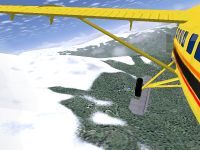
|

|

|
|
Scenery around LFLJ with the snow effect disabled (left) and enabled (right). |
Scenery around TNCM with water reflections disabled (left) and enabled (right). | ||