Shader: Difference between revisions
(New page: {{stub}} {| cellpadding="4" cellspacing="0" align="right" style="clear:right;" |- | align="left" style="background:#fafafa; border-left:1px solid #CCCCCC; border-right:1px solid #CCCCCC; ...) |
m (+ non-stable template) |
||
| Line 1: | Line 1: | ||
{{ | {{non-stable}} | ||
{| cellpadding="4" cellspacing="0" align="right" style="clear:right;" | {| cellpadding="4" cellspacing="0" align="right" style="clear:right;" | ||
|- | |- | ||
Revision as of 19:09, 26 October 2009
| This article describes content/features that may not yet be available in the latest stable version of FlightGear (2020.3). You may need to install some extra components, use the latest development (Git) version or even rebuild FlightGear from source, possibly from a custom topic branch using special build settings: This feature is scheduled for FlightGear (unknown). If you'd like to learn more about getting your own ideas into FlightGear, check out Implementing new features for FlightGear. |

|
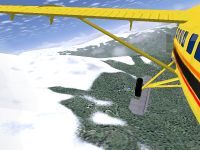
|
|
Scenery around LFLJ with the snow effect disabled (left) and enabled (right). | |

|

|
|
Scenery around TNCM with water reflections disabled (left) and enabled (right). | |
A shader is a set of software instructions, which is used primarily to calculate rendering effects on graphics hardware, like water reflections and shadows.
Shaders in FlightGear
Currently some new shaders are available in CVS, including (sun on) water reflections and snow at altitude. The random trees in the scenery are alse generated making use of shaders.
With the switch from PLIB to OSG, as of version 1.9, FlightGear lost its shadows. However they are currently being fixed for OSG.
The shaders can be en-/disabled through the View > Rendering Options dialog.