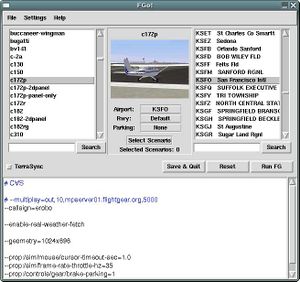Scripted Compilation on Linux Debian/Ubuntu: Difference between revisions
Hamzaalloush (talk | contribs) (→List of compiled programs: OpenRTI d&c command) |
Hamzaalloush (talk | contribs) |
||
| Line 30: | Line 30: | ||
=== Conversion of directory structure from earlier versions of download_and_compile.sh === | === Conversion of directory structure from earlier versions of download_and_compile.sh === | ||
Earlier versions of the script used a different directory structure. If you used the earlier version, the | Earlier versions of the script used a different directory structure. If you used the earlier version, the new script includes a section that will convert the earlier structure to the current set of directories. | ||
=== Disk Space Requirements === | === Disk Space Requirements === | ||
Revision as of 18:43, 15 July 2015
The following script takes care of downloading and compiling FlightGear from the git repositories with just one command execution for both 32-bit and 64-bit Debian based systems (Debian, Ubuntu). Pre-existing installed version (if any) of FlightGear are not touched at all since the script builds and installs everything under the directory in which it is launched. You can choose between building all or only specific tools and applications. For redhat-based systems (Fedora, CentOS) you may want to check out CentOS.
Necessary packages are installed via the apt-get system while libraries not included in the repositories are downloaded and compiled on the fly (i.e. Plib, Simgear and OSG).
For Hints on Using a RPM based distribution like CentOS, please see CentOS
Please also see Superbuild.
Update Available
F-JJTH has published version 2.33 of the script.
download the newest script with this command:
wget -O download_and_compile.sh http://sourceforge.net/p/flightgear/fgmeta/ci/next/tree/download_and_compile.sh?format=raw
Cut to the Chase: for the impatient
cd <your working directory for building flightgear> wget -O download_and_compile.sh http://sourceforge.net/p/flightgear/fgmeta/ci/next/tree/download_and_compile.sh?format=raw chmod +x download_and_compile.sh mkdir -p stable mkdir -p next cd stable ../download_and_compile.sh -s cd ../next ../download_and_compile.sh -p n
Conversion of directory structure from earlier versions of download_and_compile.sh
Earlier versions of the script used a different directory structure. If you used the earlier version, the new script includes a section that will convert the earlier structure to the current set of directories.
Disk Space Requirements
As of Version 3.4.0 in June 2015, this script require 2-3 gb of disk space, note that this includes downloaded source trees, build files, and fgdata.
List of compiled programs
The script is able to download and compile:
- FlightGear (And all the data needed to use it)
- Fgrun
- FGo!
- FGX
- Terragear
- TerraGear_GUI
- OpenRadar
- OpenRTI
Note that openRTI is just another optional dependency for HLA support: http://wiki.flightgear.org/FlightGear_HLA_support_(High_Level_Architecture)
For the time being, you should be just fine building without HLA support. Eventually, the idea is for HLA to replace the existing MP system and even increasingly distribute the FlightGear architecture such that more and more components can be more easily run in separate threads or even separate processes, possibly even on different machines. So this is going to be an important feature for professional users, using several computers and screens to create a comprehensive and immersive simulation environment.
At the moment, it's probably safe to say that HLA is only of interest to developers and people willing to play with experimental features.
you can pass the -i option to compile OpenRTI, as well as SimGear and FlightGear re-configured with -D ENABLE_RTI=ON option (experimental)
./download_and_compile.sh -i
When building Next you may see build errors
Keeping in mind that this script compiles bleeding edge software versions, using latest debian derivered distros, it can happen that the program that was successfully compiling last week, today does not. Building the stable version should always work unless there is a problem with the script
Download
You can download the script here:
- [http://sourceforge.net/p/flightgear/fgmeta/ci/next/tree/download_and_compile.sh?format=raw
- The script is maintained in the FlightGear main repository. Remember to update this script whenever a new FlightGear version is released, so that you'll be able to download the latest stable revision.
There is also another option for building FlightGear and all its dependencies in an automated fashion, please refer to: http://geoffmclane.com/fg/fgfs-052.htm
Instructions
To run download_and_compile.sh, just save it in a directory called for example: ~/fgfs then execute it (no need to execute it as root).
Here is for example a sequence of commands to get the script from the master branch. You can replace master with next to get a later version of the script if one is available:
mkdir ~/fgfs cd ~/fgfs wget http://www.gitorious.org/fg/fgmeta/raw/download_and_compile.sh chmod 755 download_and_compile.sh
You have two options now: build the latest stable FlightGear release or build the current development version (bleeding edge).
After building stable or the latest, if you need to build a different version, try the instructions for Avoiding Multiple Downloads of fgdata.
Build the latest stable FlightGear release
When executing the script, use the "-s" option to build the latest stable release:
./download_and_compile.sh -s
Build the current FlightGear development version
When executing the script without any options, the latest development version is built.
Warning: The development version of Flightgear changes on an almost daily basis. It provides the latest features, but is not always guaranteed to work reliably. If you're unfamiliar with software testing, you may prefer to use the latest stable release.
./download_and_compile.sh
Once the script is finished, you will successfully get Flightgear and Fgrun installed in the ~/fgfs directory.
Launching FlightGear
When using brisa's script, the two FG dependencies/libs are usually not installed system-wide, but in a custom location (that makes it possible, to easily use different OSG/SG/FG versions on a single system, i.e. for testing purposes - but also to have separate build trees (optimized/debug) ) - which is why you either need to set LD_LIBRARY_PATH or simply use Brisa's script to run everything (something like run_fgfs.sh, which automatically sets up all environment variables according to your build settings).
To run your new git installation of FlightGear you have to launch the run_fgfs.sh command under the same folder, for example:
cd ~/fgfs sh run_fgfs.sh
Launching Fgrun
For many users it's more comfortable having FlightGear launched by the graphical utility Fgrun which is installed as well in the same folder. You have to launch the run_fgrun.sh command, for example:
cd ~/fgfs sh run_fgrun.sh
fgrun will save its settings in ~/.fltk/flightgear.org/fgrun.prefs you may want to save copies of the preferences customized for stable and next.
Launching Fgo!
This is a graphical utility written in python, You have to launch the run_fgo.sh command, for example:
cd ~/fgfs sh run_fgo.sh
Remember that the first time you run it, you have to go to preferences and set the binary and fgdata path (Do no set the working directory, you don't need it).
Additional programs
If you wish to get all the other programs, you need to launch the script adding the "ALL" option to the command line:
./download_and_compile.sh ALL
This, will also install FGCOM, FGComGui and Atlas
Launching FGCOM
FGCOM is the system used by FlightGear to simulate radio communications between users. Launch it using the run_fgcom.sh command:
cd ~/fgfs sh run_fgcom.sh
Launching Terrasync
Your FlightGear compilation comes with the Terrasync program too, so if you want to use it:
cd ~/fgfs sh run_terrasync.sh -S -p 5500 -d /folder/with/sceneries
Where: /folder/with/sceneries is the folder containing the sceneries data.
Then launch fgfs with the --fg-scenery=/folder/with/sceneries --atlas=socket,out,5,localhost,5500,udp option
Troubleshooting
Compilation errors
Here we are, no fear, if you wish to use programs from the cvs/svn/git repositories, you might face compilation errors that will prevent you to have a working copy of one or more of the programs provided by this script. What can be the causes that prevent us from successfully compiling? As far as I know those:
- Software developers introduce a new functionality with a new piece of code that prevents the compilation under your architecture, this can happen working with cvs/svn/git sources.
- The program refuses to compile because of a divergence in the libraries on which it depends. For example FlightGear might not compile because OSG has been modified, while OSG itself compiles fine, FG won't.
- One or more repositories are down and you can't get the library you need. (Both from cvs/svn/git or apt-get)
There is a simple solution to the above errors: wait and relaunch the script after some time (hours or days), if software developers repair or synchronize their code with the newly updated libraries (which generally happens eventually), your FlightGear will compile fine as if the previous error never took place.
Sometimes it happens that the script fails to compile only fgrun, fgcom or atlas, if you then see the run_fgfs.sh file it means that FlightGear installation was successful and you can safely run it.
OpenRTI undefined reference errors
Sometimes due to the way d&c build cleans up projects, linking errors might occur, this is the case with this error "libRTI-NG.so: undefined reference to xxx", sadly at this point either you need to patch the d&c script to clean OpenRTI with rm -f CMakeCache.txt && rm -rf CMakeFiles/, or just start from a clean environment, assuming you are in the parent project directory, you will need to issue this command to clean everything(except FGDATA):
rm -rf build/* install/simgear/ install/openrti/ install/flightgear/share/ install/flightgear/bin/
see this thread for more details(http://forum.flightgear.org/viewtopic.php?f=45&t=26244)
Options
The script by default (without any option) will only compile FlightGear and Fgrun. To make it compile all, you need to launch the script with the ALL parameter. i.e.:
./download_and_compile.sh ALL
Compiling only one program
If you wish to recompile only one of the programs you can launch the script with one of the following parameters:
- PLIB (to compile and install only plib)
- OSG (to compile and install only OpenSceneGraph)
- SIMGEAR (to compile and install only Simgear)
- FGFS (to compile and install only FlightGear)
- DATA (to download / update only data files for FlightGear)
- FGRUN (to compile and install only Fgrun)
- TERRAGEAR (to compile and install only terragear!)
- TERRAGEARGUI (to compile and install only terrageargui!)
- OPENRADAR (to compile and install only OpenRadar!)
- FGO (to compile and install only Fgo!)
Fast updating
There is a second parameter UPDATE that allows you to just update your installation. i.e.: This will only update FGFS
./download_and_compile.sh FGFS UPDATE
Compiling last stable versions (Experimental)
Even if the script fetches data and sources from bleeding edge developers repositories (which sometimes do not compile), you can still force the script to download latest known versions of the software that were compiling successfully by adding the -s option.
./download_and_compile.sh -s
How does it work? Inside the script there is a small list with latest known versions of successfully compiling revisions, it will download from svn/git those specific revisions, which have been found able to compile together.
Warning: If you run this option inside a folder where you previously compiled fgfs, it will probably fail to compile, you better run the script with this option inside an empty folder or a folder whith the same fgfs version compiled previously.
Advanced options
- Skip download of distro packages using -p n option
- Skip compilation of programs using -c n option
- Skip retrieving software updates using -d n option
- Skip reconfigure (make clean) using -r n option
For example, if you are a developer and wish to quickly recompile and reinstall only your own modifications for FlightGear do this:
./download_and_compile.sh -p n -d n -r n FGFS
this will only recompile modifications and reinstall them.
Multicore Acceleration
Using the option -j x (where x is the number of your CPU-Cores you wish to assign to the job) will speed up the whole compilation process considerably.
Disk usage
Having both compiled program, source code, and data from git requires some hard disk space: It will take something like 13 GB of space. If you don't have a fast machine, it will require several hours of compilation time.
Optimus technology
If your computer has a GPU with optimus technology, you need a dedicated script in order to make FG running with the powerful GPU.
After having installed required tools (Bumblebee) you just need to run this command line in your FG installation directory (where you executed ./download_and_compile.sh) :
sed 's|\./fgfs|optirun ./fgfs|' run_fgfs.sh > run_fgfs_optirun.sh && chmod +x run_fgfs_optirun.sh
Now you can run FG with ./run_fgfs_optirun.sh
the same is applied with the FGRUN launcher :
sed 's|\./fgrun|optirun ./fgrun|' run_fgrun.sh > run_fgrun_optirun.sh && chmod +x run_fgrun_optirun.sh
Remove warning message for DDS files
You can remove the warning message displayed when DDS files are parsed by SimGear by adding the following line just after cd "simgear" line :
sed -i s/SG_ALERT,\ \"Image/SG_WARN,\ \"Image/g simgear/scene/model/ModelRegistry.cxx