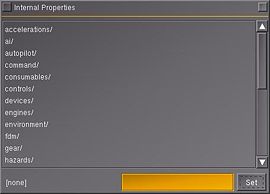Property browser: Difference between revisions
m (+ key binding) |
m (+ forced opening) |
||
| Line 5: | Line 5: | ||
*Holding the Shift key while pressing a property in the browser will print the property (and update it) to the topleft of the screen. The property can be removed from the screen by clicking at another property, while holding Ctrl-Shift. | *Holding the Shift key while pressing a property in the browser will print the property (and update it) to the topleft of the screen. The property can be removed from the screen by clicking at another property, while holding Ctrl-Shift. | ||
*Clicking the square in the left top of the window will copy the property browser. The right square closes the current browser. | *Clicking the square in the left top of the window will copy the property browser. The right square closes the current browser. | ||
You can force the browser to open on startup, through the following command: | |||
--prop:browser=/sim/path/that/you/want/to/show | |||
The property browser is a very powerful tool when working in FlightGear, it has several very advanced and useful features that are not yet covered here which may however be useful during debugging sessions (there's for example support to trace properties and inspect registered listeners) . | The property browser is a very powerful tool when working in FlightGear, it has several very advanced and useful features that are not yet covered here which may however be useful during debugging sessions (there's for example support to trace properties and inspect registered listeners) . | ||
Revision as of 15:27, 26 May 2010
The FlightGear property browser is a dialog used to browse, in-simulator, through all properties (internal, runtime state variables in FlightGear). The property browser can be opened with / (forward slash) or through the menu: File > Browse Internal Properties.
- To set a property to a new value, select the property, fill the new value in the form below and click the Set button. To toggle values (like true/false), click on them while holding the Ctrl key.
- Holding the Shift key while pressing a property in the browser will print the property (and update it) to the topleft of the screen. The property can be removed from the screen by clicking at another property, while holding Ctrl-Shift.
- Clicking the square in the left top of the window will copy the property browser. The right square closes the current browser.
You can force the browser to open on startup, through the following command:
--prop:browser=/sim/path/that/you/want/to/show
The property browser is a very powerful tool when working in FlightGear, it has several very advanced and useful features that are not yet covered here which may however be useful during debugging sessions (there's for example support to trace properties and inspect registered listeners) . So, for debugging or development purposes in general, you may want to refer to this article's "discussion" page, where we are collecting additional resources about the property browser, please do feel free to add new links or integrate existing ones into this article!