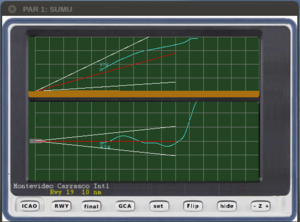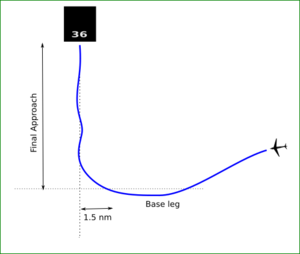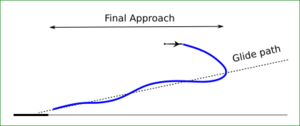PAR instrument: Difference between revisions
m (Major cleanup; fix double redirect) |
|||
| Line 1: | Line 1: | ||
{{WIP|Although still incomplete, the information it contains is valid and available. |nocat=}} | |||
{{see also|Howto:Implementing a simple GCA system}} | |||
{{Infobox addon | {{Infobox addon | ||
|name=Precision Approach Radar Addon | |name=Precision Approach Radar Addon | ||
| Line 7: | Line 8: | ||
|contributors={{Usr|Rodolfo}} | |contributors={{Usr|Rodolfo}} | ||
}} | }} | ||
[[File:PAR.png|thumb|Precision Approach Radar screen]] | |||
The '''PAR''' (Precision Approach Radar) addon allows a Ground Controlled Approach (GCA) controller to deliver approach directives to the requesting aircraft. | |||
== Background == | |||
= Background = | |||
{{FGCquote | {{FGCquote | ||
|Is there any work on GCA (ground controlled approach) in progress, or have missed it? GCA is surprisingly accurate and easy to use, both as a pilot and a controller. |{{cite web |url=http://forum.flightgear.org/viewtopic.php?p=193941#p193941 | |Is there any work on GCA (ground controlled approach) in progress, or have missed it? GCA is surprisingly accurate and easy to use, both as a pilot and a controller. |{{cite web |url=http://forum.flightgear.org/viewtopic.php?p=193941#p193941 | ||
| Line 24: | Line 20: | ||
}} | }} | ||
}} | }} | ||
= What PAR and GCA are = | |||
== What PAR and GCA are == | |||
* https://secretsofcoldwarradar.omeka.net/exhibits/show/cold-war-radar-technology/radar-equipment/ground-controlled-approach-and | * https://secretsofcoldwarradar.omeka.net/exhibits/show/cold-war-radar-technology/radar-equipment/ground-controlled-approach-and | ||
* https://aroundthepattern.com/training/ground-controlled-approaches-gca/ | * https://aroundthepattern.com/training/ground-controlled-approaches-gca/ | ||
| Line 30: | Line 27: | ||
* http://www.rquirk.com/cdnradar/cor/chapter21.pdf | * http://www.rquirk.com/cdnradar/cor/chapter21.pdf | ||
= What can you expect from GCA = | == What can you expect from GCA == | ||
[[File:Gca1.png|left|thumb|Horizontal trajectory when pilot follows GCA instructions]] | |||
[[File:Gca2.png|thumb|Vertical trajectory when pilot follows GCA instructions]] | |||
Arriving in the vicinity of the airport with little or no visibility, the pilot can request the GCA service. | |||
The Controller, assisted by a PAR (''Precision Approach Radar''), will guide you through a safe path (both in heading and in altitude) that will take you to the head of the used runway. | |||
{{-}} | |||
== How to install == | |||
{{note|This is the latest version (Feb 22, 2018)}} | |||
<!--Latest modifications: | |||
* plot2D helpers available. | * plot2D helpers available. | ||
* {{key press|Track}} button at PAR screen chooses which aircraft must be tracked. | * {{key press|Track}} button at PAR screen chooses which aircraft must be tracked. | ||
| Line 45: | Line 45: | ||
* {{key press|RWY}}, {{key press|FLIP}} and {{key press|+}} {{key press|-}} zoom buttons at PAR screen. | * {{key press|RWY}}, {{key press|FLIP}} and {{key press|+}} {{key press|-}} zoom buttons at PAR screen. | ||
}}--> | }}--> | ||
If your FGFS version accepts [[ | If your FGFS version accepts [[Addon]]s, you can download this feature from the {{fgaddon source|path=PAR|text=FGAddon repository}}. Download all the 12 files into the directory of your choice. | ||
Launch FlightGear including --addon argument, | Launch FlightGear including <code>--addon</code> argument, for example: | ||
<syntaxhighlight> | <syntaxhighlight> | ||
fgfs <usual args> --addon=/path/to/PARaddon/</syntaxhighlight> | fgfs <usual args> --addon=/path/to/PARaddon/ | ||
{{note | | </syntaxhighlight> | ||
{{note|From version 2017.4.0, the FlightGear launcher accepts the <code>--addon</code> option in his '''Settings > Additional Settings''' tab.}} | |||
Otherwise, you can install it as a submodule. Contact the author for further instructions. | Otherwise, you can install it as a submodule. Contact the author for further instructions. | ||
And that's all ! | And that's all ! | ||
== How to use it == | |||
When you are about 15 or 20 miles from your destination, tune the COM1 radio to an available ATC frequency (you can find them at '''Menu > Location > Airfield information''' or at the {{key press|F12}} dialog). | |||
Press the {{key press|>}} key to see the PAR instrument (you can open as many as you want). Verify the airport and runway destination. | |||
On the screen you should see not only your plane but all the flying MP/AI in range. Adjust zoom if necessary. | |||
Click the {{key press|GCA}} button to request GCA assistance. | |||
You will hear the GCA's answer ''"<callsign>, this will be a PAR approach to <airport> runway <rwy<."'' | |||
Now, as you do not want to cheat, you should click the {{key press|hide}} button. (Remember: This PAR is a ground instrument, not a flying one). | |||
But not worry, once you have landed (or anytime, indeed) you can press the {{key press|>}} key again to visualize and analyze your plotted trajectory. | |||
You will hear the GCA's answer ''" | |||
Now, as you do not want to cheat, you should click the {{key press|hide}} button. (Remember: | |||
But not worry, once you have landed (or anytime, indeed) you can press the {{key press| | Depending on your position and altitude, the GCA will give you a vector towards the base leg or towards the final one. Also will instruct to climb or descend if necessary. | ||
Follow closely those instructions making standard turns first, and half standard ones when indicated. | Follow closely those instructions making standard turns first, and half standard ones when indicated. | ||
Adopt about 90 to 110 kts IAS until you hear ''"Begin descent"'', and configure a "final" | |||
If you are | Adopt about 90 to 110 kts IAS until you hear ''"Begin descent"'', and configure a "final" altitude then. | ||
Correct your vertical speed if you hear ''" | |||
If you are advised ''"<Well/Slightly> <left/right> of course."'' then make "S" turns to fix that. Little ones if "Slightly", big ones if "Well". | |||
= Phraseology customization = | |||
You can customize the phraseology by editing the | Correct your vertical speed if you hear ''"<Above/Below> glidepath."'' | ||
== Phraseology customization == | |||
You can customize the phraseology by editing the <code>phraseology.xml</code> file. | |||
There you can find groups of tags like: | There you can find groups of tags like: | ||
<syntaxhighlight lang="xml"> | <syntaxhighlight lang="xml"> | ||
| Line 80: | Line 95: | ||
<foo type="string">to fly. </foo> | <foo type="string">to fly. </foo> | ||
. . . . </syntaxhighlight> | . . . . </syntaxhighlight> | ||
which will be read as a single sentence (''"Hello world. It is a good day to fly. "''). | which will be read as a single sentence (''"Hello world. It is a good day to fly. "''). | ||
=== Literals === | === Literals === | ||
Those in the example above are literal sentences that you can change by the strings you want. | Those in the example above are literal sentences that you can change by the strings you want. | ||
{{note | | {{note| | ||
* You should not include either " or ' . | * You should not include either <code>"</code> or <code>'</code>. | ||
* Punctuation is meaningfull. }} | * Punctuation is meaningfull.}} | ||
=== Substitutions === | === Substitutions === | ||
Strings starting by | Strings starting by <code>%</code> will call some '''property value'''. | ||
In the example above replace | In the example above replace <code>day</code> by <code>% /sim/startup/time-offset-type</code>. | ||
Now the sentence will be read as ''"Hello world. It is a good morning to fly. "'' or ''"Hello world. It is a good evening to fly. "'' depending on the time. | |||
{{note | | Now the sentence will be read as ''"Hello world. It is a good morning to fly. "'' or ''"Hello world. It is a good evening to fly. "'' depending on the time. | ||
{{note| | |||
* The called property must be a string.}} | * The called property must be a string.}} | ||
=== Concatenation === | === Concatenation === | ||
Strings starting by | Strings starting by <code>~</code> will append the sentence with another one. | ||
Try this: | Try this: | ||
<syntaxhighlight lang="xml"> | <syntaxhighlight lang="xml"> | ||
| Line 102: | Line 123: | ||
<foo type="string">Have a nice fly, </foo> | <foo type="string">Have a nice fly, </foo> | ||
<foo type="string">~short</foo> | <foo type="string">~short</foo> | ||
. . . . </syntaxhighlight>when calling ''foo'' you should hear ''"Have a nice fly, <your-callsign> , "'' | . . . . </syntaxhighlight>when calling ''foo'' you should hear ''"Have a nice fly, <your-callsign> , "'' | ||
=== Word Replacement === | === Word Replacement === | ||
If you find that the word ''Wind'' is not pronounced clearly, you can change it by ''Winnded'' or similar to increase its intelligibility.. | If you find that the word ''Wind'' is not pronounced clearly, you can change it by ''Winnded'' or similar to increase its intelligibility.. | ||
Better? Fine, but what about the message on the screen? | Better? Fine, but what about the message on the screen? | ||
Include a tag with the pattern <replace type="string">'''old''':'''new'''</replace> : | Include a tag with the pattern <replace type="string">'''old''':'''new'''</replace> : | ||
| Line 111: | Line 133: | ||
. . . . | . . . . | ||
<replace type="string">Winnded:Wind</replace> | <replace type="string">Winnded:Wind</replace> | ||
. . . . </syntaxhighlight> | . . . . | ||
</syntaxhighlight> | |||
* To implement a setting dialog ( | == Roadmap == | ||
* To improve the terrain | * To implement a setting dialog (bound to the {{key press|set}} button) allowing further customizations. (As glideslope, TTS arguments, etc.)<!-- {{done}}--> | ||
* To improve the terrain <code>getVertProfilefunction</code> when unloaded tiles are needed.<!-- {{progressbar|20}}--> | |||
* General improvements & optimizations | * General improvements & optimizations | ||
== Behind the scene == | |||
Supporting all the graphic work: | Supporting all the graphic work: | ||
* [[Canvas Nasal API | * [[Canvas Nasal API]] | ||
* | * <code>Cplot2D.nas</code> | ||
* graph.nas | * <code>graph.nas</code> | ||
* [[Skinnable canvas window]] | * [[Skinnable canvas window]] | ||
( to be continued ... ) | ( to be continued ... ) | ||
Revision as of 10:44, 12 July 2020
| Work in progress This article or section will be worked on in the upcoming hours or days. Note: Although still incomplete, the information it contains is valid and available. See history for the latest developments. |
| Started in | 02/2018 |
|---|---|
| Description | PAR addon |
| Contributor(s) | Rodolfo |
| Status | under active development as of 02/2018 |
| Website | none |
The PAR (Precision Approach Radar) addon allows a Ground Controlled Approach (GCA) controller to deliver approach directives to the requesting aircraft.
Background
| Is there any work on GCA (ground controlled approach) in progress, or have missed it? GCA is surprisingly accurate and easy to use, both as a pilot and a controller. |
What PAR and GCA are
- https://secretsofcoldwarradar.omeka.net/exhibits/show/cold-war-radar-technology/radar-equipment/ground-controlled-approach-and
- https://aroundthepattern.com/training/ground-controlled-approaches-gca/
- https://en.wikipedia.org/wiki/Ground-controlled_approach
- http://www.rquirk.com/cdnradar/cor/chapter21.pdf
What can you expect from GCA
Arriving in the vicinity of the airport with little or no visibility, the pilot can request the GCA service.
The Controller, assisted by a PAR (Precision Approach Radar), will guide you through a safe path (both in heading and in altitude) that will take you to the head of the used runway.
How to install
| Note This is the latest version (Feb 22, 2018) |
If your FGFS version accepts Addons, you can download this feature from the FGAddon repository. Download all the 12 files into the directory of your choice.
Launch FlightGear including --addon argument, for example:
fgfs <usual args> --addon=/path/to/PARaddon/Note From version 2017.4.0, the FlightGear launcher accepts the --addon option in his Settings > Additional Settings tab.
|
Otherwise, you can install it as a submodule. Contact the author for further instructions.
And that's all !
How to use it
When you are about 15 or 20 miles from your destination, tune the COM1 radio to an available ATC frequency (you can find them at Menu > Location > Airfield information or at the F12 dialog).
Press the > key to see the PAR instrument (you can open as many as you want). Verify the airport and runway destination.
On the screen you should see not only your plane but all the flying MP/AI in range. Adjust zoom if necessary.
Click the GCA button to request GCA assistance.
You will hear the GCA's answer "<callsign>, this will be a PAR approach to <airport> runway <rwy<."
Now, as you do not want to cheat, you should click the hide button. (Remember: This PAR is a ground instrument, not a flying one).
But not worry, once you have landed (or anytime, indeed) you can press the > key again to visualize and analyze your plotted trajectory.
Depending on your position and altitude, the GCA will give you a vector towards the base leg or towards the final one. Also will instruct to climb or descend if necessary.
Follow closely those instructions making standard turns first, and half standard ones when indicated.
Adopt about 90 to 110 kts IAS until you hear "Begin descent", and configure a "final" altitude then.
If you are advised "<Well/Slightly> <left/right> of course." then make "S" turns to fix that. Little ones if "Slightly", big ones if "Well".
Correct your vertical speed if you hear "<Above/Below> glidepath."
Phraseology customization
You can customize the phraseology by editing the phraseology.xml file.
There you can find groups of tags like:
. . . .
<foo type="string">Hello world. </foo>
<foo type="string">It is a good </foo>
<foo type="string">day </foo>
<foo type="string">to fly. </foo>
. . . .
which will be read as a single sentence ("Hello world. It is a good day to fly. ").
Literals
Those in the example above are literal sentences that you can change by the strings you want.
Note
|
Substitutions
Strings starting by % will call some property value.
In the example above replace day by % /sim/startup/time-offset-type.
Now the sentence will be read as "Hello world. It is a good morning to fly. " or "Hello world. It is a good evening to fly. " depending on the time.
Note
|
Concatenation
Strings starting by ~ will append the sentence with another one.
Try this:
. . . .
<short type="string">% /satc/callsign-fmt</short>
<short type="string">, </short>
<foo type="string">Have a nice fly, </foo>
<foo type="string">~short</foo>
. . . .
when calling foo you should hear "Have a nice fly, <your-callsign> , "
Word Replacement
If you find that the word Wind is not pronounced clearly, you can change it by Winnded or similar to increase its intelligibility..
Better? Fine, but what about the message on the screen? Include a tag with the pattern <replace type="string">old:new</replace> :
. . . .
<replace type="string">Winnded:Wind</replace>
. . . .
Roadmap
- To implement a setting dialog (bound to the set button) allowing further customizations. (As glideslope, TTS arguments, etc.)
- To improve the terrain
getVertProfilefunctionwhen unloaded tiles are needed. - General improvements & optimizations
Behind the scene
Supporting all the graphic work:
- Canvas Nasal API
Cplot2D.nasgraph.nas- Skinnable canvas window
( to be continued ... )