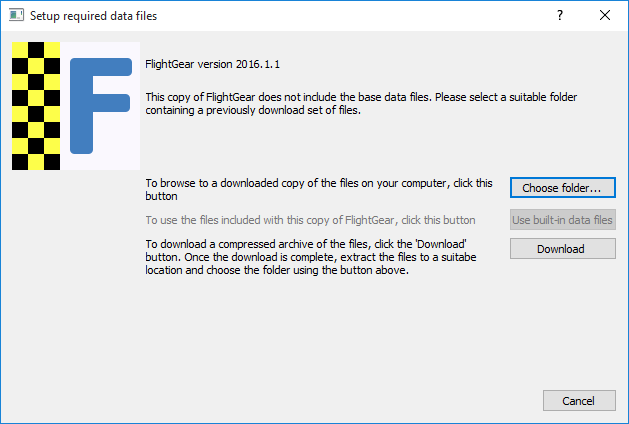Microsoft Windows issues: Difference between revisions
Jump to navigation
Jump to search
mNo edit summary |
(+ First section; +- Moving TerraSync issues to TerraSync#Troubleshooting; cat; etc) |
||
| (2 intermediate revisions by one other user not shown) | |||
| Line 1: | Line 1: | ||
Some '''Microsoft Windows issues''' that often appear and their cure is described in detail in this article. | |||
{{Note| | |||
After a | == Cant locate data files after installation == | ||
{{Note|The default location of [[$FG_ROOT]], is the path of your installation directory. Examples are here $FG_ROOT. If you changed your installation directory during install of FlightGear then use that path instead}} | |||
After a first time install and upon running FlightGear for the first time you see this dialog | |||
[[File:Flightgear missing data files.PNG|Error box for FlightGear when it does not know the location of the correct data files]] | [[File:Flightgear missing data files.PNG|Error box for FlightGear when it does not know the location of the correct data files]] | ||
=== Resolution === | |||
*'''Choose Folder''' and point it to | Tell FlightGear where to find the data files that were installed. I present here 3 options. Whichever you choose, make sure you update the '''PATH''' according to your installation directory | ||
*Paste these 3 lines inside of Notepad.exe, or some other editor, '''save as''' <code>fg-root.reg</code> file to desktop, then double click the file and add the entry to registry | |||
* '''Choose Folder''' and point it to $FG_ROOT | |||
* Paste these 3 lines inside of Notepad.exe, or some other editor, '''save as''' <code>fg-root.reg</code> file to desktop, then double click the file and add the entry to registry | |||
{{Note|Yes, you need the double \\ in the path}} | {{Note|Yes, you need the double \\ in the path}} | ||
:<syntaxhighlight lang="reg">Windows Registry Editor Version 5.00 | |||
[HKEY_CURRENT_USER\SOFTWARE\FlightGear\FlightGear] | [HKEY_CURRENT_USER\SOFTWARE\FlightGear\FlightGear] | ||
"fg-root"="C:\\Program Files\\FlightGear 2016.1.1\\data"</syntaxhighlight> | "fg-root"="C:\\Program Files\\FlightGear 2016.1.1\\data"</syntaxhighlight> | ||
== | * Open up '''regedit''' and add <code>fg-root</code> '''Key''' as a '''string''' value of $FG_ROOT | ||
== Known TerraSync issues == | |||
{{main article|TerraSync#Troubleshooting}} | |||
Some common issues are error messages about: | |||
* [[TerraSync#Corrupted and unreadable files or directories|Corrupted and unreadable files or directories]] | |||
* [[TerraSync#Locked airport directories|Locked airport directories]] | |||
* [[TerraSync#Failure to remove file|Failure to remove file]] | |||
== Related content == | |||
* [[FAQ]] – Answers to some other common questions | |||
[[Category:Troubleshooting]] | |||
Latest revision as of 09:04, 1 April 2016
Some Microsoft Windows issues that often appear and their cure is described in detail in this article.
Cant locate data files after installation
| Note The default location of $FG_ROOT, is the path of your installation directory. Examples are here $FG_ROOT. If you changed your installation directory during install of FlightGear then use that path instead |
After a first time install and upon running FlightGear for the first time you see this dialog
Resolution
Tell FlightGear where to find the data files that were installed. I present here 3 options. Whichever you choose, make sure you update the PATH according to your installation directory
- Choose Folder and point it to $FG_ROOT
- Paste these 3 lines inside of Notepad.exe, or some other editor, save as
fg-root.regfile to desktop, then double click the file and add the entry to registry
| Note Yes, you need the double \\ in the path |
Windows Registry Editor Version 5.00 [HKEY_CURRENT_USER\SOFTWARE\FlightGear\FlightGear] "fg-root"="C:\\Program Files\\FlightGear 2016.1.1\\data"
- Open up regedit and add
fg-rootKey as a string value of $FG_ROOT
Known TerraSync issues
|
|
Some common issues are error messages about:
Related content
- FAQ – Answers to some other common questions