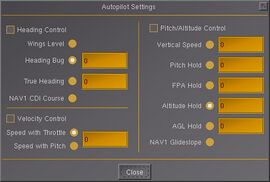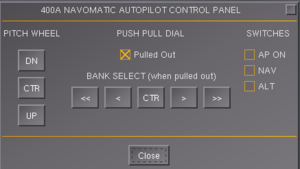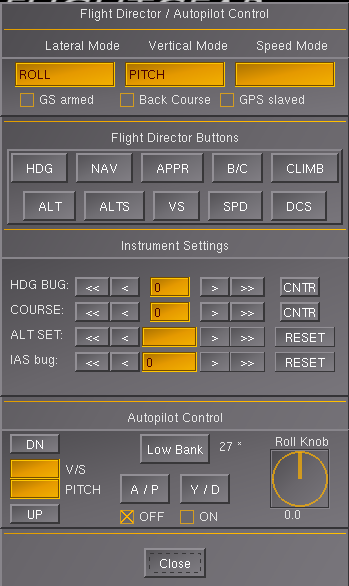It/Pilota automatico: Difference between revisions
(Created page with "{{BeingTranslated}}~~~~ {{forum|46|Autopilot & Route Manager}} {{Autoflight Navigation}} thumb|270px|The autopilot setting dialog of FlightGear. Un '...") |
No edit summary |
||
| Line 6: | Line 6: | ||
[[File:Autopilot.jpg|thumb|270px|The autopilot setting dialog of FlightGear.]] | [[File:Autopilot.jpg|thumb|270px|The autopilot setting dialog of FlightGear.]] | ||
Un '''pilota automatico''' ('''AP''') è un sistema meccanico, elettrico o idraulico usato per guidare un veicolo senza l'assistenza di un essere umano. Molte persone pensano che un pilota automatico si riferisca principalmente a [[aircraft| | Un '''pilota automatico''' ('''AP''') è un sistema meccanico, elettrico o idraulico usato per guidare un veicolo senza l'assistenza di un essere umano. Molte persone pensano che un pilota automatico si riferisca principalmente a [[aircraft|velivoli]], ma anche il meccanismo di auto-sterzo di navi, barche, navette spaziali e missili è spesso chiamato pilota automatico. | ||
Il pilota automatico di un aereo è a volte indicato come "George". | Il pilota automatico di un aereo è a volte indicato come "George". | ||
== | == Il Pilota Automatico in FlightGear == | ||
Ne abbiamo uno generico e alcuni personalizzati per certi velivoli, i quali dovrebbero simulare particolari tipi/modelli di pilota automatico per uno specifico velivolo. | |||
Quello generico può essere utilizzato per velivoli che non dispongono di un'implementazione del pilota automatico personalizzato e sembra funzionare ragionevolmente bene sulla maggior parte dei velivoli che utilizzano [[JSBSim]]. Puoi abilitarlo con le "Impostazioni Autopilota" che puoi aprire usando il tasto F11 o nella barra dei menu usando la voce "Autopilot". | |||
Nella vita reale, i velivoli hanno un sistema di pilota automatico programmato/personalizzato per soddisfare le caratteristiche dei singoli velivoli. | |||
In una certa misura, Flightgear ha la possibilità di simulare anche questo. | |||
Quindi è possibile scrivere un <tt>autopilot.xml</tt> personalizzato per sovrascrivere l'implementazione del pilota automatico generico. | |||
Questo file di configurazione del pilota automatico personalizzato può essere gestito sia dalla finestra di dialogo standard dell'autopilot, sia dai hotspot del pannello della cabina di pilotaggio personalizzati o da una combinazione di entrambi. | |||
Inoltre, è possibile fornire implementazioni migliorate o completamente nuove della finestra di dialogo standard dell'autopilota per soddisfare le caratteristiche specifiche del pilota automatico / dell'aereo (per esempi, vedere b1900d o Citation Bravo in Git/HEAD). | |||
[[File:Navomatic-dialog.png|thumb| | [[File:Navomatic-dialog.png|thumb|300px|A custom Navomatic 400AP]] | ||
[[File:Custom-autopilot-dialog.png|thumb| | [[File:Custom-autopilot-dialog.png|thumb|400px|A custom autopilot dialog]] | ||
Alcuni aeromobili in FlightGear tuttavia forniscono solo un mezzo per interagire con l'autopilota (ad es. Finestra di dialogo del pilota automatico '''o''' hotspot del pannello). | |||
Ad esempio, gli autopiloti [[Piper PA34-200T Seneca II|Seneca II]] e [[Piper PA-24 Comanche|Piper Comanche]] possono essere utilizzati solo dalla cabina di pilotaggio virtuale utilizzando hotspot del pannello personalizzati. Questo è infatti sempre più il caso, poiché nuove emulazioni di sistemi di pilota automatico vengono implementate utilizzando il linguaggio di scripting incorporato [[Nasal scripting language|Nasal]] che fornisce una progettazione e funzionalità del sistema molto più flessibili, rispetto al modo relativamente statico di descrivere i sistemi di pilota automastico e le loro modalità utilizzando solo il sistema di configurazione AP con [[XML]]. In effetti, per emulare correttamente sistemi di volo automatiico più complessi che forniscono supporto per modalità di volo più astratte, è probabile che l'approccio più promettente sia l'utilizzo di una combinazione di controller PID configurabili XML e Nasal. | |||
In general, it can be considered to be more complex to provide proper cockpit panel implementations than wiring up the autopilot properties to the standard autopilot GUI dialog, so if an aircraft's autopilot doesn't seem to work properly using cockpit panel hotspots, you may want to try using the standard GUI dialog instead. | In general, it can be considered to be more complex to provide proper cockpit panel implementations than wiring up the autopilot properties to the standard autopilot GUI dialog, so if an aircraft's autopilot doesn't seem to work properly using cockpit panel hotspots, you may want to try using the standard GUI dialog instead. | ||
| Line 80: | Line 80: | ||
[[Category:Menubar]] | [[Category:Menubar]] | ||
[[en:autopilot]] | |||
[[es:Piloto_automático]] | [[es:Piloto_automático]] | ||
[[Fr:Pilote automatique]] | [[Fr:Pilote automatique]] | ||
Revision as of 14:01, 14 November 2020
| La traduzione di quest'articolo è in corso. |
Gperon (talk) 08:36, 14 November 2020 (EST)
| The FlightGear forum has a subforum related to: Autopilot & Route Manager |
| Autoflight |
|---|
| Autopilot |
| Route manager |
| Specific autopilots |
| Miscellaneous |
Un pilota automatico (AP) è un sistema meccanico, elettrico o idraulico usato per guidare un veicolo senza l'assistenza di un essere umano. Molte persone pensano che un pilota automatico si riferisca principalmente a velivoli, ma anche il meccanismo di auto-sterzo di navi, barche, navette spaziali e missili è spesso chiamato pilota automatico.
Il pilota automatico di un aereo è a volte indicato come "George".
Il Pilota Automatico in FlightGear
Ne abbiamo uno generico e alcuni personalizzati per certi velivoli, i quali dovrebbero simulare particolari tipi/modelli di pilota automatico per uno specifico velivolo.
Quello generico può essere utilizzato per velivoli che non dispongono di un'implementazione del pilota automatico personalizzato e sembra funzionare ragionevolmente bene sulla maggior parte dei velivoli che utilizzano JSBSim. Puoi abilitarlo con le "Impostazioni Autopilota" che puoi aprire usando il tasto F11 o nella barra dei menu usando la voce "Autopilot".
Nella vita reale, i velivoli hanno un sistema di pilota automatico programmato/personalizzato per soddisfare le caratteristiche dei singoli velivoli. In una certa misura, Flightgear ha la possibilità di simulare anche questo.
Quindi è possibile scrivere un autopilot.xml personalizzato per sovrascrivere l'implementazione del pilota automatico generico. Questo file di configurazione del pilota automatico personalizzato può essere gestito sia dalla finestra di dialogo standard dell'autopilot, sia dai hotspot del pannello della cabina di pilotaggio personalizzati o da una combinazione di entrambi. Inoltre, è possibile fornire implementazioni migliorate o completamente nuove della finestra di dialogo standard dell'autopilota per soddisfare le caratteristiche specifiche del pilota automatico / dell'aereo (per esempi, vedere b1900d o Citation Bravo in Git/HEAD).
Alcuni aeromobili in FlightGear tuttavia forniscono solo un mezzo per interagire con l'autopilota (ad es. Finestra di dialogo del pilota automatico o hotspot del pannello). Ad esempio, gli autopiloti Seneca II e Piper Comanche possono essere utilizzati solo dalla cabina di pilotaggio virtuale utilizzando hotspot del pannello personalizzati. Questo è infatti sempre più il caso, poiché nuove emulazioni di sistemi di pilota automatico vengono implementate utilizzando il linguaggio di scripting incorporato Nasal che fornisce una progettazione e funzionalità del sistema molto più flessibili, rispetto al modo relativamente statico di descrivere i sistemi di pilota automastico e le loro modalità utilizzando solo il sistema di configurazione AP con XML. In effetti, per emulare correttamente sistemi di volo automatiico più complessi che forniscono supporto per modalità di volo più astratte, è probabile che l'approccio più promettente sia l'utilizzo di una combinazione di controller PID configurabili XML e Nasal.
In general, it can be considered to be more complex to provide proper cockpit panel implementations than wiring up the autopilot properties to the standard autopilot GUI dialog, so if an aircraft's autopilot doesn't seem to work properly using cockpit panel hotspots, you may want to try using the standard GUI dialog instead.
Also, please note that not all aircraft/autopilot combinations provide full support for all features offered by the standard autopilot dialog. This may be due to an aircraft's completion status, but also due to technical limitations in certain aircraft/autopilot, so that only certain modes are provided. This may also apply to aircraft panels, that are seemingly offering functionality that may not yet be implemented.
In addition, JSBSim also features support for a standalone autopilot implementation, that works without any dependency to FlightGear/Nasal.
For further information about programing autopilots in FlightGear look at Autopilot Tuning Resources and http://www.flightgear.org/Docs/XMLAutopilot/.
Autopilot Settings
The AP Settings dialog can be found at Autopilot > Autopilot Settings.
Heading control
- Wings Level: enable this to keep your plane horizontal- usually used at Go-Arounds.
- Heading Bug: located on the compass rose of your instrument panel is a movable heading bug, the purple triangles that are pointing at your runways heading (283 for KSFO default). This bug is moved around the rose by setting the Heading Bug. The heading bug can be used several ways. When hand flying the aircraft turn the bug to your desired heading. This way you will have a constant visual reminder. If Air Traffic Control gives you a new heading move the heading bug to the new heading and you have your visual reminder.
- True Heading: your true heading as shown on the compass (of the HUD) and MP Map.
- NAV1 CDI Course: used for VOR-by VOR flying like in old days and used with ILS.
Velocity control
- Speed with Throttle: speed will be regulated to the selected speed by controlling throttle.
- Speed with Pitch: your plane will be pushed down or up to reach the selected speed. This can not be used during takeoff, landing or low altitude flights. Doing so could cause a crash.
Pitch/Altitude control
- Vertical Speed: set the speed of vertical climb. Usually used as "feet per minute"
- Pitch Hold: pitch degrees of your plane. Use a negative number to lower your nose.
- AoA Hold: The Ange of Attack describes the angle of the wings compared to the direction of the circumfluent air. The lift of the wing depends on the AoA. A too high AoA will cause the aircraft to stall.
- Altitude Hold: the desired altitude of your plane in feet (FL1=100 ft, FL25=2500 ft etc.).
- AGL Hold: The Altitude about Ground Level. Usually the altitude is given about sea level.
- NAV1 Glideslope: The vertical slope which led the aircraft from the interception point down to Runway level-used only with ILS.
FlightDirector Mode
The flight director computes and displays the proper pitch and bank angles required in order for the aircraft to follow a selected path. A simple example: the aircraft is in level flight on a heading of 045 degree and at an altitude of 15000 feet maintaining a speed of 260 kts, the FD bars are thus centered. Then the flight director is set to a new heading of 090 degrees and a new altitude of 20000 feet. The aircraft must thus turn to the right and climb. This is done by rolling to the right and pulling up. The roll bar will deflect to the right and the pitch bar will deflect upwards. The pilot will then pull back on the control column while rolling the aircraft to the right. Once he reaches the proper pitch and bank angle the FD bars will again center and remain centered until it is time to roll back to wings level (when the heading starts to approach 090). When the aircraft approaches 20000 feet the pitch bar will deflect downwards thus commanding the pilot to reduce pitch in order to level off at the new altitude.
The FD is generally used in direct connection with the Autopilot. Where the FD commands the AP to put the aircraft in the attitude necessary to follow a trajectory. The FD/AP combination is typically used in autopilot coupled low instrument approaches, (below 200 feet agl) or CAT II and CAT III ILS instrument approaches.
The exact form of the flight director's display varies with the instrument type either crosshair or command bars.
Route manager
|
|
The Route Manager in FlightGear is something like a very simple FMC- Flight Management Control/Computer. In FGFS you can input a list of waypoints like NAVAIDS, Fixes and Airports, which the aircraft flies along. You can also add the altitude which the aircraft should have at a certain waypoint. So it is possible to let the aircraft fly along a certain route.
At the moment, it is not possible to add velocities or other constraints.
See Also
Advanced Autopilot Tuning Tips
Related content
- Autopilot Configuration Reference
- Howto: Design an autopilot for a FlightGear aircraft