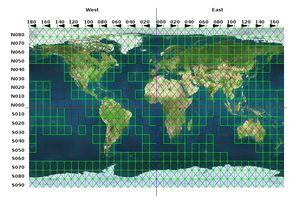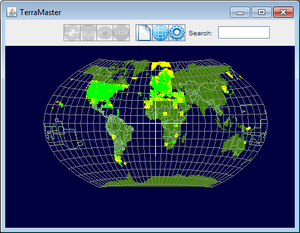It/Come fare:Installare scenari: Difference between revisions
No edit summary |
No edit summary |
||
| Line 22: | Line 22: | ||
==Tipologie di scenari== | ==Tipologie di scenari== | ||
Esistono fondamentalmente tre tipologie di scenari (in ordine di dettagli): | Esistono fondamentalmente tre tipologie di scenari (in ordine di dettagli): | ||
; Scenario mondiale 2.1 | |||
: Livello ragionevole di dettaglio di scenari che abbracciano il mondo e oggetti di scenario, come ad esempio monumenti ed edifici aeroportuali. | |||
; Scenario TerraSync | |||
: Fondamentalmente lo stesso dello scenario del mondo 2.1. Inoltre contiene anche gli ultimi oggetti di scenario aggiunti da altri utenti di FlightGear al [[Scenery Objects Database|database di oggetti di scenario]]. | |||
; Scenario personalizzato | |||
: Scenario non ufficiale che copre da piccole aree a aree molto grandi, spesso con un alto livello di dettaglio. | |||
Lo scenario predefinito è due tessere di 1 per 1 gradi che circondano l'area della Baia di San Francisco dallo scenario del mondo. | |||
{{caution|'''Non mischiate''' le tipologie di '''scenario''' nella '''stessa cartella'''. Ciò potrebbe essere causa di problemi del tipo: scenari personalizzati sovrascritti dai servizi di TerraSync o TerraMaster, TerraMaster bloccato ecc.}} | {{caution|'''Non mischiate''' le tipologie di '''scenario''' nella '''stessa cartella'''. Ciò potrebbe essere causa di problemi del tipo: scenari personalizzati sovrascritti dai servizi di TerraSync o TerraMaster, TerraMaster bloccato ecc.}} | ||
| Line 34: | Line 35: | ||
==Acquisire gli scenari== | ==Acquisire gli scenari== | ||
===Scenari mondiali=== | ===Scenari mondiali=== | ||
[[File:Worldscenery-text.jpg|thumb|celle dello scenario mondiale]] | |||
È possibile scaricare gli scenari ufficiali del terreno dal [http://www.flightgear.org/Downloads/scenery sito di FlightGear]. | È possibile scaricare gli scenari ufficiali del terreno dal [http://www.flightgear.org/Downloads/scenery sito di FlightGear]. | ||
Disponibile per lo scaricamento è anche un pacchetto di 4 DVD tramite il portale [http://www.torrentbox.com/download/59050/FlightGear_4_DVD_Disk-set.torrent BitTorrent], che potrebbe essere una scelta di migliori prestazioni per coloro che desiderano scaricare il mondo intero. E, ultimo ma non meno importante, il tutto può essere acquistato come pacchetto di 3 DVD dal [http://www.flightgear.org/dvd/ sito ufficiale di FlightGear]. | Disponibile per lo scaricamento è anche un pacchetto di 4 DVD tramite il portale [http://www.torrentbox.com/download/59050/FlightGear_4_DVD_Disk-set.torrent BitTorrent], che potrebbe essere una scelta di migliori prestazioni per coloro che desiderano scaricare il mondo intero. E, ultimo ma non meno importante, il tutto può essere acquistato come pacchetto di 3 DVD dal [http://www.flightgear.org/dvd/ sito ufficiale di FlightGear]. | ||
====Scaricamento tramite siti | ====Scaricamento tramite siti replica (mirror)==== | ||
Una lista di siti | Una lista di siti replica si trova [http://www.flightgear.org/mirrors.html#ftp qui]. | ||
Sulla maggior parte dei siti "specchio", si possono trovare gli scenari più recenti sotto <tt>Scenery-2.12.0/</tt>. | Sulla maggior parte dei siti "specchio", si possono trovare gli scenari più recenti sotto <tt>Scenery-2.12.0/</tt>. | ||
Sulla maggior parte delle repliche, lo scenario più recente può essere trovato in <tt>Scenery-2.12.0/</tt>. Scaricare dalle repliche è spesso migliore del sito ufficiale, perché le repliche a volte sono più veloci e hanno più capacità utente. Usa l'[http://www.flightgear.org/Downloads/scenery graphical interface] per trovare la parte appropriata. Fai attenzione a non confondere N (nord) con S (sud) e E (est) con W (ovest)!! | |||
Ecco come trovare le coordinate di un aeroporto: | |||
On most of the mirrors, the latest scenery can be found under <tt>Scenery-2.12.0/</tt>. Downloading from mirrors is often better than the official site, because mirrors are sometimes faster and have more user capacity. Use the [http://www.flightgear.org/Downloads/scenery graphical interface] to find the appropriate chunk. Be careful about confusing N with S, and E with W!! | On most of the mirrors, the latest scenery can be found under <tt>Scenery-2.12.0/</tt>. Downloading from mirrors is often better than the official site, because mirrors are sometimes faster and have more user capacity. Use the [http://www.flightgear.org/Downloads/scenery graphical interface] to find the appropriate chunk. Be careful about confusing N with S, and E with W!! | ||
| Line 247: | Line 205: | ||
[[ar:Howto:Install_scenery]] | [[ar:Howto:Install_scenery]] | ||
[[de:Howto:Install_scenery]] | [[de:Howto:Install_scenery]] | ||
[[en:Howto:Install scenery]] | |||
[[es:Instalación de escenarios]] | [[es:Instalación de escenarios]] | ||
[[fr:Installer une scène]] | [[fr:Installer une scène]] | ||
[[nl:Scenery installeren]] | [[nl:Scenery installeren]] | ||
[[PL:Instalowanie scenerii]] | [[PL:Instalowanie scenerii]] | ||
[[pt:Instalando Cenário]] | [[pt:Instalando Cenário]] | ||
Revision as of 09:37, 15 November 2020
| La traduzione di quest'articolo è in corso. |
Davideruocchio (talk) 11:06, 14 November 2015 (UTC)
| Come installare |
|---|



FlightGear viene fornito con un set limitato di scenery nel pacchetto base. Questo per mantenere piccole le dimensioni del download iniziale. Il pacchetto base include la regione intorno all'aeroporto in primo piano per ogni versione (che è l'Islanda per Flightgear 2020.x) e l'area contenente l'aeroporto utilizzato dai tutorial C172p (PHTO e isole Hawaii). Scenari aggiuntivi possono essere installati dall'utente - questo include scenari scaricati automaticamente durante il volo dai server Terrasync.
Se ci si posiziona in un aeroporto e non si riesce a vedere altro che acqua, probabilmente non è stata installata lo scenario della specifica area (correttamente).
Per degli esempi di come appare uno scenario in ambienti di alto livello nelle regioni sviluppate, vedere la categoria screenshot molto dettagliati. Questo è un modo utile per verificare di aver abilitato o attivato tutte le funzionalità dello scenario e un modo utile per verificare che stai utilizzando tutte le funzionalità della simulazione meteorologica e ambientale - l 'articolo sugli screenshot copre anche l'attivazione di varie impostazioni.
 Panorama dell'areoporto di Innisbruck (LOWI) in autunno con un secondo tipo di erba abilitato. Clic per vederla a dimensione originale. |
Tipologie di scenari
Esistono fondamentalmente tre tipologie di scenari (in ordine di dettagli):
- Scenario mondiale 2.1
- Livello ragionevole di dettaglio di scenari che abbracciano il mondo e oggetti di scenario, come ad esempio monumenti ed edifici aeroportuali.
- Scenario TerraSync
- Fondamentalmente lo stesso dello scenario del mondo 2.1. Inoltre contiene anche gli ultimi oggetti di scenario aggiunti da altri utenti di FlightGear al database di oggetti di scenario.
- Scenario personalizzato
- Scenario non ufficiale che copre da piccole aree a aree molto grandi, spesso con un alto livello di dettaglio.
Lo scenario predefinito è due tessere di 1 per 1 gradi che circondano l'area della Baia di San Francisco dallo scenario del mondo.
| Attenzione Non mischiate le tipologie di scenario nella stessa cartella. Ciò potrebbe essere causa di problemi del tipo: scenari personalizzati sovrascritti dai servizi di TerraSync o TerraMaster, TerraMaster bloccato ecc. |
Acquisire gli scenari
Scenari mondiali
È possibile scaricare gli scenari ufficiali del terreno dal sito di FlightGear.
Disponibile per lo scaricamento è anche un pacchetto di 4 DVD tramite il portale BitTorrent, che potrebbe essere una scelta di migliori prestazioni per coloro che desiderano scaricare il mondo intero. E, ultimo ma non meno importante, il tutto può essere acquistato come pacchetto di 3 DVD dal sito ufficiale di FlightGear.
Scaricamento tramite siti replica (mirror)
Una lista di siti replica si trova qui.
Sulla maggior parte dei siti "specchio", si possono trovare gli scenari più recenti sotto Scenery-2.12.0/. Sulla maggior parte delle repliche, lo scenario più recente può essere trovato in Scenery-2.12.0/. Scaricare dalle repliche è spesso migliore del sito ufficiale, perché le repliche a volte sono più veloci e hanno più capacità utente. Usa l'graphical interface per trovare la parte appropriata. Fai attenzione a non confondere N (nord) con S (sud) e E (est) con W (ovest)!! Ecco come trovare le coordinate di un aeroporto:
On most of the mirrors, the latest scenery can be found under Scenery-2.12.0/. Downloading from mirrors is often better than the official site, because mirrors are sometimes faster and have more user capacity. Use the graphical interface to find the appropriate chunk. Be careful about confusing N with S, and E with W!!
Here is how to find an airport's co-ordinates:
- Go to the Wikipedia page for the airport in question (for example, PHNL for Honolulu)
- Find the co-ordinates (often at the top or right and side, marked with a small globe)
- e.g. PHNL is in 21 N 157 W. If it's in the western hemisphere, you should round it up... so you should find the block with W160N20 If the co-ords were 21 N 157 E, you would round it down.. meaning that this location would be E150N20.
Downloading with BitTorrent
There is a torrent file hosted on http://www.terasaur.org which you can find here. There is also an alternative torrent (only added a new announcement URL) with a strong seed available.
TerraSync scenery
The TerraSync scenery is automatically downloaded and synchronized as needed while FlightGear is running when the built in TerraSync utility is enabled.
TerraSync on low end machines
When downloading and synchronizing tiles on lower end machines or when having an unstable or slow Internet connection, TerraSync might cause stuttering and/or slow down FlightGear. If you encounter that there are a few ways around it:
- Simply disable TerraSync and use the World scenery instead
- Start FlightGear and sit around "in the sea" while TerraSync downloads or synchronizes scenery and then disable it and restart FlightGear
- Use TerraMaster to download and synchronize the scenery
Downloading with TerraMaster
TerraMaster is a stand alone scenery manager that can download and synchronize TerraSync scenery. It also makes it easier to maintain and get a good overview of downloaded TerraSync scenery. It is a cross platform graphical application written in Java.
TerraMaster allows the FlightGear user to manage scenery tiles easily, selecting which tiles to download, synchronize or delete, and viewing the downloaded/not yet downloaded tiles at a glance. TerraMaster is highly recommended not only for managing scenery tiles easily especially if you are downloading and managing scenery from a computer that does not have FlightGear installed. The downloaded tiles are put into a folder which can then be copied into the FlightGear directory later on to complete the scenery. It can also download tiles directly into the TerraSync directory.
Custom scenery


Custom scenery is available for certain specific areas. They are distributed separately either due to being only part of a single landmass that has not been re-built completely, being work-in-progress, waiting to be integrated to Terrasync, their license, or because their level of detail is not suitable for low-end machines.
See
- Suggested Airports/Scenery for a list of custom scenery projects and an update on state of well developed areas.
- Areas populated with OSM2City scenery for buildings, roads, power-lines, and objects for regions and entire countries based on Open Street Maps data. There is an OSM2City build for the entire world in progress with most areas already completed (July 2020).
- Project 3000 for buildings and objects for 4000+ airports.
- Earthview high resolution texture packs. Earthview is Flightgear's orbital renderer capable of handling large view distances without numerical problems. People using high altitude and space craft should select the texture pack that their GPU can handle - depends mainly on GPU memory (VRAM).
(August 2020)
Installing World and custom scenery
Install scenery outside the $FG_ROOT directory. See #Technical details below for an explanation.
Installing via a graphical interface
- Open the FlightGear Admin Wizard. On Windows, you can start it by clicking on Start -> All Programs -> FlightGear -> Tools -> FlightGear Admin Wizard.
- Click on Select Scenery Source... to select the directory containing the scenery .tgz files.
- Click on Select Install Destination... to select the directory where you want to install the scenery.
- On Windows, it should be a directory you can read from/write to. If you use FlightGear 3.2 and above, the default path (
C:\Users\your user name\Documents\FlightGear\Custom Scenery) is perfectly fine. - On Macintosh systems, the path should be
/Applications/FlightGear.app/Contents/Resources/data/Scenery.
- On Windows, it should be a directory you can read from/write to. If you use FlightGear 3.2 and above, the default path (
- In the left pane, check the scenery tiles you want to install and click on Install Selected Files to install the scenery.
Alternate installation, GNU/Linux
If you are under a Linux operation system and you are not using a graphical interface to extract the tar archive, you can use one of the two following set of commands in a shell terminal.
cd SceneryDirectory tar -xvzf input_file.tgz
or
tar -xvzf 'input_file.tgz' -C SceneryDirectory
input_file.tgz should be substituted with the filename of the archive to be extracted (the filename should be completed with the full pathname or any other valid method so that the shell could find the correct archive).
Alternate installation, Windows
Simply unpack the downloaded scenery into a directory of choice, using software like Winzip or 7-zip. Once done, append this directory to $FG_SCENERY. When using the FlightGear Wizard, you can do so on the first page (previous from aircraft selection). Do not forget to press the "Refresh" button on the airport selection page, when using the wizard.
Nota More recent Windows versions (e.g. XP, Vista, Win7) tinkering a lot with user rights on access level. Therefore it is a bad idea to install and run FlightGear (scenery) to and from C:\Program Files. Find another drive/folder where you, as logged in user, have all neccesary right to read, write and execute the files you installed. Additionally there's a space / blank in folder's name which could cause weird behaviour. Using C:\FlightGear is a nice option.
|
Alternate installation, Macintosh
Unpack the .tgz file either by double-clicking it and moving the resulting wXXXnXXX folder to the Scenery folder described in the next line, or on the command line:
tar -xvzf 'input_file.tgz' -C /Applications/FlightGear.app/Contents/Resources/data/Scenery
Technical details
Scenery lookup and $FG_SCENERY
FlightGear determines what scenery to use by looking at the environment variable $FG SCENERY. There can be more than one scenery path in the variable, for example one path to to TerraSync scenery and one path to custom scenery. Scenery can be overlapping and a tile will be loaded from the first path in $FG SCENERY from which it is available.
Should the paths in $FG_SCENERY not be valid, FlightGear falls back to $FG ROOT/Scenery.
Directories and configuring $FG_SCENERY
Mixing scenery types is almost universally a bad idea, and is unsupported. You should also note that the scenery packaged with the base package/windows installer may not be the latest scenery.
For this reason it is probably better to extract scenery files you have downloaded into a new folder, which we for the sake of this exercise will call $FOOBAR/Scenery.
In this directory, create two subdirectories: /Objects and /Terrain. You should untar individual files into the /Terrain folder.
Then you should set up $FG_SCENERY to use the new path:
- On POSIX Clients
set FG_SCENERY="$FOOBAR/Scenery" + FG_SCENERY
- On Windows (FGRun)
- Go back to the first page of fgrun, and add the
$FOOBAR/Sceneryfolder to the list.
- Go back to the first page of fgrun, and add the
- Via a command line option
--fg-scenery="$FOOBAR/Scenery"
Directory structure
Terrain
The Scenery directory will show the following (scenery is shown for completeness and for easy reference to above):
- Scenery/
- Terrain/
- w130n30/
- Objects/
- w130n30/
- Terrain/
If you download a scenery module called w90n40.tgz from flightgear.org and extract it in Scenery, the result will resemble something like the following:
- Scenery/
- Terrain/
- w09n40/
- w130n30/
- Objects/
- w09n40/
- w130n30/
- Terrain/
Note that the directory structure is already present in the tar archive, starting from the Scenery directory. Note that you have to extract the tar archive in the Scenery directory, not in the $FG_ROOT directory, because the Scenery directory is not present in the archive.
Objects
Objects and models can be found at the FlightGear Scenery Object Database.
These objects are included in each scenery release, but as the object database is more frequently updated than the terrain, one may want to occasionally update the Object subdirectory from the scenery objects database between scenery releases.
Another option is to download or update the scenery on-demand by using the built in TerraSync utility described above.
Objects are really part of the scenery and can be found in the Scenery directory under $FG ROOT.
- Scenery/
- Objects/
- w130n30/
- Objects/
Any objects should be installed under the Scenery/Objects directory.
Models
Replaces the former $FG_ROOT/Models; stores all the shared objects.
- Scenery/
- Models/
- Airport/
- Models/
Airports
|
|
As of FlightGear 2.4.0, this directory is used to extract airport data (like runway usage and parking spots) from.
The directory tree might look somewhat overwhelming, but it simply follows the Airports/[I]/[C]/[A]/ style.
- Scenery/
- Airports/
- K/
- S/
- F/
- S/
- K/
- Airports/