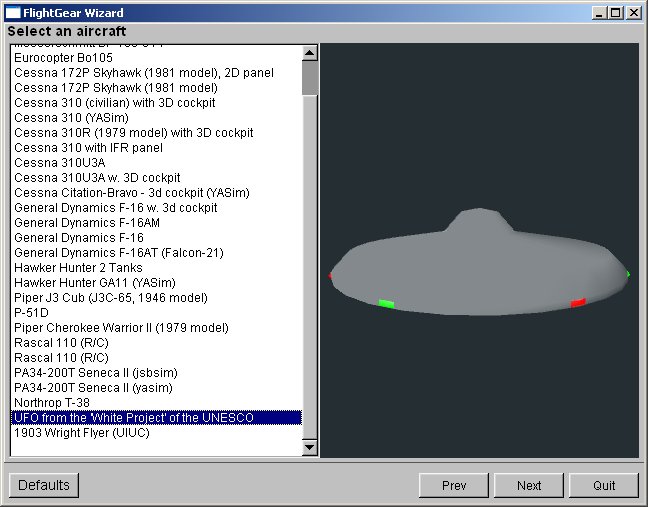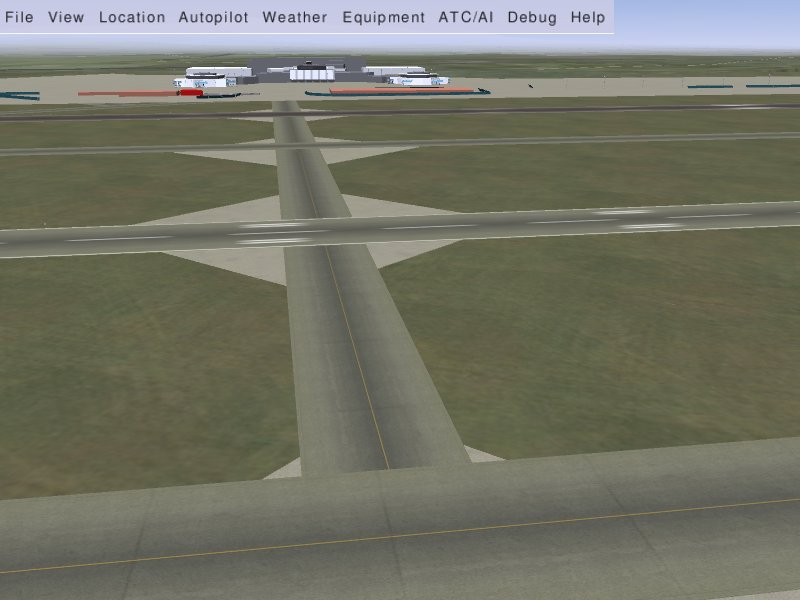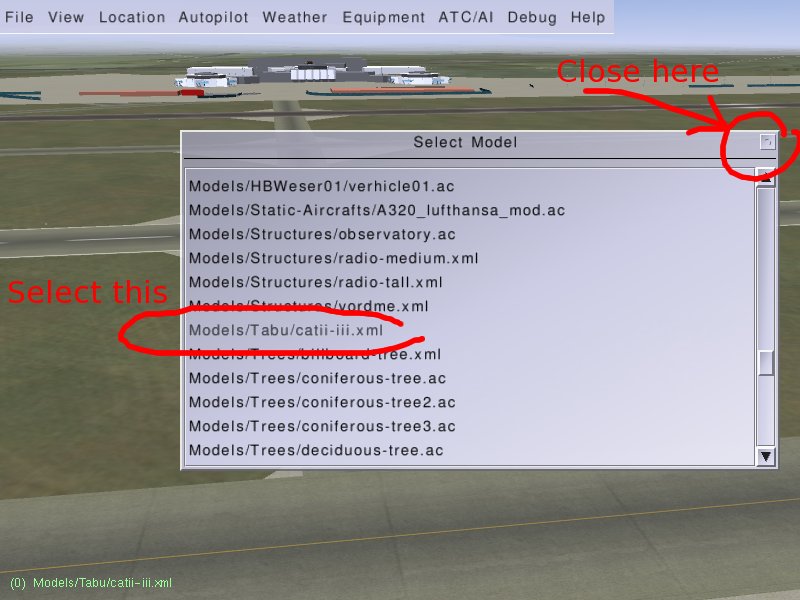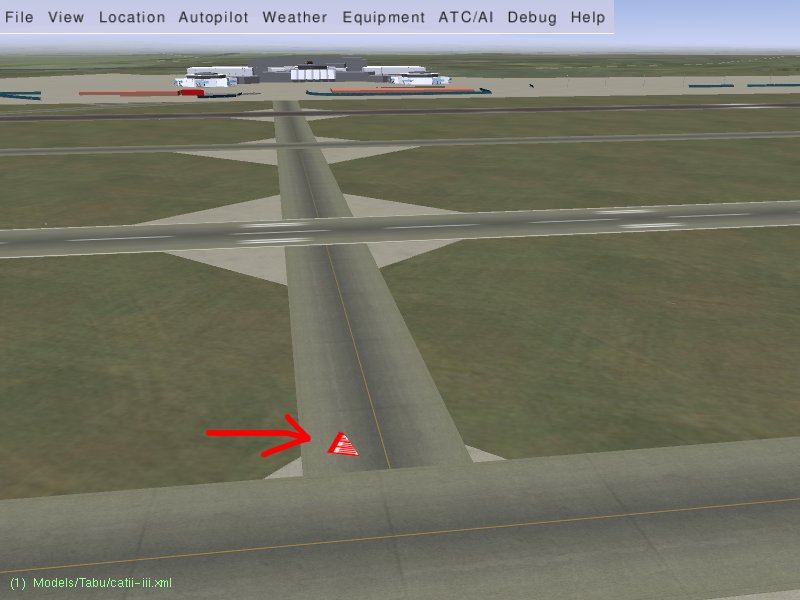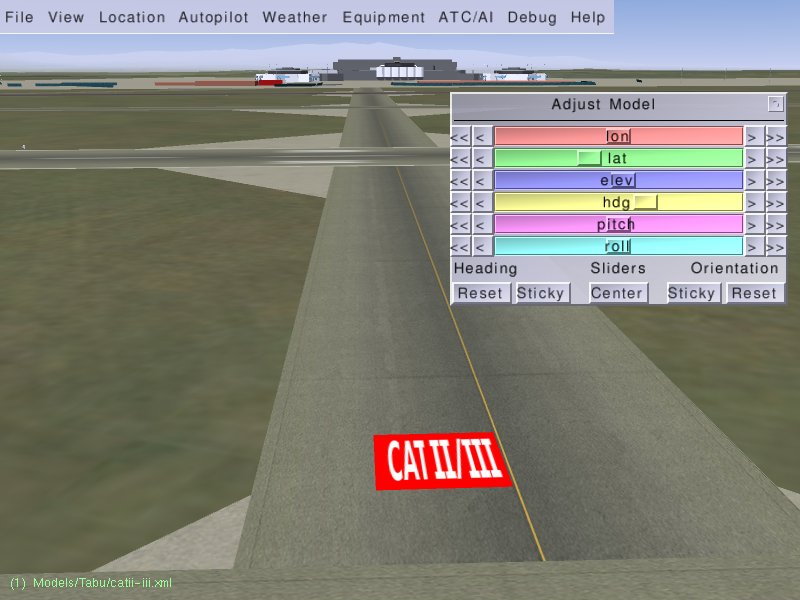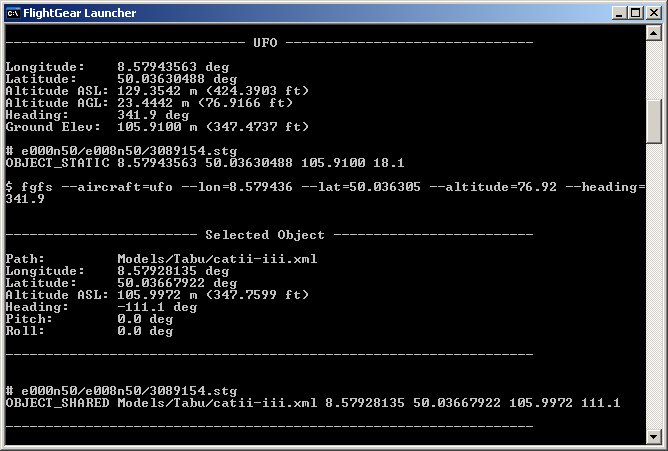Howto:Place 3D objects with the UFO
Placing 3D objects inside Flightgear scenery using the UFO
2006-06-23
Roberto Inzerillo robicd at gmx dot net
Flightgear v.0.9.10
Starting with Flightgear 0.9.10 you get a very usefull tool provided by Melchior Franz. He added to the UFO aircraft a nice addon, he made it capable of letting the user place objects inside Flightgear scenery with a few interactive tools. That means that, once you got your new 3d object modeled with Blender, you can place it on the ground with simple mouse point and click.
I will expose here the basic technique to use this UFO addon.
First thing you need is a 3d model file to place in the scenery, let's say we got a catii-iii.xml object, we have to save it in a place where the UFO can find it. The UFO searches the objects into Flightgear/data/Models/ directory , we create a subdirectory called Tabu and save our catii-iii.xml in there.
Now start Flightgear, and choose UFO as your aircraft.
Once Flightgear has been started, fly with the UFO upon the place you want the model to be positioned.
Let's say we want to position the catii-iii.xml object at the beginning of a taxiway taking to a runway. We stop the UFO just above this intersection and press the M key, a Select Model window will open up, here you see the Flightgear/data/Models/ directory content. You can browse the dir until you find find your model, LMB (LMB = Left Mouse Button) click on it and close the window. A green text appears on the bottom left of Flightgear screen, showing the selected model.
Now you can point the mouse on the scenery ground and LMB again, the CAT II/III ground marking model will be positioned there. Of course, it has not the correct orientation, it's partly covered by the surrounding terrain, we have to adjust that.
Fly closer to the ground with the UFO, so that you can see it better.
Now press TAB (or Ctrl-I), and use the sliders to adjust latitude/longitude/elevation/heading.
Now that the model is correctly positioned, press d key to dump data model to terminal. That will print a few lines on the console giving you the coordinates of current object. You will save those coordinates into a scenery objects file in the next step. If you don't do that, next time you run Flightgear it will know nothing about the new object.
In the terminal window, you get three sections printed out by the UFO with very detailed informations about what's going on, we need the line at the end.
e000n50/e008n50/3089154.stg is the secenery object file where this object's coordinates have to be saved. Default place where to find e000n50 directory is inside Flightgear/data/Scenery/Objects/ dir. You have to open the 3089154.stg file with any text editor, add the following line and save it again:
OBJECT_SHARED Models/Tabu/catii-iii.xml 8.57928135 50.03667992 105.9972 111.1
Now you have your object's position saved, and it will appear inside the scenery every time you start Flightgear again.
That's it :-)