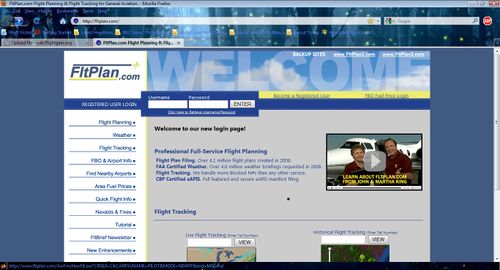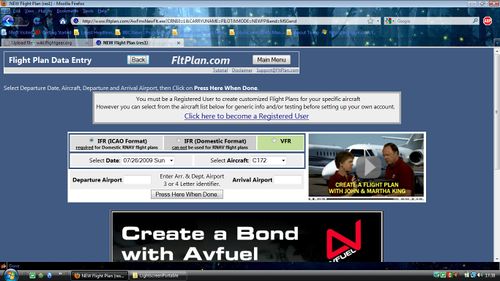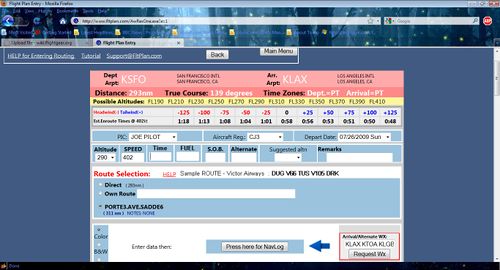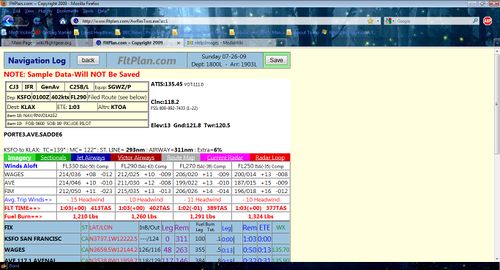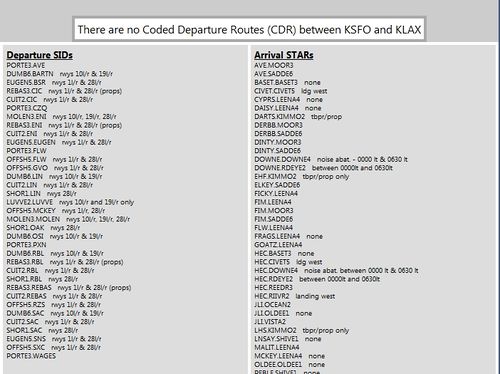Howto:Create a flightplan: Difference between revisions
(New page: = Creating a flightplan = For those of us that enjoy flying like real pilots, sometimes it’s a good idea to use a flight plan. For this tutorial I’ll be using [http://www.fltplan.com/ ...) |
Legoboyvdlp (talk | contribs) (Fix) |
||
| (9 intermediate revisions by 5 users not shown) | |||
| Line 1: | Line 1: | ||
For those of us that enjoy flying like real pilots, sometimes it’s a good idea to use a flightplan. For this tutorial I’ll be using [http://www.fltplan.com/ www.fltplan.com]. | |||
For those of us that enjoy flying like real pilots, sometimes it’s a good idea to use a | |||
'''Step 1''' | '''Step 1''' | ||
Go to: [http://www.fltplan.com/ www.fltplan.com] and click on “Flight Planning” | Go to: [http://www.fltplan.com/ www.fltplan.com] and click on “Flight Planning”. | ||
[[ | [[File:ScreenShot1.jpg|500px]] | ||
'''Step 2''' | '''Step 2''' | ||
Fill in the | Fill in the four letter [[:Category:Airports|airport]] identifier (ICAO code) for the departure and arrival airports and select “Lear 45” as the [[Aircraft|airplane]]. | ||
[[ | |||
[[File:ScreenShot2.jpg|500px]] | |||
'''Step 3''' | '''Step 3''' | ||
Fill in the details in the boxes and then choose a flightplan. | |||
[[File:ScreenShot3.jpg|500px]] | |||
'''Step 4''' | |||
Click on “Press here for Navlog” and it'll show you your flightplan. | |||
[[ | [[File:ScreenShot4.jpg|500px]] | ||
'''Step 5''' | |||
Enter the waypoints in the [[Route Manager]] in [[FlightGear]]. | |||
[[ | You're done! If you need any of the approach charts ([[STAR]]s) or [[ILS]], VOR or NDB plates for the airports, go back onto the page where you choose your flight plan and scroll down until you see this: | ||
[[File:ScreenShot5.jpg|500px]] | |||
Select the plate you need and click “View”. | |||
That's it. Happy Flying everyone! | |||
[[Category:Flying Resources|Create a flightplan]] | |||
[[Category:Howto|Create a flightplan]] | |||
[[ | [[de:Howto: Einen Flugplan erstellen]] | ||
[[es:Howto: Crear un plan de vuelo]] | |||
Latest revision as of 19:12, 23 December 2015
For those of us that enjoy flying like real pilots, sometimes it’s a good idea to use a flightplan. For this tutorial I’ll be using www.fltplan.com.
Step 1
Go to: www.fltplan.com and click on “Flight Planning”.
Step 2
Fill in the four letter airport identifier (ICAO code) for the departure and arrival airports and select “Lear 45” as the airplane.
Step 3
Fill in the details in the boxes and then choose a flightplan.
Step 4
Click on “Press here for Navlog” and it'll show you your flightplan.
Step 5
Enter the waypoints in the Route Manager in FlightGear.
You're done! If you need any of the approach charts (STARs) or ILS, VOR or NDB plates for the airports, go back onto the page where you choose your flight plan and scroll down until you see this:
Select the plate you need and click “View”.
That's it. Happy Flying everyone!