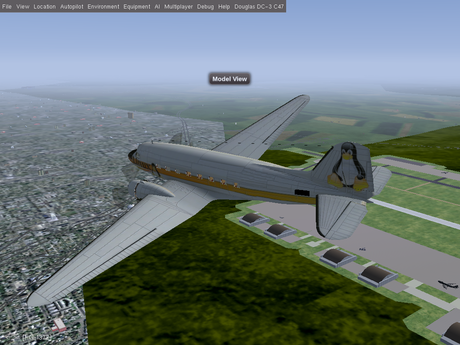Howto:Build and run FlightGear on Raspberry Pi 4: Difference between revisions
| Line 206: | Line 206: | ||
.method("heightForWidth", &sc::Text::heightForWidth) | .method("heightForWidth", &sc::Text::heightForWidth) | ||
</syntaxhighlight> | </syntaxhighlight> | ||
Revision as of 18:40, 5 January 2021
It is now possible to run FlightGear on a Raspberry Pi, starting with the model Pi 4. The objective of Howto:Build and run FlightGear on Raspberry Pi 4 is to introduce Pi users to FlightGear and possibly FlightGear users to the Raspberry Pi family. One of the main objectives of the Raspberry Pi is education. Hopefully this marriage will introduce some young programmers to FlightGear. Although this will mainly deal with the Pi 4, other models may find applications in the area of flight panels and instruments.
Gallery
Update Raspbian
Use the below commands to update your Raspberry Pi:
sudo apt-get update
sudo apt-get full-upgrade
Do not use the below update command unless you know how and why to use it. This command will install experimental software that has a good chance of breaking your operating system. It is like flying into a thunder storm cloud.
sudo rpi-update (DO NOT USE)
Backtrace using gdb: and Download_and_compile.sh
Tracking down a crash with double free corruption (fasttop)
Set environment variable:
set environment MALLOC_CHECK_ 2Next run FlightGear with debug:
./run_fgfs_debug.sh --launcher
Use the below gdb commands handle SIGPIPE nostop and handle SIG32 nostop to skip innocent events:
gdb: handle SIGPIPE nostop
gdb: handle SIG32 nostopUse r within gdb to run FlightGear:
gdb: rAfter the crash use the gdb command bt to print the backtrace:
gdb: btosgviewer
Using the command line osgviewer to display models. These instructions are for FlightGear and OSG built with download_and_compile.sh.
cd /flightgear/dnc-managed/install/openscenegraph/bin
export LD_LIBRARY_PATH=../openscenegraph/lib:$LD_LIBRARY_PATH
./osgviewer "path to your model file"Type h for the help menu.
Feature Scaling - FlightGear
Menu Bar
Hiding the menu bar improves FPS too some degree. More so when FlightGear is running in a window. It can be toggled on/off with [Shift] + [F10] or the Auto Hide option can be used.
GPU Profile
|
|
The following GPU profile was provided by enrogue [1]
<?xml version="1.0"?>
<PropertyList>
<shaders>
<custom-settings type="bool">true</custom-settings>
<clouds type="double">0</clouds>
<generic type="double">1</generic>
<landmass type="double">3</landmass>
<model type="double">0</model>
<contrails type="double">1</contrails>
<crop type="double">0</crop>
<skydome type="bool">false</skydome>
<transition type="double">0</transition>
<urban type="double">0</urban>
<water type="double">3</water>
<wind-effects type="double">0</wind-effects>
<vegetation-effects type="double">0</vegetation-effects>
<forest type="double">0</forest>
<lights type="double">3</lights>
<quality-level-internal type="double">3</quality-level-internal>
<quality-level type="double">-1</quality-level>
</shaders>
<random-objects type="bool">true</random-objects>
<random-vegetation type="bool">true</random-vegetation>
<random-vegetation-shadows type="bool">false</random-vegetation-shadows>
<random-vegetation-normals type="bool">false</random-vegetation-normals>
<vegetation-density type="double">1</vegetation-density>
<random-buildings type="bool">false</random-buildings>
<building-density type="double">1</building-density>
<point-sprites type="bool">true</point-sprites>
<particles type="bool">true</particles>
<clouds3d-enable type="bool">true</clouds3d-enable>
<clouds3d-vis-range type="double">10000</clouds3d-vis-range>
<clouds3d-detail-range type="double">10000</clouds3d-detail-range>
<clouds3d-density type="double">0.25</clouds3d-density>
<shadows>
<enabled type="bool">true</enabled>
</shadows>
</PropertyList>
FG1000
|
|
For the time being, the FG1000 must be considered hardly usable on the RPi, i.e. ~200ms/5fps. We're currently in the process of investigating what can be done to make it possible to use the device on the RPi, since that would seem like a perfect use-case.
One thing that's obvious is that initialization of the device takes unusually long. To see what's going on, we can wrap the initialization code inside $FG_ROOT/gui/menubar.xml in between profiling calls:
diff --git a/gui/menubar.xml b/gui/menubar.xml
index ff3faa1ac..6c94b2e76 100644
--- a/gui/menubar.xml
+++ b/gui/menubar.xml
@@ -834,6 +834,7 @@
<binding>
<command>nasal</command>
<script>
+ fgcommand("profiler-start");
var nasal_dir = getprop("/sim/fg-root") ~ "/Aircraft/Instruments-3d/FG1000/Nasal/";
if (! defined("fg1000")) {
io.load_nasal(nasal_dir ~ 'FG1000.nas', "fg1000");
@@ -846,6 +847,7 @@
var fg1000system = fg1000.FG1000.getOrCreateInstance();
var pfdindex = fg1000system.addPFD();
fg1000system.displayGUI(pfdindex);
+ fgcommand("profiler-stop");
</script>
</binding>
Another thing worth trying is running the built-on OSG optimizer on the root group, this requires patching SG/FG respectively:
diff --git a/simgear/canvas/elements/CanvasGroup.hxx b/simgear/canvas/elements/CanvasGroup.hxx
index 33687637..288da23d 100644
--- a/simgear/canvas/elements/CanvasGroup.hxx
+++ b/simgear/canvas/elements/CanvasGroup.hxx
@@ -20,6 +20,8 @@
#ifndef CANVAS_GROUP_HXX_
#define CANVAS_GROUP_HXX_
+#include <osgUtil/Optimizer>
+
#include "CanvasElement.hxx"
#include <list>
@@ -97,6 +99,11 @@ namespace canvas
osg::BoundingBox
getTransformedBounds(const osg::Matrix& m) const override;
+ void optimize () {
+ osgUtil::Optimizer opt;
+ opt.optimize(_scene_group.get() );
+ }
+
protected:
static ElementFactories _child_factories;
diff --git a/src/Scripting/NasalCanvas.cxx b/src/Scripting/NasalCanvas.cxx
index 602f06989..23aadfb36 100644
--- a/src/Scripting/NasalCanvas.cxx
+++ b/src/Scripting/NasalCanvas.cxx
@@ -521,7 +521,8 @@ naRef initNasalCanvas(naRef globals, naContext c)
.bases<NasalElement>()
.method("_createChild", &f_groupCreateChild)
.method( "_getChild", &f_groupGetChild)
- .method("_getElementById", &sc::Group::getElementById);
+ .method("_getElementById", &sc::Group::getElementById)
+ .method("optimize", &sc::Group::optimize);
NasalText::init("canvas.Text")
.bases<NasalElement>()
.method("heightForWidth", &sc::Text::heightForWidth)