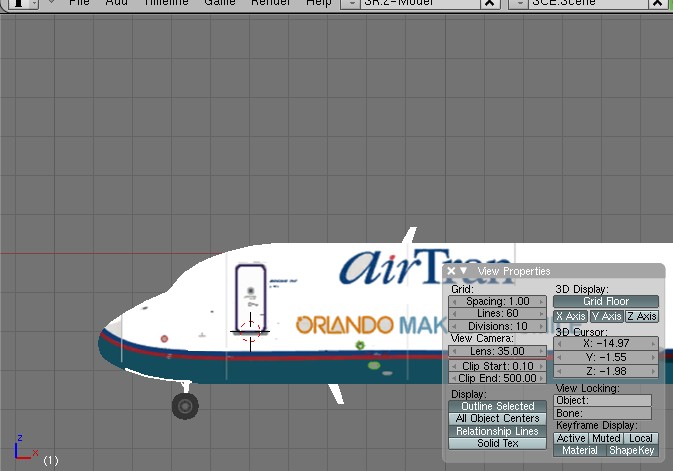Howto:Animated jetways
Animated jetways are dynamic jetway models that connect to your aircraft when you are pulled up at the gate. FlightGear touts the most advanced animated jetways in the flight simulator market, beating those of Microsoft Flight Simulator and X-plane in features- a testament to the flexibility of FlightGear. This article describes how to obtain and use the jetways and interface them with aircraft and scenery.
Obtaining and installing
Git versions of FlightGear later than June 17, 2011 include the animated jetway system. Nothing extra has to be installed.
Downloads for other versions of FlightGear, including updated files implementing the system for some aircraft, can be found on the first post of this thread on the FlightGear Forums. Read the included README for installation instructions. Note that FG 2.0.0 users will NOT be able to get support for new airports added through Terrasync.
Using the jetways
Start FlightGear in any animated jetway-compatible aircraft. Currently, these include the following:
- Boeing 717 (separate download) (support available in Git)
- Boeing 777-200ER (separate download)
- Bombardier CRJ700
Fly (or spawn) to any airport equipped with animated jetways. Ensure you have the latest scenery from TerraSync, so you don't get conflicts between animated and static jetways! At the moment, the following airports are animated jetway-compatible:
- London Gatwick Airport (EGKK)*
- Amsterdam Airport Schiphol (EHAM)
- Denver International Airport (KDEN)*
- Las Vegas McCarran International Airport (KLAS)*
- San Francisco International Airport (KSFO)
- Ted Stevens Anchorage International Airport (PANC)*
* - Indicates the jetways for this airport were auto-converted and do not have gate numbers
Adding support in aircraft
Open up your aircraft's main model in your favorite 3d modeling software (the author prefers Blender). Move the model around to account for any offsets you have in the main model file. Then get the coordinates of the door.
Now add the following code in your aircraft's -set.xml (remember to merge the tags properly):
<sim>
<model>
<door>
<position-x-m type="float">X-M</position-x-m>
<position-y-m type="float">Y-M</position-y-m>
<position-z-m type="float">Z-M</position-z-m>
<jetway-hood-deg type="float">HOOD-DEG</jetway-hood-deg>
</door>
</model>
</sim>Where X-M, Y-M, and Z-M are the X/Y/Z coordinates of the door in meters and HOOD-DEG is the jetway hood rotation amount. To specify more doors, just add more door elements.
Adding animated jetways in scenery
| Work in progress This article or section will be worked on in the upcoming hours or days. See history for the latest developments. |