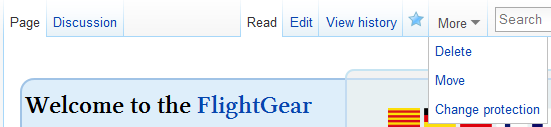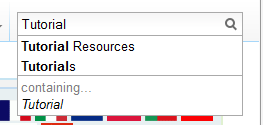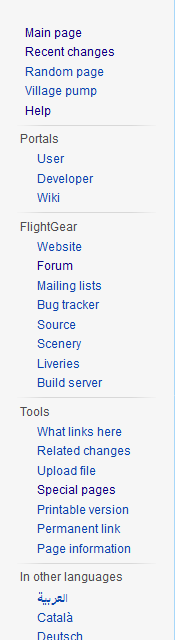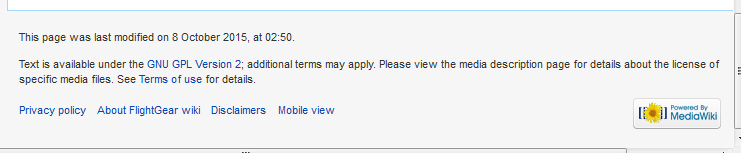Help:Tracking changes
| Work in progress This article or section will be worked on in the upcoming hours or days. See history for the latest developments. |
This tutorial is mainly aimed at people new to the FlightGear wiki, but might also be useful for the more experienced users from time to time.
The main purpose here is to explain how to use the wiki software, how it is structured, where you can learn more about it, and not less important, how to interact with the part of the FlightGear community that is directly involved with the wiki.
The very basics
For readers new to a wiki
A wiki is a place for collaboration. There are many like it but this is ours. As with most wikis they allow readers to browse through the articles and other pages making up the content of the wiki. Pages can also be found by using links, traversing categories and searching. But lets start by describing what you can see on a typical wiki page.
Elements of a wiki page
While there are two ways to view wiki pages, the desktop view and the mobile view, we will go through the desktop view here as the mobile view hides many features for the sake of simplicity. The features are described as seen with the default Vector skin.
From the top you have user links on the top right. These are related to your account (if you have one). On top of the content of the page there are some page tabs related to the page. On the left is the sidebar with navigation links, links to various tools and links to other language versions of a page. On the bottom of the contents of a page is a category link a link to a category page listing other pages in the category.
User links
If you have an account and is logged in the user links to the very top right are related to you user account:
- Your user page
- Your user page, where you are encouraged to describe who you are and what ambitions you have on the wiki.
- You can also add subpages to your user page with for example drafts and other wiki projects.
- Talk
- You user discussion page, where other users may be able to take contact with you.
- If your discussion page have been edited, you will get a notice when you load any wiki page.
- Preferences
- Your wiki preferences, where you can adjust and customize some settings.
- Watchlist
- Your watchlist, which list changes on pages you have "starred" and are watching.
- Contributions
- A summary of your contributions and uploads to the wiki.
- Log out
- Through which you log out from your account.
Page tabs
On top of the page content there is a set of tabs:
- An article or page tab
- For viewing the article if you are on another tab or for going directly to the page if you have been redirected.
- The page tab also gives an indication about what kind of page you are on.
- A discussion tab
- With the discussion page for a wiki page or a user.
- A read tab
- With the exact same function as the page tab
- An edit or source tab
- Which will allow you to edit a page on the wiki when logged in or see the page source if not.
- A history tab
- Which will show the edit history for a wiki page.
- A star tab
- That will add or remove a page to or from your watchlist.
- A more tab
- That hide some more functions, in particular a function to move pages. Wiki admins also have a protect and a delete function.
Search box
On the top left above the page content and to the left of the page tabs is a search box.
Sidebar
To the near top left is the sidebar with:
- Navigation links
- To some pages deemed important enough to link to from every page:
- The main page of the wiki
- Where you end up when going to http://wiki.flightgear.org
- The recent changes page
- Listing all the latest changes on the wiki
- A random article
- The village pump
- The village pump is the page for wiki discussion not related to a particular page or user.
- The summary of help pages
- The portal pages
- Links to other FlightGear web sites
- Some useful tools
- Slightly dependent on the type of page you are viewing
- A summary of pages linking to the page you are viewing
- A summary of edits related to the page you are viewing
- The upload wizard
- A set of special pages
- A more printer-friendly version of the page
- A link to the particular version of the page you are viewing.
- Information about the page you are viewing
- Language links
- To versions of the page in other languages
Category links
At the bottom of the page should be links to one or more category pages, which are listing pages in that category.
The page footer have some information related to the page and to the wiki in general, such as the license, privacy policy and terms of use.
Through the "Mobile view"/"Desktop view" links one can change between the desktop and mobile views.
Wiki features
Some things this tutorial could be about is for example
- What are those links to the right?
- Why should I write a summary?
- What is a diff?
- What is a category?
- What are permalinks?
Welcome to the FlightGear Wiki!
There are two main considerations for contributing here, one is using the Mediawiki software and the other is the nature ofthe FlightGear wiki. The FlightGear wiki is collaborative volunteer written documentation relating to FlightGear, licensed under the GNU GPL Version 2.
FlightGear wiki is not the same as an encyclopedia or research paper, so there is no requirement to have primary and secondary sources to publish content, unless you are citing something. In fact, much of what needs to be written does not exist anywhere at all!
Original research, opinions, and first hand accounts are the majority of the content here, but please do not plagiarize. If you are going to copy or cite something then provide a reference (like you might for a school paper). Other than that, the standards and specific goals of the FlightGear are still in flux and development.
About the FlightGear wiki
The FlightGear wiki is currently small, technically oriented, and international. In addition to all sorts of people, regular volunteers include pilots, 3D modelers, professors, and programmers from around the world sharing an interest in FlightGear documentation.
Articles tend to be about whatever someone sees as important, useful, or fun enough to write about!
Using the software
Writing and editing with Mediawiki code (currently using version 1.39.6) can take some getting used depending on your background, because unlike most word processors you can see and type software code used for formating and linking. If you already know HTML or a programming language then what are you doing reading this! If you have just used Open Office, then it is still easy to get started. Try using the formating buttons at the top of the edit window to format your text.
- Help:Tutorial to learn how to format your article.
More on what to write
The FlightGear wiki has 3,487 articles (although only a few dozen of these are well developed) and only a handful of active contributors, with most days only a dozen or so edits being made.
If you are interested in working or building on what has already been done:
Currently the wiki has three main areas that need to be maintained.
- Portal:Developer related- these are mostly technical articles aimed at people working on FlightGear.
- Help documentation related- on the User side, articles about how to get started, how to use features, FAQ, etc..(like FAQ)
- Official aircraft- keeping the aircraft up to date with those on CVS. (like Table of models)
Also, there are the Stubs, Considered for deletion and Cleanup categories. These articles have been noted as needing more information, a cleanup and/or other additions. Great to start your wiki-career or if you don't like to start a completely new article!
Other interesting pages include things like Real Life Experience, Linux software audio mixing with FlightGear, Current events, or Presentation Recipe!
Well that sounds exciting! Good luck!
Creating a new article
Fill your new articles name in the search box and press Go. If the article doesn't exist yet, you can click the red link in the sentence that appears like:
- Create the page Title of your article on this wiki!.