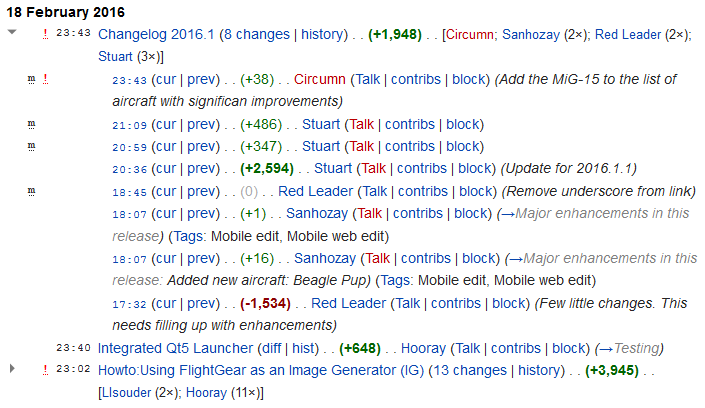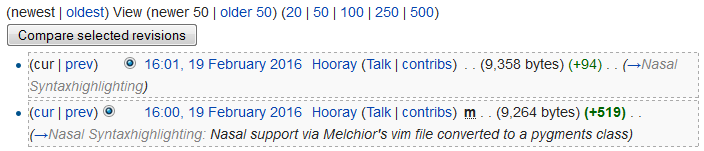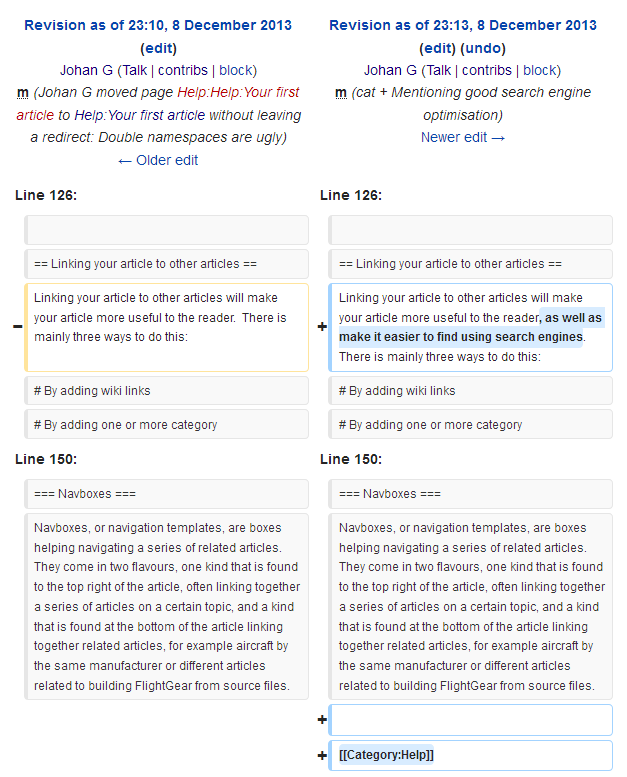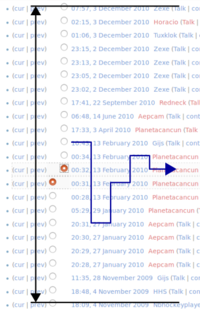Help:Tracking changes: Difference between revisions
(Splitting off the section "Elements of a wiki page" to http://wiki.flightgear.org/index.php?title=Help:Main_navigation_elements&oldid=93254) |
(+- Lead section. More to the point; + Explanation of the recent changes list; + Clarification that diff is for difference; + Mentioning Template:Unsigned in regard to finding a specific edit) |
||
| (15 intermediate revisions by the same user not shown) | |||
| Line 1: | Line 1: | ||
{{ | {{tip| | ||
Giving a comprehensive and concise edit summary will help other understand the revision history. | |||
'''Why''' the edit was done is more useful than '''what''' was edited — a diff will show '''what''' was edited but not '''why'''.}} | |||
{{tip| | |||
You can help fighting spam by checking [[Special:RecentChanges|recent changes]] when you log in on the wiki.}} | |||
{{Wiki help navbar}} | |||
'''Tracking changes''' on the wiki is relatively easy. One of the main characteristics of the MediaWiki software the FlightGear wiki is using is that the revision history of all pages are preserved and available to everyone. This allows for very transparent collaboration. | |||
== Recent changes == | |||
The page [[Special:RecentChanges]] is a list of all the recent changes on the wiki. | |||
If you want to have a feel about what is going on on the wiki you could start your wiki session by having a peek at that page. | |||
Some of the things visible there are: | |||
* Edits to pages | |||
* Creation of new pages | |||
* File uploads, usually images | |||
* Creation of new users | |||
* Pages being protected | |||
* Deletion of pages or files | |||
As it shows all the latest changes it is often the place where one will find any spam, vandalism or other unwanted edits. | |||
One days changes will for example look like below: | |||
[[File:FlightGear wiki recent changes.png|none|frame|Recent changes on the wiki. Only some users have rights to block users.]] | |||
For each row you will see | |||
* A mark indicating for example '''N''' for new pages and '''m''' for minor changes (if the user marked that checkbox when saving his edit of the page) | |||
* The time of the revision (in the time zone set in your preferences (see [[Special:Preferences|Preferences]] link on the top right of every page) | |||
* A link with the title of the page to the revision of the page | |||
* A link "cur" linking to a [[#Diffs|diff]] comparing the revision with the current revision | |||
* A link "prev" linking to a diff comparing the revision with the previous revision | |||
* The number of characters added or removed in the edit | |||
* A link with the name of the user who did the edit linking to his user page | |||
* A link "talk" linking to the users discussion page | |||
* A link "contrib" linking to to a list of the users contributions | |||
* A link to the article section that was edited if the user edited a specific section (click the right arrow) | |||
* The edit summary if the user wrote one | |||
If there is several edits to one page on the same day they are grouped together. They can be shown as separate lines if you click on the triangle. | |||
If there is a huge amount of minor edits you can hide them by clicking ''Hide minor edits'' in the ''Recent changes options'' box at the top of the page. | |||
== Watchlist == | |||
The ''watchlist'' will help you keep track of interesting pages if the recent changes page is too busy. | |||
The watchlist presents changes the same way as the recent changes page. | |||
The watchlist is accessible from a link in the top right corner of every wiki pages when you have logged in. | |||
At first the watchlist will at first be empty, but pages can be added to it either by clicking the ''watch tab'' (the star icon tab) or by clicking the "Watch this page" box below the edit summary text box when editing or creating a new page. | |||
== Page revision history == | |||
The ''revision history'' of a page, accessible from the history tab, holds all the changes to a page. Some data regarding deleted revisions is only available to users with sufficient rights. | |||
[[File:FlightGear wiki revision history.png|none|frame|The top of the revision history of a page]] | |||
The revision history allow you to look at and compare selected revisions using ''page diffs'' (or often just ''diffs''), as well as link to a certain revision or comparison of revisions. | |||
== Diffs == | |||
{{tip|If you need to compare two separate pages you can do so with [[Special:ComparePages]].}} | |||
{{tip|By pressing the ''Show changes'' button when you edit a page you can see your changes as a diff. It can be useful when writing the edit summary.}} | |||
A ''diff'' is comparison showing the differences between two revisions of a page, much like the <code>diff</code> utility in some operating systems. With them you can see what was changed, added or removed in a revision. | |||
A diff page is typically shown with the actual diff at the top of the page and the rendered page as of the latter revision at the bottom of the page. | |||
The diff itself is split into two columns: Typically the old one to the left and new one to the right. | |||
On top you have the dates and usernames as well as the edit summaries added before saving the revisions. Below that are the changed chunks of lines and a few lines surrounding them. | |||
The | [[File:FlightGear wiki diff.png|none|frame|The diff part of a diff page]] | ||
{{tip|If [[User:Johan G|Johan G]] above had used the ''Show preview'' button more he might have remembered to add the other changes as well.}} | |||
== Finding a specific edit == | |||
[[File:Finding an edit using successive approximation.png|left|thumb|200 px|Finding an edit through successive approximation.]] | |||
: | |||
If you are looking for when a particular section of text was edited, you can use ''binary search''/''successive approximation''. | |||
Start by comparing the revision ''between'' the oldest and newest possible revision with ''its previous'' revision. Then in ''halfway steps'' compare revisions with their previous ones till you find the edit. | |||
This can come in handy for example if you want to discuss a confusing phrasing with the user who added it, if you want to sign an unsigned comment on a discussion page with {{tl|unsigned}}, or if you are an administrator and need to find a specific user due to spam etc. | |||
[[Category:Help]] | [[Category:Help]] | ||
Revision as of 12:14, 24 May 2019
| Tip
Giving a comprehensive and concise edit summary will help other understand the revision history. Why the edit was done is more useful than what was edited — a diff will show what was edited but not why. |
| Tip
You can help fighting spam by checking recent changes when you log in on the wiki. |
| Wiki help |
|---|
| Reading |
| Editing |
| Advanced editing |
| Writing about specific topics |
Tracking changes on the wiki is relatively easy. One of the main characteristics of the MediaWiki software the FlightGear wiki is using is that the revision history of all pages are preserved and available to everyone. This allows for very transparent collaboration.
Recent changes
The page Special:RecentChanges is a list of all the recent changes on the wiki.
If you want to have a feel about what is going on on the wiki you could start your wiki session by having a peek at that page.
Some of the things visible there are:
- Edits to pages
- Creation of new pages
- File uploads, usually images
- Creation of new users
- Pages being protected
- Deletion of pages or files
As it shows all the latest changes it is often the place where one will find any spam, vandalism or other unwanted edits.
One days changes will for example look like below:
For each row you will see
- A mark indicating for example N for new pages and m for minor changes (if the user marked that checkbox when saving his edit of the page)
- The time of the revision (in the time zone set in your preferences (see Preferences link on the top right of every page)
- A link with the title of the page to the revision of the page
- A link "cur" linking to a diff comparing the revision with the current revision
- A link "prev" linking to a diff comparing the revision with the previous revision
- The number of characters added or removed in the edit
- A link with the name of the user who did the edit linking to his user page
- A link "talk" linking to the users discussion page
- A link "contrib" linking to to a list of the users contributions
- A link to the article section that was edited if the user edited a specific section (click the right arrow)
- The edit summary if the user wrote one
If there is several edits to one page on the same day they are grouped together. They can be shown as separate lines if you click on the triangle.
If there is a huge amount of minor edits you can hide them by clicking Hide minor edits in the Recent changes options box at the top of the page.
Watchlist
The watchlist will help you keep track of interesting pages if the recent changes page is too busy.
The watchlist presents changes the same way as the recent changes page.
The watchlist is accessible from a link in the top right corner of every wiki pages when you have logged in.
At first the watchlist will at first be empty, but pages can be added to it either by clicking the watch tab (the star icon tab) or by clicking the "Watch this page" box below the edit summary text box when editing or creating a new page.
Page revision history
The revision history of a page, accessible from the history tab, holds all the changes to a page. Some data regarding deleted revisions is only available to users with sufficient rights.
The revision history allow you to look at and compare selected revisions using page diffs (or often just diffs), as well as link to a certain revision or comparison of revisions.
Diffs
| Tip If you need to compare two separate pages you can do so with Special:ComparePages. |
| Tip By pressing the Show changes button when you edit a page you can see your changes as a diff. It can be useful when writing the edit summary. |
A diff is comparison showing the differences between two revisions of a page, much like the diff utility in some operating systems. With them you can see what was changed, added or removed in a revision.
A diff page is typically shown with the actual diff at the top of the page and the rendered page as of the latter revision at the bottom of the page.
The diff itself is split into two columns: Typically the old one to the left and new one to the right.
On top you have the dates and usernames as well as the edit summaries added before saving the revisions. Below that are the changed chunks of lines and a few lines surrounding them.
| Tip If Johan G above had used the Show preview button more he might have remembered to add the other changes as well. |
Finding a specific edit
If you are looking for when a particular section of text was edited, you can use binary search/successive approximation.
Start by comparing the revision between the oldest and newest possible revision with its previous revision. Then in halfway steps compare revisions with their previous ones till you find the edit.
This can come in handy for example if you want to discuss a confusing phrasing with the user who added it, if you want to sign an unsigned comment on a discussion page with {{unsigned}}, or if you are an administrator and need to find a specific user due to spam etc.