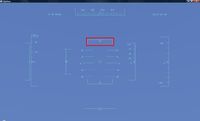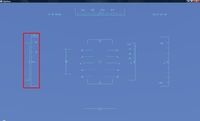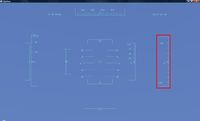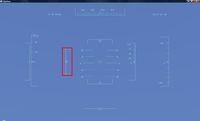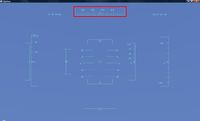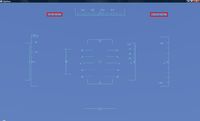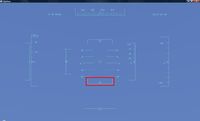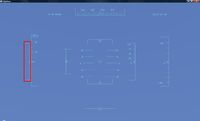Default head-up display: Difference between revisions
mNo edit summary |
mNo edit summary |
||
| Line 77: | Line 77: | ||
Since FlightGear 0.9.10 there is ''also'' a newer and more flexibly HUD-system available. An example can be found at | Since FlightGear 0.9.10 there is ''also'' a newer and more flexibly HUD-system available. An example can be found at | ||
:<tt>$FG_ROOT/Huds/ | :<tt>$FG_ROOT/Huds/NTPS.xml</tt> and documentation at | ||
:<tt>$FG_ROOT/Docs/README.hud</tt>. | :<tt>$FG_ROOT/Docs/README.hud</tt>. | ||
Also have a look at <tt>$FG_ROOT/Huds/README</tt>. | Also have a look at <tt>$FG_ROOT/Huds/README</tt>. | ||
== preferences.xml == | == preferences.xml == | ||
While the instruments and their behaviour are set in the Huds-directory, the basic settings and the look regarding to any HUD are set in <tt>$FG_ROOT/preferences.xml</tt>. Search the file for <tt><hud></tt> and you will find a list of properties. For a short description of those have a look at [[#Property_tree|property tree]]. | While the instruments and their behaviour are set in the Huds-directory, the basic settings and the look regarding to any HUD are set in <tt>$FG_ROOT/preferences.xml</tt>. Search the file for <tt><hud></tt> and you will find a list of properties. For a short description of those have a look at [[#Property_tree|property tree]]. But I'll give some of them a closer look: | ||
=== Colour === | |||
The prefered thing one would like to customize is, I guess, the HUDs colour. | |||
Discover your own settings is quite easy: Access the property tree via the Menu <tt>File --> Browse Internal Properties</tt> or via the [[Property_Tree#Property_server|Property server]] and your browser. Go to sim/hud/color, e.g. http://localhost:5500/sim/hud/color, edit a value and watch the result in FlightGears window instantly. | |||
Once the decision is made copy one of the <color n="x">-tags and paste it on top of the colours within the <palette>-tag. ... Interrupted ... to be continued ... | |||
=== Path === | |||
== Property tree == | == Property tree == | ||
More information about FlightGears property tree and how to access it can be found at its page: [[Property_Tree|Property Tree]]. | More information about FlightGears property tree and on how to access it can be found at its page: [[Property_Tree|Property Tree]]. | ||
Paths starting with '$FG_ROOT/' apply to the file system, the others are intra-property tree. | Paths starting with '$FG_ROOT/' apply to the file system, the others are intra-property tree. | ||
| Line 93: | Line 100: | ||
current-color (0|1|2...) One out of /sim/hud/palette | current-color (0|1|2...) One out of /sim/hud/palette | ||
enable3d (false|true) hud n=0 3D off|on | enable3d (false|true) hud n=0 3D off|on | ||
enable3d[ | enable3d[1] (false|true) hud n=1 3D off|on | ||
frame-stat-type (tris|???) ??? | frame-stat-type (tris|???) ??? | ||
path (Huds/...) Path to hud n=0 | path (Huds/...) Path to hud n=0 | ||
path[ | path[1] (Huds/...) Path to hud n=1 | ||
visibility (false|true) hud n=0 hidden|visible | visibility (false|true) hud n=0 hidden|visible | ||
visibility[1] (false|true) hud n= | visibility[1] (false|true) hud n=1 hidden|visible | ||
/sim/hud/color/ Contains settings of current-color | /sim/hud/color/ Contains settings of current-color | ||
alpha (0...1) 0=invisible, 1=nontransparent | alpha (0...1) 0=invisible, 1=nontransparent | ||
Revision as of 15:38, 1 September 2008
| This article is a stub. You can help the wiki by expanding it. |
This is a short description of FlightGears default Head-up display (HUD), it can be (de)activated with the [h]-key. To change the brightness, press [shift]+[h].
There are also two so called 'minimal' HUDs available which are accessible with [shift]+[i], to return to default HUD press [i].
Some of the HUDs options can be altered in the menu: View --> Adjust HUD Properties
Features
Aileron
Airspeed
Current speed relating to the ambient air in knot/knots (kt/kts) (1 kt = 1.852 km/h).
Altitude
Current altitude relating to sea-level in feet (ft) (1 ft = 30.48 cm).
Autopilot
If autopilot is activ the direction of the next waypoint is displayed as well as the next two and the last waypoint of the Autopilot --> Route manager list.
Elevation
Current altitude above ground in feet. Relating to the location of the aircrafts radio altimeter therefore it's not zero if the aircraft is on the ground.
Elevator
G-load
Displays the g-force to the pilot in g - to avoid black-/redout.
- The value riding on top of the Airspeed indicator.
Heading
Direction of the aircraft relating to the geographical North pole in degree (360 degree scale).
Location
To change the coordinates-system, go to Autopilot --> Set Lat/Lon-format.
Pitch
Like set with [Home]/[End].
- It's the left marker of the Elevator indicator.
Pitch ladder
Displays the aircrafts pitch relating to the grounds level/horizontal in degree. It's used as an artificial horizon.
- The big ladder like looking indicator at the HUDs centre.
- Attitude indicator
Rudder
Thrust
Turn-bank-indicator
Further Information
The basic setup of the above described default HUD is defined at
- $FG_ROOT/Huds/Default/default.xml
There is also a 'Runway projection' available which is, because of some issues, disabled by default.
Documentation can be found at
- $FG_ROOT/Docs/README.xmlhud
Since FlightGear 0.9.10 there is also a newer and more flexibly HUD-system available. An example can be found at
- $FG_ROOT/Huds/NTPS.xml and documentation at
- $FG_ROOT/Docs/README.hud.
Also have a look at $FG_ROOT/Huds/README.
preferences.xml
While the instruments and their behaviour are set in the Huds-directory, the basic settings and the look regarding to any HUD are set in $FG_ROOT/preferences.xml. Search the file for <hud> and you will find a list of properties. For a short description of those have a look at property tree. But I'll give some of them a closer look:
Colour
The prefered thing one would like to customize is, I guess, the HUDs colour.
Discover your own settings is quite easy: Access the property tree via the Menu File --> Browse Internal Properties or via the Property server and your browser. Go to sim/hud/color, e.g. http://localhost:5500/sim/hud/color, edit a value and watch the result in FlightGears window instantly.
Once the decision is made copy one of the <color n="x">-tags and paste it on top of the colours within the <palette>-tag. ... Interrupted ... to be continued ...
Path
Property tree
More information about FlightGears property tree and on how to access it can be found at its page: Property Tree.
Paths starting with '$FG_ROOT/' apply to the file system, the others are intra-property tree.
/sim/hud
current-color (0|1|2...) One out of /sim/hud/palette
enable3d (false|true) hud n=0 3D off|on
enable3d[1] (false|true) hud n=1 3D off|on
frame-stat-type (tris|???) ???
path (Huds/...) Path to hud n=0
path[1] (Huds/...) Path to hud n=1
visibility (false|true) hud n=0 hidden|visible
visibility[1] (false|true) hud n=1 hidden|visible
/sim/hud/color/ Contains settings of current-color
alpha (0...1) 0=invisible, 1=nontransparent
alpha-clamp (???) ???
antialiased (false|true) Antialiasing off|on
blue (0...1)
brightness (0...1) 0=dark/black
green (0...1)
red (0...1)
transparent (false|true) Transparency off|on
/sim/hud/font/
name (*.txf) One out of $FG_ROOT/Fonts
size (8) Size of font
/sim/hud/palette/
/sim/hud/palette/color/ Settings of predefined colors, nearly
/sim/hud/palette/color[n]/ the same options as in /sim/hud/color.