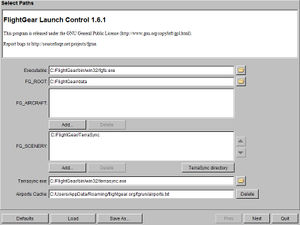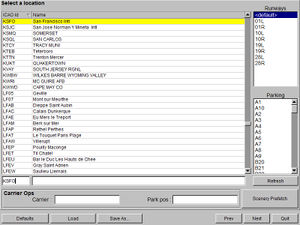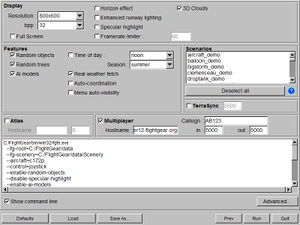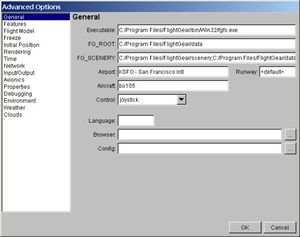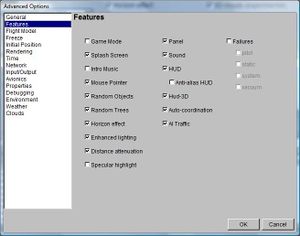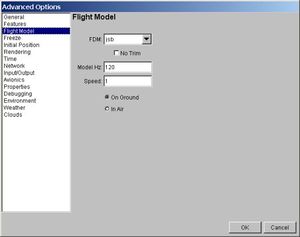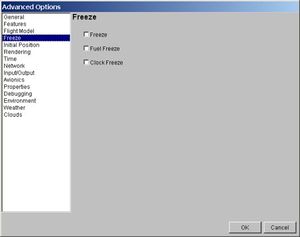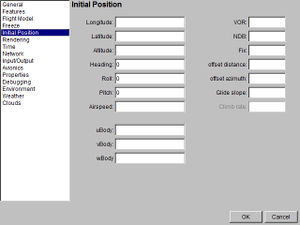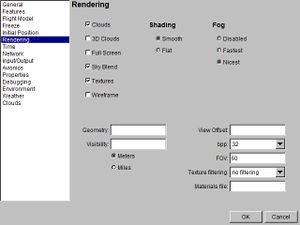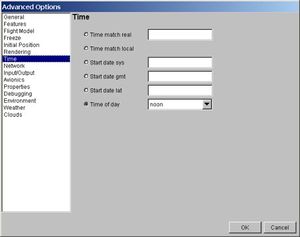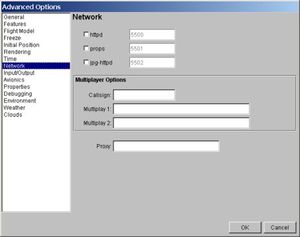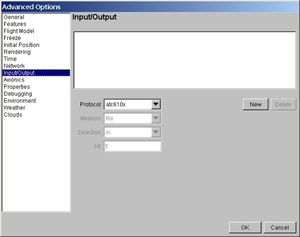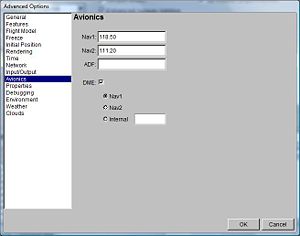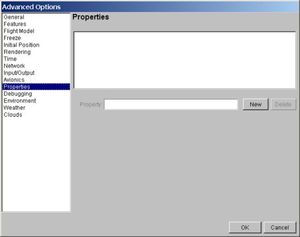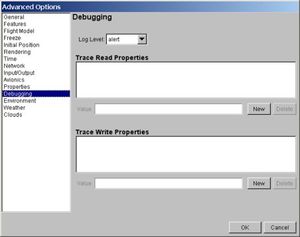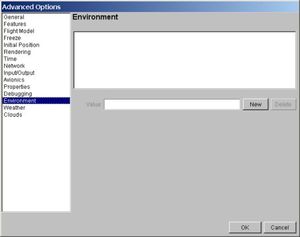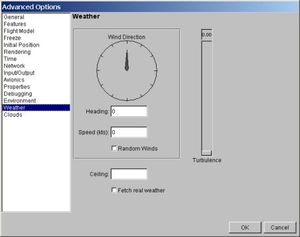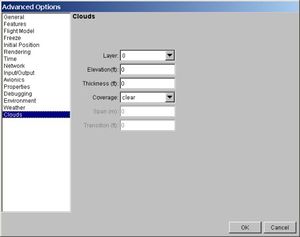Fr/FlightGear Launch Control
| Cet article est en cours de traduction. |
Tipunch 15:21, 4 May 2012 (EDT)
 The second (aircraft selection) page of FGRun. | |
| Développé par | Bernie Bright, Frederic Bouvier |
|---|---|
| Version initiale | 0.3.2 (October 24, 2003) |
| Version actuelle | 1.5.2 (February 6, 2010) |
| Écrit en | C++ |
| Système d'exploitation |
All 32-bit MS Windows (95/98/NT/2000/XP) All POSIX (Linux/BSD/UNIX-like) |
| Niveau de développement | Active (2002-) |
| Licence | GNU General Public License |
| Site web | |
FlightGear Launch Control (FGRun) est une interface graphique pour FlightGear, distribué et mis au point séparément sur [1]. Toutefois, il a été inclus dans les binaires distribués officiellement pour FlightGear, même si elle n'est pas techniquement une partie du programme de FlightGear, comme plusieurs autres interfaces (voir aussi projets connexes de FlightGear). FGRun permet de choisir des options plus facilement qu'avec la ligne de commande.
L'application comporte deux parties principales :
- Un assistant pour choisir les options communes
- Une section avancée où toutes les options sont disponibles pour les utilisateurs expérimentés.
Les options choisies sont automatiquement enregistrées dans un fichier et sont réutilisés au prochain lancement de FGRun.
Pour plus d'informations sur la compilation de ce logiciel consultez Building FlightGear Launch Control.
L'assistant
L'assistant apparaît à l'utilisateur lorsque FGRun est lancé. La première fois, quand aucun chemin n'est définies, la première page est affichée, sinon, il saute directement à la deuxième page, mais le premier onglet est toujours accessible en appuyant sur le bouton "Précédent".
Le bas de l'assistant montre six boutons. De gauche à droite :
- Remise à Zéro : in case of emergency, clear all options and restore initial path set at installation.
- Charger : Load a set of options previously saved.
- Sauver sous... : Save the current set of options to a file.
- Précédent : go to previous page of the wizard.
- Suivant : go to next page of the wizard. This button is replaced by the Run button in the last page, to start FlightGear.
- Quitter : end the wizard ( and terrasync if it was started by fgrun ).
Première page - Les chemins
In the first page, the paths needed by FGRun are recalled and can be set. If FGRun was installed with a binary package, either under Windows or Linux, these paths are normally initialized by the installation procedure.
The 'Executable' box is the full path to the FlightGear program. One can choose it directly using the file selection dialog that pops up when the folder button is hit.
The 'FG_ROOT' field is the full path to the FlightGear Base Package (data directory). If this path is wrong, no Aircraft would be displayed and FlightGear won't run.
The 'FG SCENERY' list is the path list to scenery folders. These folders usually have a 'Terrain', and optionally a 'Objects' , subfolders. One add a new path with the 'Add...' button. Priorities among folders are managed with the up and down arrows.
The 'Airports Cache' field shows the location of the file that stores the airport ids found in the scenery. It is faster to access that file than to scan scenery directories to build the airport list. It is possible to delete that file if things go wrong. That will force a new scan when the third page will be shown.
- Astuce
- If things go wrong and FlightGear cannot start anymore, and you want to start over with a bare installation, remove or rename the file named 'fgrun.prefs' located in the parent directory of the airport cache file. You will have to reenter path by hand, but the silly options you could have entered will be deleted.
Page deux - Choisir un aèronef
The second page, usually the first page seen by users when starting fgrun, is the aircraft selection page. It shows the list of aircraft found in $FG ROOT/Aircraft and the model of the selected aircraft, spinning.
Page trois - Choisi une position
The third page is the Airport and Runway selection box. It only shows the content of the Airport Cache file, that should be the reflect of the content of the scenery folders. If a new scenery has been installed and doesn't show up, or an old scenery has been deleted and airport are still there, click on the 'Refresh' button to rescan the scenery directories. The scan occurs the first time or when the Airport Cache has been deleted.
The airport's list doesn't seem to appear (or ever worse, it disappears) when the refresh button is pressed. To (re)build this list execute the following line once the FlightGear-data is installed:
zcat /usr/share/FlightGear/Airports/metar.dat.gz > \${HOME}/.fltk/flightgear.org/fgrun/airports.txt
Page quatre - Options et lancement
The last page shows common options without the need to go to the Advanced section.
- Astuce
- Usually, people new to FlightGear should stick there and experience a simple flight before going to the advanced section. This way, it will be easier to diagnose problem if, by accident, FlightGear would not start or run. Often problems come from incoherent options choosen, and there is no fool guard beyond this limit. If FG doen't run anyway, it will be time to look at the hardware setup.
The command line is helpful to people wanting to diagnose a problem.
The 'Run' button starts FlightGear with the options shown in the command line box.
Options avancées
The advanced options dialog can be opened through clicking the 'Advanced' button on the last (fourth) page of the launcher.
Général
- FG_SCENERY: Where's your scenery saved on your computer?
- Control: Which controller do you use?
- Airport: Your start airport.
- Runway: Start runway of your airport (see above).
- Aircraft: Your flying vehicle/aircraft.
- Language: The language of FlightGear.
Caractéristiques
- Game Mode: The full screen game mode.
- Random Objects: Enable random scenery objects.
- Sound: Enable sound effects like engine sounds.
- HUD: Enable Heads Up Display (HUD).
- AI Traffic: Enable AI traffic.
Modèle de vol
Pause
- Freeze: Start paused'.
Position initiale
- Longitude: What's your longitude?
- Latitude: What's your latitude?
- Altitude: What's your altitude?
- Heading: The aircraft heading degrees magnetic.
- Airspeed: Your airspeed in knots.
Rendu graphique
- Clouds: Are there any clouds up in the air?
- 3D Clouds: Are the clouds 3D?
- Full Screen: Want to play on full screen?
- Wireframe: Do you wanna see only the wires of the scenery and the aircraft?
- Visibility: Visibility distance in meters or miles.
- Bpp: Color depth in Bits per pixel.
- FOV: Field of View angle.
- Materials file: The materials XML file (default materials.xml, can be changed to materials-dds.xml for DDS scenery textures).
Heure
- Time match local: Synchronisize simulation time with local time.
- Time of day: What's the time of the day?
Réseau
- Callsign: your callsign for the network. This is used to recognize other pilots and for tracking your flights.
voir : Multiplayer Howto
Entrée/Sortie
Avionique
Propriétés
This is where you could edit or add new property commands. It's same as configuring the command line with --prop:....
Deboguage
- Log Level: The lower the log level, the less errors you'll see. A higher log level can increase the loading time extremely.
- Trace Read Properties:
- Trace Write Properties:
Environnement
Météo
- Wind Direction: Direction of the wind.
- Heading: Directon wind is coming from.
- Speed: Wind speed in knots (kts).
Nuages
- Elevation: How high (in feet) are the clouds?
- Thickness: How thick (in feet) are the clouds?
Contenu connexe
- FGo!, a simple GUI front-end for FlightGear written in Python
- JFlightWizard, another graphical frontend