FaceTrackNoIR: Difference between revisions
Jump to navigation
Jump to search
m (+ infobox software) |
mNo edit summary |
||
| Line 6: | Line 6: | ||
| developedby = Wim Vriend, Ron Hendriks | | developedby = Wim Vriend, Ron Hendriks | ||
| initialrelease = May 24, 2010 | | initialrelease = May 24, 2010 | ||
| latestrelease = | | latestrelease = June 15, 2010 | ||
| writtenin = | | writtenin = | ||
| os = Windows | | os = Windows | ||
| Line 23: | Line 23: | ||
#* Select "Game Protocol: FlightGear" and click the "Start" button under "Tracker Source". You might have to restart the FaceTrackNoIR once, after clicking "Start". | #* Select "Game Protocol: FlightGear" and click the "Start" button under "Tracker Source". You might have to restart the FaceTrackNoIR once, after clicking "Start". | ||
#* A small window with your webcam's view should show up in the leftbottom corner. Make sure your head is well within the view and eyes, nose and cheeck are outlined by a yellow line. When you move/rotate your head, the lines should follow your movements. | #* A small window with your webcam's view should show up in the leftbottom corner. Make sure your head is well within the view and eyes, nose and cheeck are outlined by a yellow line. When you move/rotate your head, the lines should follow your movements. | ||
# | # You can run FTNoIR through two ways: | ||
#* Run FlightGear, with the following (extra) commands:<br><tt>--generic=socket,in,25,localhost,5550,udp,headtracker<br>--generic=socket,out,10,localhost,5551,udp,headtracker<br>--prop:browser=/sim/headtracker<br>--config=[[$FG_ROOT]]/Nasal/headtracker.xml</tt> | |||
#* Set the commands showed above via [[FGRun]]. All of them can be set via Advanced on the last page of the launcher. | |||
# While running FlightGear, open the FaceTrackNoIR dialog and edit the sensitivity bars, so that your head movements correspond well with FlightGear's view movements. Ticking the "invert" boxes might be neccesary if your movements are mirrored. | # While running FlightGear, open the FaceTrackNoIR dialog and edit the sensitivity bars, so that your head movements correspond well with FlightGear's view movements. Ticking the "invert" boxes might be neccesary if your movements are mirrored. | ||
Revision as of 13:56, 20 June 2010
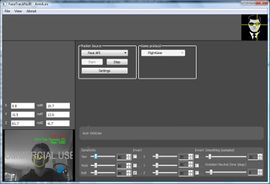 The FaceTrackNoIR interface, with the webcam view in the bottomleft corner. | |
| Developed by | Wim Vriend, Ron Hendriks |
|---|---|
| Initial release | May 24, 2010 |
| Latest release | June 15, 2010 |
| OS | Windows |
| Development status | Active (2010-) |
| License | GNU General Public License |
| Website | |
FaceTrackNoIR is a headtracking program that uses the SeeingMachines FaceAPI. Movements of the head are registered by a simple web cam; no additional hardware (eg. markers) are required. FlightGear support is built in, so you can look around in the FlightGear world by rotating your head.
Run with FlightGear
- Download and install FaceTrackNoIR, as prescribed in the attached README. You will have to move a couple of files to the FlightGear root.
- Make sure you closed any webcam software that might be running. This is really important, failing to do so will probably stop FaceTrackNoIR from working.
- Start FaceTrackNoIR.
- Select "Game Protocol: FlightGear" and click the "Start" button under "Tracker Source". You might have to restart the FaceTrackNoIR once, after clicking "Start".
- A small window with your webcam's view should show up in the leftbottom corner. Make sure your head is well within the view and eyes, nose and cheeck are outlined by a yellow line. When you move/rotate your head, the lines should follow your movements.
- You can run FTNoIR through two ways:
- Run FlightGear, with the following (extra) commands:
--generic=socket,in,25,localhost,5550,udp,headtracker
--generic=socket,out,10,localhost,5551,udp,headtracker
--prop:browser=/sim/headtracker
--config=$FG_ROOT/Nasal/headtracker.xml - Set the commands showed above via FGRun. All of them can be set via Advanced on the last page of the launcher.
- Run FlightGear, with the following (extra) commands:
- While running FlightGear, open the FaceTrackNoIR dialog and edit the sensitivity bars, so that your head movements correspond well with FlightGear's view movements. Ticking the "invert" boxes might be neccesary if your movements are mirrored.
Troubleshooting
I get a "missing ... .dll" error
Download the faceAPI demo to install the neccessary .dlls.